Get a list of services from the currently opened Yelp search page
This is a Bardeen playbook. It's a pre-built automation template you can run in one-click to perform a repetitive task. Get started with our free Chrome extension.
Explore other automations
This playbook has been deprecated.
Explore Bardeen's playbook catalog for other automations or build your own.

How does this automation work?
Bardeen's playbook for Yelp service searches is designed to simplify data sourcing and market research tasks. It enables businesses to quickly gather a list of services directly from a Yelp search results page, streamlining the process of competitor analysis and market research. This automation is especially valuable for businesses looking to understand the service landscape within a specific locality or industry without the manual effort of data collection.
Here's how you can use Bardeen to automate the extraction of services from Yelp:
- Step 1: Extract Yelp Services - Bardeen's Scraper is configured to interact with your current Yelp search page, extracting a list of services. You can specify the number of services you wish to scrape, tailoring the output to your research needs.
How to run the playbook
Tired of manually compiling lists of services from Yelp? Streamline your search process with this efficient automation. It effortlessly extracts a comprehensive list of services directly from the Yelp services search page you're currently browsing.
Say goodbye to the hassle of copying and pasting service details one by one. Whether you're a consumer looking for specific services in your area or a business owner researching competitors, this automation saves you time and effort.
No more juggling multiple tabs or painstakingly organizing information. With just a few clicks, you can obtain a consolidated list of services, making it easier to compare and make informed decisions.
Let’s set it up!
Step 1: Pin the playbook
You will be redirected to install the browser extension when you run it for the first time.
Click the “Pin it” button at the top of this page to get this automation saved to your Playbook, if you already have the Bardeen extension installed.
Step 2: Run the playbook to scrape data from Yelp
Navigate to a Yelp search page and press Option + B on Mac or ALT + B on a Windows machine on your keyboard to launch Bardeen. Click on the playbook card and run the automation. Bardeen will also ask you to specify the maximum number of results you want to get.
The playbook will extract details from the currently opened Yelp search page like name, link, image, highlight review, address, reviews, stars and type, and display it on the screen.
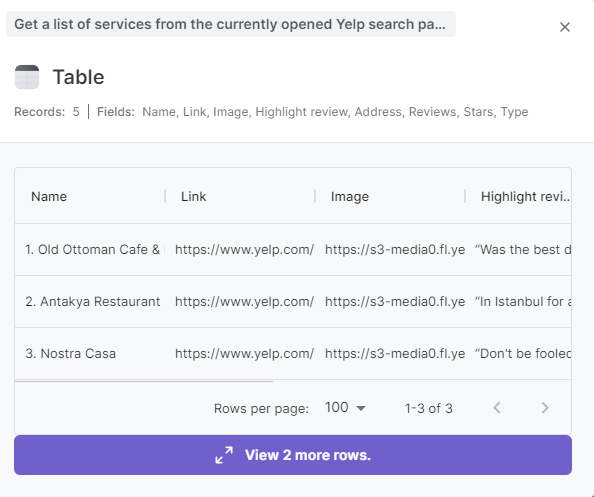
You can also edit the playbook and add your next action to further customize the automation.
You can also find more about how to improve your personal productivity and automate your data sourcing and research process.
Your proactive teammate — doing the busywork to save you time
.svg)
Integrate your apps and websites
Use data and events in one app to automate another. Bardeen supports an increasing library of powerful integrations.
.svg)
Perform tasks & actions
Bardeen completes tasks in apps and websites you use for work, so you don't have to - filling forms, sending messages, or even crafting detailed reports.
.svg)
Combine it all to create workflows
Workflows are a series of actions triggered by you or a change in a connected app. They automate repetitive tasks you normally perform manually - saving you time.
FAQs
You can create a Bardeen Playbook to scrape data from a website and then send that data as an email attachment.
Unfortunately, Bardeen is not able to download videos to your computer.
Exporting data (ex: scraped data or app data) from Bardeen to Google Sheets is possible with our action to “Add Rows to Google Sheets”.
There isn't a specific AI use case available for automatically recording and summarizing meetings at the moment
Please follow the following steps to edit an action in a Playbook or Autobook.
Cases like this require you to scrape the links to the sections and use the background scraper to get details from every section.







