Enrich company information from a website to Coda using Apollo.io
This is a Bardeen playbook. It's a pre-built automation template you can run in one-click to perform a repetitive task. Get started with our free Chrome extension.
Explore other automations
This playbook has been deprecated.
Explore Bardeen's playbook catalog for other automations or build your own.

How does this automation work?
Automating the process of gathering company information can significantly benefit business development and sales prospecting efforts. The Bardeen playbook "Enrich company information from a website to Coda using Apollo.io" simplifies the process of collecting detailed company data from a website and storing it directly into a Coda table. This valuable integration helps businesses to seamlessly capture and organize company information for better lead qualification and outreach strategies.
Here's how this workflow enriches company information and saves it to a Coda table:
- Step 1: Capture Current Website URL - Bardeen begins the process by obtaining the URL of the currently opened website page. This is the source from where company information will be extracted.
- Step 2: Retrieve Company Information - The Apollo.io integration takes the website URL and retrieves the organization's information. Apollo.io specializes in providing detailed company data, which enhances lead prospecting.
- Step 3: Store Data in Coda - Finally, the enriched company information is added to a specified Coda table. Coda acts as a versatile platform to manage data like a database, ensuring easy access and organization of the information collected.
How to run the playbook
Manually managing lead enrichment from various websites often feels like navigating a labyrinth of scattered data. The burdensome process of extracting business potential, coupled with the laborious task of data entry, can be overwhelming. Imagine, instead, a playbook seamlessly extracting valuable information from the currently opened website using Apollo.io.
This automation becomes your strategic ally, sparing you the complexities of manual data entry and the risk of overlooking crucial details. Witness the transformation as the results, enriched and organized, are organized in a Coda table. Whether streamlining sales operations or fortifying your business's intelligence, this playbook emerges as a sophisticated solution, elevating efficiency and ensuring no promising lead goes unnoticed.
Say farewell to the intricacies of manual lead enrichment and welcome a streamlined, automated approach to propel your business forward.
Let’s set it up!
Step 1: Create a Coda table
The first step is to create a Coda table with the information that you want to get from a company’s website.
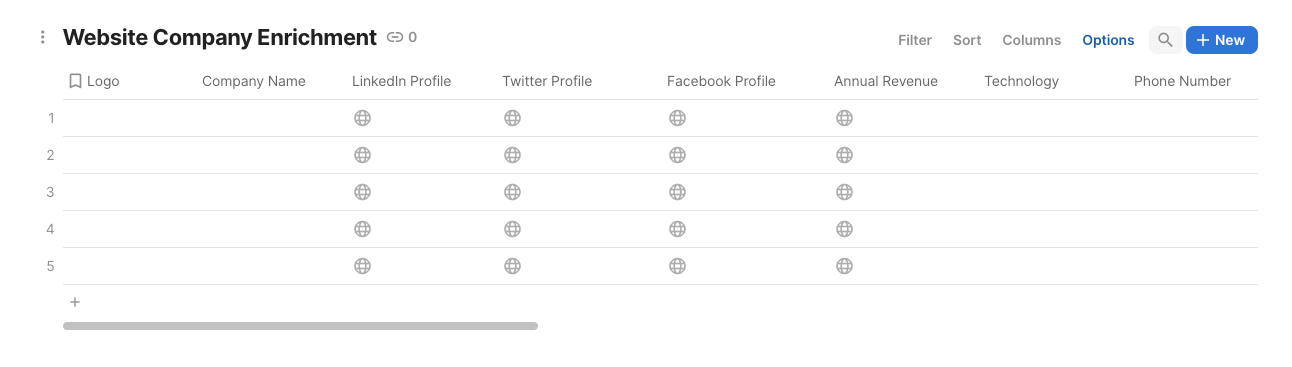
Bardeen will extract information from the currently opened company website and get profile information like funding information, technology used, number of employees, address and phone information, social profile and much more, using Apollo.io.
Step 2: Install the extension and map the information to Coda
You will be redirected to install the browser extension when you run it for the first time. Bardeen will also prompt you to integrate Coda and Apollo.io.
To integrate Apollo.io, you will need to find and enter your API key.
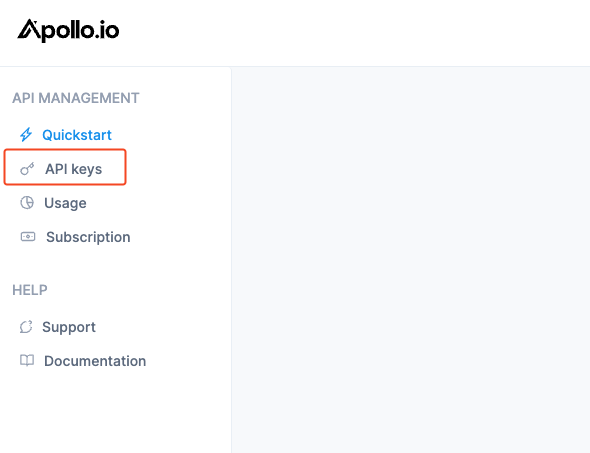
If you are unsure how to do this, click here to follow Apollo’s guide.
Click the “Pin it” button at the top of this page to get this automation saved to your Playbooks.
Activate Bardeen (or hit Option + B on Mac or ALT + B on PC on your keyboard) and click on the playbook card. The setup flow will start.
You will be asked to specify a Coda table to save the information. After you choose the database, you will get a prompt to map the information to the fields in Coda.
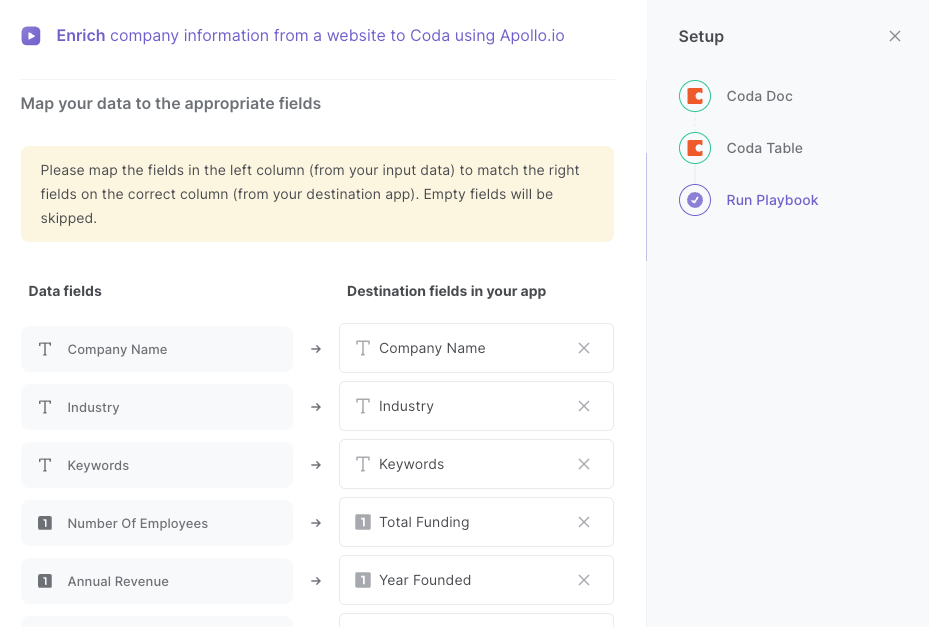
The left side consists of all the fields Bardeen will scrape for you. On the right side, specify the fields in Coda that you want to associate with the information on the left. If you don’t want a piece of information, leave that field empty, and it will be skipped. That’s it!
Click on “Save Input” and checkmark Coda. You can edit Inputs later by hovering over the playbook.
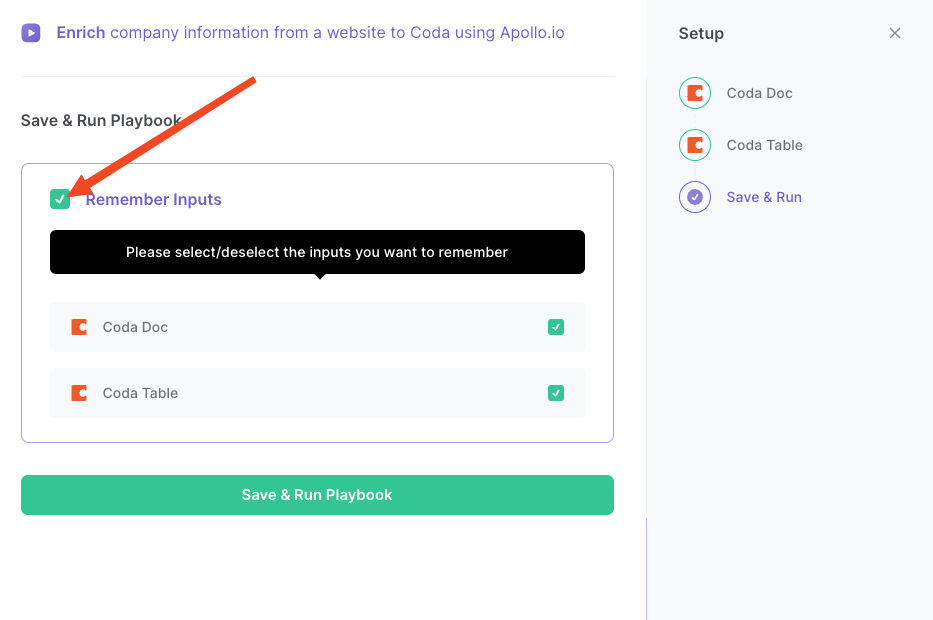
Step 3: Run the playbook to enrich company information from a website to Coda with Apollo
Navigate to a company’s website.
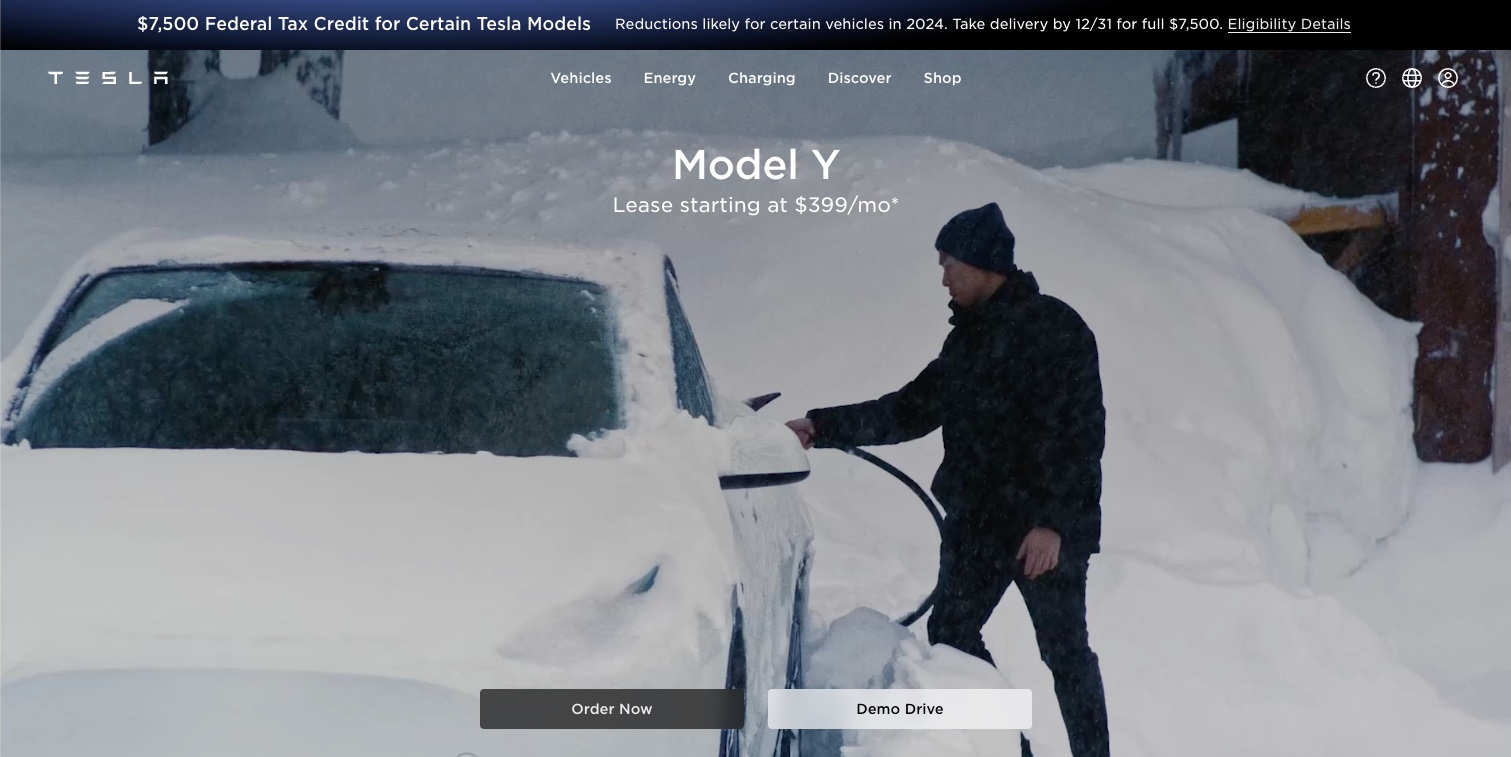
Activate Bardeen (or hit Option + B on Mac or ALT + B on PC on your keyboard) and run this playbook. Bardeen will use Apollo.io to enrich the company and save more than 25 data points to your Coda table.

This automation is fantastic if you're a data-driven enthusiast aiming to supercharge lead enrichment effortlessly. Imagine compiling all the relevant details from Apollo.io into a neatly organized Coda table, sparing yourself the drudgery of manual data entry. It's a game-changer for sales teams, simplifying prospecting and ensuring no potential client slips through the cracks.
Additionally, it's a must-have for businesses seeking real-time market insights. Continuously monitoring websites, this playbook keeps you ahead of the curve—whether tracking competitors, industry trends, or potential partnerships. In the world of business, staying informed has never been this seamless.
And for those craving efficiency in their lead management, this automation is the silent partner you've been waiting for, revolutionizing how you approach and conquer the challenges of business growth.
You can also edit the playbook and add your next action to further customize the automation.
You can also find more about how to increase your personal productivity and automate your sales workflow.
Your proactive teammate — doing the busywork to save you time
.svg)
Integrate your apps and websites
Use data and events in one app to automate another. Bardeen supports an increasing library of powerful integrations.
.svg)
Perform tasks & actions
Bardeen completes tasks in apps and websites you use for work, so you don't have to - filling forms, sending messages, or even crafting detailed reports.
.svg)
Combine it all to create workflows
Workflows are a series of actions triggered by you or a change in a connected app. They automate repetitive tasks you normally perform manually - saving you time.
FAQs
You can create a Bardeen Playbook to scrape data from a website and then send that data as an email attachment.
Unfortunately, Bardeen is not able to download videos to your computer.
Exporting data (ex: scraped data or app data) from Bardeen to Google Sheets is possible with our action to “Add Rows to Google Sheets”.
There isn't a specific AI use case available for automatically recording and summarizing meetings at the moment
Please follow the following steps to edit an action in a Playbook or Autobook.
Cases like this require you to scrape the links to the sections and use the background scraper to get details from every section.









