Add a new row to a Coda table, when a HubSpot company is created
This is a Bardeen playbook. It's a pre-built automation template you can run in one-click to perform a repetitive task. Get started with our free Chrome extension.
Explore other automations
This playbook has been deprecated.
Explore Bardeen's playbook catalog for other automations or build your own.

How does this automation work?
Bardeen offers a seamless integration between HubSpot and Coda, designed to automatically transfer new company data from HubSpot into a Coda table. As soon as a company is added to HubSpot, this playbook springs into action, ensuring your Coda table is always up-to-date with the latest information. This automation is ideal for sales teams aiming to enhance efficiency and maintain organized records in real-time, thereby accelerating their sales prospecting efforts.
Here's how this workflow automates data entry from HubSpot to Coda:
- Step 1: Detect new HubSpot company - Bardeen monitors HubSpot for the creation of new companies and captures their details. The captured data will be ready to be entered into your Coda table, aligning with your sales prospecting and personal productivity goals.
- Step 2: Add to Coda table - The playbook then takes the HubSpot company information and adds a new row to your specified Coda table. This step ensures that your Coda documents reflect the most current data without manual entry.
How to run the playbook
Managing data across different platforms can be a challenging and time-consuming task. If you use both HubSpot and Coda, you know how difficult it can be to keep track of new companies and contacts. Manually entering data into your Coda database is repetative and
prone to errors, especially if you have to copy and paste information from multiple sources.
Fortunately, with this automation, you can streamline your workflow and eliminate the need for manual data entry. This automation will automatically create a new row in your Coda table whenever a new company is added to HubSpot, saving you time and effort.
With more accurate and up-to-date data in your Coda database, you can make better decisions and improve productivity while saving time.
Let’s set it up!
Step 1: Set up a Coda table
The first step is to set up a Coda table with the HubSpot contact information you want to capture.

Bardeen will capture information like Name, Company, Email Address, Phone number, Website, and more. It will then add all the information to the correct fields in your Coda table, once the setup is complete.
Step 2: Set up the automation
Click the “Try it” button at the top of this page to get this automation saved. If it’s your first time using Bardeen, you will be redirected to install the extension.
When you run it for the first time, you will be redirected to download the browser extension. If you haven't previously integrated Coda and HubSpot, you will need to do so.
Bardeen will ask you to specify a Coda table.. After you choose the database, you will get a prompt to map the information to the fields in Coda.

The left side consists of all the fields Bardeen will scrape for you. On the right side, specify the fields in Coda that you want to associate with the information on the left. If you don’t want a piece of information, leave that field empty, and it will be skipped. That’s it!
Step 3: Try it!
Make sure the automation is activated (toggled on).
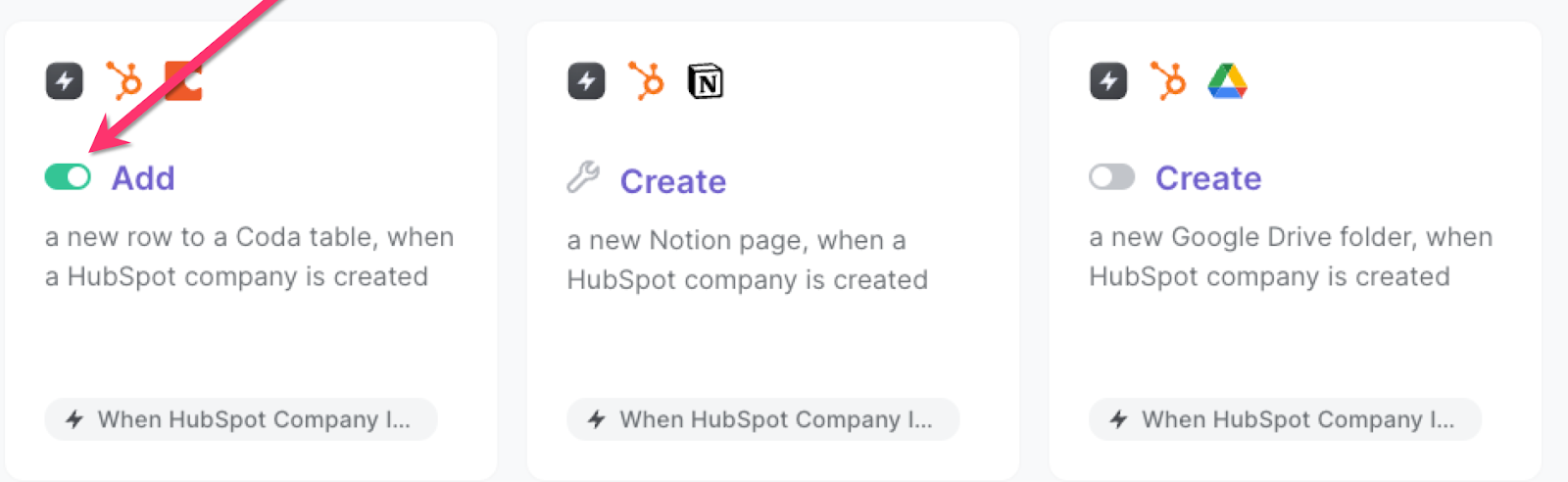
💪 Pro Tip: Pair this automation with our other playbooks like Copy all HubSpot products to Coda or Copy all HubSpot deals to Coda to get the most out of your time!
Find more HubSpot integrations, Coda integrations, automate your Coda and HubSpot workflow or edit the playbook to suit your own workflow.
You can also find more about how to automate lead management process and automate your sales prospecting process.
Your proactive teammate — doing the busywork to save you time
.svg)
Integrate your apps and websites
Use data and events in one app to automate another. Bardeen supports an increasing library of powerful integrations.
.svg)
Perform tasks & actions
Bardeen completes tasks in apps and websites you use for work, so you don't have to - filling forms, sending messages, or even crafting detailed reports.
.svg)
Combine it all to create workflows
Workflows are a series of actions triggered by you or a change in a connected app. They automate repetitive tasks you normally perform manually - saving you time.
FAQs
You can create a Bardeen Playbook to scrape data from a website and then send that data as an email attachment.
Unfortunately, Bardeen is not able to download videos to your computer.
Exporting data (ex: scraped data or app data) from Bardeen to Google Sheets is possible with our action to “Add Rows to Google Sheets”.
There isn't a specific AI use case available for automatically recording and summarizing meetings at the moment
Please follow the following steps to edit an action in a Playbook or Autobook.
Cases like this require you to scrape the links to the sections and use the background scraper to get details from every section.








