





Go to the Templates tab, select New, then choose PowerForm.
By the way, we're Bardeen, we build a free AI Agent for doing repetitive tasks.
If you're creating PowerForms, you might love Bardeen's AI for sales. It automates lead generation, email outreach, and more. Save time and close more deals.
DocuSign PowerForms revolutionize how businesses collect signatures from multiple parties. They automate repetitive documents like contracts, making the process more efficient and less error-prone. But how exactly do you set up a PowerForm in DocuSign?
In this comprehensive guide, we'll walk you through everything you need to know, from understanding the basics to step-by-step creation instructions. Plus, discover how AI tools like Bardeen can supercharge your workflow even further. Get ready to become a PowerForm pro and close deals faster than ever!
A DocuSign PowerForm is a powerful tool that allows you to create self-service documents for electronic signature without needing to know the signer's information upfront. It generates a unique, secure URL that you can link to from your website or distribute via email, enabling anyone to easily access and sign the document on demand.
PowerForms are ideal when you need to collect signatures from multiple unknown parties for things like:
By automating the document preparation process, PowerForms help reduce errors and eliminate manual effort. The data collected flows seamlessly into your existing systems, further automating your workflows. And with the same industry-leading security and compliance you expect from DocuSign eSignature, your data remains protected.
One of the key advantages of using a PowerForm is the ability to capture signatures when you don't know who the signers will be in advance. For example, if you're a real estate company that frequently sends out standard lease agreements, you can create a PowerForm and post the link on your website. Potential tenants can then fill out and sign the agreement entirely on their own.
This self-service approach saves significant time and effort compared to manually preparing and sending out individual documents each time a new tenant is interested. The PowerForm handles the document generation automatically based on the template you've set up.
Many industries deal with documents that need to be signed over and over again, such as liability waivers, PTO requests, and change order forms. PowerForms are perfect for automating these repetitive signature workflows.
For instance, an event planning company could create a PowerForm for vendor contracts. Anytime they book a new vendor for an event, they simply send them the PowerForm link. The vendor can review and sign the agreement online in a matter of minutes. No need to chase down paperwork or spend time preparing one-off documents.
PowerForms provide a simple, intuitive signing experience that makes it easy for people to do business with you. There's no need for signers to create an account, remember a password, or jump through extra hoops. They simply click the link, fill out the required fields, and legally sign the document.
This low-friction process helps increase completion rates, since there are fewer barriers and less opportunity for signers to drop off. And with options to embed the PowerForm or send it out via email, you can engage your audience in the way that makes the most sense for your unique workflow.
In summary, DocuSign PowerForms allow you to automate and scale your signature workflows by enabling anyone to initiate and complete a document signing process on demand.
Next up, we'll walk through the basics of getting started with PowerForms, including how to create one from an existing template. You'll be streamlining your signature processes in no time.
Before diving into creating your PowerForm, it's important to lay the groundwork for success. This means starting with a well-designed template, configuring the right settings, and ensuring you have the necessary account permissions. By planning ahead, you can avoid common pitfalls and create a PowerForm that meets your specific needs.
Your PowerForm will be based on an existing DocuSign template, so it's crucial to start with a document that's clear, complete, and properly formatted. Take the time to review your template and make any necessary updates before proceeding.
For example, if you're creating a PowerForm for a standard NDA, ensure the language is up-to-date and covers all relevant terms. Double-check for any typos or formatting issues that could cause confusion for signers.
Next, consider what information you need to collect from signers and how you want to validate that data. DocuSign allows you to add various field types to your form, such as text fields, checkboxes, and drop-down menus.
Think about which fields should be required versus optional, and what kind of validation might be needed. For instance, you may want to make sure email addresses are in the proper format or that numeric fields fall within a certain range. Planning this out in advance will make your PowerForm more effective and error-proof.
Before you can create a PowerForm, you'll need to make sure you have the right account-level permissions enabled. DocuSign provides granular control over user permissions, so you can grant PowerForm creation and management access to specific team members as needed.
Work with your DocuSign account administrator to configure the appropriate permissions for your role. You may also need to adjust account settings to allow for features like integrating Google Sheets or signer authentication, depending on your PowerForm requirements.
There are a number of customizable settings available when creating a PowerForm, so it's helpful to decide on these details beforehand. Some key things to consider include:
Having a clear plan for these settings will make the PowerForm creation process much smoother and help ensure your form is configured exactly as you intended.
Automate routine tasks and keep focus on creating effective PowerForms. Learn how to integrate Google Sheets to manage your data seamlessly with Bardeen.
With the right template, field configuration, account permissions, and settings in mind, you're well on your way to creating an effective and efficient PowerForm. Now, let's look at the specific steps involved in setting up your form within DocuSign.
Creating a PowerForm in DocuSign is a straightforward process that involves selecting a template, configuring settings, and activating the form. By following these steps closely, you can have your PowerForm up and running in no time, ready to streamline your document signing workflows.
Start by selecting the DocuSign template that you want to use as the foundation for your PowerForm. This template should include all the necessary fields, formatting, and content required for your signing process.
For example, if you frequently send out NDAs to new business partners, you would choose your standard NDA template. Make sure the template is perfected before moving forward, as changes made after creating the PowerForm can be more challenging to implement.
With your template selected, it's time to configure the various settings that control your PowerForm's behavior and appearance. This includes details like the PowerForm name, document name, email subject, and message that signers will see.
You can also set usage restrictions at this stage, such as limiting the number of signatures allowed or setting an expiration date for the form. Additionally, consider whether you want to enable advanced features like responsive signing or custom branding.
Next, specify the options for collecting signer names and email addresses within your PowerForm. You can choose to have these fields pre-filled, allow editing by signers, or hide them entirely depending on your use case.
This is also where you can configure any signer authentication requirements, such as requiring signers to provide an access code or complete an ID check before signing. These options add an extra layer of security and can be especially important for sensitive or high-value documents.
Once you've configured all the settings to your liking, it's time to activate your PowerForm. This generates a unique URL and embed code that you can use to distribute and share the form with others.
Be sure to capture this URL and code, as you'll need them to actually send out your PowerForm. You can always access this information later from the PowerForm management area in your DocuSign account.
Before sharing your PowerForm widely, it's crucial to test it thoroughly to catch any errors or issues. Send the form to yourself or a colleague and go through the signing process as if you were a recipient.
Check that all fields are working as intended, that the user experience is smooth, and that completed documents are being routed and stored correctly. Make any necessary tweaks before distributing the form more broadly. A little testing upfront can save a lot of headaches down the line.
With these steps completed, your DocuSign PowerForm is ready to revolutionize your document workflows. Whether you're collecting signatures from a dozen people or a thousand, a well-crafted PowerForm makes the process painless for all involved.
Now that you know how to create a DocuSign PowerForm, let's explore the various ways you can distribute it and manage responses over time. From sharing the signing URL to embedding the form on your website, the next section will cover all you need to know about getting your PowerForm in front of the right people.
Once you've created a DocuSign PowerForm, it's time to share it with your intended signers and manage the responses. You can distribute the PowerForm via various channels, embed it on your website, monitor analytics, and make updates as needed. Let's explore these aspects of working with PowerForms in more detail.
DocuSign provides a unique URL for each PowerForm that you can share with signers through various means. You might send the link via email to a targeted list of recipients or post it on your company's social media channels to gather signatures from a wider audience.
For example, if you've created a PowerForm to collect event registrations, you could include the URL in your event promotions and marketing materials. This allows attendees to easily access and complete the form on their own time.
In addition to sharing the PowerForm URL, you can also embed the form directly on your website using the provided embed code. This is a great option if you want to keep signers on your site throughout the signing process. To embed a PowerForm, simply copy the embed code from DocuSign and paste it into the HTML of the desired page on your site. You can customize the size and appearance of the embedded form to match your site's branding. Consider also using tools to connect Google Docs for additional data management.
Save time by automating your data flows between Google Docs and your other tools with Bardeen's integration. Improve data accuracy and efficiency effortlessly.
As signers complete your PowerForm, it's important to monitor the response rates and overall performance. DocuSign provides analytics that show how many people have viewed and completed your form over time. You can also see details on individual signers and access the completed documents they've submitted. This data can help you gauge the effectiveness of your PowerForm and identify any areas for improvement.
Even after you've distributed your PowerForm, you may find that you need to make updates to the template, settings, or other aspects. DocuSign allows you to edit an existing PowerForm without changing the original distribution URL.
For instance, if you need to add a new field to your form or adjust the signer authentication settings, you can do so from the PowerForm editor. Keep in mind that substantive changes may require you to redistribute the updated form or notify previous signers. Building a robust prospect list can also help keep your signers organized.
Finally, there may come a time when a particular PowerForm is no longer required. Perhaps it was used for a one-time event or a limited-term initiative. In these cases, you can deactivate the PowerForm to prevent further responses.
Deactivating a PowerForm essentially turns it off, while still preserving the original settings and template. If needed, you can always reactivate the form later or delete it entirely if you're certain it won't be used again.
Distributing and managing DocuSign PowerForms is a breeze once you understand the available options. By sharing your form through the right channels, monitoring its performance, and making updates as needed, you can maximize its impact and effectiveness.
Thanks for sticking with us through this in-depth guide to creating a DocuSign PowerForm! Your dedication to mastering this valuable tool is admirable. In the next and final section, we'll recap the key points you've learned along the way.
Knowing how to create a DocuSign PowerForm is crucial for automating and streamlining your document signing process. In this guide, you discovered:
By mastering the art of creating PowerForms in DocuSign, you'll save time, reduce errors, and impress your colleagues. Don't miss out on this opportunity to become a DocuSign PowerForm pro! For more on automating your workflows, check out our guide on sales prospecting automation.
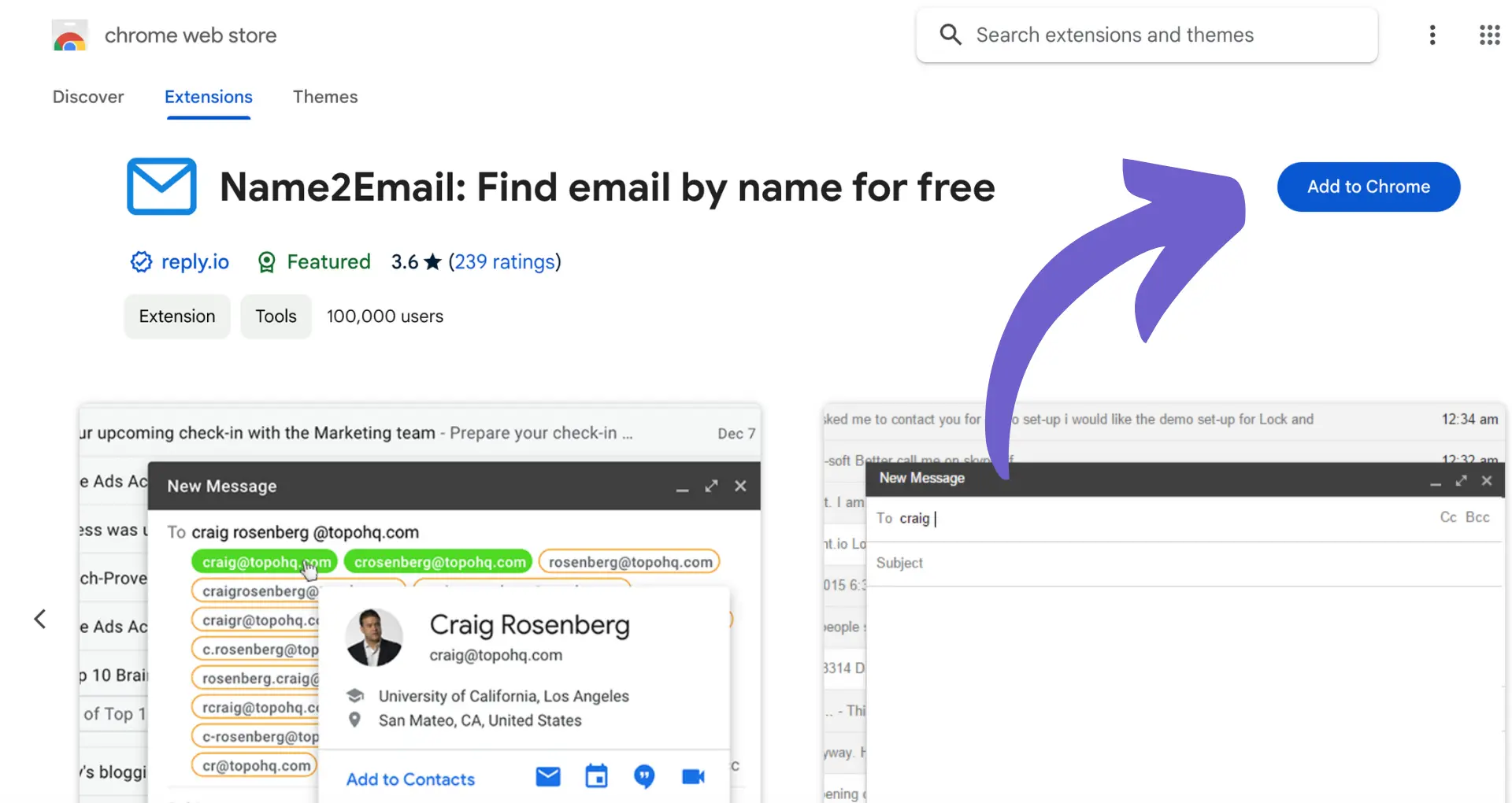

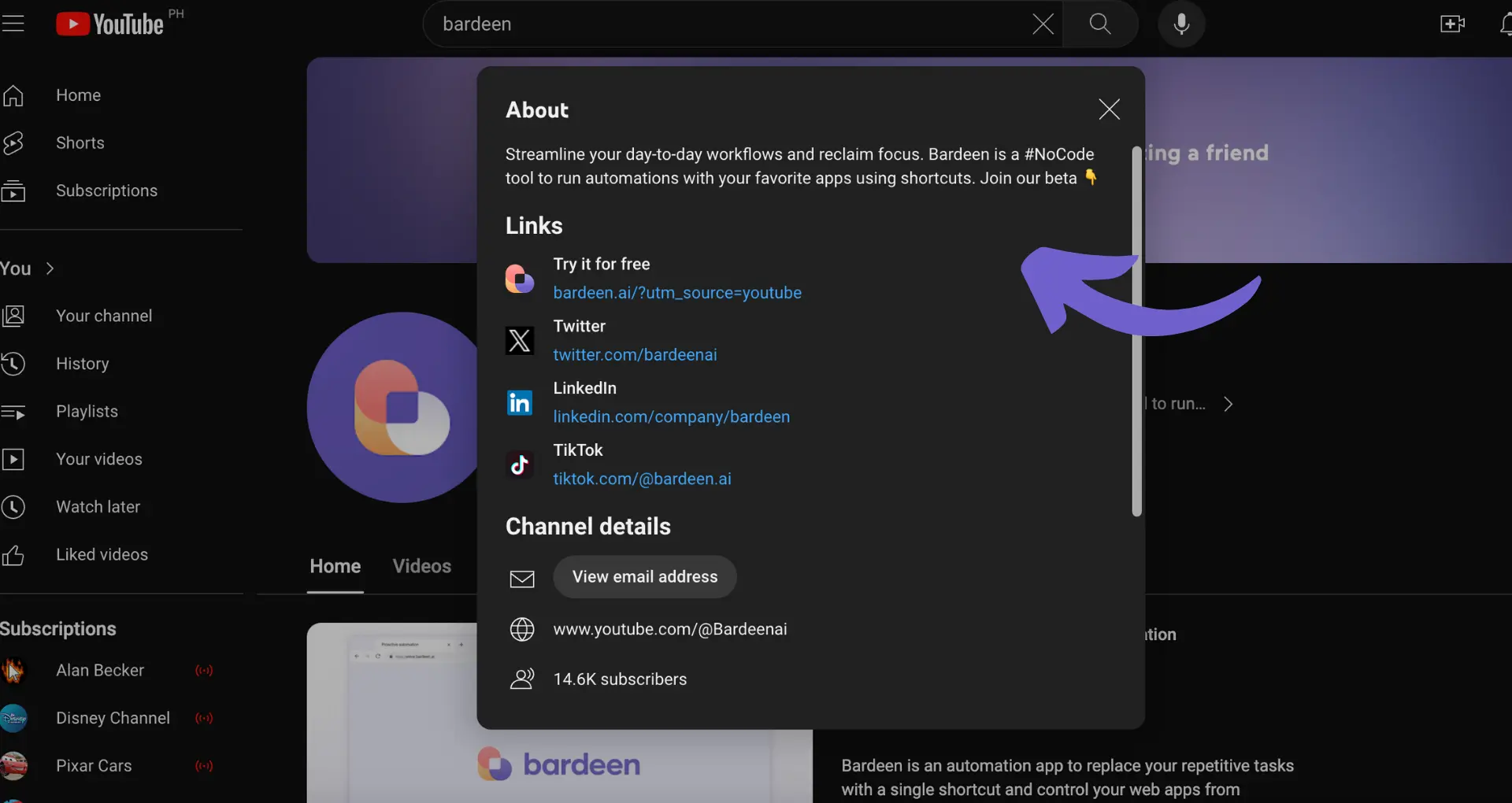







SOC 2 Type II, GDPR and CASA Tier 2 and 3 certified — so you can automate with confidence at any scale.
Bardeen is an automation and workflow platform designed to help GTM teams eliminate manual tasks and streamline processes. It connects and integrates with your favorite tools, enabling you to automate repetitive workflows, manage data across systems, and enhance collaboration.
Bardeen acts as a bridge to enhance and automate workflows. It can reduce your reliance on tools focused on data entry and CRM updating, lead generation and outreach, reporting and analytics, and communication and follow-ups.
Bardeen is ideal for GTM teams across various roles including Sales (SDRs, AEs), Customer Success (CSMs), Revenue Operations, Sales Engineering, and Sales Leadership.
Bardeen integrates broadly with CRMs, communication platforms, lead generation tools, project and task management tools, and customer success tools. These integrations connect workflows and ensure data flows smoothly across systems.
Bardeen supports a wide variety of use cases across different teams, such as:
Sales: Automating lead discovery, enrichment and outreach sequences. Tracking account activity and nurturing target accounts.
Customer Success: Preparing for customer meetings, analyzing engagement metrics, and managing renewals.
Revenue Operations: Monitoring lead status, ensuring data accuracy, and generating detailed activity summaries.
Sales Leadership: Creating competitive analysis reports, monitoring pipeline health, and generating daily/weekly team performance summaries.