Add a new row to a Coda table, when HubSpot contact is created
This is a Bardeen playbook. It's a pre-built automation template you can run in one-click to perform a repetitive task. Get started with our free Chrome extension.
Explore other automations
This playbook has been deprecated.
Explore Bardeen's playbook catalog for other automations or build your own.

How does this automation work?
Bardeen's automation playbook is designed to seamlessly sync your HubSpot contacts with your Coda tables, ensuring your CRM data is always current and accessible. This integration is pivotal for sales teams to maintain up-to-date contact information, which is essential for efficient prospecting and personalized outreach. As soon as a new contact is created in HubSpot, a corresponding row will be added to a Coda table, enabling you to manage your contacts and actions within Coda's flexible workspace.
Here's how this workflow leverages HubSpot's contact creation to update a Coda table:
- Step 1: HubSpot contact creation - When a new contact is added to HubSpot, the automation triggers, capturing the contact's email address to be used in the next step. HubSpot is a CRM designed to improve customer relationships.
- Step 2: Prepare data for Coda - The email address captured from the HubSpot contact is converted into a text format compatible with Coda, preparing for the final step.
- Step 3: Add to Coda table - The contact information is then added as a new row in a specified Coda table, completing the automation process. Coda is a document editor that combines notes, spreadsheets, and tasks into one.
How to run the playbook
As businesses grow, they often struggle with keeping their customer data organized and up-to-date. Without a proper system in place, manually updating customer information can be time-consuming and prone to errors.
This is where this automation comes in! It adds a new row to a Coda table whenever a new contact is created in HubSpot. This automation streamlines the process of updating customer data across different systems, saving you precious time and reducing the risk of errors.
Sales and marketing teams can use this automation to streamline their workflows and keep their data organized.
Let’s set it up!
Step 1: Set up a Coda table
The first step is to set up a Coda table with the HubSpot contact information you want to capture.
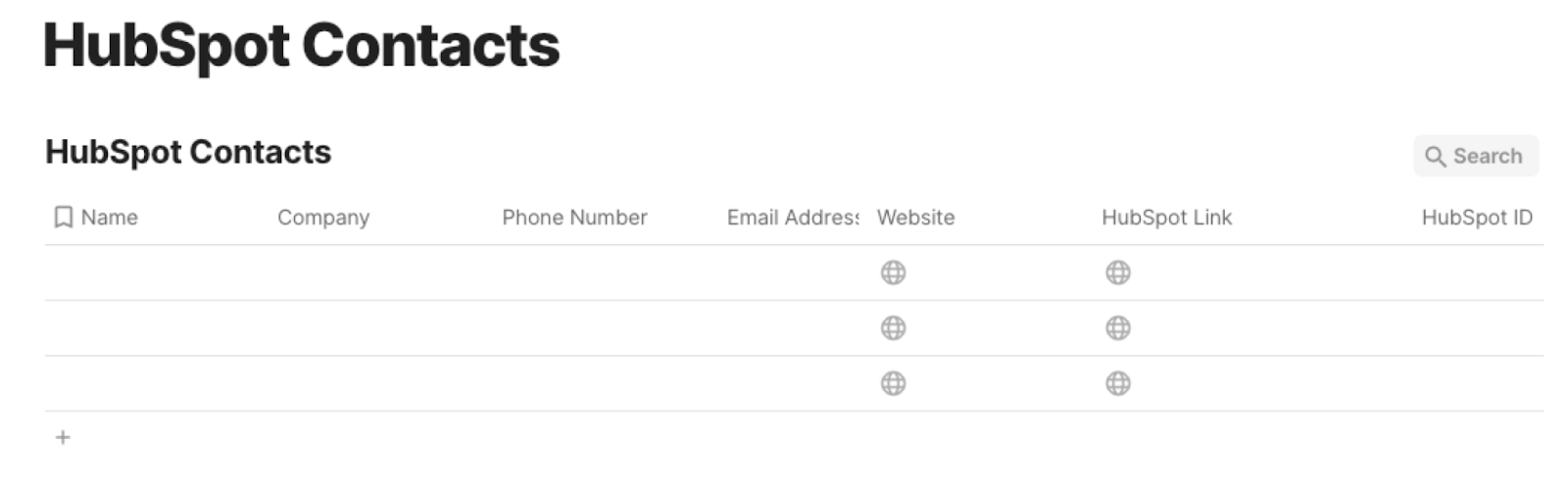
Bardeen will capture information like Name, Company, Email Address, Phone number, Website, and more. It will then add all the information to the correct fields in your Coda table, once the setup is complete.
Step 2: Set up the automation
Click the “Try it” button at the top of this page to get this automation saved. If it’s your first time using Bardeen, you will be redirected to install the extension.
If you haven't previously integrated Coda and HubSpot, you will need to do so.
Bardeen will ask you to specify a Coda table. After you choose the database, you will get a prompt to map the information to the fields in Coda.

The left side consists of all the fields Bardeen will scrape for you. On the right side, specify the fields in Coda that you want to associate with the information on the left. If you don’t want a piece of information, leave that field empty, and it will be skipped. That’s it!
Step 3: Try it!
Make sure the automation is activated (toggled on).
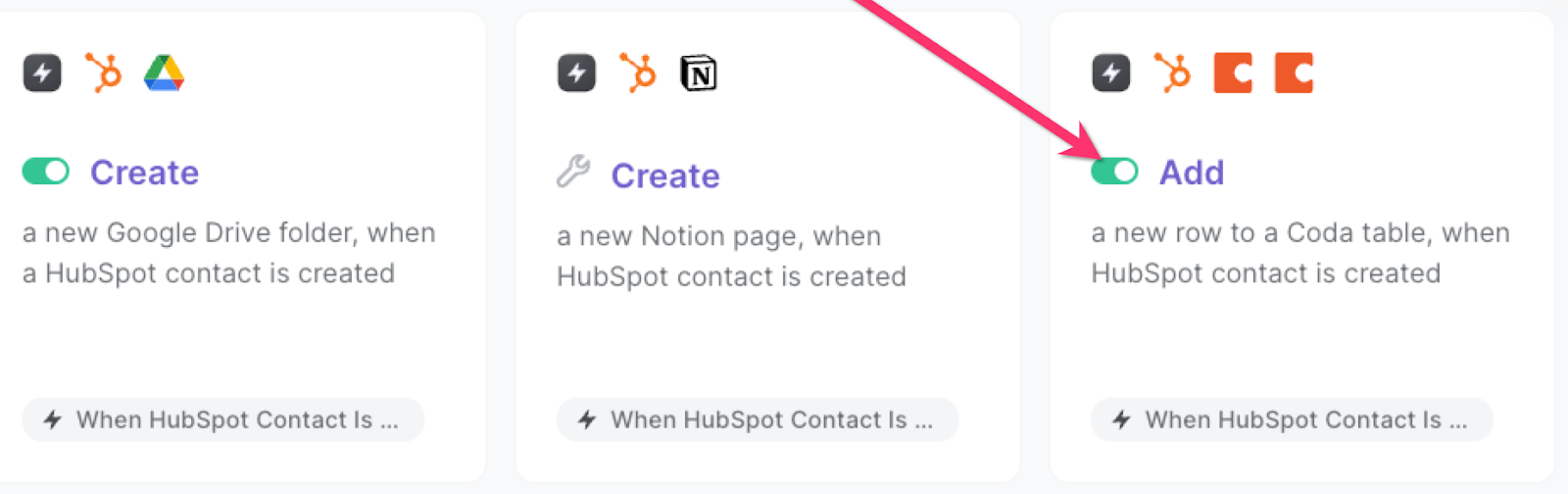
💪 Pro Tip: Pair this automation with our other playbooks like Copy all HubSpot products to Coda or Copy all HubSpot deals to Coda to get the most out of your time!
Find more HubSpot integrations, Coda integrations, automate your Coda and HubSpot workflow or edit the playbook to suit your own workflow.
You can also find more about how to automate lead management process and automate your sales prospecting process.
Your proactive teammate — doing the busywork to save you time
.svg)
Integrate your apps and websites
Use data and events in one app to automate another. Bardeen supports an increasing library of powerful integrations.
.svg)
Perform tasks & actions
Bardeen completes tasks in apps and websites you use for work, so you don't have to - filling forms, sending messages, or even crafting detailed reports.
.svg)
Combine it all to create workflows
Workflows are a series of actions triggered by you or a change in a connected app. They automate repetitive tasks you normally perform manually - saving you time.
FAQs
You can create a Bardeen Playbook to scrape data from a website and then send that data as an email attachment.
Unfortunately, Bardeen is not able to download videos to your computer.
Exporting data (ex: scraped data or app data) from Bardeen to Google Sheets is possible with our action to “Add Rows to Google Sheets”.
There isn't a specific AI use case available for automatically recording and summarizing meetings at the moment
Please follow the following steps to edit an action in a Playbook or Autobook.
Cases like this require you to scrape the links to the sections and use the background scraper to get details from every section.








