Copy all Pipedrive organizations to Coda
This is a Bardeen playbook. It's a pre-built automation template you can run in one-click to perform a repetitive task. Get started with our free Chrome extension.
Explore other automations
This playbook has been deprecated.
Explore Bardeen's playbook catalog for other automations or build your own.

How does this automation work?
Bardeen's 'Copy all Pipedrive organizations to Coda' workflow is designed to simplify data management by automatically transferring all your organization data from Pipedrive into Coda. This automation is especially useful for sales teams looking to maintain a unified database across different platforms, thereby improving prospecting efficiency and ensuring that information is easily accessible and up to date.
Here's how this workflow transfers Pipedrive organization data to Coda effortlessly:
- Step 1: Retrieve Pipedrive Organizations - Bardeen fetches all the organizations listed in your Pipedrive account, ensuring that no manual export or data entry is required.
- Step 2: Add Organizations to Coda - The fetched data is then added to a specified table in your Coda document, allowing for seamless integration and data consistency across your sales tools.
How to run the playbook
Are you tired of manually updating your Pipedrive organizations in Coda? Well, look no further than this automation solution!
By implementing this automation, you can easily keep your Coda docs up-to-date with your Pipedrive organizations. Not only will it copy all your Pipedrive organizations to Coda, but it will also ensure that your documents are always in sync, saving you valuable time and effort that you can use to focus on other tasks.
So why wait? Take advantage of this automation and streamline your workflow today!
Let's set it up!
Step 1: Create a Coda table
The first step is to create a Coda table with all the fields you want to capture.
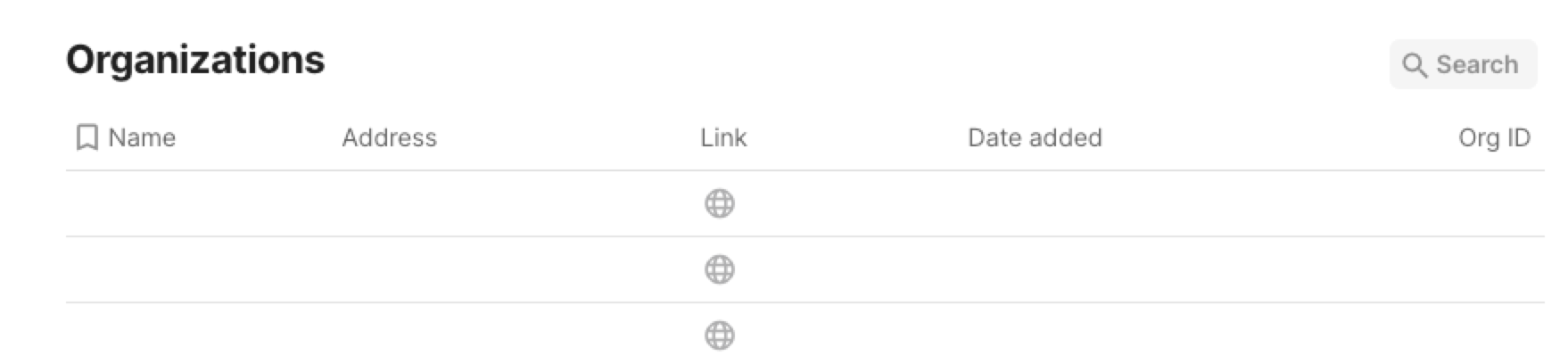
Bardeen will extract organization information from your Pipedrive account like name, address, link and organization ID.
Step 2: Install the extension and run the playbook to copy all Pipedrive organizations to Coda
You will be redirected to install the browser extension when you run it for the first time. Bardeen will also prompt you to integrate Pipedrive and Coda
Click the “Pin it” button at the top of this page to get this automation saved to your Playbook, if you already have Bardeen extension installed.
Click on the playbook card, and the setup flow will start.
You will be asked to choose a Coda table. After you choose the database, you will get a prompt to map the information to the fields in Coda.
Activate Bardeen (or hit Option + B on Mac or ALT + B on PC on your keyboard) and click to run the playbook whenever you want a copy of all your organizations. It will extract all the fields and add them to your table.
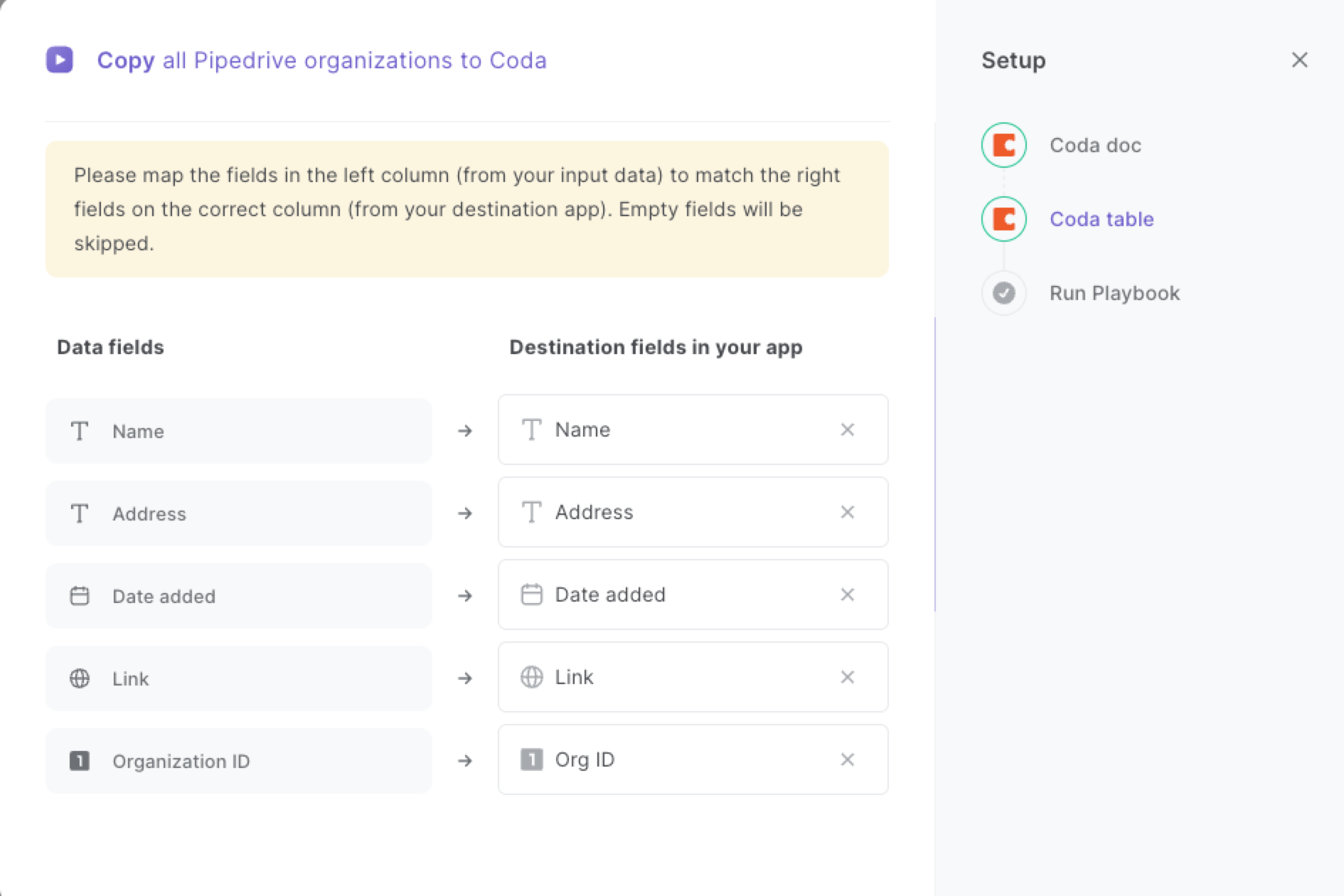
The left side consists of all the fields Bardeen will scrape for you. On the right side, specify the fields in Coda that you want to associate with the information on the left. If you don’t want a piece of information, leave that field empty, and it will be skipped. That’s it!
Click on “Save Input” and checkmark [app]. You can edit Inputs later by hovering over the playbook.
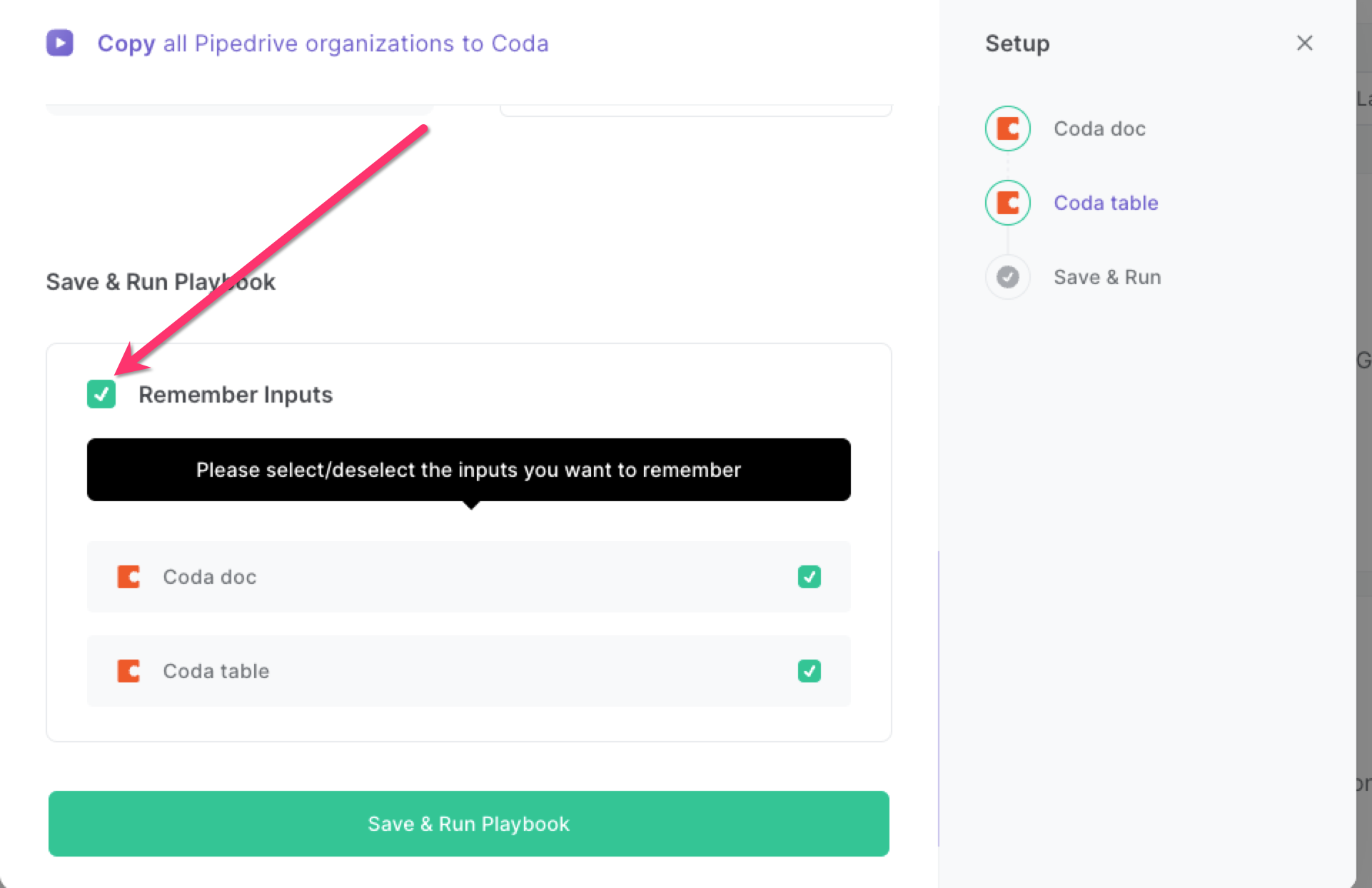
Step 3: Start saving by automating Pipedrive and Coda workflow
When you want to save a copy of all your Pipedrive organizations, press Option + B on Mac or Alt + B on a Window machine on your keyboard to launch Bardeen and run this playbook. It will copy all your organizations to a Coda table in a few seconds.

This automation is fantastic if you are using Pipedrive as your single source of truth but would like to quickly have a copy of all your organizations in an external database.
Locate more integration possibilities for Coda integrations, Pipedrive integrations, or a combination of both Pipedrive and Coda, or modify the playbook to fit your distinct workflow requirements better.
Discover more about the awesome sales and prospecting automations, data-sourcing integrations and marketing integrations available.
Explore our complete Pipedrive Automations guide to supercharge your CRM workflows with Bardeen.
Your proactive teammate — doing the busywork to save you time
.svg)
Integrate your apps and websites
Use data and events in one app to automate another. Bardeen supports an increasing library of powerful integrations.
.svg)
Perform tasks & actions
Bardeen completes tasks in apps and websites you use for work, so you don't have to - filling forms, sending messages, or even crafting detailed reports.
.svg)
Combine it all to create workflows
Workflows are a series of actions triggered by you or a change in a connected app. They automate repetitive tasks you normally perform manually - saving you time.
FAQs
You can create a Bardeen Playbook to scrape data from a website and then send that data as an email attachment.
Unfortunately, Bardeen is not able to download videos to your computer.
Exporting data (ex: scraped data or app data) from Bardeen to Google Sheets is possible with our action to “Add Rows to Google Sheets”.
There isn't a specific AI use case available for automatically recording and summarizing meetings at the moment
Please follow the following steps to edit an action in a Playbook or Autobook.
Cases like this require you to scrape the links to the sections and use the background scraper to get details from every section.









