Click '+ New Page' and select a database type to create a database in Notion.
By the way, we're Bardeen, we build a free AI Agent for doing repetitive tasks.
If you're using Notion, check out our Notion automation feature. It can automate tasks like database creation and management, making your workflow smoother.
How to Create a Database in Notion
To create a database in Notion, start by opening your workspace. Click the '+ New Page' button and select a database type from the options provided. Notion databases can be displayed in various formats, including tables, boards, lists, timelines, calendars, or galleries. You can choose to create a full-page database or an inline database within an existing page. For an inline database, type '/' followed by the database layout you want (e.g., '/table' for a table layout) and select the inline option. If you're starting with a new category of information or prefer to keep data separate, opt to create a new data source. Alternatively, if consolidating information or utilizing properties from another database is beneficial, select an existing data source from your workspace.

How to Create a Master Database in Notion
Creating a master database involves aggregating data from multiple databases into a centralized location. This can be achieved by utilizing Notion's relation and linked database features. Start by creating a new database that will serve as your master database. Then, for each database you want to include, create a relation property within your master database and link it to the specific database. This allows you to pull in data from various databases into your master database, enabling a comprehensive view of all related information.
How to Create a Linked Database in Notion
To create a linked database, navigate to the page where you want the linked database to appear. Type '/linked' and press enter. You'll be prompted to search for and select the database you wish to link. Once selected, you can choose to copy an existing view of your database or create a new view. Linked databases allow you to display the same database content across multiple pages with the ability to filter, sort, and view the data differently without altering the original database. Remember, changes made to the actual content or properties in a linked database will reflect in the original database.
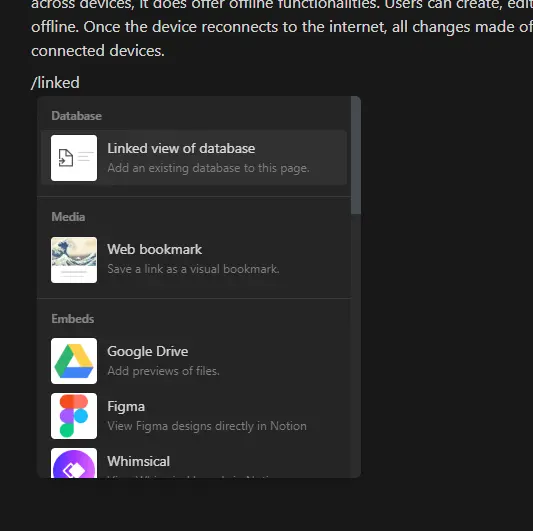
How to Create a Database Template in Notion
Database templates in Notion enable you to replicate certain page structures with a single click, saving time on manual input for recurring data types. To create a database template, click the dropdown menu next to the blue 'New' button at the top right of any database and select '+ New template.' You can also create a template from within a new page. If no templates exist, you'll be prompted to create one; otherwise, you'll see a list of existing templates. Customize your template by defining properties and adding content. Use your template by selecting it when creating a new page within the database, allowing for consistent page structures across your database entries.
Automate Your Notion with Bardeen Playbooks
Creating a database in Notion can be a powerful way to organize and manage your information, but what if you could automate other processes to make it even more efficient? With Bardeen, you can automate various tasks within Notion, saving you time and enhancing your productivity. Here are some examples of what you can do:
- Copy Product Hunt product data to a Notion database: Ideal for market research, this playbook automates the transfer of trending products from Product Hunt directly into your Notion database, organizing valuable insights for easy access.
- Create a Jira ticket, when Notion page is created: Streamline your workflow by creating Jira issues automatically whenever a new page is added to a specified Notion database, perfect for project management.
- Save something to Notion: This playbook allows you to save any object known to Bardeen directly into a Notion database, enhancing your content management process.
- Copy all Notion pages from one database to another: Easily migrate or back up your Notion pages between databases, ensuring your data is always where you need it.
- Get access to the Notion database from the current page: Quickly index a Notion database in Bardeen for efficient data management and retrieval.
These automations can dramatically streamline how you interact with Notion, from managing databases to integrating with other tools. Explore these playbooks to get the most out of your Notion workspace.









.svg)
.svg)
.svg)
