Save videos from the currently opened YouTube channel page to Notion
This is a Bardeen playbook. It's a pre-built automation template you can run in one-click to perform a repetitive task. Get started with our free Chrome extension.
Explore other automations
This playbook has been deprecated.
Explore Bardeen's playbook catalog for other automations or build your own.

How does this automation work?
Bardeen's automation playbook provides a seamless way to archive and organize video content from YouTube directly into a Notion database. This Playbook is particularly useful for content creators, marketers, and researchers who frequently curate video resources. With this workflow, you can save details such as video titles, links, views, and thumbnails, eliminating the need for manual data entry and allowing you to focus on more strategic tasks.
Here's how this workflow saves YouTube channel videos to a Notion database:
- Step 1: Scrape YouTube channel videos - Utilizing the Scraper, Bardeen will extract a list of videos from the currently active YouTube channel tab. Specify the maximum number of videos you'd like to extract to ensure you capture all the content you need.
- Step 2: Save to Notion - Bardeen then creates a new page in your Notion database for each video, including all the extracted details such as title, link, and views. You'll need to provide the Notion Database where these pages will be created. Notion is a versatile workspace that combines notes, tasks, wikis, and databases.
How to run the playbook
Ever felt the drag of tediously logging YouTube videos into a database, wrestling with titles, links, views, and preview images? It's like a labyrinth of manual data entry. But what if this maze had an exit sign? Envision effortlessly extracting that information from the open YouTube channel page straight into a Notion database.
No more spreadsheet acrobatics, no more toggling between screens. Whether you're an avid content collector aiming for an organized archive or a strategist tracking trends, this automation streamlines your process.
Say farewell to data-entry drudgery and welcome efficiency. It's more than automation; it's about unleashing your creative energies where they matter.
Let’s set it up!
Step 1: Create a Notion database
The first step is to create a Notion database with all the YouTube video information you want to save.
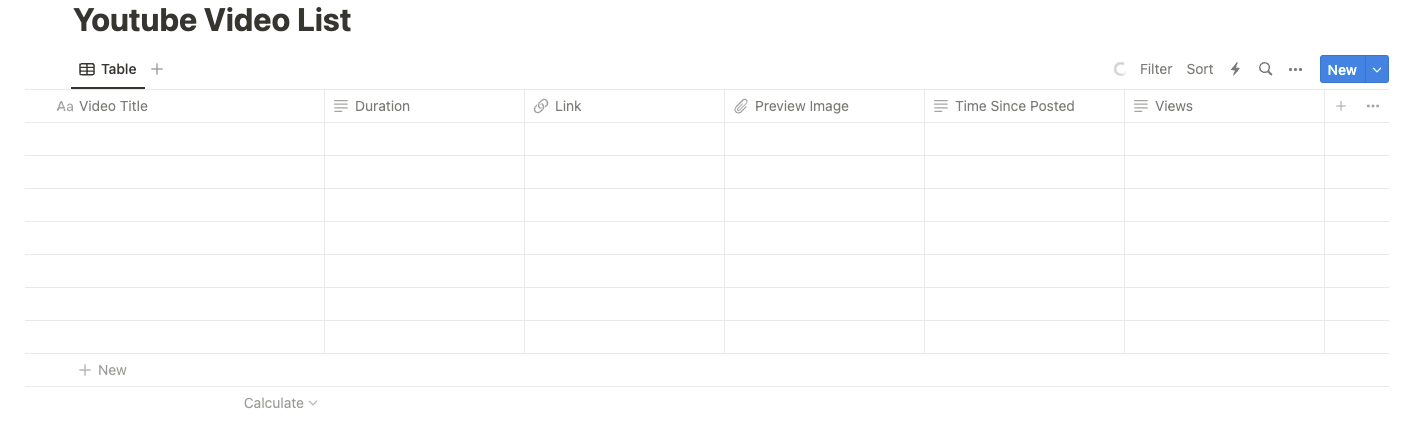
Bardeen will extract information from the currently opened YouTube channel page and get profile information like video title, duration, days since posted, video link and more. It will then save this information to your Notion database, once your setup is complete.
Step 2: Install the extension and map the data to Notion
You will be redirected to install the browser extension when you run it for the first time. Bardeen will also prompt you to integrate Notion.
Click the “Pin it” button at the top of this page to get this automation saved to your Playbooks.
Activate Bardeen (or hit Option + B on Mac or ALT + B on PC on your keyboard) and click on the playbook card. The setup flow will start.
You will be asked to specify a Notion database to save the video information. Choose the Notion database that you created in Step #1. After you choose the database, you will get a prompt to map the information to the fields in Notion.
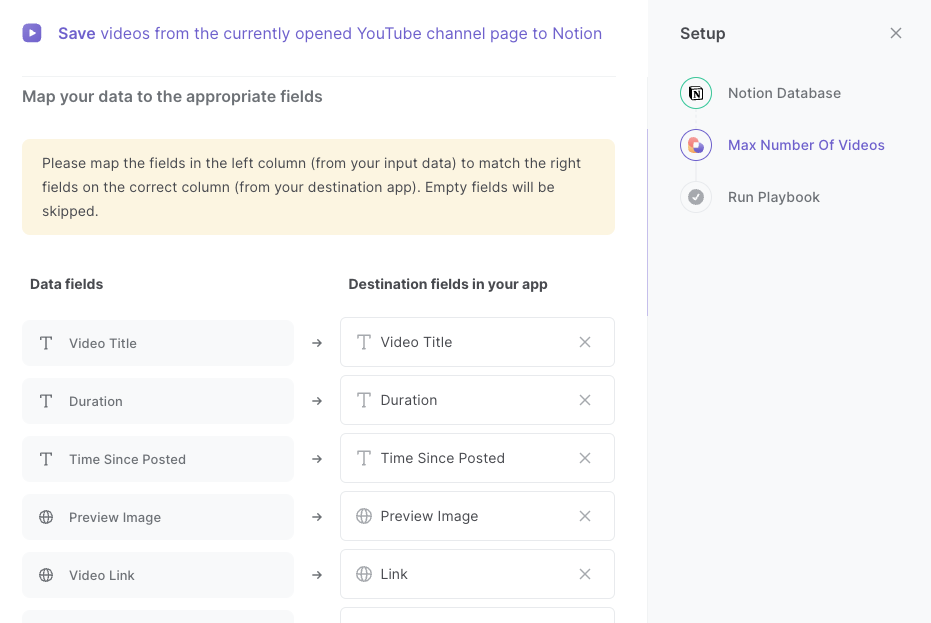
The left side consists of all the fields Bardeen will scrape for you. On the right side, specify the fields in Notion that you want to associate with the information on the left. If you don’t want a piece of information, leave that field empty, and it will be skipped. That’s it!
Click on “Save Input” and checkmark Notion. You can edit Inputs later by hovering over the playbook.
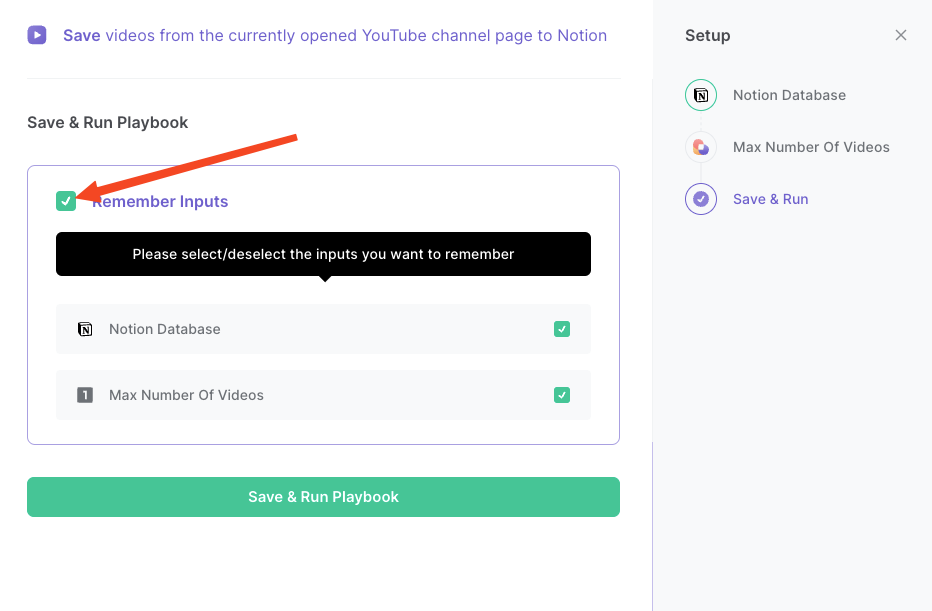
Step 3: Run the playbook to save videos from a YouTube channel page to Notion
To save a list of YouTube videos from the currently opened YouTube channel page, navigate to the channel page.
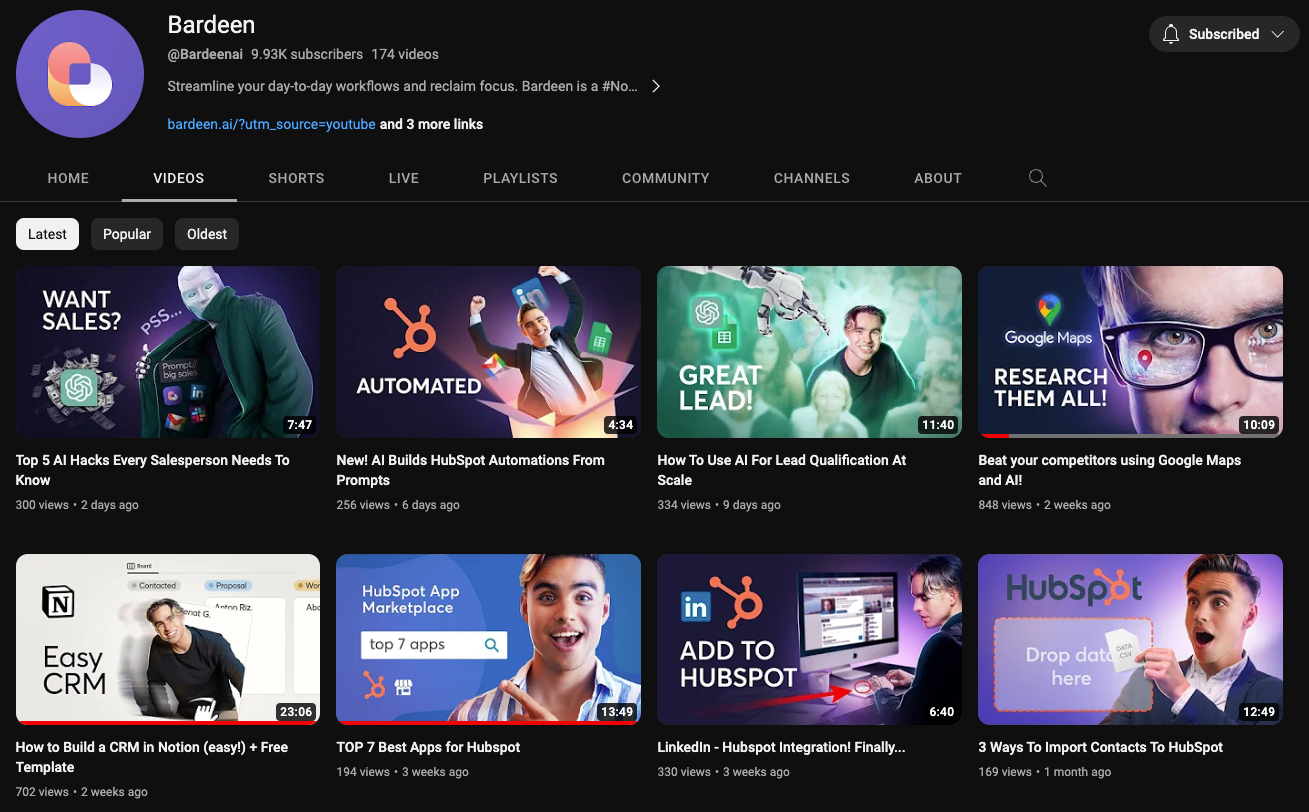
Activate Bardeen (or hit Option + B on Mac or ALT + B on PC on your keyboard) and run this playbook. It will get all the information and save it to your Notion database with one click.
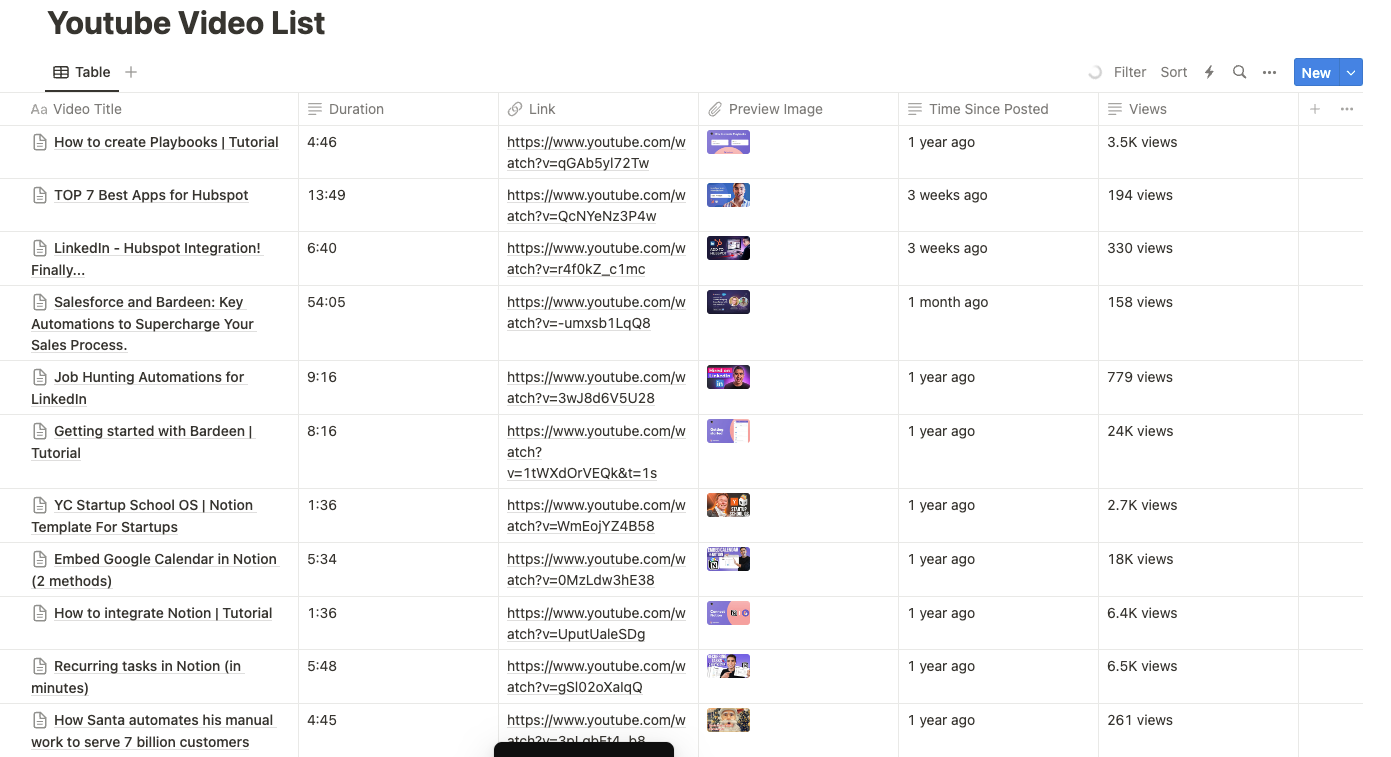
This automation is fantastic for effortlessly populating a Notion database with details from your favorite YouTube channels. Content curators can streamline the process of cataloging videos, saving time, and ensuring a neatly organized collection for future reference or sharing.
For marketing strategists and analysts, this playbook becomes a powerful tool. Extracting video data directly into a Notion database allows for real-time tracking of trends, views, and engagement metrics. Stay ahead of the curve by making data-driven decisions without the hassle of manual data entry.
Teachers and educators can also use this automation to build a resource database. Extracting video titles, links, and relevant details into Notion helps create an organized repository for educational content. It simplifies the process of managing and sharing valuable resources with students or colleagues.
You can also edit the playbook and add your next action to further customize the automation.
Find more YouTube and Notion integrations.
You can also find more about how to increase your personal productivity and automate your data sourcing and research workflow.
Your proactive teammate — doing the busywork to save you time
.svg)
Integrate your apps and websites
Use data and events in one app to automate another. Bardeen supports an increasing library of powerful integrations.
.svg)
Perform tasks & actions
Bardeen completes tasks in apps and websites you use for work, so you don't have to - filling forms, sending messages, or even crafting detailed reports.
.svg)
Combine it all to create workflows
Workflows are a series of actions triggered by you or a change in a connected app. They automate repetitive tasks you normally perform manually - saving you time.
FAQs
You can create a Bardeen Playbook to scrape data from a website and then send that data as an email attachment.
Unfortunately, Bardeen is not able to download videos to your computer.
Exporting data (ex: scraped data or app data) from Bardeen to Google Sheets is possible with our action to “Add Rows to Google Sheets”.
There isn't a specific AI use case available for automatically recording and summarizing meetings at the moment
Please follow the following steps to edit an action in a Playbook or Autobook.
Cases like this require you to scrape the links to the sections and use the background scraper to get details from every section.









