





Set up a project workspace in Notion by creating databases and customizing views.
By the way, we're Bardeen, we build a free AI Agent for doing repetitive tasks.
If you use Notion, you might love our AI integrations. They help automate tasks and streamline your project management workflows.
Notion, the all-in-one productivity tool, has gained popularity as a versatile platform for project management. In this comprehensive guide, we'll walk you through the step-by-step process of setting up and utilizing Notion for efficient project management in 2024. From understanding its versatility to leveraging advanced features and integrations, you'll learn how to make the most of Notion to streamline your project workflows and boost team collaboration.
Notion's multi-faceted platform offers a wide range of features that can be tailored to suit various project management needs. Whether you're managing a small team or a large-scale project, Notion provides the flexibility and customization options to adapt to your specific requirements.
One of the key advantages of using Notion for project management is its ability to integrate with other tools seamlessly. By connecting Notion with your existing workflow tools, such as communication platforms, file storage services, and time tracking apps, you can create a centralized hub for all project-related information and activities. This integration with Google Drive enhances project workflows by eliminating the need to switch between multiple tools, saving time and increasing efficiency.
By leveraging Notion's versatility and integration capabilities, you can create a tailored project management system that adapts to your team's needs and enhances overall productivity.
Creating a dedicated project workspace in Notion is the first step towards effective project management. Notion offers a wide range of flexible templates and customization options to help you set up your ideal workspace.
To create a new workspace, simply click on your current workspace name at the top-left corner of the Notion window and select "Join or create workspace." From there, you can either join an existing workspace or create a new one from scratch.
Once your workspace is set up, it's crucial to create structured databases for task and project tracking. Notion's databases allow you to organize information in a way that suits your project's needs, making it easy to track progress, assign tasks, and collaborate with your team.
By setting up a well-structured project workspace and utilizing Notion's powerful database features, you'll lay the foundation for effective project management and seamless collaboration within your team.
Want to simplify your workflow management? Sync LinkedIn profiles to Notion using Bardeen for easy automation. Save time and reduce effort!
Notion's databases are a powerful tool for managing tasks, milestones, and documentation within your project workspace. By setting up and customizing your databases, you can streamline your workflow and ensure that all team members are on the same page.
To create a new database, simply click on the "+" icon in your workspace and select "Database." From there, you can choose from a variety of templates or create a custom database from scratch.
When setting up your task database, consider using properties like:
By leveraging these properties, you can easily filter, sort, and view your tasks in a way that makes sense for your project. For example, you can create a view that only shows high-priority tasks due this week, or a view that groups tasks by assignee to see who is responsible for what.
In addition to task management, you can also use Notion databases to track milestones and store project documentation. By keeping all of your project information in one centralized location, you can ensure that everyone has access to the resources they need to succeed. For instance, automated lead management can be integrated to streamline your processes even further.
Notion offers a wide range of templates specifically designed for project management, making it easy to streamline your workflows and get started quickly. These templates cover various aspects of project management, from roadmaps and calendars to issue tracking and goal planning.
Some popular project management templates available in Notion include:
While these templates provide a solid foundation, the real power of Notion lies in its customization options. You can easily tailor these templates to fit your specific project needs and team workflows by:
By leveraging Notion's templates and customization options, you can create a centralized project management hub that integrates with Google Docs. This not only saves time and effort in setting up your project workspace but also ensures consistency and clarity across all project-related tasks and communications.
Utilize Bardeen to add ChatGPT to Google Sheets to boost your productivity. Create tasks and automate your workflow with ease.
Notion's Timeline and Kanban board views offer powerful tools for project scoping and ongoing task management. The Timeline view allows you to visualize your project's scope and schedule, making it easier to identify potential bottlenecks and adjust resources accordingly. Using AI in your spreadsheets can further enhance your project management.
Key benefits of using the Timeline view include:
Kanban boards, on the other hand, are ideal for managing ongoing tasks and workflows. By organizing tasks into columns based on their status (e.g., To Do, In Progress, Done), you can easily track progress and identify blockers.
Here are some examples of how Kanban boards can enhance visibility and track project progress:
Notion's Kanban board template also integrates with the platform's AI capabilities, allowing you to automate enrichment tasks and gain insights from your project data. By leveraging these advanced features, you can streamline your project management workflows and ensure that your team stays on track and delivers results.
Integrating Notion with other popular project management tools can significantly enhance your team's productivity and streamline workflows. By connecting Notion with apps like Slack, you can improve communication and automate processes, saving time and reducing the need to switch between multiple platforms.
Here are some key advantages of integrating Notion with other tools:
Some specific integrations that can expand Notion's capabilities include:
Bardeen lets you integrate Excel with Notion, helping you speed up your spreadsheet workflows. With our AI Agent, save time by automating repetitive tasks—no code needed.
By leveraging these integrations, you can create a powerful, all-in-one workspace that adapts to your team's unique needs and workflows, ultimately boosting productivity and ensuring project success.
Keeping your team informed about project progress is crucial for maintaining transparency and accountability. Notion offers powerful features to help you track and report on your projects effectively.
Here's how to set up custom dashboards in Notion to monitor project status, deadlines, and individual contributions:
In addition to custom dashboards, Notion's reporting features can help you maintain transparency and accountability:
By regularly updating and sharing these dashboards and reports with your team, you can foster a culture of transparency, keep everyone aligned on project goals, and ensure that projects stay on track. For more advanced features, consider using tools that scrape data from websites.
In today's fast-paced business environment, effective project management is essential for success. Notion, a versatile all-in-one workspace, has emerged as a powerful tool for managing projects of all sizes. With its flexibility, customization options, and integration capabilities, Notion enhances collaboration.
In this comprehensive guide, we'll walk you through the step-by-step process of setting up and utilizing Notion for project management in 2024. From creating a dedicated project workspace to leveraging advanced features like timeline and Kanban boards, you'll learn how to tailor Notion to your specific project needs.
We'll also explore how to integrate Notion with other popular tools, such as Slack, to further enhance your project management capabilities. By the end of this guide, you'll have a solid understanding of how to effectively use Notion to plan, execute, and track your projects, ensuring successful outcomes and improved team productivity.
Save time on repetitive tasks and focus on important work. Check out our prospect list building tool.
Whether you're a seasoned project manager or just starting out, this guide will provide you with the knowledge and best practices to harness the full potential of Notion for project management in 2024 and beyond.
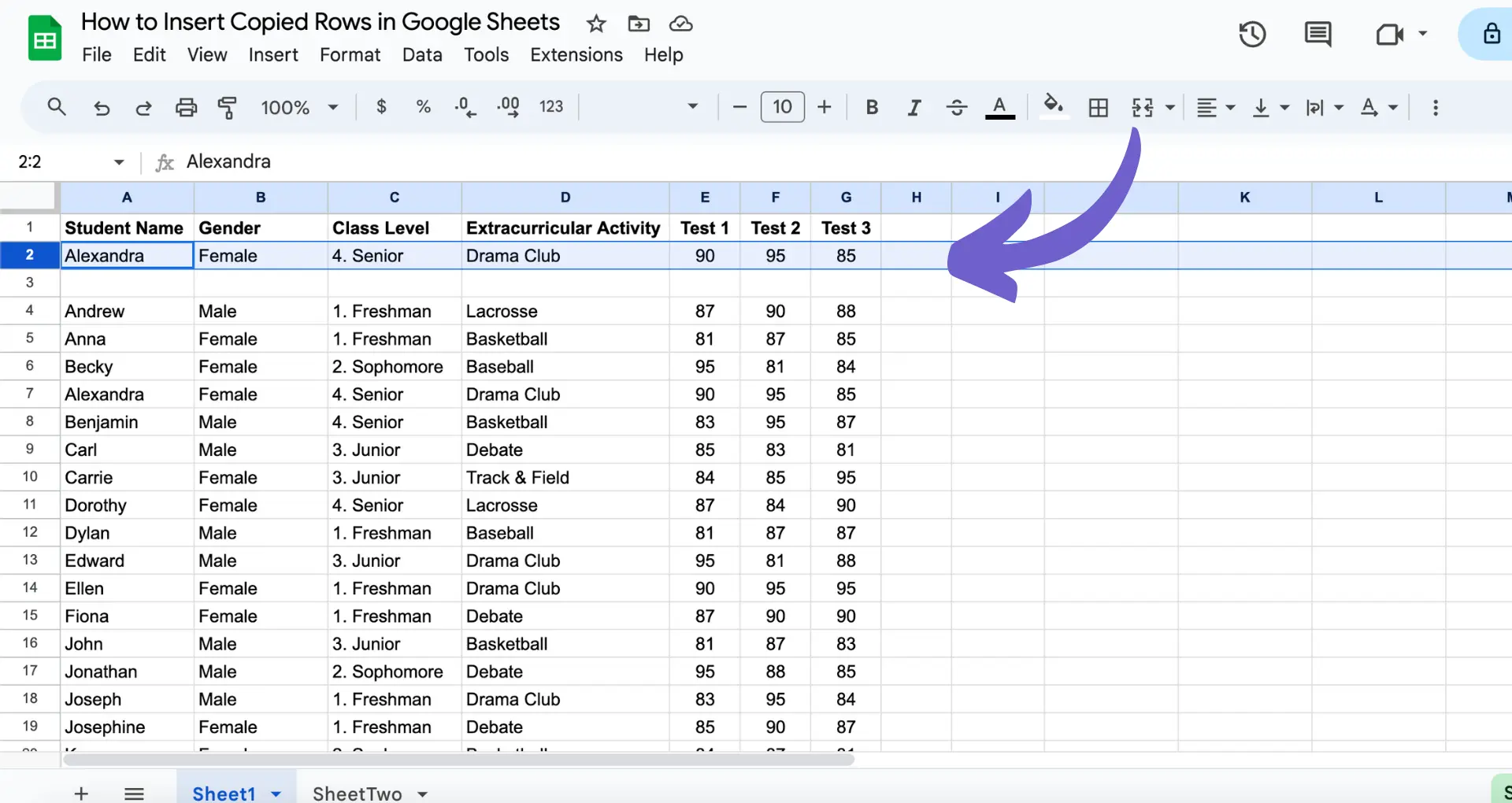
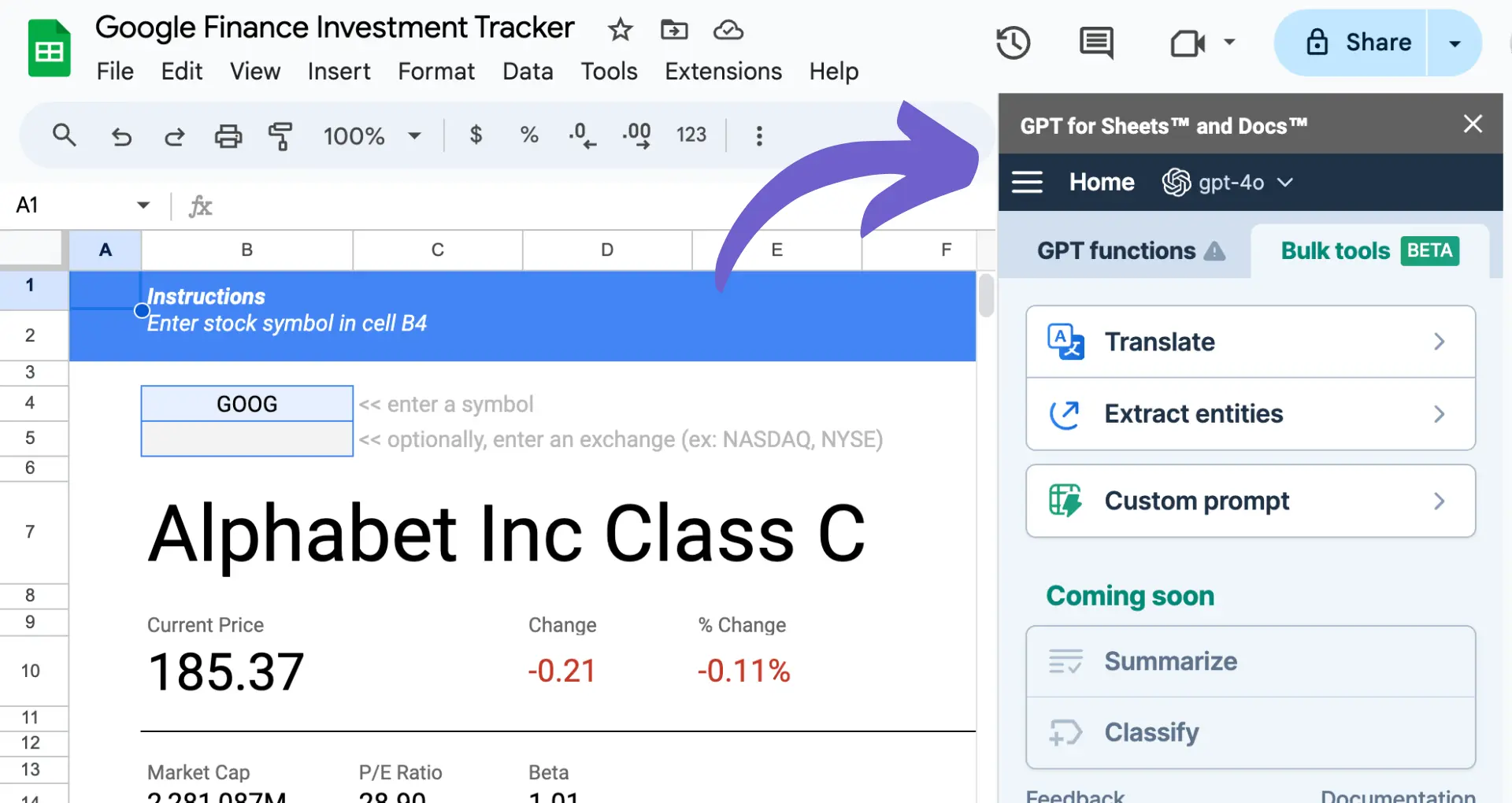








SOC 2 Type II, GDPR and CASA Tier 2 and 3 certified — so you can automate with confidence at any scale.
Bardeen is an automation and workflow platform designed to help GTM teams eliminate manual tasks and streamline processes. It connects and integrates with your favorite tools, enabling you to automate repetitive workflows, manage data across systems, and enhance collaboration.
Bardeen acts as a bridge to enhance and automate workflows. It can reduce your reliance on tools focused on data entry and CRM updating, lead generation and outreach, reporting and analytics, and communication and follow-ups.
Bardeen is ideal for GTM teams across various roles including Sales (SDRs, AEs), Customer Success (CSMs), Revenue Operations, Sales Engineering, and Sales Leadership.
Bardeen integrates broadly with CRMs, communication platforms, lead generation tools, project and task management tools, and customer success tools. These integrations connect workflows and ensure data flows smoothly across systems.
Bardeen supports a wide variety of use cases across different teams, such as:
Sales: Automating lead discovery, enrichment and outreach sequences. Tracking account activity and nurturing target accounts.
Customer Success: Preparing for customer meetings, analyzing engagement metrics, and managing renewals.
Revenue Operations: Monitoring lead status, ensuring data accuracy, and generating detailed activity summaries.
Sales Leadership: Creating competitive analysis reports, monitoring pipeline health, and generating daily/weekly team performance summaries.