Save the currently opened Zapier apps page to Notion
This is a Bardeen playbook. It's a pre-built automation template you can run in one-click to perform a repetitive task. Get started with our free Chrome extension.
Explore other automations
This playbook has been deprecated.
Explore Bardeen's playbook catalog for other automations or build your own.

How does this automation work?
Bardeen's playbook enables you to easily transfer a list of apps from Zapier's Apps page to Notion, allowing you to compile and organize your integration tools directly within your workspace. This automation is designed for productivity enthusiasts and team leads looking to document and share their tech stack without the manual effort of copying and pasting. Imagine having a dynamic list in Notion that stays up to date with your Zapier integrations, accessible to your whole team.
Here's how this workflow captures data from Zapier and saves it to Notion:
- Step 1: Extract Zapier Apps List - Bardeen uses its Scraper to pull data from the active tab on the Zapier Apps page. You can define the maximum number of apps to scrape to tailor the list to your needs.
- Step 2: Create a Notion Page - With the data extracted, Bardeen then creates a new page in Notion within your specified database, populated with the list of Zapier apps. Notion serves as an all-in-one workspace where this information can be centralized and easily accessed.
How to run the playbook
Are you tired of the never-ending hassle involved in managing your Zapier apps? Look no further! This automation is here to tackle your app management challenges with ease. It efficiently extracts a comprehensive list of apps from your currently opened Zapier Apps page and seamlessly saves all the vital information to a Notion database.
Manual tracking of app details can be frustrating and time-consuming. Say goodbye to scattered data and eliminate repetitive tasks, thanks to this automation. No more need for endless copying and pasting across multiple platforms!
With all your app information centralized in one convenient place, freelancers handling multiple client projects or businesses integrating various apps can benefit greatly from this streamlined solution. Maximize productivity while this automation takes care of app management in the background.
Experience the convenience and efficiency of this automation for yourself. Simplify your workflow and stay ahead of the game!
Let’s set it up!
Step 1: Create a Notion database to save app information
The first step is to create a Notion database with the app information that you want to save.
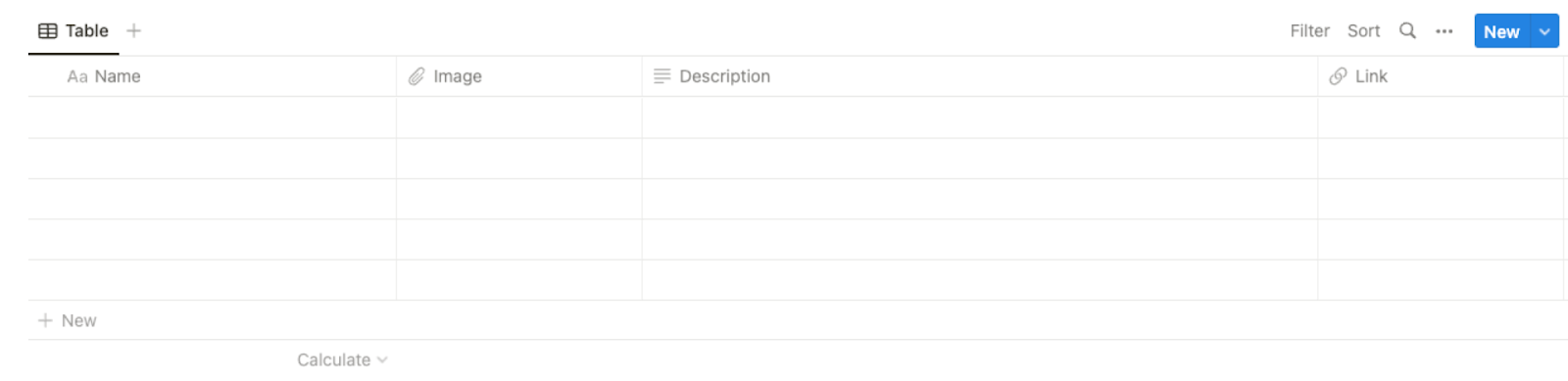
Bardeen will extract information from the currently opened Zapier apps page and get information like name, description, app image and link. It will then save all this information to your Notion database, once your setup is complete.
Step 2: Install the extension and map the data from scraper to Notion
You will be redirected to install the browser extension when you run it for the first time. Bardeen will also prompt you to integrate Notion.
Click the “Pin it” button at the top of this page to get this automation saved to your Playbooks.
Activate Bardeen (or hit Option + B on Mac or ALT + B on PC on your keyboard) and click on the playbook card. The setup flow will start.
You will be asked to specify your database and the maximum number of apps you would like to get and save. After you choose the database and app number, you will get a prompt to map the information to the fields in Notion.
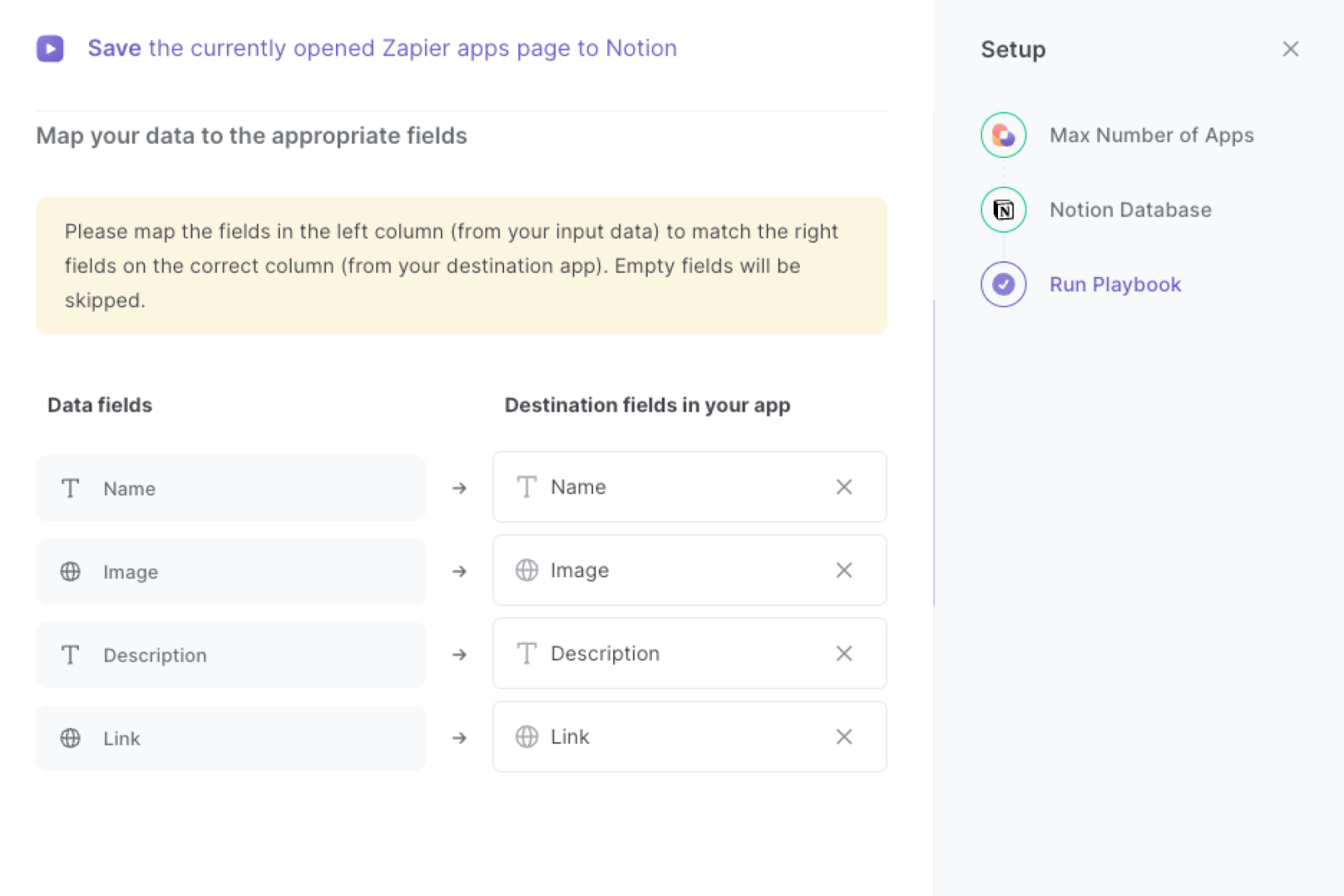
The left side consists of all the fields Bardeen will scrape for you. On the right side, specify the fields in Notion that you want to associate with the information on the left. If you don’t want a piece of information, leave that field empty, and it will be skipped. That’s it!
Click on “Save Input” and checkmark Notion. You can edit Inputs later by hovering over the playbook.
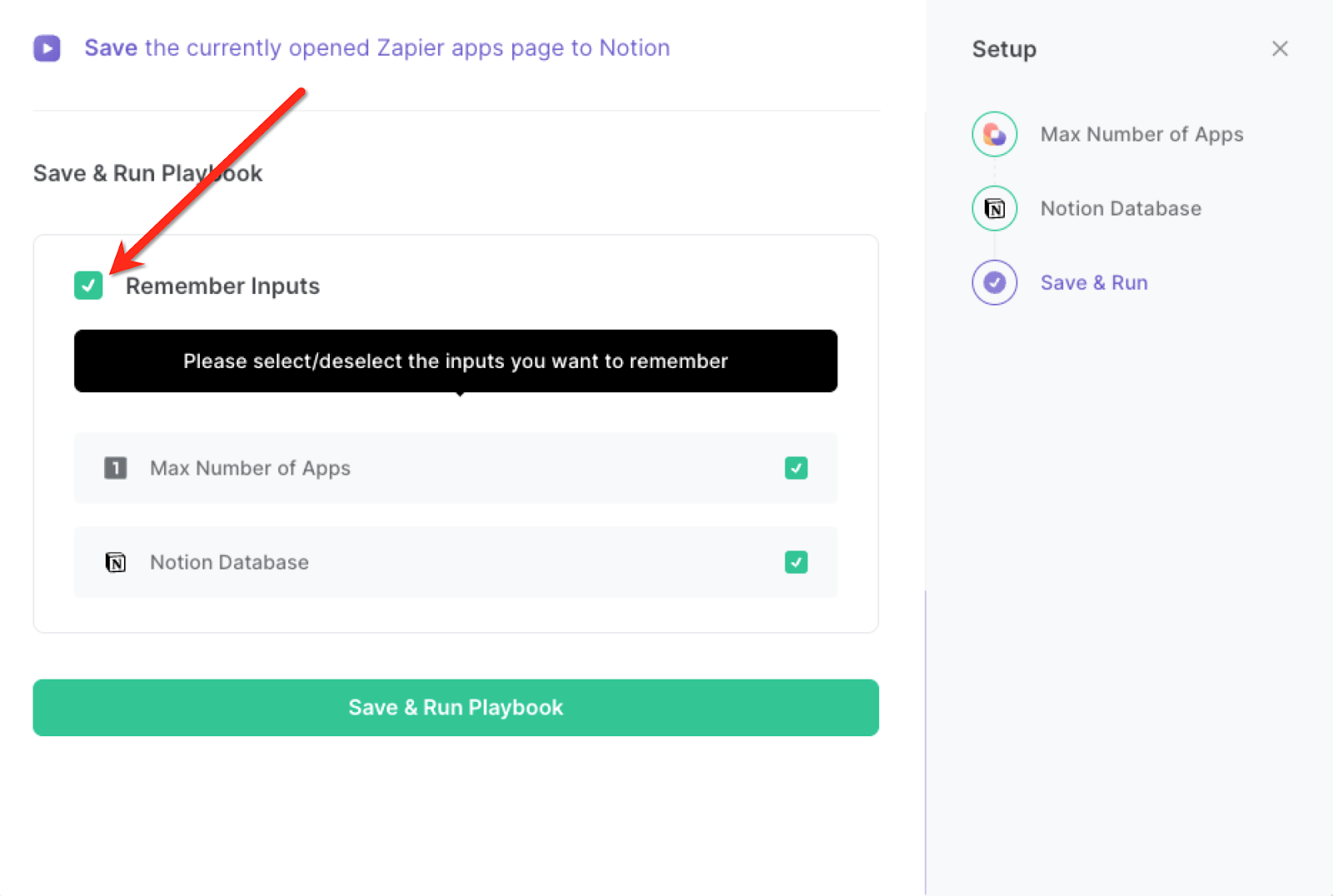
Step 3: Run the playbook and save the Zapier apps page to Notion
Whenever you want to save a list or category of apps from Zapier to your Notion database, navigate to the results page on Zapier.
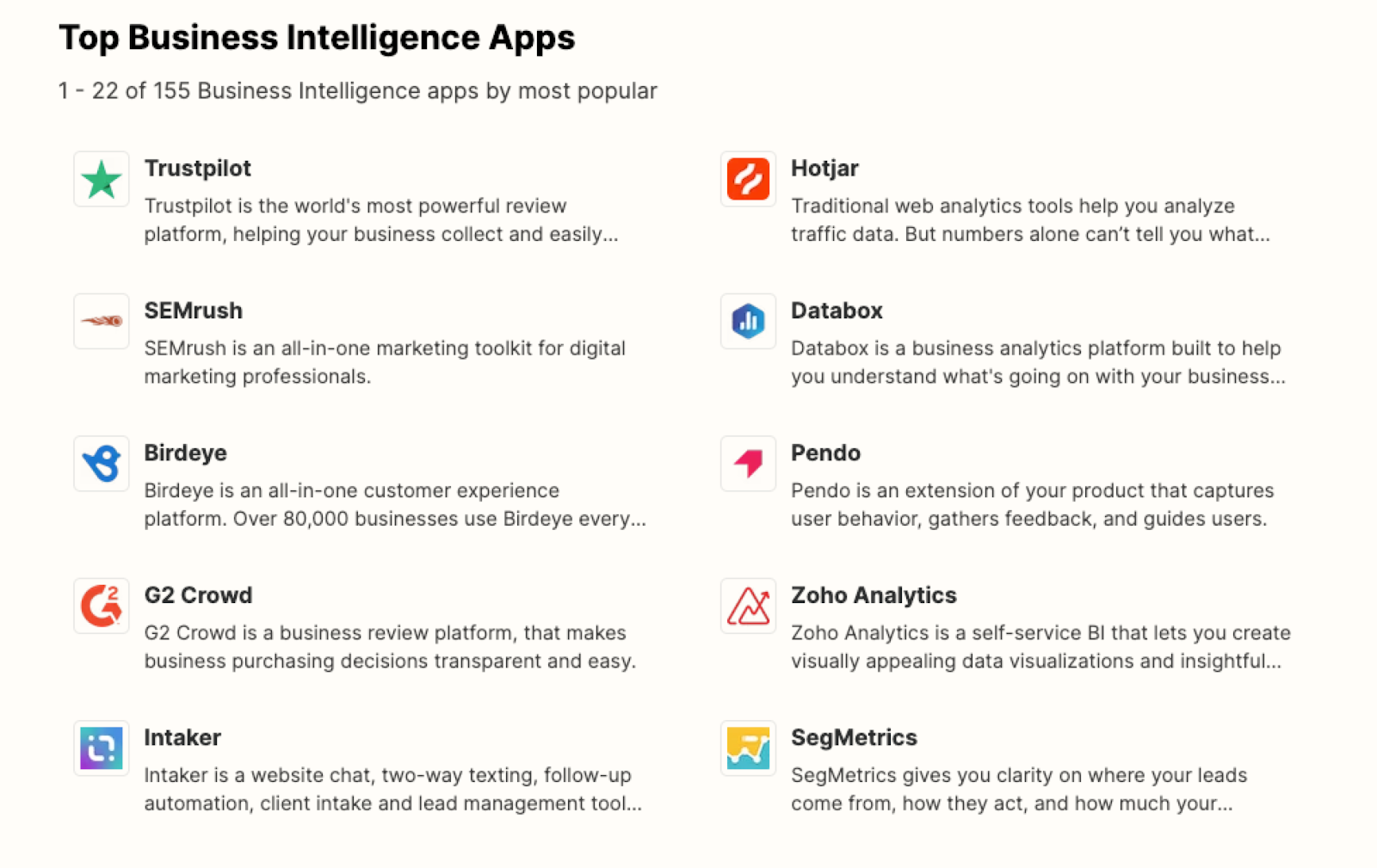
Activate Bardeen (or hit Option + B on Mac or ALT + B on PC on your keyboard) and run this playbook. It will get the apps, descriptions, images and links from the Zapier apps page and save the information to your database.
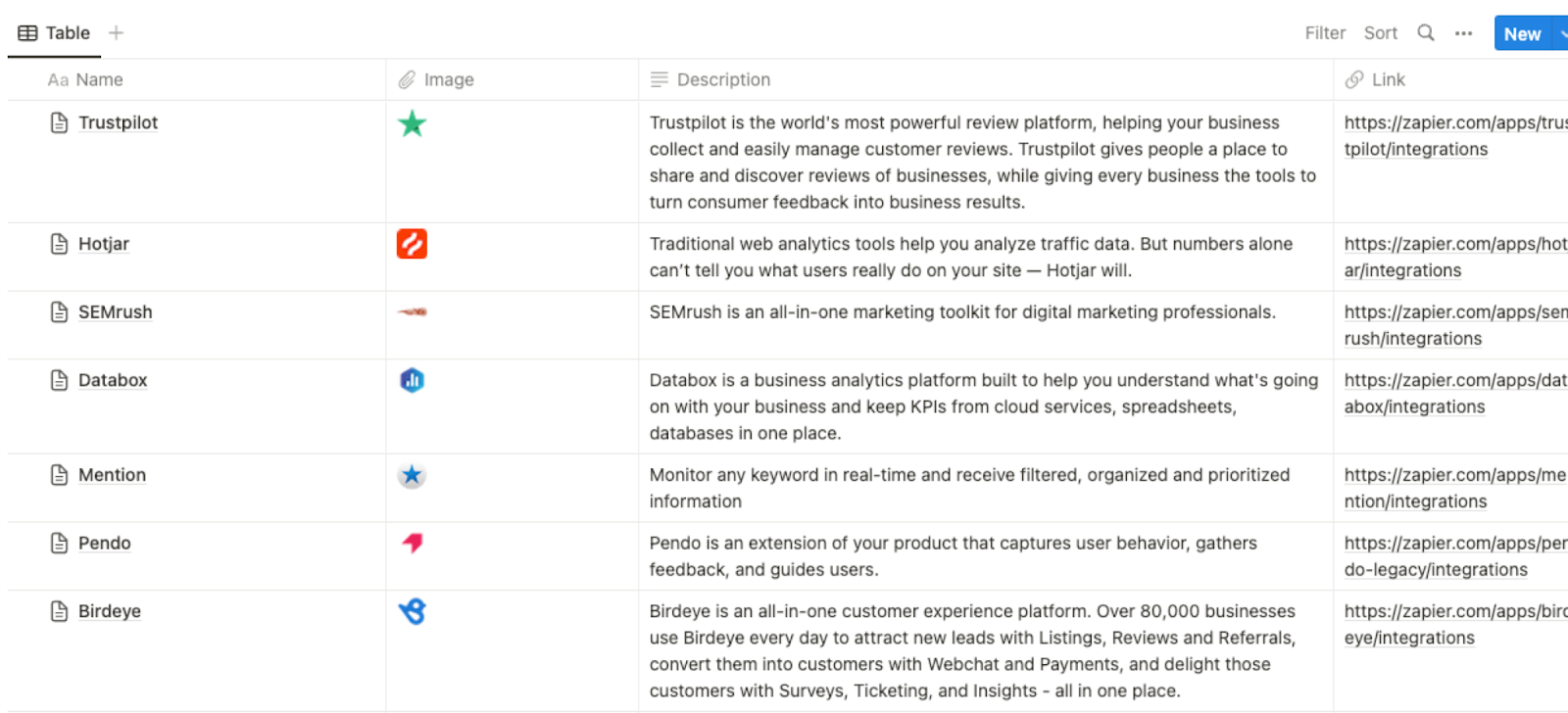
This automation is fantastic if you are running an e-commerce store that involves integrating various apps, such as payment gateways, inventory systems, and email marketing tools, into Zapier for seamless operations. With the Playbook's ability to extract and save app information to Notion, store owners can easily keep track of their app integrations, review performance, and make informed decisions to optimize their business processes.
For teams working on collaborative projects, there's often a need to manage multiple apps to streamline workflows. The Playbook becomes a valuable asset in this scenario by automatically creating an up-to-date list of integrated apps. Team members can access this information in Notion, ensuring everyone is on the same page, minimizing communication gaps, and fostering smoother collaboration.
Freelancers often use Zapier to automate tasks across different projects and clients. The Playbook helps freelancers maintain a well-organized portfolio of their app integrations. This way, they can quickly showcase their proficiency with various tools and services to potential clients, increasing their chances of securing new projects. Additionally, having a centralized record of integrated apps facilitates easier troubleshooting and optimization of automation processes.
You can also edit the playbook and add your next action to further customize the automation.
Find more Zapier and Notion integrations.
You can also find more about how to increase your personal productivity and automate your data sourcing and research process.
Your proactive teammate — doing the busywork to save you time
.svg)
Integrate your apps and websites
Use data and events in one app to automate another. Bardeen supports an increasing library of powerful integrations.
.svg)
Perform tasks & actions
Bardeen completes tasks in apps and websites you use for work, so you don't have to - filling forms, sending messages, or even crafting detailed reports.
.svg)
Combine it all to create workflows
Workflows are a series of actions triggered by you or a change in a connected app. They automate repetitive tasks you normally perform manually - saving you time.
FAQs
You can create a Bardeen Playbook to scrape data from a website and then send that data as an email attachment.
Unfortunately, Bardeen is not able to download videos to your computer.
Exporting data (ex: scraped data or app data) from Bardeen to Google Sheets is possible with our action to “Add Rows to Google Sheets”.
There isn't a specific AI use case available for automatically recording and summarizing meetings at the moment
Please follow the following steps to edit an action in a Playbook or Autobook.
Cases like this require you to scrape the links to the sections and use the background scraper to get details from every section.










