Save the currently opened Zapier apps page to Coda
This is a Bardeen playbook. It's a pre-built automation template you can run in one-click to perform a repetitive task. Get started with our free Chrome extension.
Explore other automations
This playbook has been deprecated.
Explore Bardeen's playbook catalog for other automations or build your own.

How does this automation work?
Bardeen's workflow automation tool can help you capture and organize the plethora of apps available on Zapier's platform by saving them directly to a Coda table. For companies looking to optimize their app usage or perform detailed data sourcing and research, having a curated list of apps in a versatile document like Coda can be invaluable. This workflow allows you to quickly document and analyze the tools available for automation and integration.
Here's how this workflow saves the currently opened Zapier apps page to Coda:
- Step 1: Scrape Zapier Apps - Utilize the Scraper to capture data from the currently active tab, which should be the Zapier Apps page. The Scraper is configured to extract a specified maximum number of apps based on your input.
- Step 2: Save to Coda Table - Bardeen takes the data scraped from the Zapier Apps page and adds it to a specified Coda table within your Coda document. Coda combines text, spreadsheets, and apps into a single canvas, perfect for managing app data.
How to run the playbook
Got apps scattered all over Zapier? Say no more! This automation is here to streamline your app management hassle. It effortlessly extracts the complete list of apps from your currently opened Zapier Apps page and smartly saves all the essential information into a Coda table.
We get it—manually maintaining app data can be a real pain. With this automation, bid farewell to the tedious copy-pasting and endless tab-switching. It's time to focus on what truly matters—your work!
Whether you're a busy entrepreneur handling multiple business apps, a freelancer juggling client projects, or part of a dynamic team collaborating on various tasks, this automation’s got your back. Embrace the simplicity, stay organized, and make managing apps a breeze.
Let’s set it up!
Step 1: Create a Coda table to save app information
The first step is to create a Coda table with the app information that you want to save.
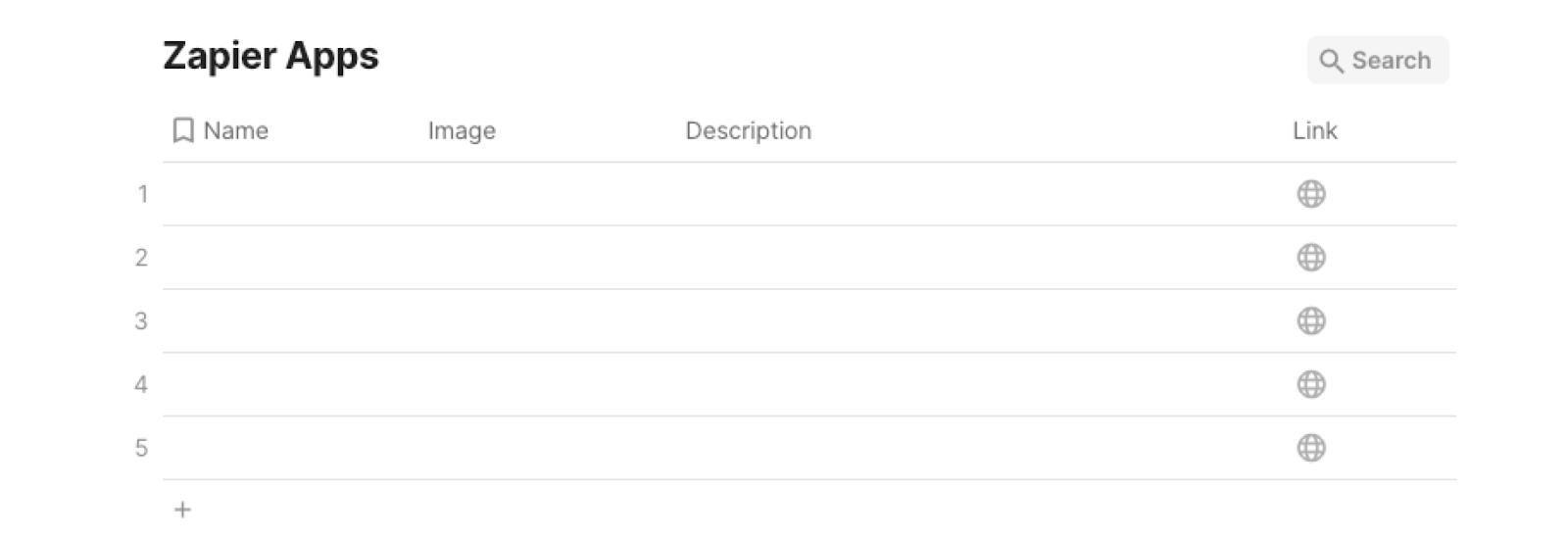
Bardeen will extract information from the currently opened Zapier apps page and get information like name, description, app image and link. It will then save all this information to your Coda table, once your setup is complete.
Step 2: Install the extension and map the data from scraper to fields in Coda
You will be redirected to install the browser extension when you run it for the first time. Bardeen will also prompt you to integrate Coda.
Click the “Pin it” button at the top of this page to get this automation saved to your Playbooks.
Activate Bardeen (or hit Option + B on Mac or ALT + B on PC on your keyboard) and click on the playbook card. The setup flow will start.
You will be asked to specify your database and the maximum number of apps you would like to get and save. After you choose the database and app number, you will get a prompt to map the information to the fields in Coda.
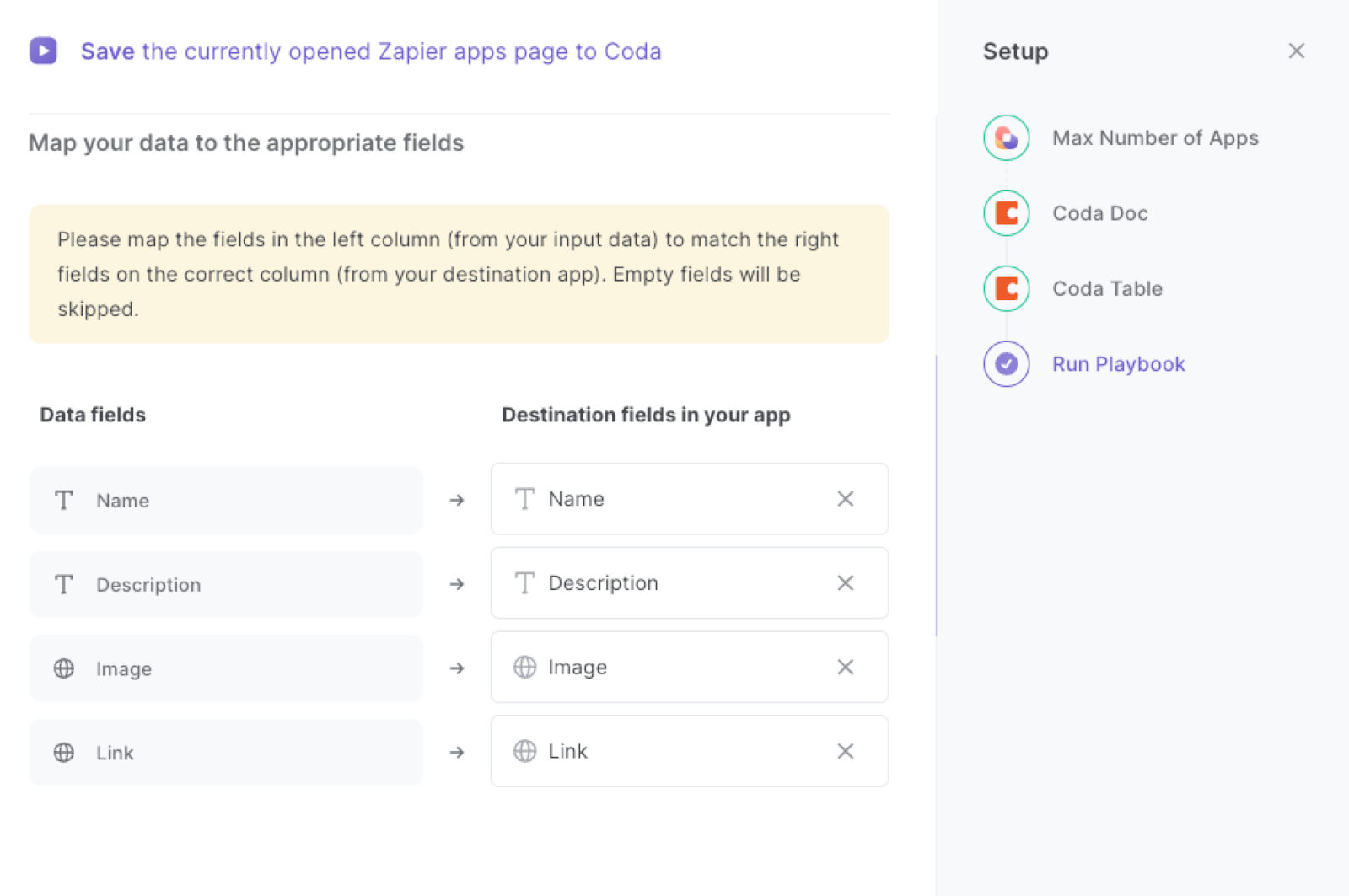
The left side consists of all the fields Bardeen will scrape for you. On the right side, specify the fields in Coda that you want to associate with the information on the left. If you don’t want a piece of information, leave that field empty, and it will be skipped. That’s it!
Click on “Save Input” and checkmark Coda. You can edit Inputs later by hovering over the playbook.
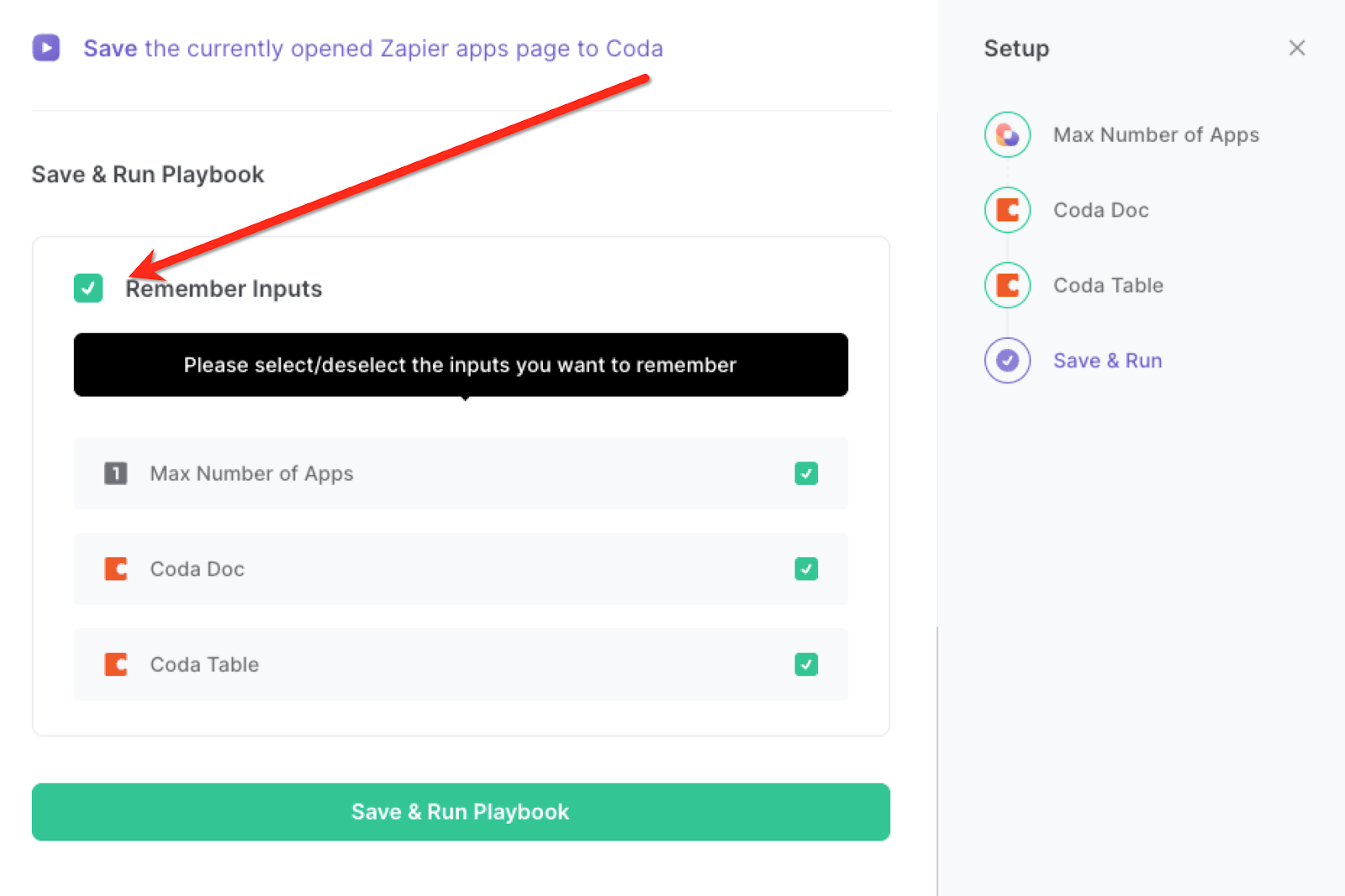
Step 3: Run the playbook and save the Zapier apps page to Coda
Whenever you want to save a list or category of apps from Zapier to your Coda table, navigate to the results page on Zapier.
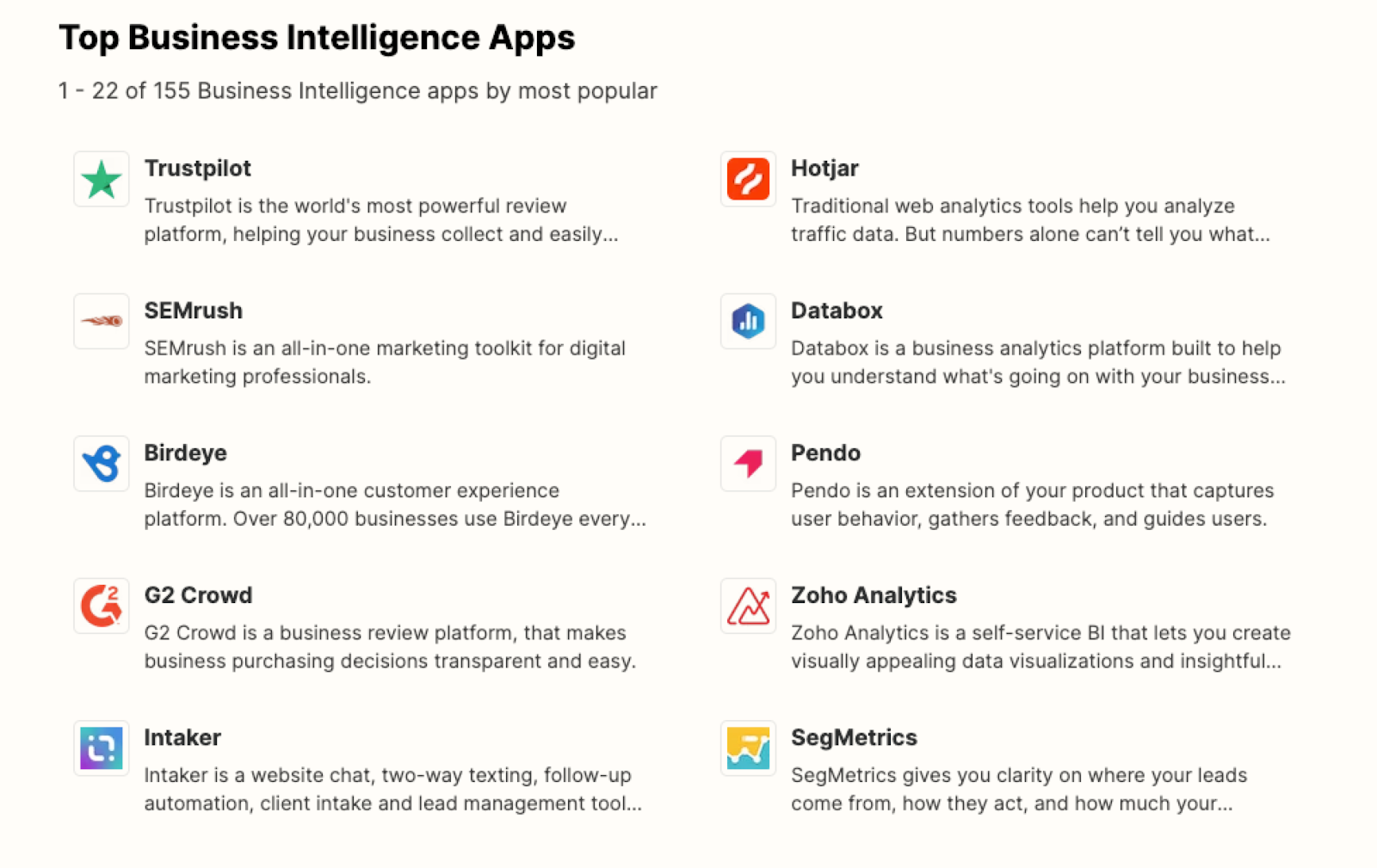
Activate Bardeen (or hit Option + B on Mac or ALT + B on PC on your keyboard) and run this playbook. It will get the apps, descriptions, images and links from the Zapier apps page and save the information to your database.
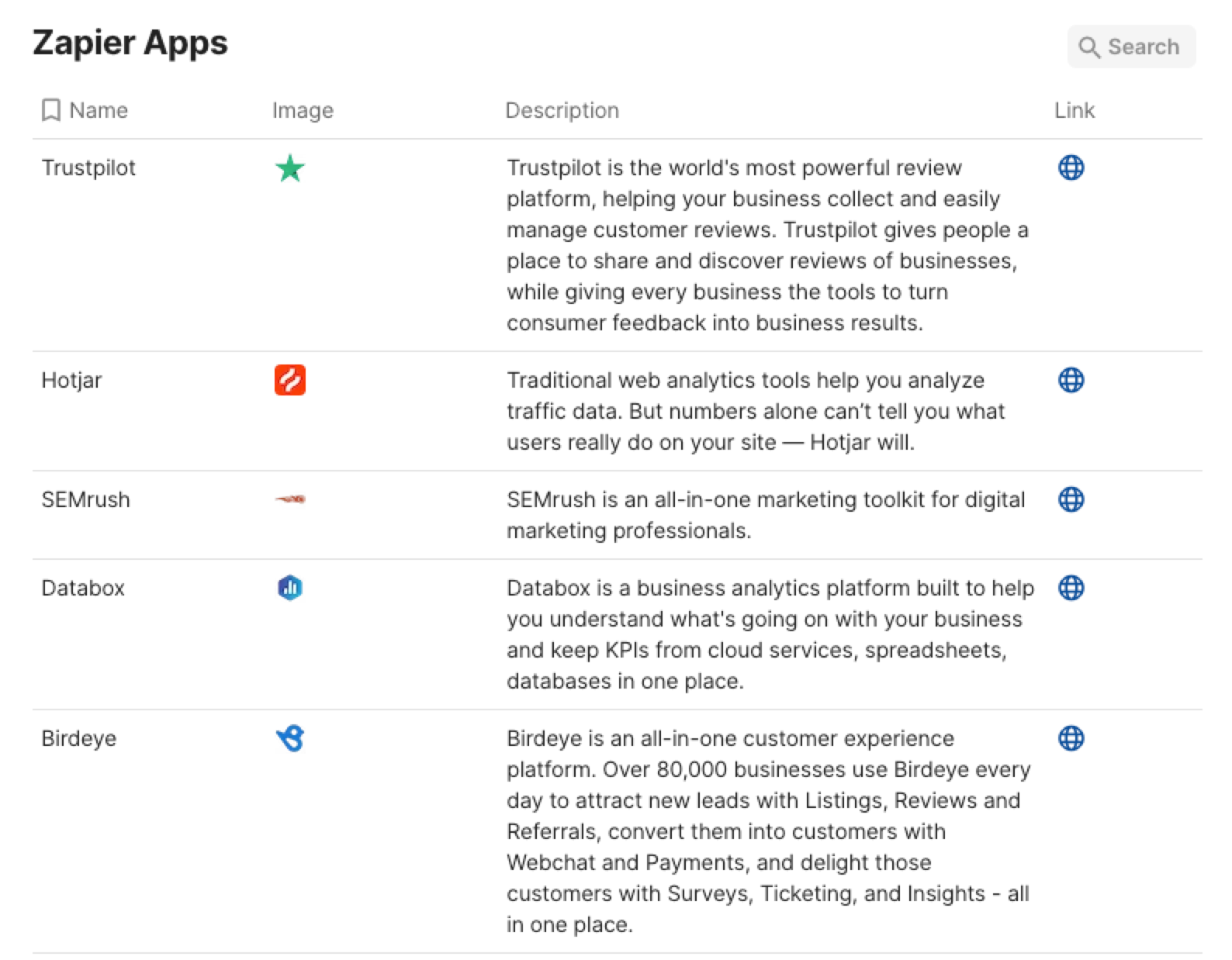
This automation is fantastic if you are running an e-commerce store that involves integrating various apps, such as payment gateways, inventory systems, and email marketing tools, into Zapier for seamless operations. With the Playbook's ability to extract and save app information to Coda, store owners can easily keep track of their app integrations, review performance, and make informed decisions to optimize their business processes.
For teams working on collaborative projects, there's often a need to manage multiple apps to streamline workflows. The Playbook becomes a valuable asset in this scenario by automatically creating an up-to-date list of integrated apps. Team members can access this information in Coda, ensuring everyone is on the same page, minimizing communication gaps, and fostering smoother collaboration.
Freelancers often use Zapier to automate tasks across different projects and clients. The Playbook helps freelancers maintain a well-organized portfolio of their app integrations. This way, they can quickly showcase their proficiency with various tools and services to potential clients, increasing their chances of securing new projects. Additionally, having a centralized record of integrated apps facilitates easier troubleshooting and optimization of automation processes.
You can also edit the playbook and add your next action to further customize the automation.
Find more Zapier and Coda integrations.
You can also find more about how to increase your personal productivity and automate your data sourcing and research process.
Your proactive teammate — doing the busywork to save you time
.svg)
Integrate your apps and websites
Use data and events in one app to automate another. Bardeen supports an increasing library of powerful integrations.
.svg)
Perform tasks & actions
Bardeen completes tasks in apps and websites you use for work, so you don't have to - filling forms, sending messages, or even crafting detailed reports.
.svg)
Combine it all to create workflows
Workflows are a series of actions triggered by you or a change in a connected app. They automate repetitive tasks you normally perform manually - saving you time.
FAQs
You can create a Bardeen Playbook to scrape data from a website and then send that data as an email attachment.
Unfortunately, Bardeen is not able to download videos to your computer.
Exporting data (ex: scraped data or app data) from Bardeen to Google Sheets is possible with our action to “Add Rows to Google Sheets”.
There isn't a specific AI use case available for automatically recording and summarizing meetings at the moment
Please follow the following steps to edit an action in a Playbook or Autobook.
Cases like this require you to scrape the links to the sections and use the background scraper to get details from every section.








