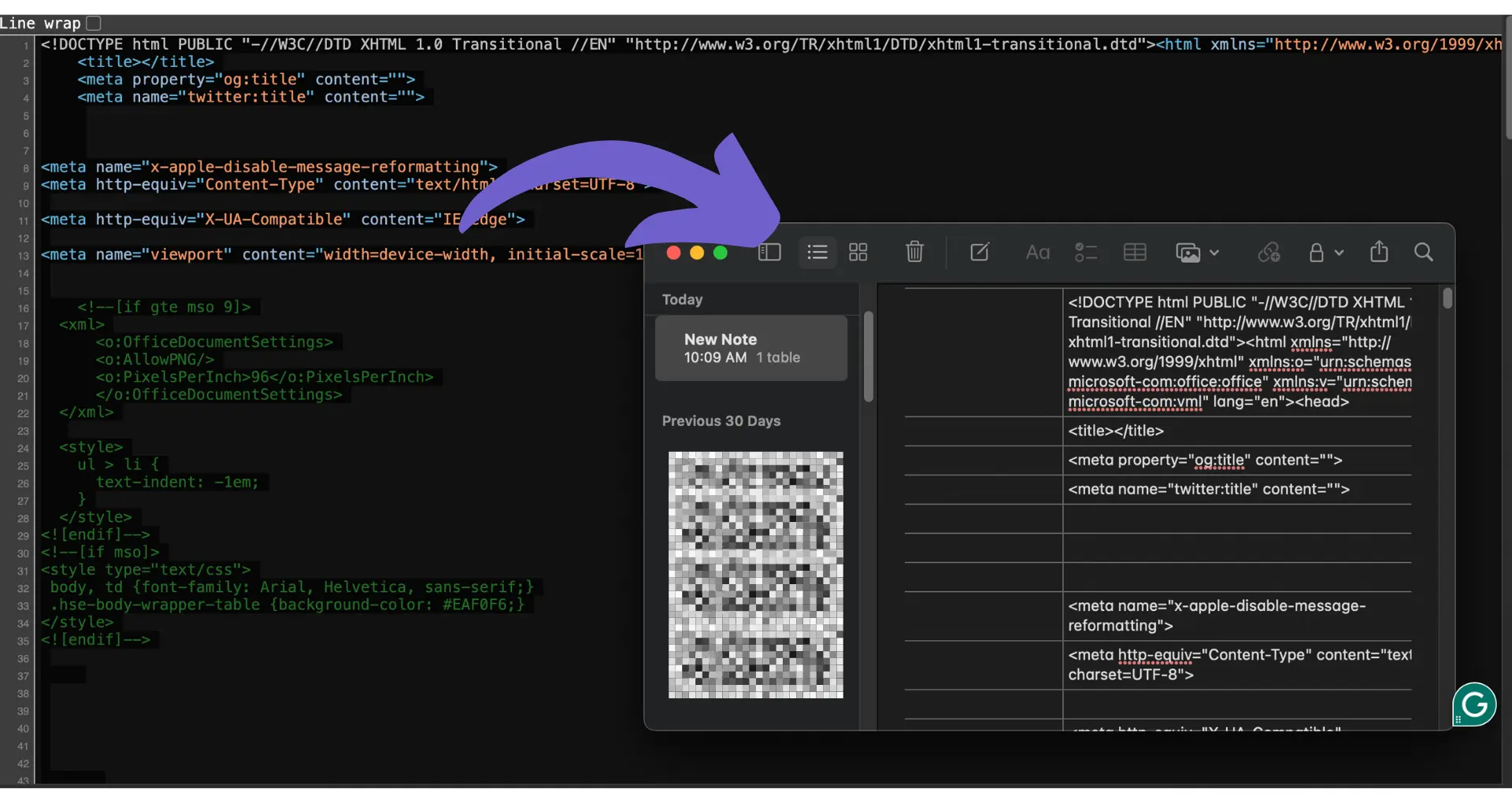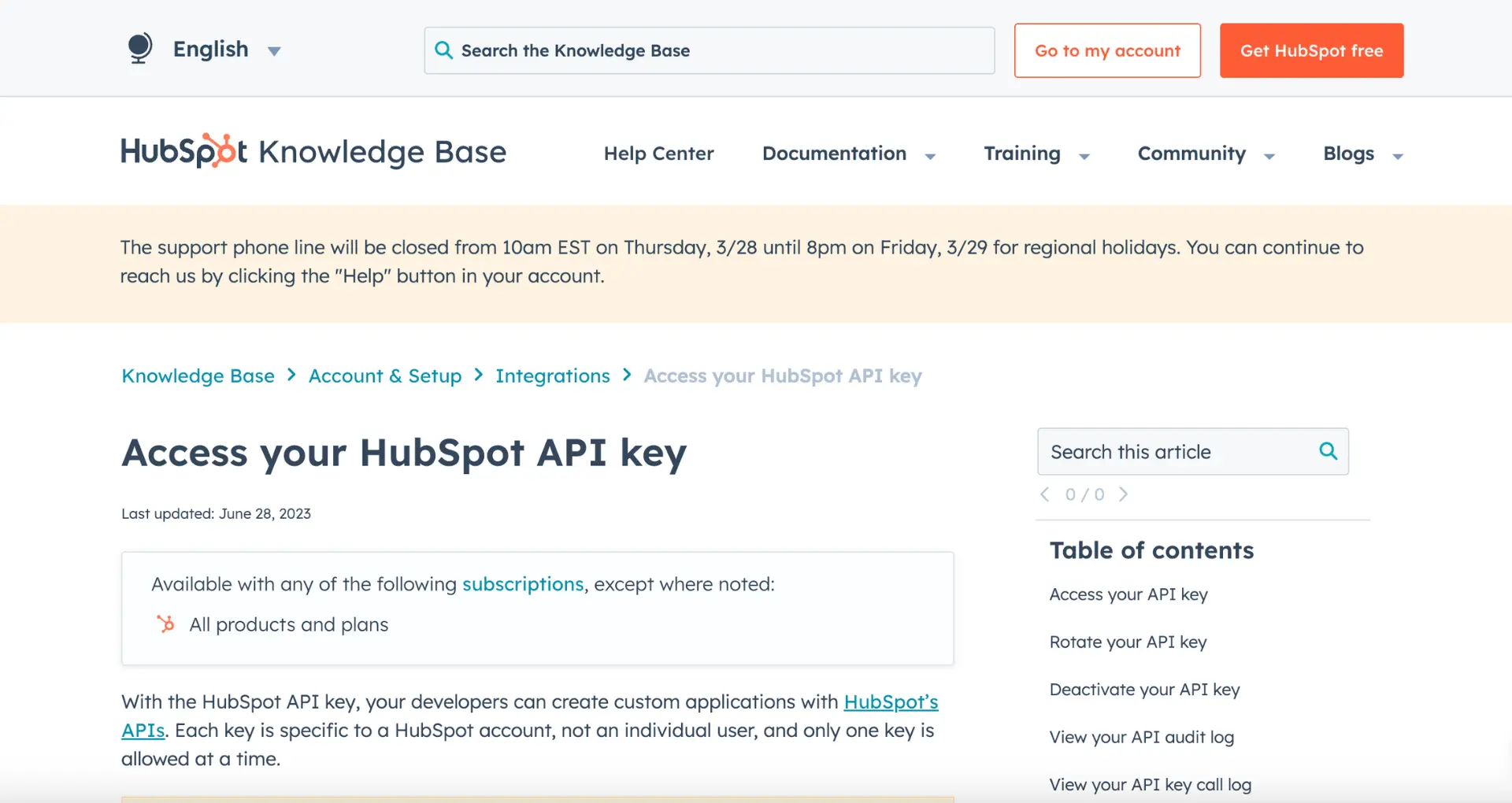Looking to make your LinkedIn headline stand out? Adding line breaks can be a game-changer, allowing you to showcase your skills and experience in a visually appealing way. In this step-by-step guide, we'll walk you through the process of adding line breaks to your LinkedIn headline, both manually and using AI tools like Bardeen. By the end, you'll have a headline that grabs attention and helps you connect with more opportunities. Ready to level up your LinkedIn profile? Let's dive in!
3 Key Benefits of Adding Line Breaks in Your LinkedIn Headline
Adding line breaks in your LinkedIn headline offers several advantages:
Improves readability and visual appeal
By breaking up your headline into shorter lines, you make it easier for people to quickly scan and understand your professional identity. Line breaks add visual structure, making your headline more appealing and less overwhelming to read.
Separates key information for emphasis
Line breaks allow you to separate different pieces of information, such as your job title, company, and key skills. This helps emphasize each element, making it stand out more effectively. For example:
Senior Marketing Manager
ABC Company | Digital Marketing Expert
SEO | Content Strategy | Social Media
Enhances searchability with targeted keywords
By strategically placing relevant keywords on separate lines, you can improve your headline's searchability on LinkedIn. When recruiters or potential connections search for specific skills or job titles, having those keywords prominently displayed in your headline increases the chances of your profile appearing in search results. You can also use tools like a LinkedIn data scraper to extract and organize your profile information efficiently.
In summary, adding line breaks in your LinkedIn headline enhances readability, emphasizes key information, and boosts your profile's searchability, helping you stand out to recruiters and expand your professional network.
Crafting an Effective LinkedIn Headline Within 220 Characters
Understanding LinkedIn's headline character limit is crucial for optimizing your professional presence. LinkedIn allows a maximum of 220 characters for your headline, providing a concise space to showcase your expertise and value proposition.
220 characters to make a powerful first impression
Your LinkedIn headline is often the first thing users see when browsing profiles or search results. Within the 220-character limit, you have the opportunity to craft a compelling headline that instantly conveys your professional identity and entices others to view your profile. A well-crafted headline can significantly increase profile views and engagement.
Optimize your headline for search results
When users search for specific skills or job titles on LinkedIn, your headline plays a vital role in determining your visibility. By strategically including relevant keywords within the 220-character limit, you can improve your chances of appearing in search results. This increased visibility can lead to more profile views, connection requests, and potential opportunities. Consider using a LinkedIn profile scraper to enhance your data collection strategy.
Tips for maximizing the impact of your 220-character headline
To make the most of the limited space, focus on highlighting your unique value proposition and core expertise. Use clear and concise language, avoiding jargon or overly complex terms. Consider including your current job title, key skills, and industry specialization. Experiment with different headline variations to find the one that resonates best with your target audience.
By understanding and leveraging the 220-character limit for LinkedIn headlines, you can create a powerful and memorable first impression, attract the right audience, and enhance your professional brand on the platform.
For tailored LinkedIn outreach, consider using Bardeen AI's Message Generator to save time and improve effectiveness with personalized messages.
In the next section, we'll explore effective strategies for adding line breaks within the character limit to make your headline even more impactful. Learn more about generating emails with AI to further improve your outreach.
Two Easy Ways to Add Line Breaks in Your LinkedIn Headline
Adding line breaks to your LinkedIn headline is a simple yet effective way to separate key pieces of information and make your headline more visually appealing. There are two main methods for inserting line breaks, depending on whether you're using the LinkedIn mobile app or the desktop site.
Adding line breaks on the LinkedIn mobile app
The LinkedIn mobile app makes it incredibly easy to add line breaks to your headline. Simply open your profile, tap the "Edit" button next to your headline, and start typing. Whenever you want to insert a line break, just tap the "Return" or "Enter" key on your mobile device's keyboard. Your headline will instantly display the line break, allowing you to create a more structured and readable format.
For example, if you want to separate your job title, company, and key skills, you can create a headline like this:
Marketing Manager
ABC Company
Digital Marketing | SEO | Analytics
Using invisible characters for line breaks on desktop
Adding line breaks to your LinkedIn headline on the desktop site requires a small workaround. LinkedIn's desktop interface doesn't have a built-in option for inserting line breaks, but you can use invisible Unicode characters to create the illusion of line breaks.
To do this, copy and paste the following invisible character between the parts of your headline where you want the line breaks to appear:
⠀
For instance, your headline might look like this:
Sales Director⠀
XYZ Corporation⠀
B2B Sales | Account Management | Business Development
Although the invisible characters are present, they won't be visible to anyone viewing your profile.
Pros and cons of each line break method
Both methods for adding line breaks to your LinkedIn headline have their advantages and disadvantages. The mobile app method is more straightforward and intuitive, as it uses the native line break functionality of the app. This ensures that your headline will display correctly on both mobile and desktop devices.
On the other hand, the invisible character method for desktop can be a bit more cumbersome, as it requires you to copy and paste the special character each time you want to insert a line break. Additionally, there's a slight risk that the invisible characters may not render correctly on certain devices or browsers, which could lead to an awkward-looking headline.
Ultimately, the choice between the two methods comes down to personal preference and whether you prioritize simplicity or control over the appearance of your headline.
By understanding these two methods for adding line breaks, you can create a LinkedIn headline that effectively communicates your professional identity and stands out from the crowd. For more tips on optimizing your LinkedIn profile, explore how to connect LinkedIn with automation tools.
Ready to see some inspiring examples? In the next section, we'll explore real-life LinkedIn headlines that make excellent use of line breaks.
Effective LinkedIn Headline Examples Using Line Breaks
Using line breaks in your LinkedIn headline allows you to highlight your professional identity, key skills, and unique value in an eye-catching format. Here are some real-world examples that demonstrate the power of a well-crafted headline with line breaks.
1. Marketing Manager Headline Showcasing SEO & Content Expertise
Marketing Manager
ABC Company
SEO | Content Strategy | Digital Marketing
This headline clearly presents the individual's job title, company, and core areas of expertise. By using line breaks, each key piece of information stands out, making it easy for readers to quickly grasp who this person is and what they bring to the table.
The skills listed - SEO, content strategy, and digital marketing - are highly relevant and sought-after in today's marketing landscape. Their inclusion helps to paint a picture of a well-rounded, competent marketing professional.
2. Data Scientist Headline Highlighting Machine Learning & Analytics
Data Scientist | Machine Learning Expert
XYZ Corporation
Predictive Modeling | Data Analytics | AI
For a data scientist, showcasing technical expertise is crucial. This headline does an excellent job of that by featuring "Machine Learning Expert" on the first line, immediately establishing the individual's specialty.
The second line breaks out the company name, while the third line dives deeper into specific data science skills. Altogether, it presents a powerful snapshot of a highly qualified data professional.
3. Sales Director Headline Emphasizing Revenue Growth & Leadership
Sales Director
EFG Company
Revenue Growth | Team Leadership | B2B Sales
Leadership and revenue generation are two key components for a successful sales director. This headline puts those front and center, with "Revenue Growth" and "Team Leadership" occupying prime real estate in the third line.
By leading with the job title and company, the headline establishes credibility. The skills that follow showcase the individual's ability to drive results and manage a high-performing sales team.
These examples demonstrate that a LinkedIn headline with line breaks can be a powerful tool for showcasing your professional brand. By breaking your headline into distinct sections, you can highlight the most critical aspects of your professional identity and make a strong first impression on potential employers or clients.
Thanks for sticking with us this far! Crafting a compelling LinkedIn headline is no small feat, but with the strategies and examples outlined here, you're well on your way to creating a headline that truly stands out. Up next, we'll tie it all together with some key takeaways.
For those looking to further enrich LinkedIn profiles, consider automation tools that can efficiently update your information.
Save time on LinkedIn by using Bardeen's playbook to scrape LinkedIn data and enrich profiles in your Google Sheets. Make your LinkedIn profile work smarter, not harder.
Conclusions
Adding line breaks in your LinkedIn headline is crucial for creating an impactful and professional first impression. Learn how to build a robust prospect list for maximizing your LinkedIn presence. This guide covered:
- The benefits of using line breaks to improve readability and highlight key information
- LinkedIn's 220 character limit and tips for optimizing your headline within it
- Step-by-step methods for adding line breaks on both mobile and desktop
- Real-world examples demonstrating effective use of line breaks in LinkedIn headlines
Don't let a cluttered, hard-to-read headline hold you back - master the art of LinkedIn line breaks today!