Save the currently opened Glassdoor Job post to Coda
This is a Bardeen playbook. It's a pre-built automation template you can run in one-click to perform a repetitive task. Get started with our free Chrome extension.
Explore other automations
This playbook has been deprecated.
Explore Bardeen's playbook catalog for other automations or build your own.

How does this automation work?
Bardeen's workflow automation allows you to save job postings from Glassdoor directly to a Coda table, streamlining the recruiting process for HR professionals and recruiters. It's designed to capture important job details without the hassle of manual data entry, thereby enhancing personal productivity and simplifying data sourcing for research.
Here's how you can save Glassdoor job posts to Coda with this workflow:
- Step 1: Scrape Glassdoor job post - Utilize the Scraper to extract all relevant job post details from Glassdoor's active tab. This step is tailored to use Bardeen's custom template for Glassdoor job posts.
- Step 2: Save to Coda - The extracted data is then seamlessly added to your specified Coda document and table, providing a structured way to organize job post data for easy access and analysis.
How to run the playbook
Are you tired of the tedious task of manually saving job post details from Glassdoor to your Coda table? Look no further! This automation is here to streamline your workflow. Say goodbye to copy-pasting and hello to efficiency!
With this automation, you can effortlessly save Glassdoor job posts and all their essential details directly into your Coda table. No more toggling between multiple tabs or wasting time on repetitive data entry. This solution eliminates the pain points of manual data transfer, allowing you to focus on what really matters: finding the perfect job.
Whether you're a job seeker, HR professional, or recruiter, this automation is your reliable companion. Enhance your productivity, maintain accurate records, and make informed decisions, all with a few simple clicks.
Let’s set it up!
Step 1: Create a Coda table
The first step is to create a Coda table with all the information you want to save.
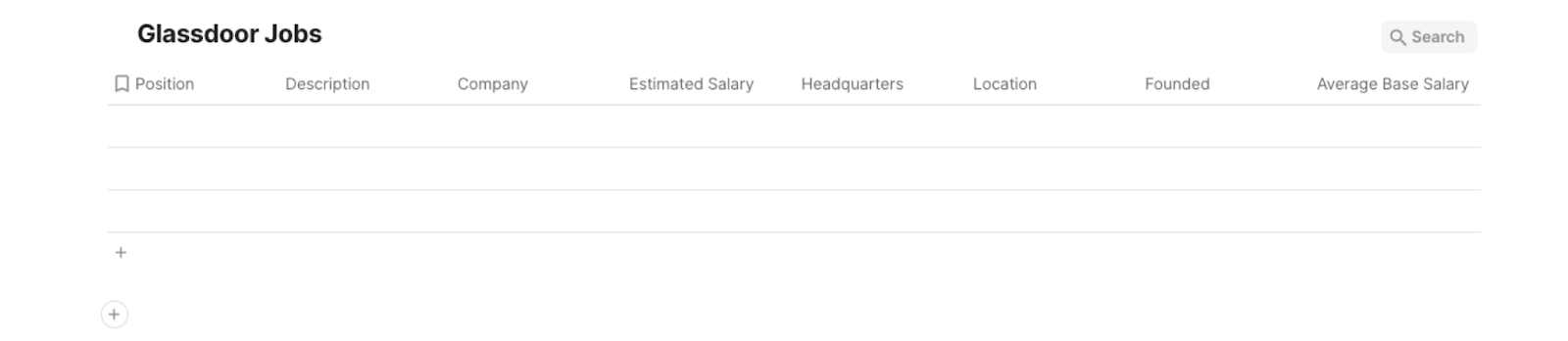
Bardeen will extract information from the currently opened Glassdoor job post and save information like position, description, company, location, headquarters, salary, job type, revenue, and more!
Step 2: Install the extension and run the playbook to scrape data from Glassdoor
You will be redirected to install the browser extension when you run it for the first time. Bardeen will also prompt you to integrate Coda.
Click the “Pin it” button at the top of this page to get this automation saved to your Playbooks.
Activate Bardeen (or hit Option + B on Mac or ALT + B on PC on your keyboard) and click on the playbook card. The setup flow will start.
You will be asked to specify a Coda table. Pick the database that you created in step #1. After you choose the database, you will get a prompt to map the information to the fields in Coda.
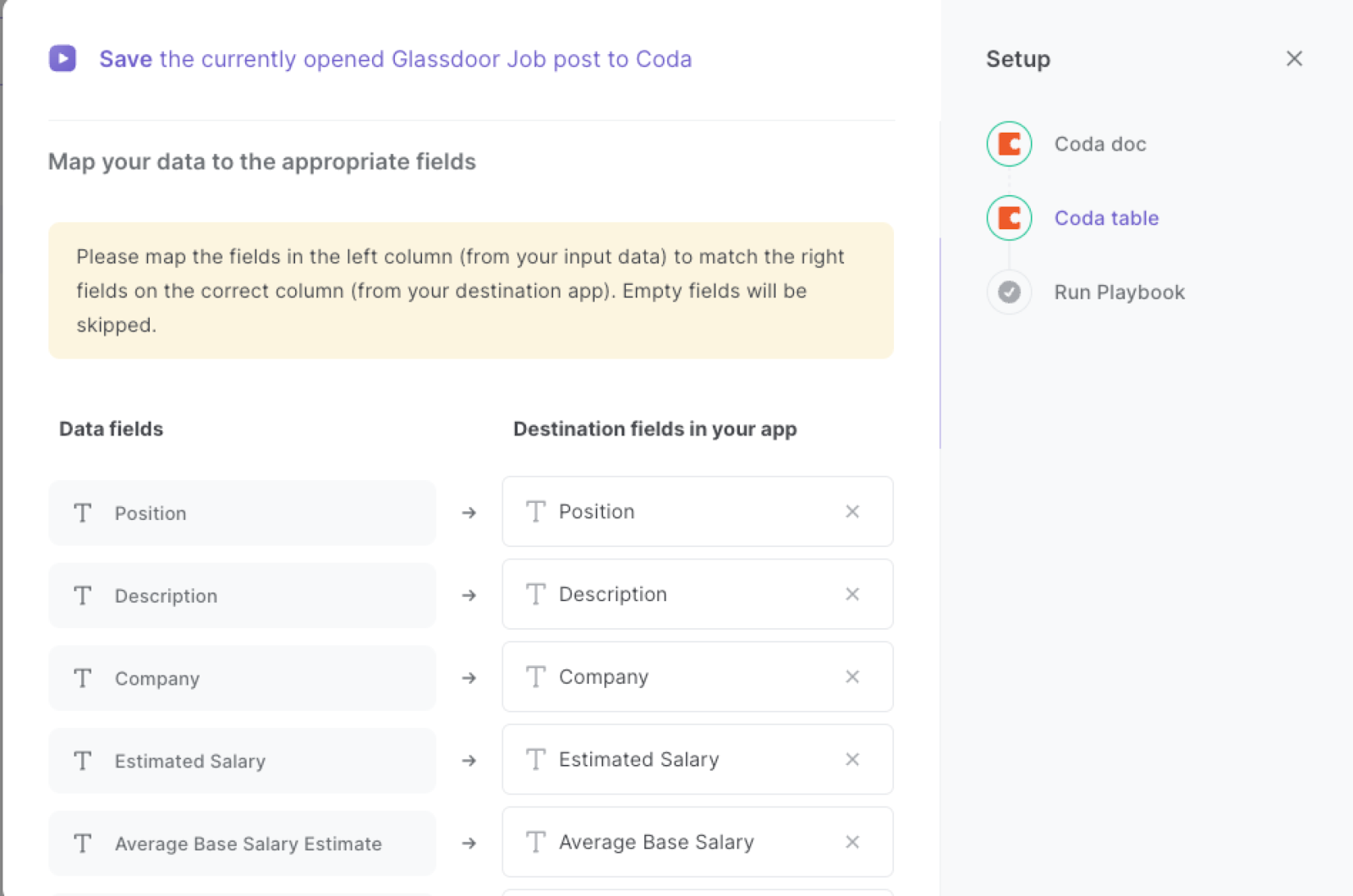
The left side consists of all the fields Bardeen will scrape for you. On the right side, specify the fields in Coda that you want to associate with the information on the left. If you don’t want a piece of information, leave that field empty, and it will be skipped. That’s it!
Click on “Save Input” and checkmark Coda. You can edit Inputs later by hovering over the playbook.
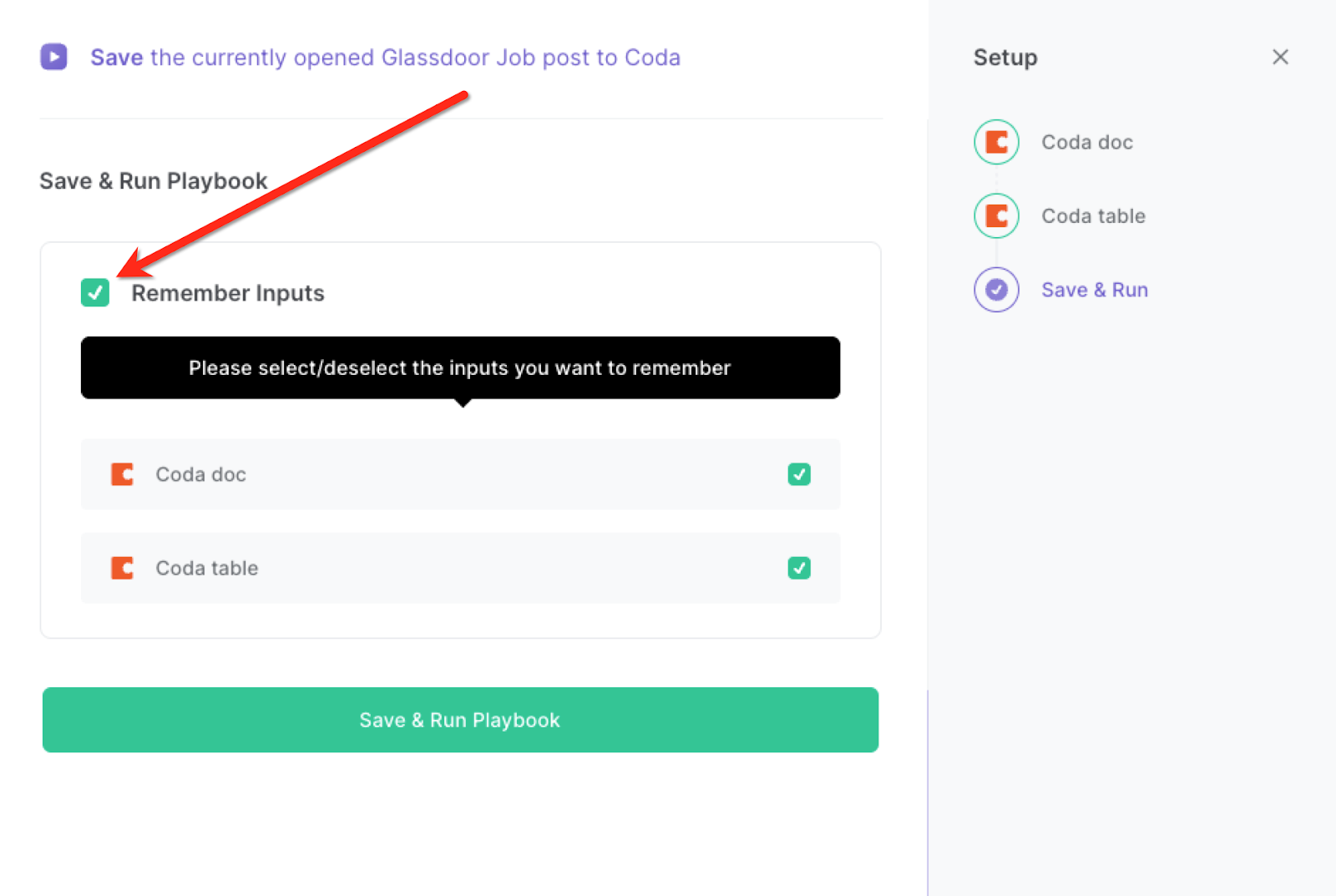
Step 3: Start saving!
When you want to save a Glassdoor job post, navigate to the job post page, activate Bardeen (or hit Option + B on Mac or ALT + B on PC on your keyboard) and run this playbook.
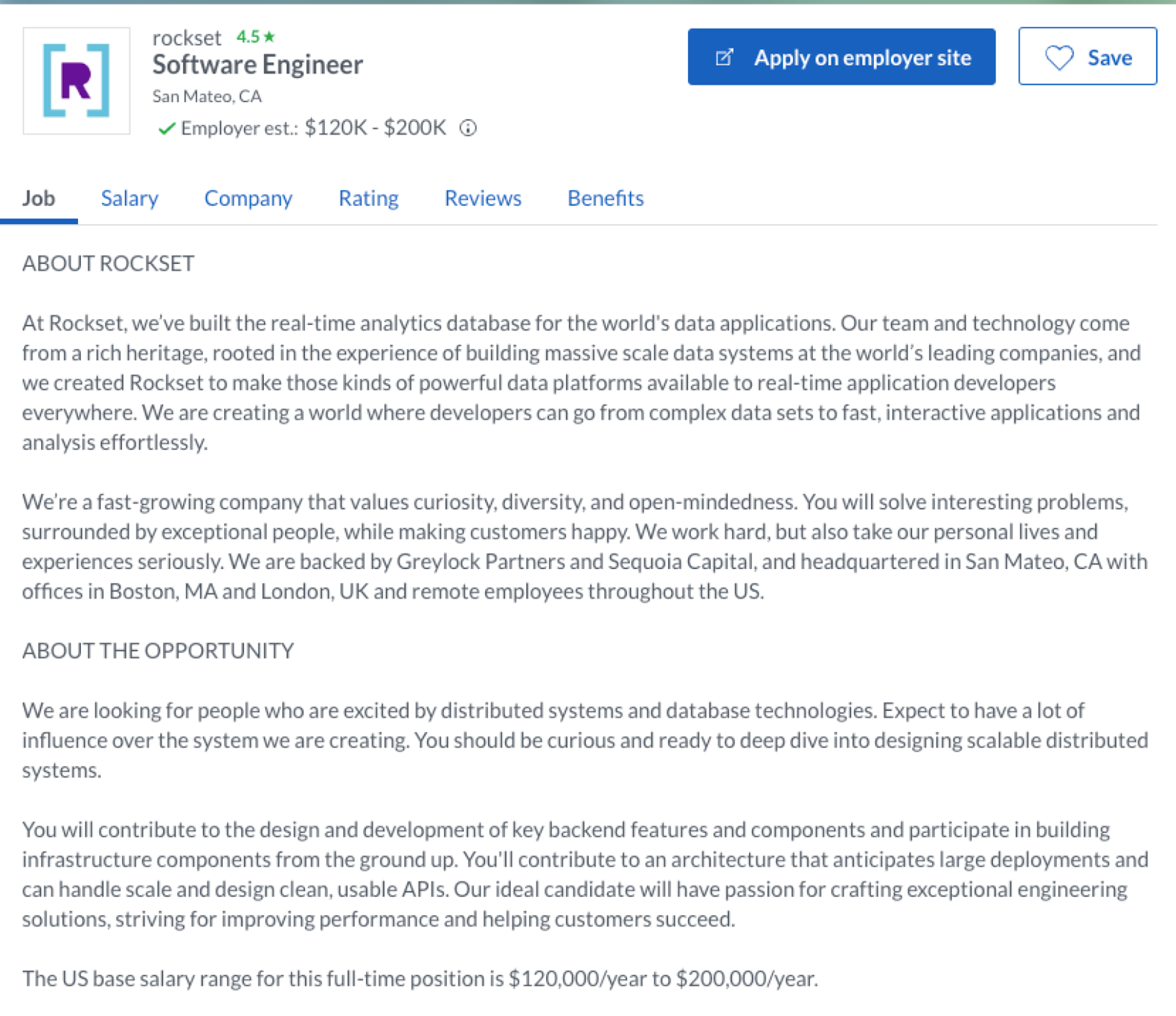
It will copy all the relevant details of the job post and save them to the Coda table you specified.
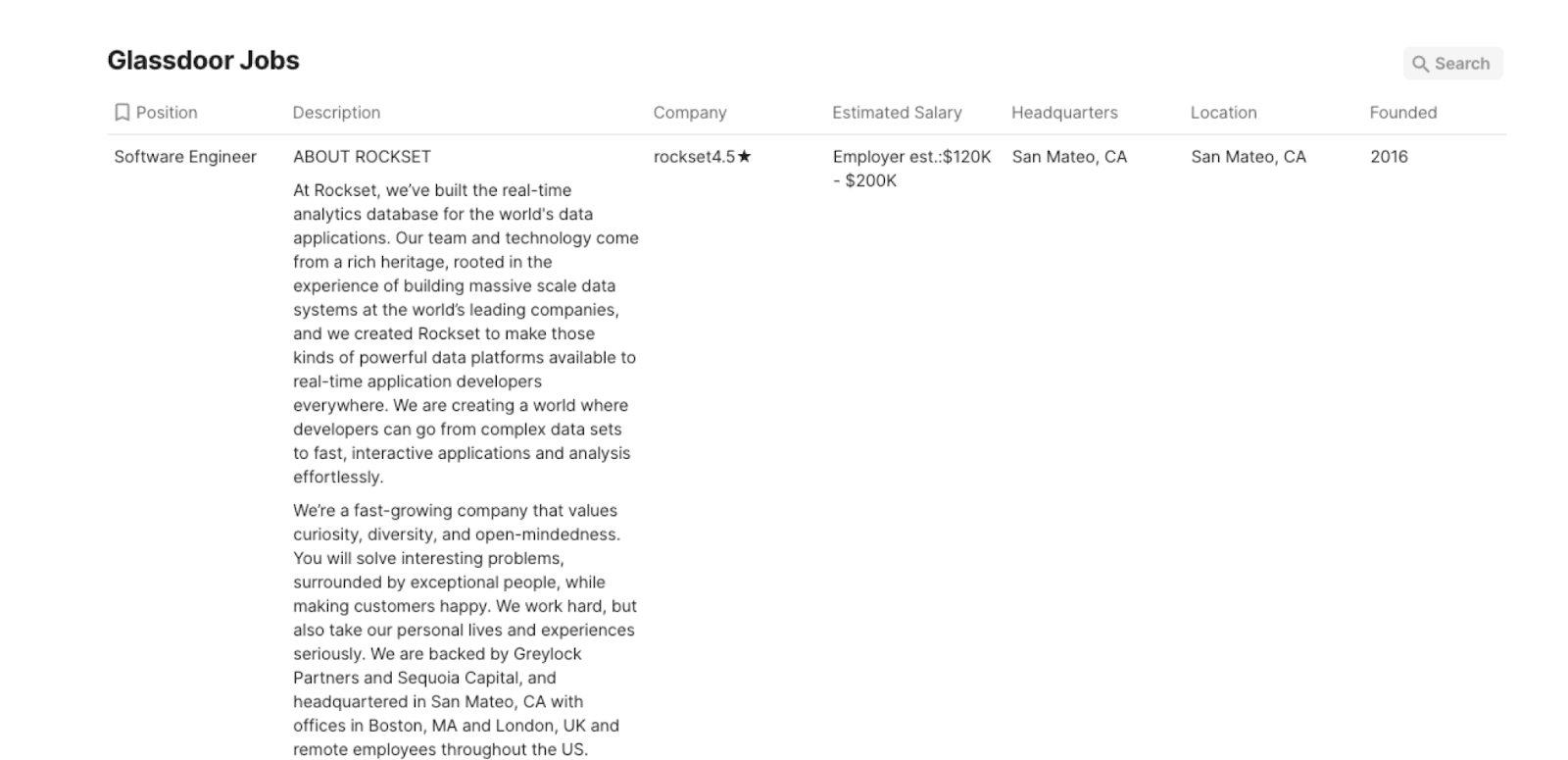
This automation is fantastic if you are a job seeker. You can use it to efficiently track and organize your job search. Save relevant job posts from Glassdoor, including job titles, company names, and application deadlines, directly into your Coda table. This allows you to create a centralized repository of job opportunities, making it easier to compare and prioritize your applications.
For HR professionals managing recruitment processes, this automation simplifies the task of gathering and storing job post details. Save time by automatically capturing key information such as job descriptions, required qualifications, and salary ranges. Maintain a comprehensive database of job postings, enabling you to quickly reference and share information with hiring managers or team members.
Recruiters can also benefit from this automation by seamlessly integrating Glassdoor data into their candidate management workflow. By saving job posts and associated details to a Coda table, recruiters can easily cross-reference candidates with specific job requirements and streamline their candidate shortlisting process. Stay organized, stay efficient, and focus on finding the best talent for your organization.
You can also edit the playbook and add your next action to further customize the automation.
Find more Coda integrations and Glassdoor integrations.
You can also find more about how to improve your personal productivity and automate your recruitment workflow.
Your proactive teammate — doing the busywork to save you time
.svg)
Integrate your apps and websites
Use data and events in one app to automate another. Bardeen supports an increasing library of powerful integrations.
.svg)
Perform tasks & actions
Bardeen completes tasks in apps and websites you use for work, so you don't have to - filling forms, sending messages, or even crafting detailed reports.
.svg)
Combine it all to create workflows
Workflows are a series of actions triggered by you or a change in a connected app. They automate repetitive tasks you normally perform manually - saving you time.
FAQs
You can create a Bardeen Playbook to scrape data from a website and then send that data as an email attachment.
Unfortunately, Bardeen is not able to download videos to your computer.
Exporting data (ex: scraped data or app data) from Bardeen to Google Sheets is possible with our action to “Add Rows to Google Sheets”.
There isn't a specific AI use case available for automatically recording and summarizing meetings at the moment
Please follow the following steps to edit an action in a Playbook or Autobook.
Cases like this require you to scrape the links to the sections and use the background scraper to get details from every section.








