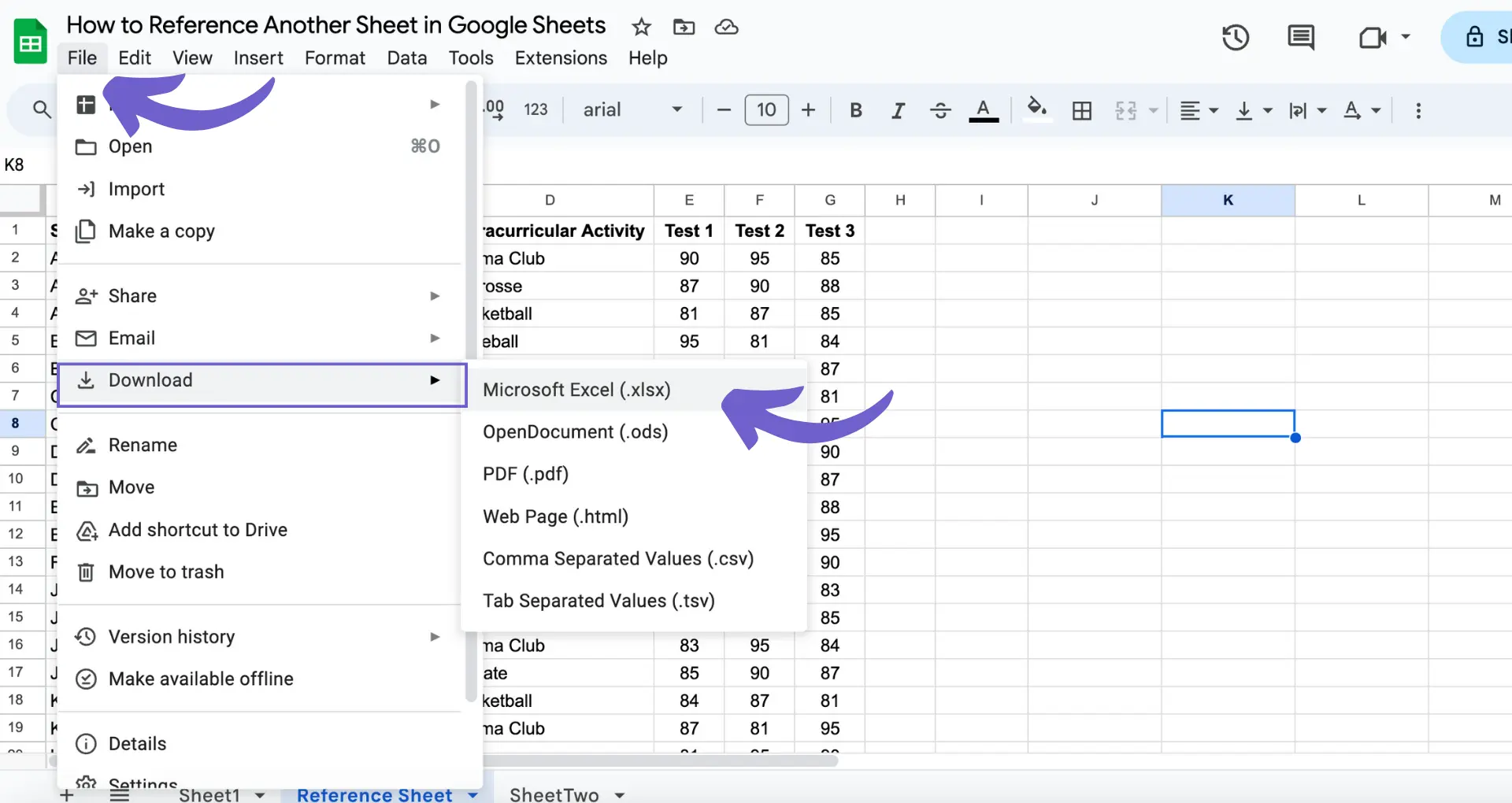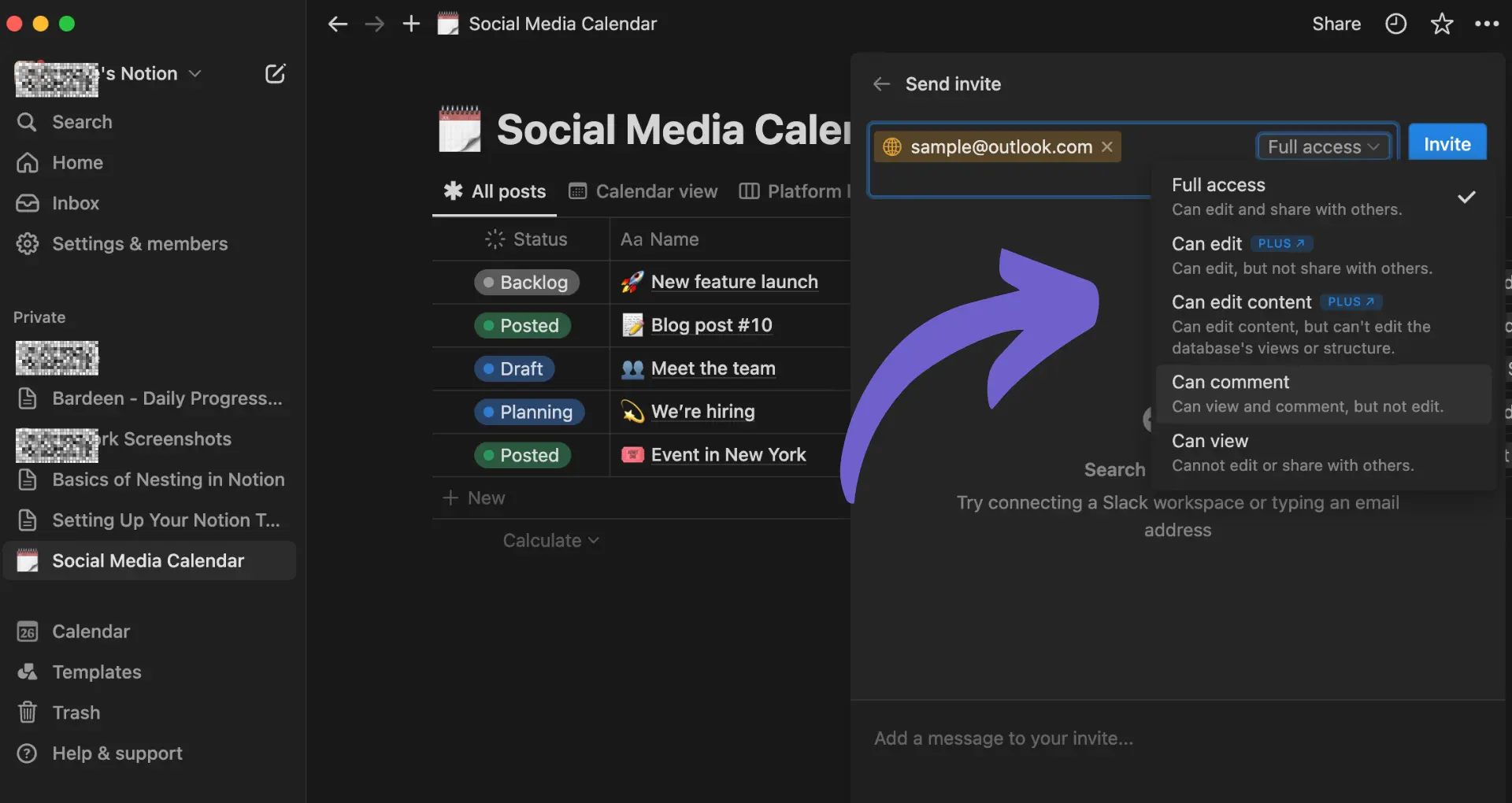HubSpot workflows automate and streamline business processes, saving time and resources. By understanding what a workflow is in HubSpot and how to create effective workflows, you can enhance your company's efficiency and productivity. In this post, we'll explore the components of HubSpot workflows, how to design and manage them, and best practices for optimizing their performance.
Understanding HubSpot Workflow Automation
HubSpot workflows consist of four key components that work together to automate tasks and streamline processes:
- Triggers - Events or conditions that initiate the workflow, such as form submissions or contact property changes.
- Conditions - Criteria that determine which records proceed through the workflow based on specified rules.
- Actions - Tasks performed by the workflow, like sending emails, updating properties, or creating tasks.
- Delays - Pauses between actions to allow for time-based automation.
By combining these components, you can create powerful workflows that automate sales prospecting tasks across various departments, such as:
- Marketing - Lead nurturing, email campaigns, and lead scoring
- Sales - Deal stage progression, task creation, and notifications
- Service - Ticket assignment, escalation, and customer feedback
Understanding how triggers, conditions, actions, and delays work together is crucial for designing effective workflows that save time and improve efficiency.
Creating and Managing Workflows in HubSpot
To create a new workflow in HubSpot:
- Navigate to Automation > Workflows and click "Create workflow".
- Choose your starting point: from scratch or using a template.
- Select the object type (contacts, companies, deals, tickets, or custom objects) and workflow type (standard, scheduled, or property-based).
- Set up enrollment triggers to automatically add records to the workflow when criteria are met, such as form submissions or property value changes.
When building your workflow, consider:
- Enrollment triggers determine which records enter the workflow.
- Conditional logic, using if/then branches, directs records down different paths based on criteria.
- Actions like sending emails, updating properties, creating tasks, or waiting for time delays.
- Goal criteria can be used to automatically remove records from the workflow.
Workflow settings allow you to control enrollment and re-enrollment, connect other workflows, and set up notifications.
Before activating your workflow, review settings and decide whether to enroll existing records that already meet trigger criteria or only new records going forward. For more tips, check out how to build a prospect list effectively.
Bardeen can help you automate outreach and streamline your follow-up processes, allowing you to save time and focus on important work.
Analyzing Workflow Performance Metrics
To access workflow performance metrics in HubSpot, automate sales prospecting tasks by navigating to Automation > Workflows and clicking on the name of the workflow you want to analyze. The workflow overview page provides key insights, including:
- Enrollment rate: The number of records currently in the workflow compared to the total that have been enrolled.
- Email performance: Open rates, click-through rates, and bounce rates for emails sent by the workflow.
- Contact performance: Conversion rates, lifecycle stage changes, and goal completions for contacts in the workflow.
- Action log: A detailed record of each action taken by the workflow, including timestamps and affected records.
Analyzing these metrics helps you understand how effectively your workflows are automating processes and engaging your audience. Regular review allows you to identify areas for improvement, such as:
- Low enrollment rates may indicate the need to adjust enrollment triggers or segment your audience differently.
- Poor email performance suggests a need to optimize subject lines, content, or sending frequency.
- Suboptimal contact performance may require changes to workflow logic, content, or timing.
By continually monitoring and optimizing your workflows based on performance data, you can automate enrichment tasks and ensure they effectively support your business goals and deliver a positive ROI.
Troubleshooting Common Workflow Issues
Even with careful planning, issues can arise during workflow execution. Some common problems include:
- Enrollment triggers not firing as expected
- Actions failing due to incorrect configuration
- Delays or bottlenecks causing slower execution
- Unexpected data or integration issues
To troubleshoot, start by reviewing the workflow's action log and error messages. These provide valuable insights into what went wrong and where. Common error messages include:
- "Unable to enroll record due to missing data"
- "Action failed due to invalid configuration"
- "API request timed out or returned an error"
Once you've identified the issue, take corrective action such as:
- Double-checking enrollment trigger criteria and filters
- Ensuring actions are properly configured and tested
- Optimizing workflow logic to avoid unnecessary delays
- Verifying integrations and API connections are functioning
Save time troubleshooting by using Bardeen's automation tools to manage your workflows more efficiently. Simplify complex tasks with just a few clicks.
If you need further assistance, refer to HubSpot's extensive knowledge base and community forums. These resources offer step-by-step guides, troubleshooting tips, and expert advice from seasoned users and HubSpot support staff.
Remember, iterative improvement is key to successful workflow automation. Regularly monitor performance, identify issues, and implement fixes to keep your workflows running smoothly and effectively.
Integration of Workflows with Other HubSpot Hubs
HubSpot workflows integrate seamlessly with other HubSpot Hubs, including Marketing, Sales, and Service, to provide a unified automation experience. This integration allows you to create powerful, cross-functional workflows that streamline processes and improve efficiency across your entire organization.
For example, you can use workflows to:
- Automatically update lead scores in Sales Hub based on a contact's interactions with your marketing content
- Trigger personalized email nurturing campaigns in Marketing Hub when a contact reaches a certain lead score threshold
- Create tasks for your sales team in Sales Hub when a contact completes a specific action, such as filling out a form or visiting a high-value page on your website
- Automatically create support tickets in Service Hub when a customer submits a request via a form or email
- Update ticket status and notify relevant team members in Service Hub based on predefined conditions and actions in your workflow
By leveraging the integration between workflows and other HubSpot Hubs, you can ensure that your marketing, sales, and customer service efforts are aligned and working together to drive growth and deliver an exceptional customer experience. Learn how AI and automation can further enhance your workflows.
Advanced Workflow Features for Enterprise Users
HubSpot's Enterprise tier offers advanced workflow features that provide enhanced capabilities for complex automation needs. These features include:
- Webhooks: Webhooks allow you to send data from HubSpot to external systems or trigger actions in HubSpot based on events in other applications. This enables integration with third-party tools and custom software solutions.
- Custom code actions: With custom code actions, you can execute your own JavaScript or Node.js code within workflows. This allows for highly customized automation logic and integration with external APIs.
- Predictive lead scoring: Predictive lead scoring uses machine learning algorithms to analyze historical data and identify patterns that indicate a lead's likelihood to convert. This helps prioritize and target high-value leads for personalized engagement.
These advanced features empower Enterprise users to build sophisticated, tailored automation solutions that align with their unique business processes and data requirements. By leveraging webhooks, custom code actions, and predictive lead scoring, organizations can optimize lead prioritization for maximum impact.
Want to save more time on lead management? Use Bardeen's automated lead generation to streamline your processes and focus on important tasks.
Best Practices for Designing Effective Workflows
When designing workflows in HubSpot, it's essential to follow best practices to ensure they are effective and efficient. Here are some key guidelines:
- Keep it simple: Avoid creating overly complex workflows with too many branches or actions. Simplicity makes workflows easier to understand, maintain, and troubleshoot.
- Set clear goals: Define specific goals for each workflow, such as nurturing leads, onboarding customers, or automating internal processes. Clarity helps focus your efforts and measure success.
- Use relevant triggers: Choose enrollment triggers that align with your workflow's purpose. For example, use form submissions for lead nurturing or deal stage changes for sales automation.
- Personalize content: Leverage HubSpot's personalization tokens and smart content to tailor emails, landing pages, and other assets to each enrolled record's unique characteristics.
- Test and iterate: Before activating a workflow, test it thoroughly to ensure proper functionality. Monitor performance regularly and make data-driven optimizations as needed.
- Ensure compliance: When designing workflows that involve email communication, adhere to relevant laws and regulations like GDPR, CAN-SPAM, and CASL to maintain compliance and protect your sender reputation.
By following these best practices, you can create workflows that drive results while remaining manageable and compliant. For inspiration, explore successful workflow implementations in the HubSpot community and adapt proven strategies to your unique business needs.