Save selected text to Airtable, when I right-click
This is a Bardeen playbook. It's a pre-built automation template you can run in one-click to perform a repetitive task. Get started with our free Chrome extension.
Explore other automations
This playbook has been deprecated.
Explore Bardeen's playbook catalog for other automations or build your own.

How does this automation work?
Bardeen's automation Playbook "Save selected text to Airtable, when I right-click" is designed for seamless integration of web content into Airtable. Whether you're researching, reading, or simply come across valuable information, this workflow allows you to capture text snippets directly into your Airtable base with a simple right-click. This can be incredibly useful for content aggregation, research notes, or collecting data for later analysis.
Here's how you can effortlessly save information to Airtable with just a right-click:
- Step 1: Trigger on Right-Click - As soon as you right-click on any webpage, Bardeen prepares to capture the selected text. This is the first step in saving your data.
- Step 2: Save Text to Airtable - The selected text is then added to your specified Airtable table. Airtable acts as a flexible database to organize text snippets or any data collected from web pages.
How to run the playbook
One of the most frustrating parts of doing online research is copy pasting information into one central place. This automation will unlock a new way to save individual sentences or paragraphs directly into Airtable. Just activate the automation, select text, and 'add to Airtable'!
Let's set it up!
Step 1: Set up the automation and integrate Airtable
Click the “Try it” button at the top of this page to get this Autobook saved.
You will be redirected to download the browser extension when you run it for the first time. Bardeen will also prompt you to integrate Airtable.
Bardeen will ask for an Aritable. After you choose the database, you will get a prompt to map the information to the fields in Airatble.
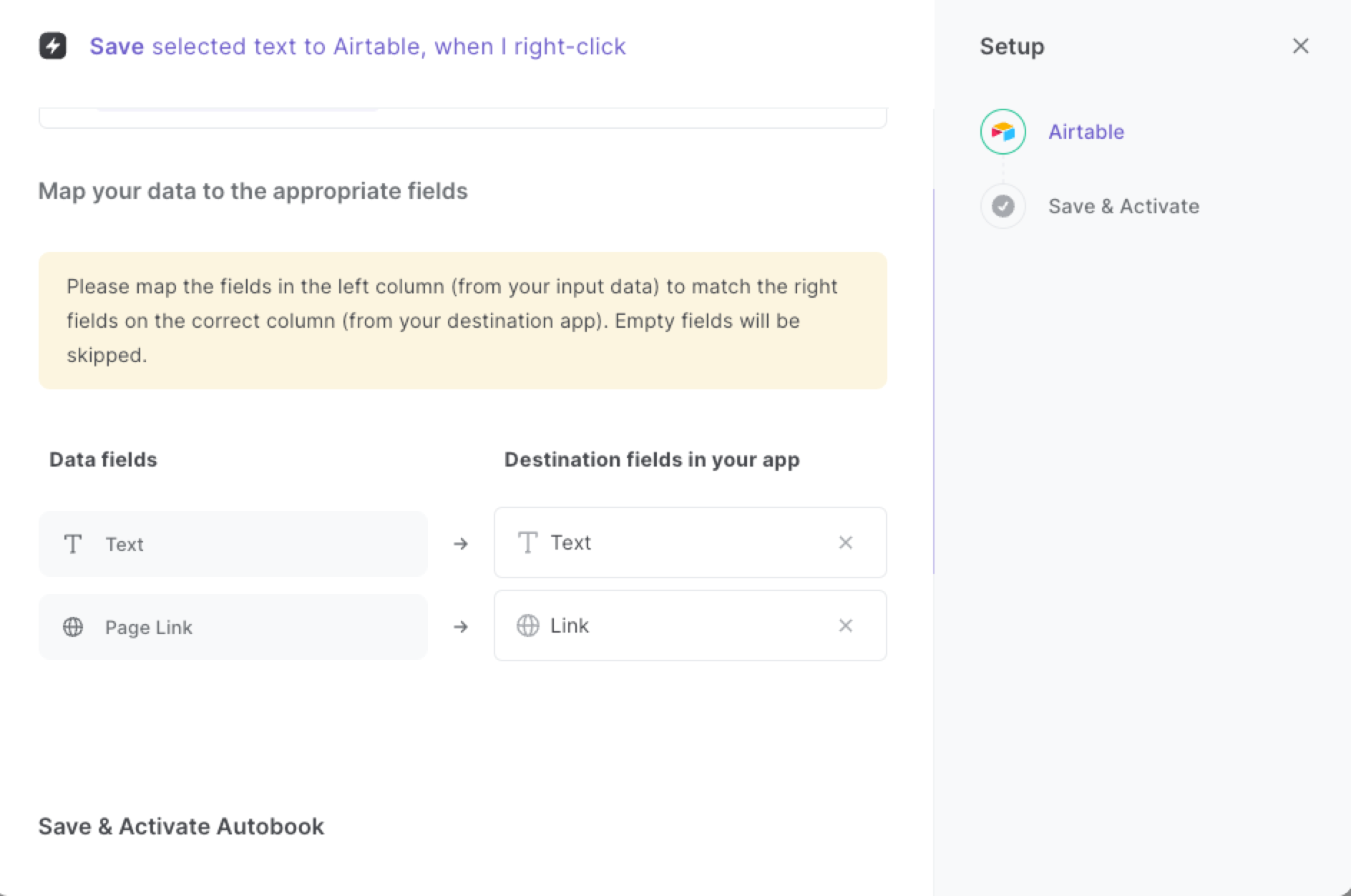
The left side consists of all the fields Bardeen will scrape for you. On the right side, specify the fields in [app] that you want to associate with the information on the left. If you don’t want a piece of information, leave that field empty, and it will be skipped. That’s it!
Step 2: Turn on the automation to save selected text to Airtable, when I right-click
Make sure the automation is activated (toggled on).
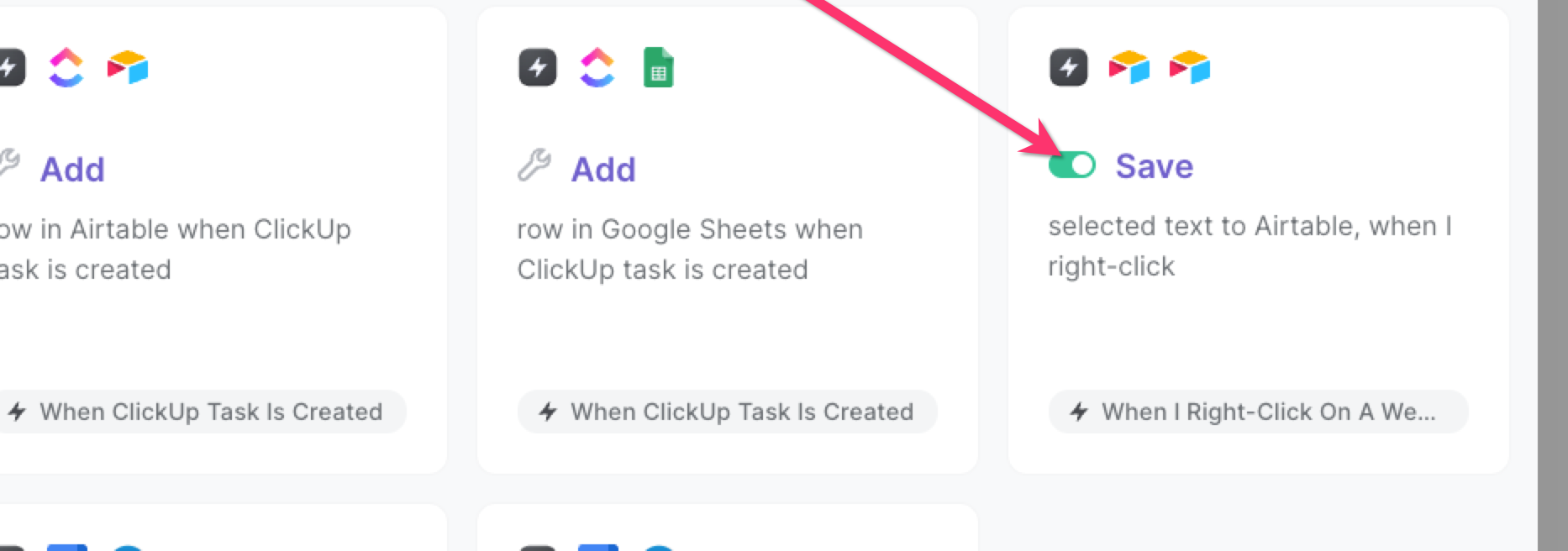
Now, whenever you want to save text directly to Airtable, select it and right click. Then choose "Save to Airtable" from the menu. That's it!
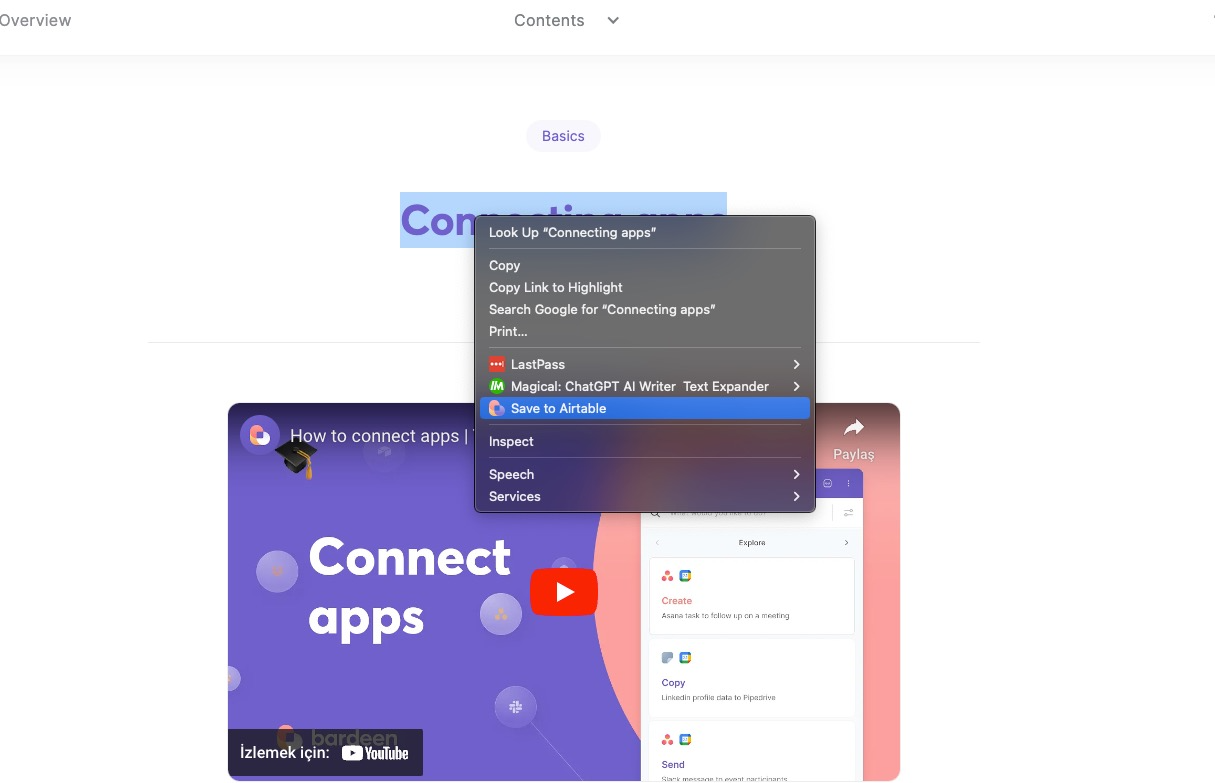
Explore more integration alternatives for Airtable automations or adapt the playbook to better suit your individualized workflow preferences.
Learn more about the awesome personal productivity automations available.
Your proactive teammate — doing the busywork to save you time
.svg)
Integrate your apps and websites
Use data and events in one app to automate another. Bardeen supports an increasing library of powerful integrations.
.svg)
Perform tasks & actions
Bardeen completes tasks in apps and websites you use for work, so you don't have to - filling forms, sending messages, or even crafting detailed reports.
.svg)
Combine it all to create workflows
Workflows are a series of actions triggered by you or a change in a connected app. They automate repetitive tasks you normally perform manually - saving you time.
FAQs
You can create a Bardeen Playbook to scrape data from a website and then send that data as an email attachment.
Unfortunately, Bardeen is not able to download videos to your computer.
Exporting data (ex: scraped data or app data) from Bardeen to Google Sheets is possible with our action to “Add Rows to Google Sheets”.
There isn't a specific AI use case available for automatically recording and summarizing meetings at the moment
Please follow the following steps to edit an action in a Playbook or Autobook.
Cases like this require you to scrape the links to the sections and use the background scraper to get details from every section.







