A sequence in HubSpot is an automated series of emails and tasks.
By the way, we're Bardeen, we build a free AI Agent for doing repetitive tasks.
If you use HubSpot, you might love Bardeen's HubSpot integration. It automates tasks like creating tickets from forwarded emails, saving you time.
What is a Sequence in HubSpot?
A sequence in HubSpot is an automated series of emails and tasks designed to nurture contacts over time. This tool allows you to send targeted, timed email templates and set up task reminders for follow-ups, ensuring consistent engagement with your contacts. When a contact replies to an email or books a meeting, they are automatically unenrolled from the sequence, allowing for personalized interaction when it's most needed.
Automate your HubSpot tasks further with Bardeen. Enhance your workflow and save time. Download Bardeen now.
Creating and Editing Sequences
To create a sequence, you must have a Sales Hub Professional, Enterprise, or Service Hub Professional, Enterprise subscription. Your HubSpot account must be connected to a personal email address, and you need to have Sequences permissions enabled. Note that there's a limit to the number of sequences all users in your account can create, and any tasks within a sequence will be assigned to the user who enrolled the contact.
- Navigate to Automation > Sequences in your HubSpot account.
- Click Create Sequence.
- Select Start from scratch or choose a pre-made template.
- Click Create sequence.
- Enter a name for your sequence.
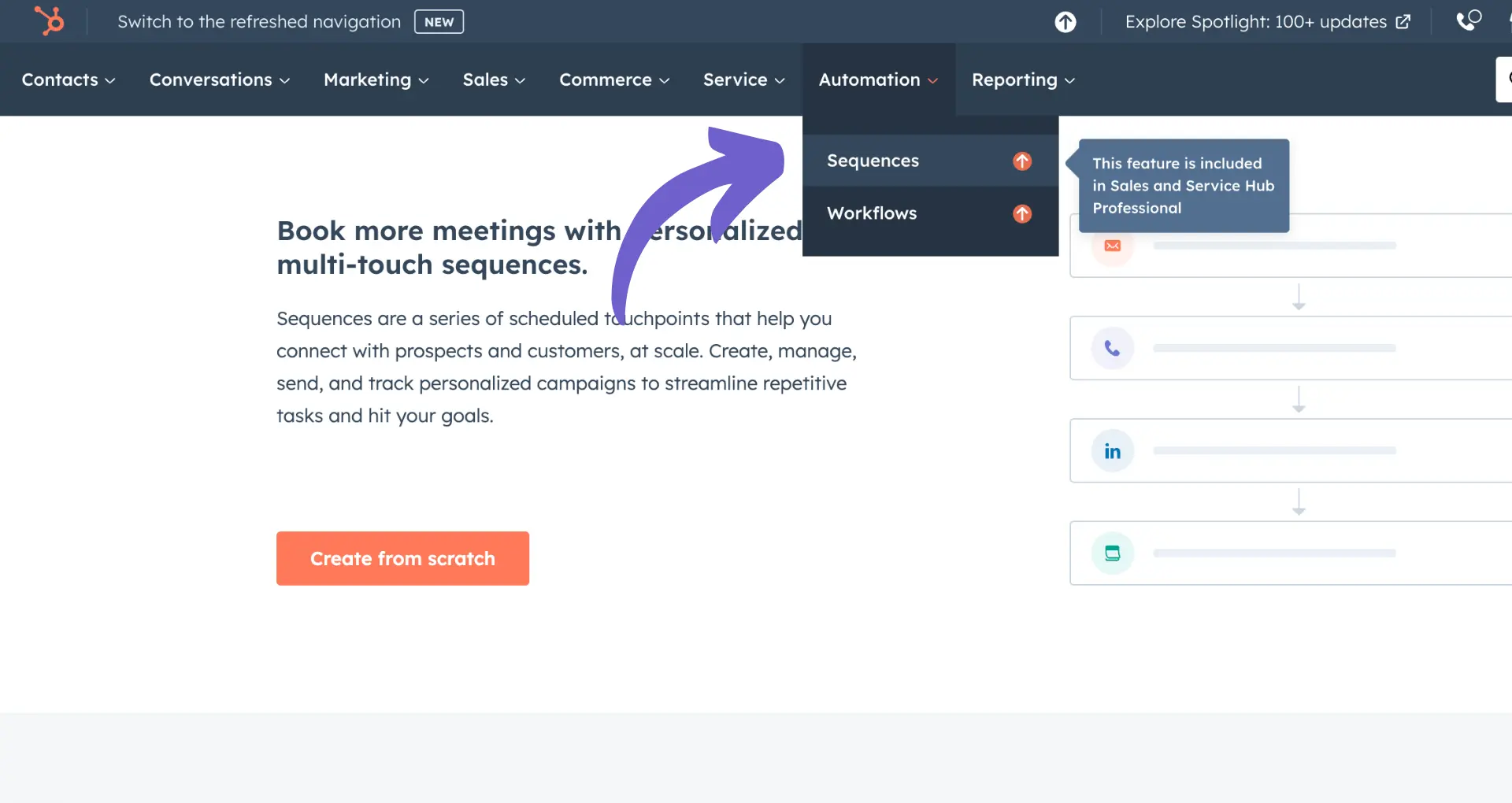
Adding Steps to Your Sequence
Sequences can include automated emails, manual email tasks, call tasks, general tasks, and even tasks for LinkedIn Sales Navigator actions like sending InMails or connection requests. You can customize the delay between sequence steps to control when emails and tasks are executed.
- Click the + icon to add a step.
- Select an action (e.g., Automated email, Manual email task, Call task).
- For emails, choose to start a new thread or reply to a previous email, and select or create an email template.
- For tasks, enter a title, set the priority, and add details. Tasks can be added to a queue for organized follow-up.
- Click Add to include the step in your sequence.
Integrate Bardeen with HubSpot for seamless automation. Check out our playbooks: Create a HubSpot ticket when an email is forwarded.
Editing Sequence Settings
After adding steps, you can adjust sequence settings like follow-up email send times and default task creation times. These settings only apply to emails and tasks that execute after the first step in your sequence.
- Click the Settings tab at the top of the sequence editor.
- Toggle the Execute steps on business days only switch as needed.
- Customize the timing of each follow-up email using the Automated email send window time pickers.
- To receive email reminders for tasks created in a sequence, toggle the Email reminders switch on.
Editing Sequence Enrollment Automation
You can edit automatic unenrollment triggers or set up workflows to automatically enroll or unenroll contacts based on specific criteria. By default, contacts are unenrolled when they reply to an email or book a meeting.
- In the sequence editor, click the Automation tab.
- Edit the sequence enrollment triggers as needed.
- To create a workflow for automatic enrollment or unenrollment, click Create workflow and set the trigger criteria.
Discover why HubSpot integrations are critical for salespeople. Enhance your sales strategy with Bardeen. Learn more.
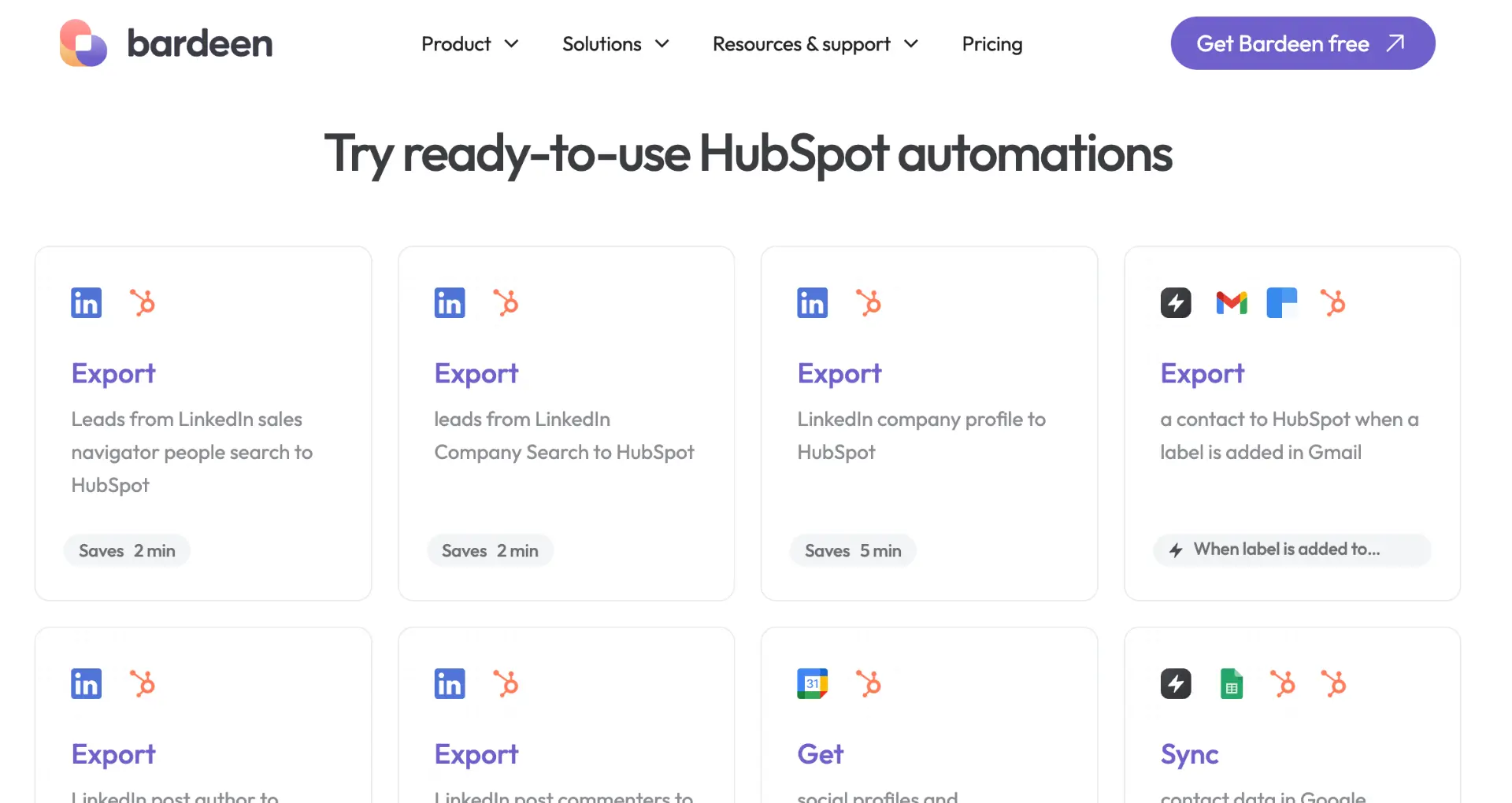
HubSpot Sequence Certification
For those looking to deepen their knowledge and expertise in using sequences, HubSpot Academy offers certification courses. These courses cover a wide range of topics, including how to effectively create, manage, and optimize sequences to improve sales and customer engagement processes.
Boost HubSpot Efficiency with Bardeen Automations
Sequences in HubSpot automate the process of nurturing leads and managing tasks, but did you know that you could further enhance your workflow automation with Bardeen? By integrating Bardeen's powerful playbooks with HubSpot, you can automate various tasks that save time and increase efficiency. Here are examples of what you can achieve:
- Create a HubSpot ticket, when an email is forwarded: Automatically create a support ticket in HubSpot from a forwarded email, streamlining your customer service process.
- Summarize and save new emails to HubSpot using OpenAI: Use OpenAI to summarize new emails and save them as tickets in HubSpot, enhancing your email management.
- Sync contact data in Google Sheets to HubSpot: Keep your HubSpot contacts in sync with a Google Sheets database, ensuring your data is always up to date.





.svg)
.svg)
.svg)
