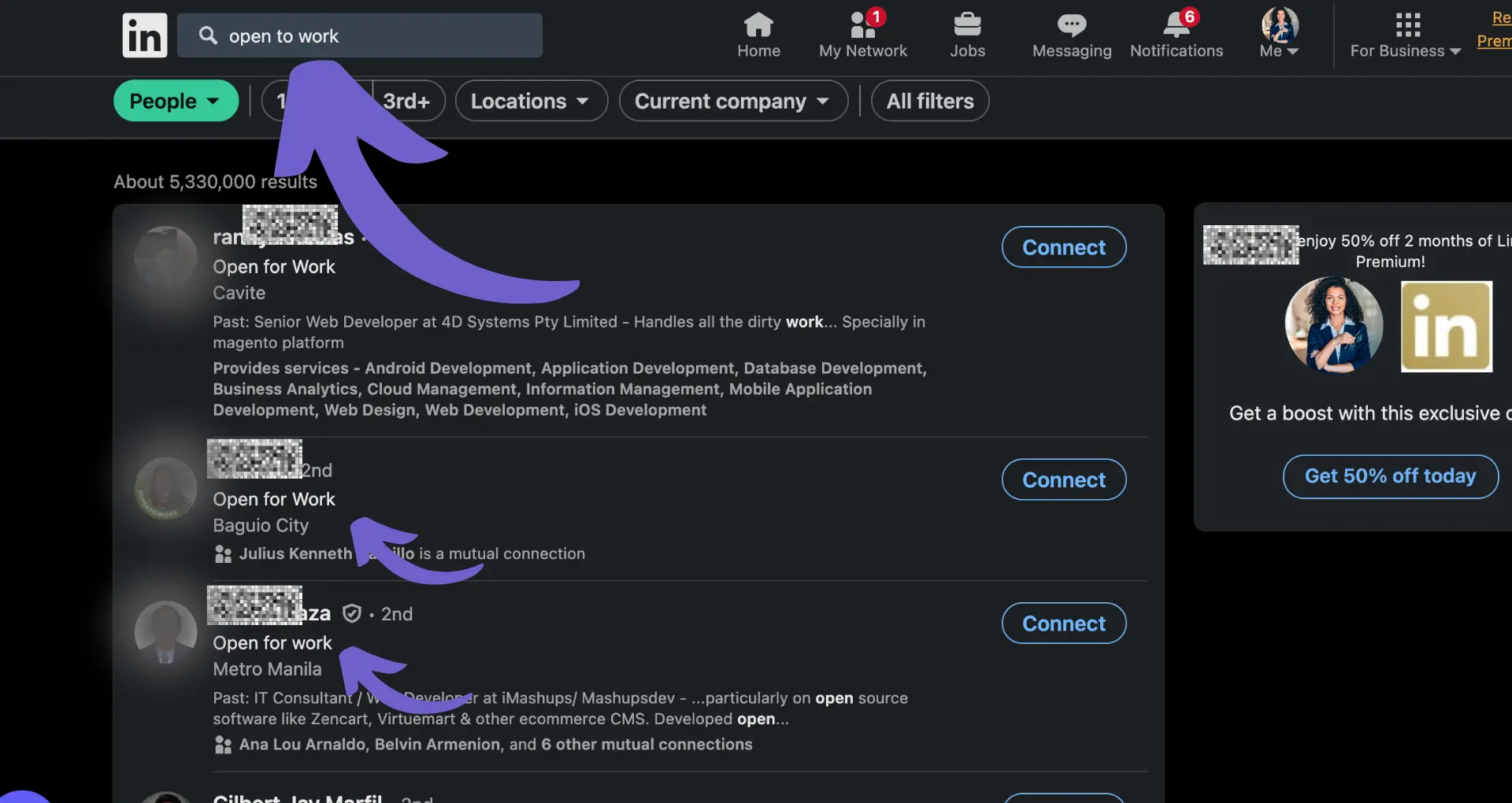Hyperlinks in LinkedIn messages can be a game-changer for your outreach. They provide context, increase engagement, and direct prospects to your best content. In this guide, you'll master the art of adding hyperlinks to your LinkedIn messages, both manually and with AI-powered automation.
Discover the benefits, learn the techniques, and get ready to take your LinkedIn messaging to the next level. Want to save time and boost your results? Let's dive in!
Reasons to Add Hyperlinks to LinkedIn Messages
Adding hyperlinks to your LinkedIn messages can provide more value and improve engagement with your connections:
Provide Additional Context and Value
Hyperlinks allow you to share relevant articles, landing pages, or other content that adds more context to your message. For example, if you're discussing a new product feature, you can link to a blog post that goes into more detail.
This provides additional value to the recipient and positions you as a helpful resource. Consider using tools that build prospect lists efficiently to enhance your messaging strategy.
Boost Engagement and Clicks
Including a compelling hyperlink naturally encourages the recipient to click and further engage with your content. People are more likely to interact with a message that contains a relevant link.
Just make sure the link text creates curiosity or clearly conveys the value they'll get from clicking.
Direct Prospects to Key Landing Pages or Offers
Hyperlinks are perfect for directing prospects to targeted landing pages, pieces of content, or special offers. This makes it easy for them to take the desired action, moving them along your sales funnel.
For instance, you could link to a free trial sign-up page for prospects who express interest in learning more about your product.
For any readers unfamiliar, a hyperlink is a word, phrase, or image that you can click on to jump to a new document or a new section within the current document. Hyperlinks are found in nearly all Web pages, allowing users to click their way from page to page.
Adding hyperlinks to your LinkedIn messages helps provide more information, boost engagement, and drive key actions.
Next up, we'll break down the simple steps for hyperlinking in your LinkedIn messages so you can put this tactic to use.
Simple Steps to Add Hyperlinks in LinkedIn Messages
Adding hyperlinks to your LinkedIn messages is a great way to provide additional context, showcase your expertise, and encourage recipients to take specific actions. Here's a quick overview of the different methods:
Directly Paste the URL
The simplest way to add a hyperlink is to copy and paste the URL into your message. LinkedIn will automatically recognize it as a link and make it clickable for the recipient.
For example, if you want to share a blog post, simply copy the URL from your browser and paste it into the message box. LinkedIn takes care of the rest!
Use LinkedIn's "Attach a Link" Feature
LinkedIn also offers an "Attach a link" feature for a more polished look. Click the paperclip icon at the bottom of the message box, enter the URL, and LinkedIn will generate a preview with the page title and description.
This is a great option if you want to provide a visual preview of the content you're linking to, making your message more engaging.
Custom Anchor Text Not Available
Unfortunately, LinkedIn does not allow you to customize the anchor text for hyperlinks in messages. The full URL will always be displayed.
However, you can still provide context around the link to encourage clicks. Introduce why the link is relevant and what value the recipient will get from clicking.
Step-by-Step Instructions for Each Method
Here's a quick recap of the steps for each method:
Direct URL:
- Copy the URL from your browser
- Paste it into your LinkedIn message
- Send the message
Attach a Link:
- Click the paperclip icon in the message box
- Enter the URL in the pop-up window
- Customize the title/description if needed
- Click "Attach"
- Send the message
By following these simple steps, you can easily incorporate hyperlinks into your LinkedIn messages to make your communication more effective.
Save time and focus on important work by using Bardeen for sales prospecting automation. Turn tedious tasks into a single click and improve your outreach.
Next up, we'll dive into some best practices for maximizing impact and professionalism when using hyperlinks.
Best Practices for Integrating Hyperlinks in LinkedIn Messages
When adding hyperlinks to your LinkedIn messages, it's crucial to be strategic and thoughtful to maximize their impact and maintain a professional tone. Consider these best practices to ensure your hyperlinks are seamlessly integrated and effectively engage your recipients.
Prioritize Relevance and Selectivity
Before including a hyperlink, evaluate its relevance to the recipient's interests or needs. Avoid overwhelming your message with too many links; instead, focus on sharing content that adds genuine value to the conversation.
For example, if you're discussing a specific industry trend, link to a recent article on LinkedIn scraping that provides in-depth insights on the topic. This selective approach demonstrates your understanding of the recipient's priorities and positions you as a valuable resource.
Provide Meaningful Context for Each Link
Simply dropping a hyperlink into your message without explanation can be confusing and off-putting. Take a moment to introduce each link, explaining why you're sharing it and how it relates to the conversation.
A brief sentence like, "I thought you might find this case study interesting, as it showcases a successful approach to the challenge we discussed," provides context and encourages the recipient to explore the content further.
Thoroughly Test Links Before Sending
There's nothing more frustrating than clicking on a broken or incorrect link. Before hitting send, take a moment to test each hyperlink to ensure it directs to the intended destination.
This extra step not only prevents confusion and frustration for the recipient but also demonstrates your attention to detail and professionalism.
Utilize Link Shorteners for Cleaner Presentation
Long, complex URLs can clutter your message and detract from its visual appeal. Consider using link shortening services like Bitly or TinyURL to create more concise, readable links.
These shortened URLs not only improve the aesthetics of your message but also make it easier for recipients to click and share the links if desired.
Exercise Caution with Automated Messages
While hyperlinks can be valuable in personalized messages, be cautious about including them in automated or bulk messages. Overusing links in these contexts can trigger spam filters and damage your credibility.
Reserve hyperlinks for targeted, one-on-one conversations where they can be thoughtfully integrated and provide genuine value to the recipient. For more personalized messages, consider using AI to generate emails that resonate with your audience.
By selectively choosing relevant links, providing context, testing for functionality, using link shorteners, and being mindful of automated messaging, you can effectively harness the power of hyperlinks to enrich your LinkedIn conversations.
Ready to take your hyperlink strategy to the next level? The next section dives into measuring the impact and performance of the links you share, so you can continually refine your approach for maximum results.
Tracking the Impact of Hyperlinks in Your LinkedIn Messages
Measuring the performance of hyperlinks in your LinkedIn messages is crucial for understanding their effectiveness and optimizing your outreach strategy. By tracking key metrics like click-through rates and analyzing the results over time, you can gain valuable insights into what resonates with your audience and adjust your approach accordingly.
1. Use URL Shorteners with Built-In Analytics
One of the easiest ways to track link clicks is by using URL shorteners that offer built-in analytics, such as Bitly or TinyURL. These tools not only condense long URLs into more manageable links but also provide detailed click data.
For example, if you're sharing a link to your latest blog post in a LinkedIn message, you can create a shortened URL using Bitly and include it in your message. Bitly will then track how many people clicked on that specific link, giving you valuable insights into its performance.
2. Conduct A/B Tests to Optimize Link Placement and Copy
To maximize the impact of your hyperlinks, consider conducting A/B tests to determine which link placements and accompanying copy generate the highest click-through rates. Create two versions of your LinkedIn message, each with a different link position or call-to-action, and send them to a subset of your audience.
By comparing the click-through rates of each version, you can identify which approach is most effective and apply those learnings to future messages. This iterative process helps you continually refine and improve your LinkedIn outreach.
3. Monitor Click-Through Rates and Other Key Metrics
In addition to tracking individual link clicks, pay attention to overall click-through rates for your LinkedIn messages. This metric represents the percentage of recipients who clicked on a link within your message, providing a high-level view of engagement.
Other important metrics to track include conversion rates (the percentage of link clicks that result in a desired action, such as filling out a form or making a purchase) and the total number of clicks over time. These insights will help you gauge the overall effectiveness of your LinkedIn messaging strategy.
4. Regularly Analyze and Adjust Your Approach Based on Data
Tracking link clicks and other performance metrics is only valuable if you take the time to analyze the data and make informed decisions based on your findings. Set aside time on a regular basis to review your LinkedIn message performance and identify trends or patterns.
If certain types of links or messages consistently outperform others, double down on those approaches and phase out less effective tactics. By continually monitoring and adjusting your strategy based on data, you'll be able to maximize the impact of your LinkedIn outreach efforts over time.
By incorporating URL shorteners, A/B testing, monitoring key metrics, and regularly analyzing your results, you can gain a deep understanding of how your LinkedIn message hyperlinks are performing and make data-driven optimizations to improve their effectiveness. Consider using tools like Bardeen to extract contact information from LinkedIn to enhance your outreach strategy.
Boost your LinkedIn strategy effortlessly. Try Bardeen to efficiently connect LinkedIn and automate your workflows today!
Thanks for sticking with us through this in-depth guide! While we can't promise that you'll become a LinkedIn messaging master overnight, we can confidently say that you're now well-equipped to tackle the world of hyperlinks and take your outreach to the next level. Happy linking!
Conclusions
Mastering the art of hyperlinking in LinkedIn messages is crucial for effective outreach and engagement. By using strategies like cold outreach, you can expand your reach. In this guide, you discovered:
- The benefits of including hyperlinks, such as added context, increased engagement, and driving prospects to targeted content
- Step-by-step methods for adding hyperlinks directly or using LinkedIn's "Attach a link" feature
- Best practices for integrating relevant, contextual links while avoiding spam filters
- Strategies for measuring hyperlink performance, including tracking clicks, A/B testing, and analyzing key metrics
Don't miss out on the opportunity to take your LinkedIn messages to the next level - your prospects will thank you for it!