Add a new row to Airtable, when HubSpot contact is created
This is a Bardeen playbook. It's a pre-built automation template you can run in one-click to perform a repetitive task. Get started with our free Chrome extension.
Explore other automations
This playbook has been deprecated.
Explore Bardeen's playbook catalog for other automations or build your own.

How does this automation work?
Bardeen's workflow automation bridges the gap between HubSpot and Airtable, ensuring that new contacts are instantly and accurately recorded for further action. By transferring essential information from your HubSpot CRM to Airtable, you lay the groundwork for a robust and responsive sales prospecting system. This results in a streamlined process for your sales team, allowing them to focus on engaging with prospects rather than managing data.
Here is how the workflow functions when a new contact is added to HubSpot:
- Step 1: Trigger on new HubSpot contact - As soon as a contact is created in HubSpot, Bardeen captures their details. HubSpot is renowned for its CRM capabilities that help in organizing and engaging with leads.
- Step 2: Prepare contact data for Airtable - The contact's information, primarily their email, is converted to a text string to ensure compatibility with Airtable's data format.
- Step 3: Add to Airtable - The new contact's data is then added to an Airtable base of your choosing. Airtable acts as a flexible and user-friendly database to store and manage your sales data.
How to run the playbook
Spending hours copying and pasting contact information into your Airtable database every time a new contact is added to HubSpot is a tedious task. Keeping track of new contacts can be a time-consuming process that can quickly become overwhelming, especially if you have to manage multiple sources of information.
Luckily, with this automation, you can say goodbye to manual data entry and hello to streamlined productivity. This automation will automatically add a new row to your Airtable database whenever a new contact is created in HubSpot, saving you valuable time and energy.
Whether you're a small business owner, a sales representative, or a marketing professional, this automation can help you keep track of your leads and customers more efficiently. With more accurate and up-to-date data at your fingertips, you can make better decisions and close more deals.
Let’s set it up!
Step 1: Set up an Airtable
The first step is to set up an Airtable with the HubSpot contact information you want to capture.

Bardeen will capture information like Name, Company, Email Address, Phone number, Website, and more. It will then add all the information to the correct fields in your Airtable, once the setup is complete.
Step 2: Set up the automation
Click the “Try it” button at the top of this page to get this automation saved. If it’s your first time using Bardeen, you will be redirected to install the extension.
If you haven't previously integrated Airtable and HubSpot, you will need to do so.
Bardeen will ask you to specify an Airtable. After you choose the database, you will get a prompt to map the information to the fields in Airtable

The left side consists of all the fields Bardeen will scrape for you. On the right side, specify the fields in Airtable that you want to associate with the information on the left. If you don’t want a piece of information, leave that field empty, and it will be skipped. That’s it!
Step 3: Try it!
Make sure the automation is activated (toggled on).
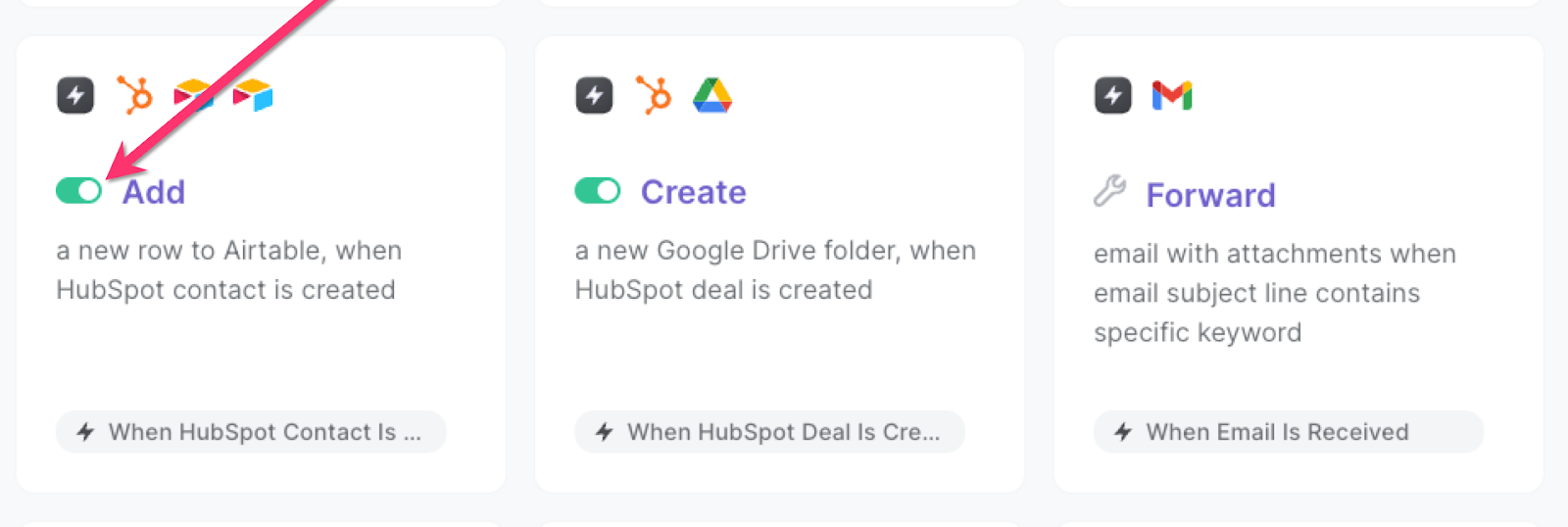
💪 Pro Tip: Pair this automation with our other playbooks like Copy all HubSpot products to Airtable or Copy all HubSpot tickets to Airtable to reach lightning speed!
Find more Airtable integrations, HubSpot integrations, and HubSpot and Airtable integrations, or edit the playbook to suit your own workflow.
You can also find more about how to automate lead management process and automate your sales prospecting process.
Your proactive teammate — doing the busywork to save you time
.svg)
Integrate your apps and websites
Use data and events in one app to automate another. Bardeen supports an increasing library of powerful integrations.
.svg)
Perform tasks & actions
Bardeen completes tasks in apps and websites you use for work, so you don't have to - filling forms, sending messages, or even crafting detailed reports.
.svg)
Combine it all to create workflows
Workflows are a series of actions triggered by you or a change in a connected app. They automate repetitive tasks you normally perform manually - saving you time.
FAQs
You can create a Bardeen Playbook to scrape data from a website and then send that data as an email attachment.
Unfortunately, Bardeen is not able to download videos to your computer.
Exporting data (ex: scraped data or app data) from Bardeen to Google Sheets is possible with our action to “Add Rows to Google Sheets”.
There isn't a specific AI use case available for automatically recording and summarizing meetings at the moment
Please follow the following steps to edit an action in a Playbook or Autobook.
Cases like this require you to scrape the links to the sections and use the background scraper to get details from every section.









