Save jobs from FlexJobs search page to Google Sheets
This is a Bardeen playbook. It's a pre-built automation template you can run in one-click to perform a repetitive task. Get started with our free Chrome extension.
Explore other automations
This playbook has been deprecated.
Explore Bardeen's playbook catalog for other automations or build your own.

How does this automation work?
Bardeen's playbook seamlessly integrates FlexJobs job searches with Google Sheets, enabling you to automate the process of tracking job opportunities. For professionals who actively monitor various job boards, this workflow can significantly reduce the time spent on data entry and ensure you have an organized spreadsheet with all the relevant job listings at your disposal.
Here's how you can extract job listings from FlexJobs and save them to Google Sheets automatically:
- Step 1: Extract Job Listings - The Scraper tool extracts data from your current FlexJobs search page. You can customize the number of job listings to extract based on your needs.
- Step 2: Save to Google Sheets - The extracted job listings are then automatically added to your Google Sheets spreadsheet. This step requires you to specify the Google Sheet where the data should be saved. Google Sheets is a powerful tool for data management and collaboration.
How to run the playbook
Streamline your job search process with ease using this semi-automated solution. By effortlessly extracting a list of jobs from your currently opened FlexJobs search page, this automation saves you the hassle of manually inputting the information into a Google Sheet spreadsheet.
No more wasting time on repetitive tasks like copying and pasting. With this solution, you can quickly gather all the necessary job details in one centralized location. Stay organized and easily review important information such as job titles, companies, locations, and requirements.
Whether you're actively job hunting or conducting research for future career opportunities, this automation simplifies the process. It frees up your time, allowing you to focus on reviewing and analyzing job listings instead of performing tedious data entry.
Take control of your job search and let this automation handle the heavy lifting, making your job hunting experience more efficient and stress-free.
Let’s set it up!
Step 1: Pin the playbook and integrate Google Sheets to start
First, click the “Pin it” button at the top of this page to save this automation. You will be redirected to install the browser extension when you run it for the first time. Bardeen will also prompt you to integrate Google Sheets.
Activate Bardeen (or hit Option + B on Mac or ALT + B on a Windows machine on your keyboard) and click on the playbook card. The setup flow will start. Bardeen will ask you to specify a Google Sheets spreadsheet to save the information and the maximum number of FlexJob search page results that you would like to extract.
Click on “Save Input” and checkmark Google Sheets. This will save you time from setup in the future. You can edit Inputs later by hovering over the playbook.

Step 2: Run the playbook to save jobs from FlexJobs search page to Google Sheets
To get information from the FlexJob job search page, first complete your search and navigate to the job search results page.
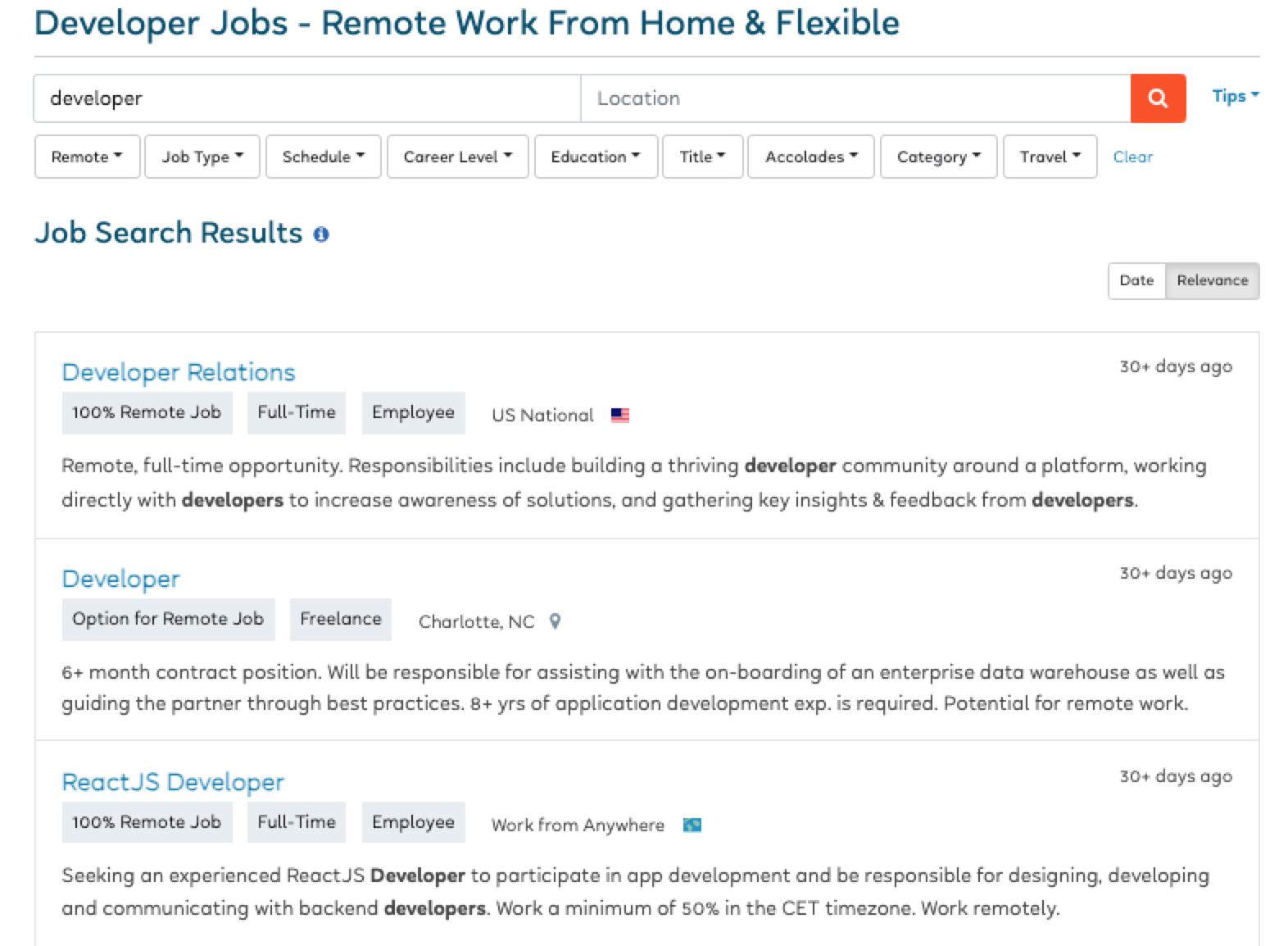
Press Option + B on Mac or ALT + B on a Windows machine on your keyboard to launch Bardeen. Click on the playbook card and run the playbook to get and save the information to the Google Sheets spreadsheet that you specified. It will get and save information like position, company, location, salary, description, company link, company image, classification, job link, and more.
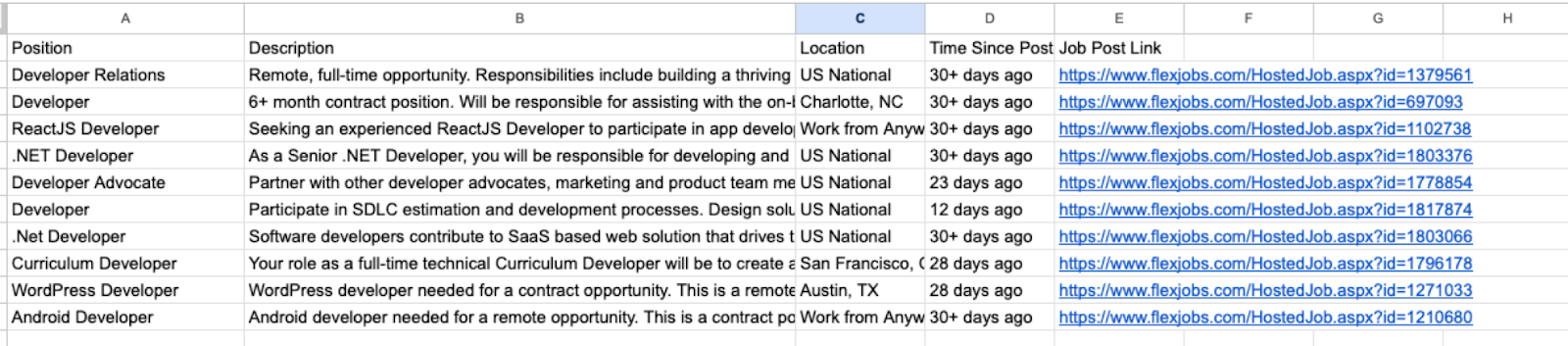
You can also edit the playbook and add your next action to further customize the automation.
Find more Google Sheets and FlexJob integrations.
You can also find more about how to improve your personal productivity and automate your data sourcing and research process.
Your proactive teammate — doing the busywork to save you time
.svg)
Integrate your apps and websites
Use data and events in one app to automate another. Bardeen supports an increasing library of powerful integrations.
.svg)
Perform tasks & actions
Bardeen completes tasks in apps and websites you use for work, so you don't have to - filling forms, sending messages, or even crafting detailed reports.
.svg)
Combine it all to create workflows
Workflows are a series of actions triggered by you or a change in a connected app. They automate repetitive tasks you normally perform manually - saving you time.
FAQs
You can create a Bardeen Playbook to scrape data from a website and then send that data as an email attachment.
Unfortunately, Bardeen is not able to download videos to your computer.
Exporting data (ex: scraped data or app data) from Bardeen to Google Sheets is possible with our action to “Add Rows to Google Sheets”.
There isn't a specific AI use case available for automatically recording and summarizing meetings at the moment
Please follow the following steps to edit an action in a Playbook or Autobook.
Cases like this require you to scrape the links to the sections and use the background scraper to get details from every section.











