Use AND, OR, and NOT to refine Salesforce filters.
By the way, we're Bardeen, we build a free AI Agent for doing repetitive tasks.
If you're working with Salesforce, you might love Bardeen's AI automation for sales. It helps automate lead generation, data management, and outreach, saving you time and improving efficiency.
Filter logic in Salesforce is a powerful tool for managing and querying data, allowing users to refine their search results based on specific criteria. By leveraging filter logic, Salesforce users can quickly and accurately retrieve the information they need, saving time and improving efficiency. In this step-by-step guide, we'll explore the basics of setting up filter logic in Salesforce reports, as well as advanced techniques, best practices, and common pitfalls to avoid.
Understanding Salesforce Filter Logic
Filter logic in Salesforce is a crucial concept that allows users to manage and query data effectively. It enables you to refine your search results by applying specific conditions and operators, such as AND, OR, and NOT, to narrow down the data you want to retrieve. By understanding and utilizing filter logic, you can improve data accuracy and quickly access the information you need.
There are three main types of conditions and operators used in Salesforce filter logic:
- AND: Combines multiple conditions, requiring all of them to be true for a record to be included in the results.
- OR: Allows records to be included if any one of the specified conditions is met.
- NOT: Excludes records that meet the specified condition(s).
Mastering these operators and learning how to combine them effectively is key to creating powerful and efficient filters in Salesforce. By leveraging filter logic, you can save time, improve data accuracy, and make informed decisions based on the most relevant information available.
Setting Up Basic Filter Logic in Reports
To set up basic filter logic in Salesforce reports, start by navigating to the Reports section in your Salesforce instance. Click on the "New Report" button to create a new report or select an existing report that you want to modify.
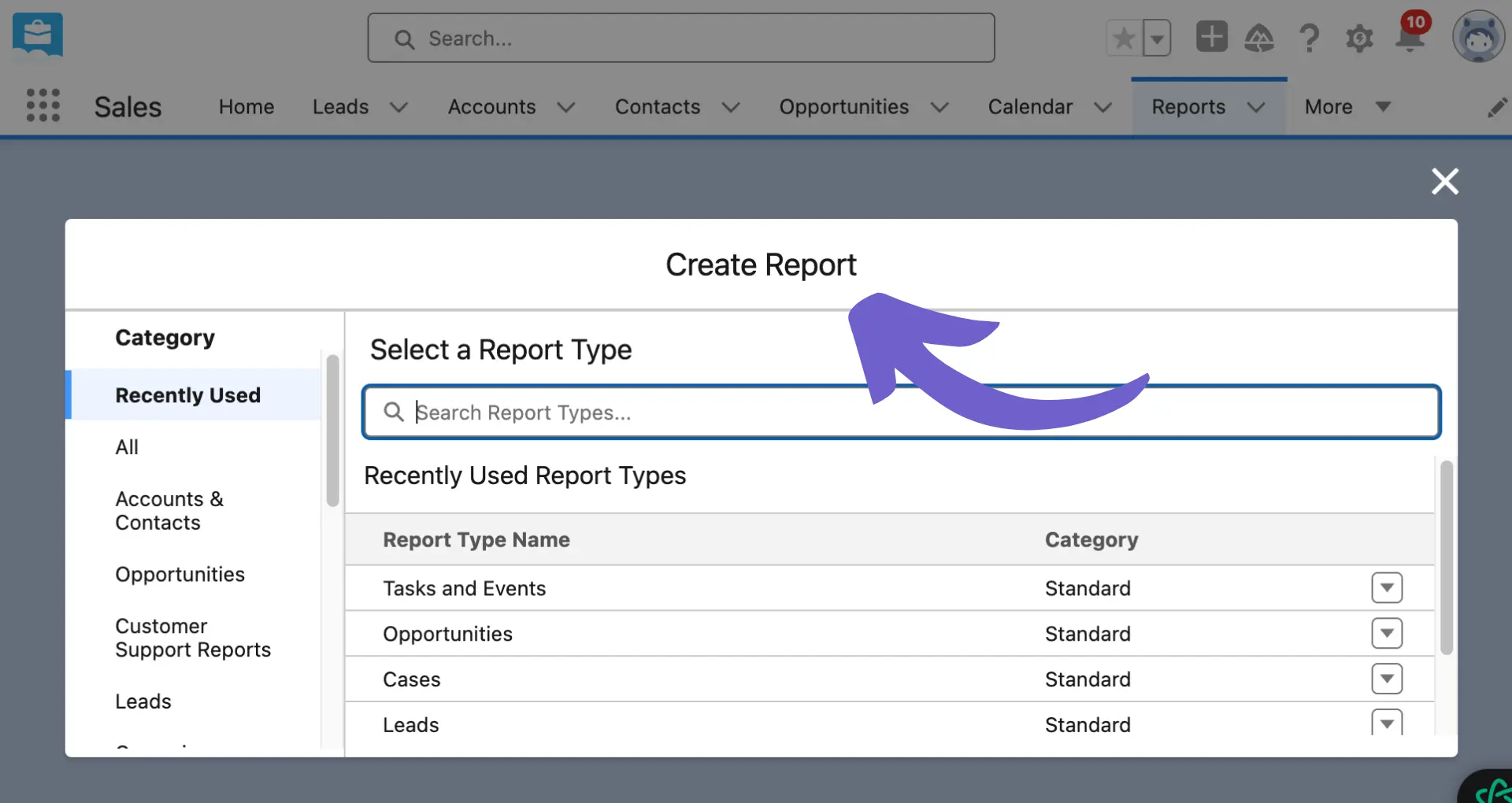
Once you're in the report builder, follow these steps to add and configure filters:
- Click on the "Filters" tab in the report builder.
- Select the field you want to filter by from the dropdown menu.
- Choose the appropriate operator (e.g., equals, contains, greater than) for your filter condition.
- Enter the desired value for the filter condition.
- If you need to add more conditions, click on the "Add Filter" button and repeat steps 2-4.
- To combine multiple conditions, use the AND/OR options to specify how the conditions should be evaluated.
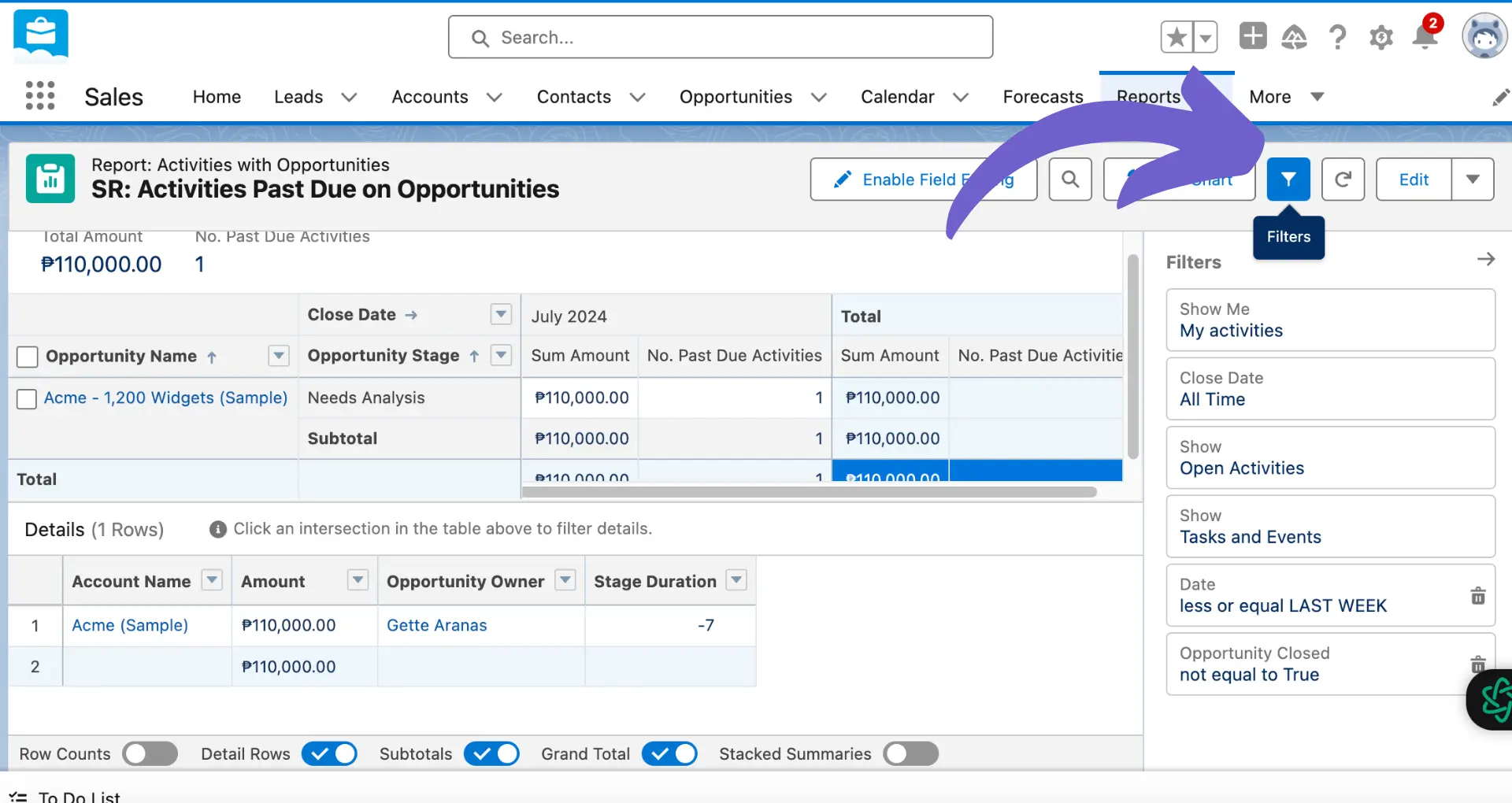
After setting up your filters, click on the "Run Report" button to see the results based on your filter logic. You can further refine the report by adding or modifying filters as needed.
Remember to save your report once you're satisfied with the filter logic and results. This will allow you to easily access and run the report with the same filters in the future. For more advanced tips, check out our AI sales automation guide.
Save time on repetitive tasks and focus on high-value activities by integrating AI into your sales process with Bardeen.
Understanding Salesforce Filter Logic
Salesforce filter logic is a powerful tool that allows you to manage and query data effectively within the platform. It enables you to refine your data retrieval processes by applying specific conditions and criteria to your searches or reports.
Filter logic in Salesforce uses a combination of conditions and operators to narrow down the data you want to view or analyze. The three main operators used in filter logic are:
- AND - Returns records that meet all the specified conditions.
- OR - Returns records that meet at least one of the specified conditions.
- NOT - Excludes records that meet the specified conditions.
By using these operators and defining the appropriate conditions, you can create targeted queries that return only the most relevant data for your needs. This helps you save time and effort when working with large datasets in Salesforce. For more tips on sales prospecting tools, check out our blog.
For example, if you want to find all opportunities that are either in the "Closed Won" stage or have an amount greater than $50,000, you would use a combination of the OR operator and two conditions:
Stage equals "Closed Won" OR Amount greater than 50000
Understanding how to leverage filter logic in Salesforce is essential for effective data management and analysis. By mastering the use of conditions and operators, you can streamline your workflows and gain valuable insights from your Salesforce data. Consider using sales prospecting automation to further enhance your process.
Advanced Techniques and Best Practices
When working with filter logic in Salesforce, there are several advanced strategies you can employ to make your data retrieval even more efficient and effective. One such technique is leveraging formula fields in your filters.
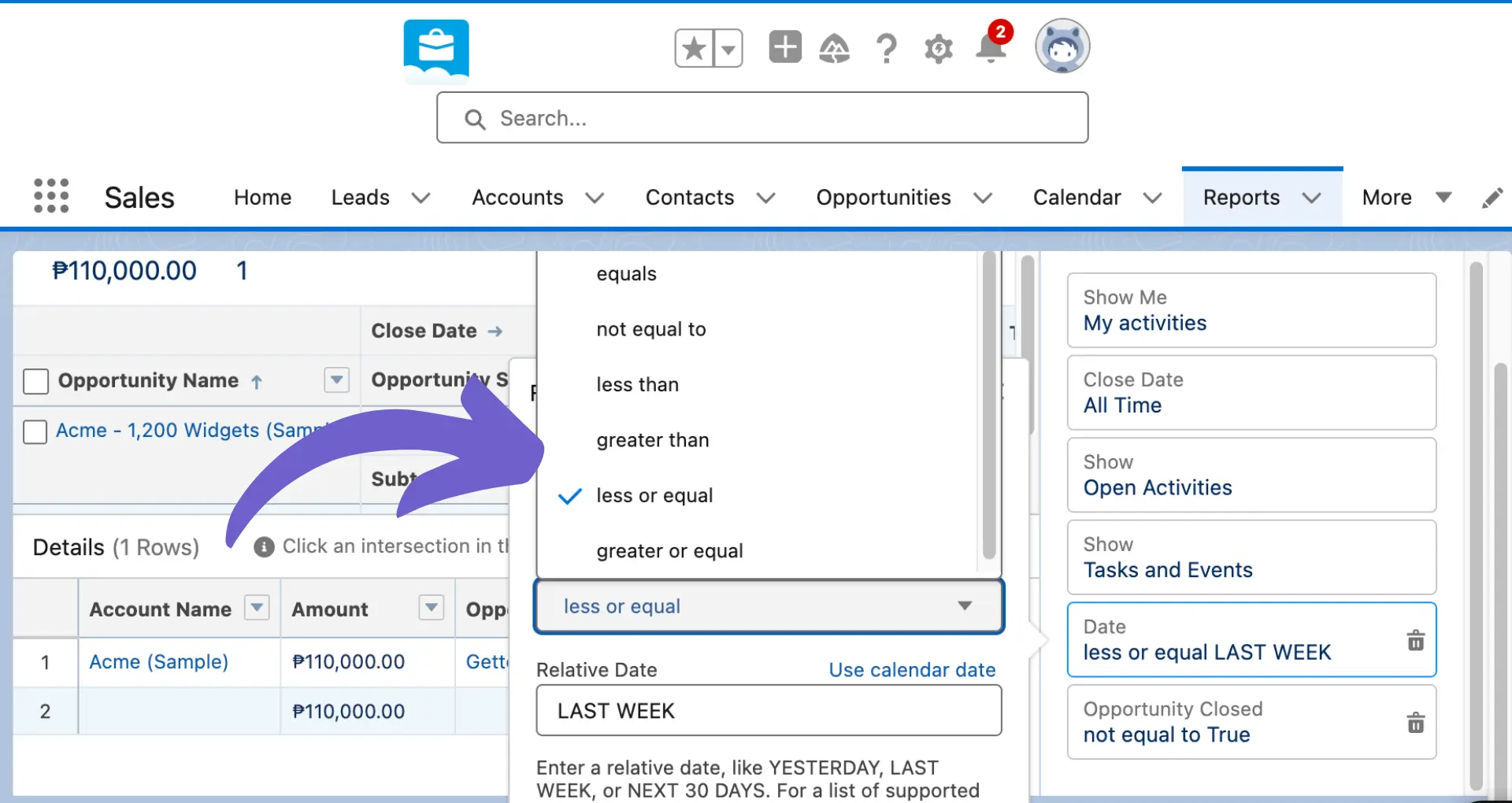
Formula fields allow you to create custom calculations based on existing fields in your Salesforce objects. By incorporating these formula fields into your filter logic, you can create more complex and targeted queries. For example, you could create a formula field that calculates the number of days since a lead was last contacted and then use that field in your filter to identify leads that haven't been engaged with recently.
Another important consideration when using filter logic is understanding the relationships between your Salesforce objects. By grasping how objects are connected through lookup and master-detail relationships, you can create filters that span multiple objects and retrieve data based on related records. This approach can also assist in lead enrichment.
When it comes to best practices for filter logic, prioritizing your conditions is crucial. Place the most restrictive conditions first in your filter to narrow down the data set as quickly as possible. This helps improve performance and ensures that you're working with the most relevant records.
Additionally, be judicious when combining AND and OR operators in your filters. While it might be tempting to string together multiple OR conditions to cast a wide net, this can lead to slower query performance and less targeted results. Instead, aim to use AND conditions wherever possible to create more specific filters.
Finally, consider using parentheses to group related conditions together when building complex filters. This not only makes your filter logic more readable but also ensures that Salesforce evaluates the conditions in the correct order.
Save time by automating routine tasks with Bardeen and Excel workflows. Simplify your data handling today.
By leveraging these advanced techniques and best practices, you can take your Salesforce filter logic skills to the next level and retrieve exactly the data you need, when you need it. For further reading, check out how to build a prospect list effectively.
Common Pitfalls and How to Avoid Them
When setting up filter logic in Salesforce, there are a few common mistakes that users often make. One of the most frequent pitfalls is overusing OR conditions in filters. While OR conditions can be useful for broadening your search criteria, relying on them too heavily can lead to slower query performance and less targeted results.
To avoid this issue, try to use AND conditions whenever possible to create more specific filters. This will help ensure that you're retrieving only the most relevant records and not bogging down your system with unnecessary data.
Another mistake to watch out for is ignoring indexed fields when creating filters. Indexed fields are optimized for faster searching, so incorporating them into your filter logic can significantly improve query performance. Before setting up your filters, take a moment to identify which fields are indexed and prioritize using them in your conditions.
It's also crucial to be mindful of the order in which you place your conditions within the filter logic. Always put the most restrictive conditions first to narrow down the data set as quickly as possible. This not only improves performance but also helps you avoid retrieving irrelevant records that will need to be filtered out later.
When dealing with complex filter logic, don't forget to use parentheses to group related conditions together. This makes your filter more readable and ensures that Salesforce evaluates the conditions in the correct order. Failing to use parentheses appropriately can lead to unexpected results and frustration.
- Prioritize AND conditions over OR conditions
- Leverage indexed fields in your filter logic
- Place the most restrictive conditions first
- Use parentheses to group related conditions
By keeping these tips in mind and avoiding common pitfalls, you can create efficient, accurate filters that help you get the most out of your Salesforce data.
Integrating Filter Logic with Salesforce Automation Tools
Filter logic in Salesforce can be seamlessly integrated with various automation tools to streamline workflows and improve data management. By combining the power of filtering with automation, you can create efficient processes that save time and reduce manual effort.
One of the primary benefits of integrating filter logic with Salesforce automation tools is the ability to automate repetitive tasks. For example, you can set up a workflow rule that automatically updates a field value based on specific filter criteria. This ensures that your data remains accurate and consistent without requiring manual intervention.
Another advantage of this integration is the ability to trigger actions based on filtered data. You can create a process that sends an email alert when a record meets certain filter conditions, such as a high-value opportunity reaching a specific stage. This proactive approach keeps your team informed and allows for timely action.
Salesforce offers several automation tools that can leverage filter logic, including:
- Workflow Rules: Automate field updates, email alerts, and tasks based on filter criteria.
- Process Builder: Create complex processes that update records, send emails, and invoke apex code based on filtered data.
- Flow Builder: Design interactive workflows that guide users through a series of steps, using filter logic to determine the path.
When integrating filter logic with these automation tools, consider the following best practices:
- Clearly define your business requirements and objectives before creating automated processes.
- Test your automation thoroughly to ensure it functions as intended and doesn't produce unintended consequences.
- Regularly review and update your automated processes to align with changing business needs and data structures.
By combining the power of filter logic with Salesforce's automation capabilities, you can create a more efficient and effective data management system that supports your business goals and saves valuable time and resources. For more advanced integrations, consider using an AI-powered automation tool to enhance your workflows further.
Bardeen can help you automate your workflows and save time by taking care of repetitive tasks. Learn more about our automation playbooks.
Boost Salesforce Efficiency with Bardeen Automations
While mastering Salesforce filter logic is essential for efficient data management within the CRM, automating Salesforce processes can further enhance productivity and data accuracy. With Bardeen, you can automate various tasks that complement the use of filter logic in Salesforce, streamlining your workflow and ensuring your data remains up-to-date with minimal manual intervention.
Here are some powerful automations you can implement using Bardeen's playbooks:
- Qualify Companies from Google Sheets and Save to Salesforce: Automate the process of qualifying leads by enriching company information from Google Sheets and saving it directly to Salesforce, ensuring your CRM is always populated with the most relevant and up-to-date information.
- Automate Saving LinkedIn Jobs to Salesforce Based on Keywords and Location: Streamline your recruitment or sales lead generation by automatically saving LinkedIn job postings that match specific keywords and locations as leads in Salesforce.
- Create a new Salesforce opportunity: With a single click, automate the creation of new opportunities in Salesforce, enabling your sales team to focus more on closing deals and less on manual data entry.
By leveraging these automations, you can significantly enhance your Salesforce experience, making your CRM management more efficient and effective. Start automating today by downloading the Bardeen app.







.svg)
.svg)
.svg)
