Save details from the currently opened Zapier app page to Coda
This is a Bardeen playbook. It's a pre-built automation template you can run in one-click to perform a repetitive task. Get started with our free Chrome extension.
Explore other automations
This playbook has been deprecated.
Explore Bardeen's playbook catalog for other automations or build your own.

How does this automation work?
Bardeen's playbook for saving Zapier app details to a Coda table is a simple yet powerful way to organize your research on automation tools. When evaluating different Zapier apps for your business, it's crucial to keep track of their capabilities and features. This playbook automates the process of collecting these details, enabling you to focus on decision-making rather than data entry.
Here's how this workflow captures and organizes Zapier app details directly into Coda:
- Step 1: Scrape Zapier app details - The Scraper tool is used to extract information from the currently open Zapier app page. This step simplifies data extraction, eliminating manual copy-pasting.
- Step 2: Save to Coda table - The data collected from the Zapier app page is then automatically added to a specified table within a Coda document. Coda combines the functionality of documents and spreadsheets to create a versatile workspace.
How to run the playbook
Managing app details shouldn't feel like a labyrinthine puzzle. Enter a solution that effortlessly extracts specifics from your live Zapier app page and effortlessly tucks them into a Coda table.
Tired of the tedium tied to data migration? Think about the endless copy-paste cycle, the looming specter of errors, and the potential setbacks they bring. Now envision an alternate route, where automation takes the wheel.
For tech-savvy professionals orchestrating seamless app integration or meticulous record-keepers striving for a tidier approach, this automation is your secret ingredient for a more streamlined operation.
Why settle for manual chaos when you can inject a dose of automation savvy? Use this automation to help with how you manage apps, simplifying your workflow and boosting your efficiency in one fell swoop.
Let’s set it up!
Step 1: Create a Coda table to save the details
The first step is to create a Coda table with the Zapier app details that you want to save.
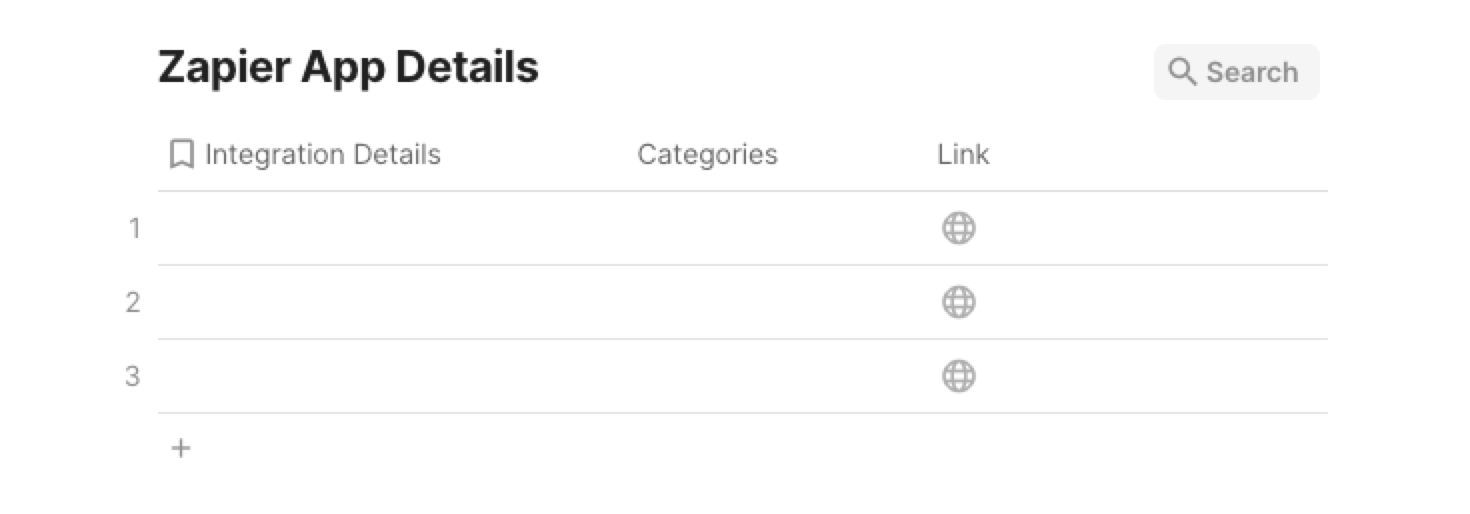
Bardeen will extract information from the currently opened Zapier app page and save information like integration details, categories, and link. It will then save this information to your database, once your setup is complete.
Step 2: Install the extension and map the data to Coda
You will be redirected to install the browser extension when you run it for the first time. Bardeen will also prompt you to integrate Coda.
Click the “Pin it” button at the top of this page to get this automation saved to your Playbooks.
Activate Bardeen (or hit Option + B on Mac or ALT + B on PC on your keyboard) and click on the playbook card. The setup flow will start.
You will be asked to specify a Coda table. After you choose the database, you will get a prompt to map the information to the fields in Coda.
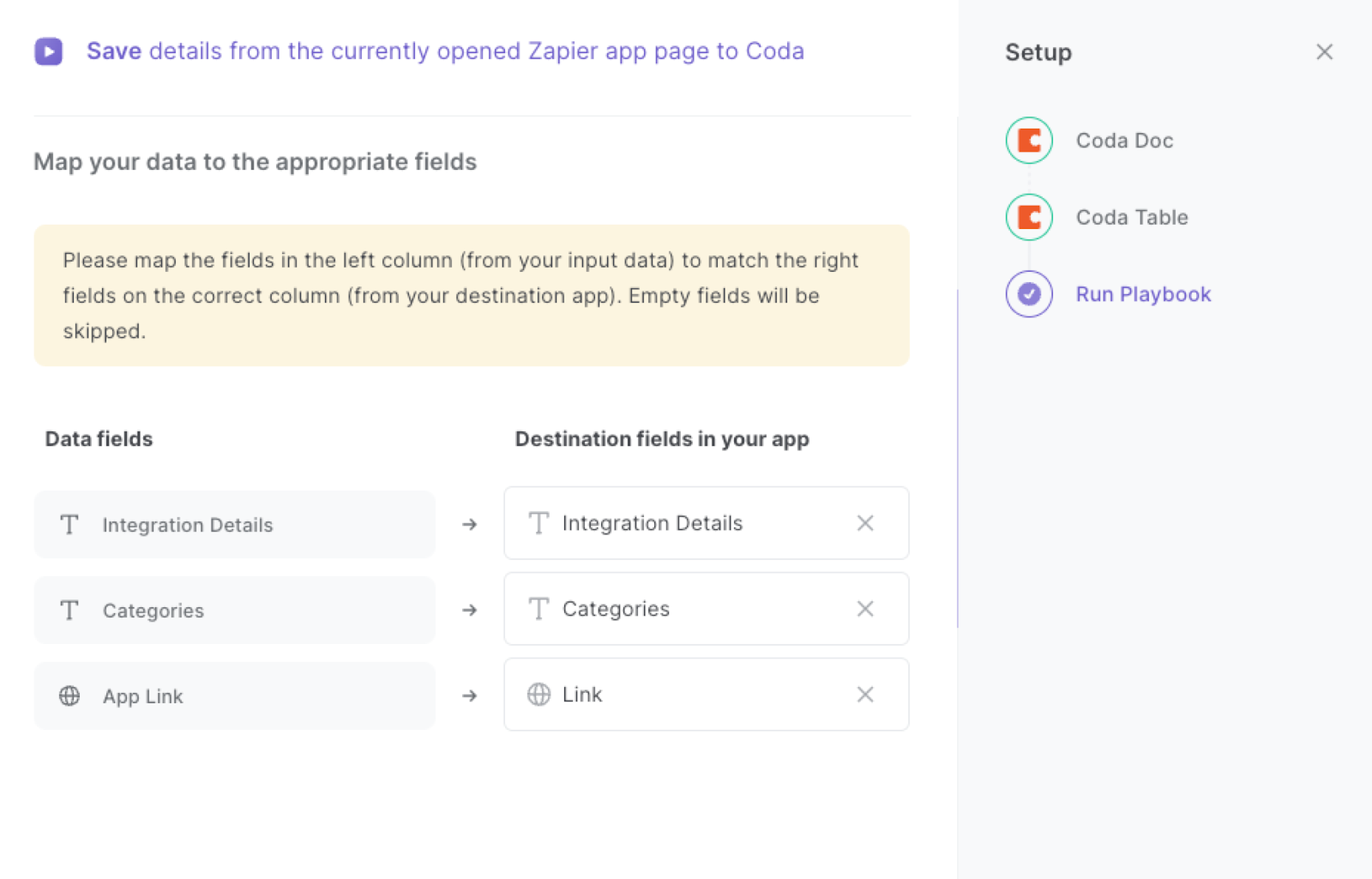
The left side consists of all the fields Bardeen will scrape for you. On the right side, specify the fields in Coda that you want to associate with the information on the left. If you don’t want a piece of information, leave that field empty, and it will be skipped. That’s it!
Click on “Save Input” and checkmark Coda. You can edit Inputs later by hovering over the playbook.
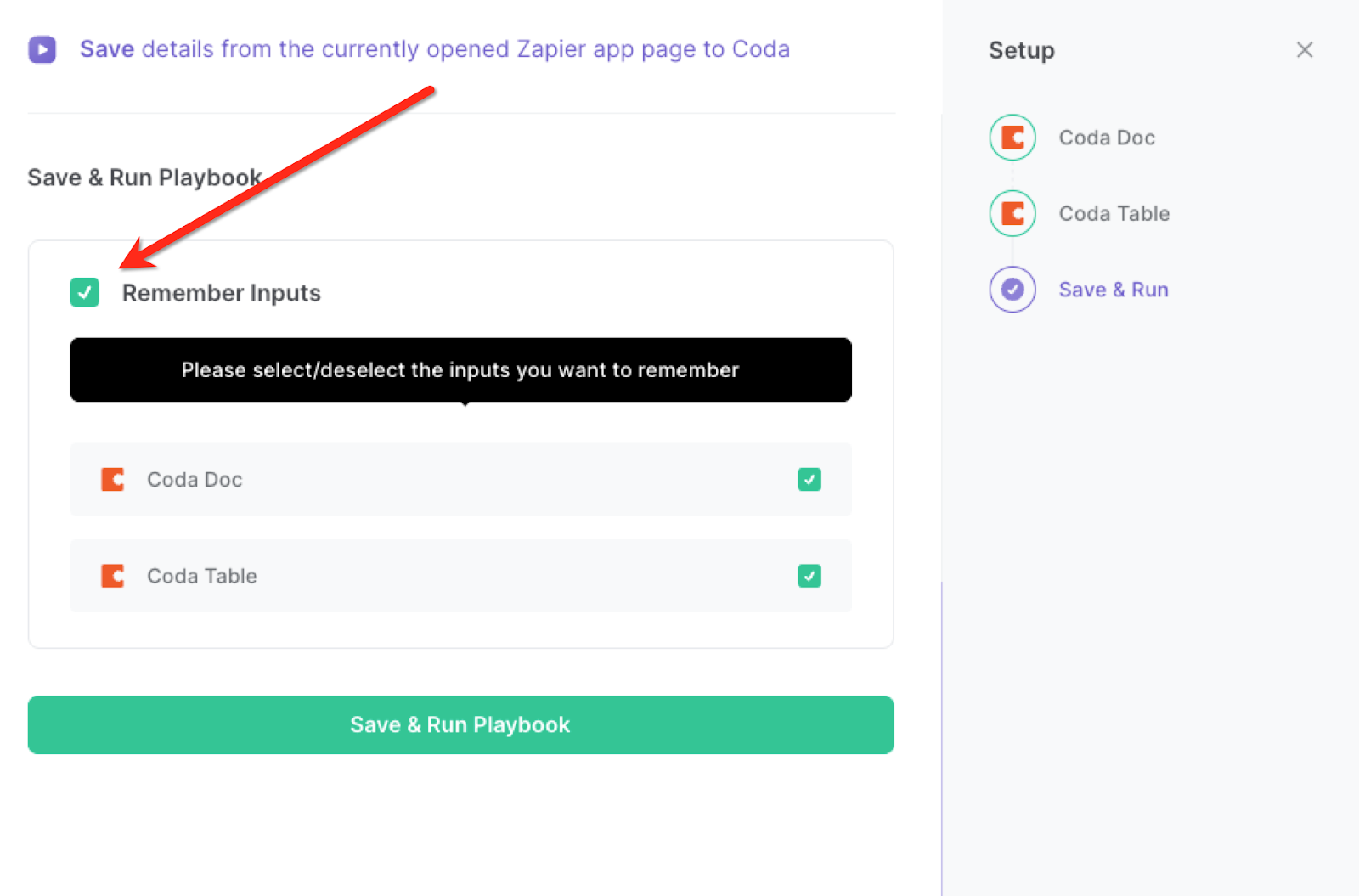
Step 3: Run the playbook to save Zapier app page details to Coda
Whenever you want to save the currently opened Zapier app page information to Coda, navigate the Zapier app page.
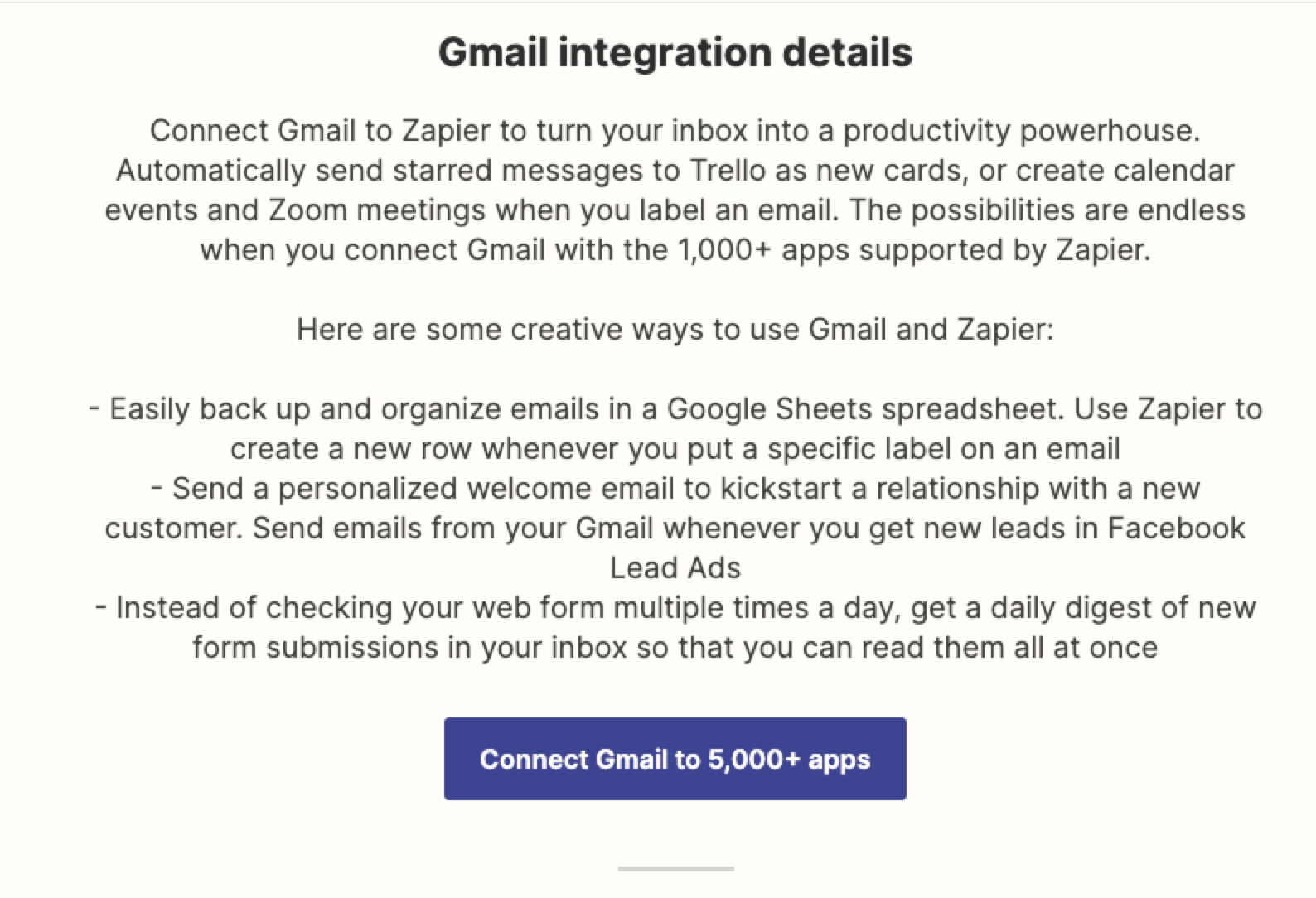
Activate Bardeen (or hit Option + B on Mac or ALT + B on PC on your keyboard) and run this playbook. It will get the information from the page and save it to the Coda table you specified in Step #1.
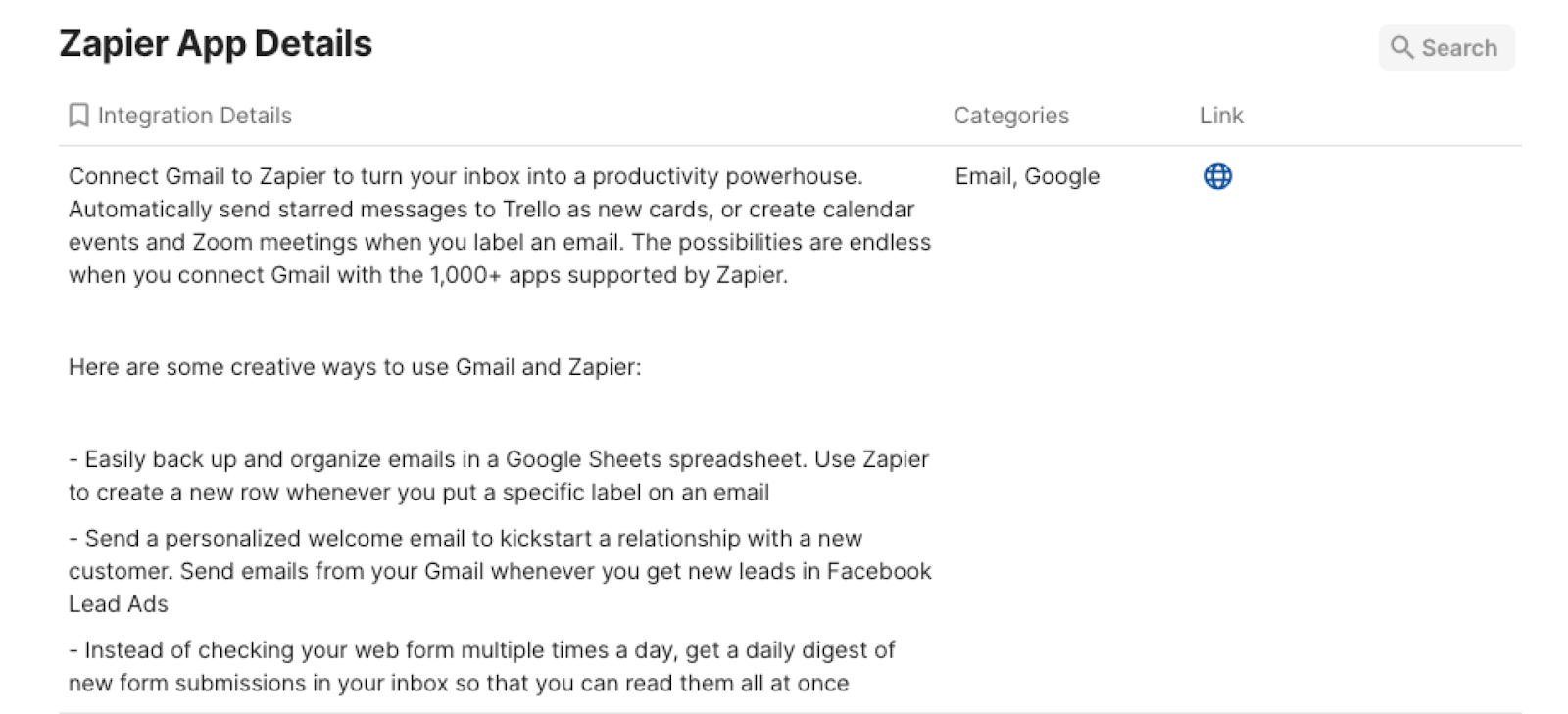
This automation is fantastic for IT and development teams. It simplifies the process of tracking and managing app details. Whenever a new app is being integrated through Zapier, relevant details such as API endpoints, authentication methods, and data mapping can be automatically collected and stored in a Coda table. This ensures that technical team members have quick access to the information they need to ensure seamless app integration and maintenance.
Digital agencies or freelancers managing multiple client projects can also benefit from this automation. As they set up various apps through Zapier to meet client requirements, the playbook can effortlessly capture and record the app specifics. This information can then be shared with clients in an organized manner using Coda, fostering clear and efficient communication about the tools being used and their functionalities.
Project managers can utilize this automation to maintain comprehensive project documentation. As apps are integrated and updated, their details can be automatically saved in a Coda table linked to each project. This ensures that a centralized record of app usage is maintained, making it easier to track changes, troubleshoot issues, and provide accurate reporting to stakeholders.
You can also edit the playbook and add your next action to further customize the automation.
Find more Zapier and Coda integrations.
You can also find more about how to increase your personal productivity and automate your data sourcing and research process.
Your proactive teammate — doing the busywork to save you time
.svg)
Integrate your apps and websites
Use data and events in one app to automate another. Bardeen supports an increasing library of powerful integrations.
.svg)
Perform tasks & actions
Bardeen completes tasks in apps and websites you use for work, so you don't have to - filling forms, sending messages, or even crafting detailed reports.
.svg)
Combine it all to create workflows
Workflows are a series of actions triggered by you or a change in a connected app. They automate repetitive tasks you normally perform manually - saving you time.
FAQs
You can create a Bardeen Playbook to scrape data from a website and then send that data as an email attachment.
Unfortunately, Bardeen is not able to download videos to your computer.
Exporting data (ex: scraped data or app data) from Bardeen to Google Sheets is possible with our action to “Add Rows to Google Sheets”.
There isn't a specific AI use case available for automatically recording and summarizing meetings at the moment
Please follow the following steps to edit an action in a Playbook or Autobook.
Cases like this require you to scrape the links to the sections and use the background scraper to get details from every section.








