





Go to the group's page, click 'More', then 'Leave this group'.
By the way, we're Bardeen, we build a free AI Agent for doing repetitive tasks.
Since you're managing LinkedIn groups, you might like our LinkedIn Data Scraper. It helps automate data extraction from LinkedIn profiles and posts, saving you time and effort.
Tired of irrelevant LinkedIn groups cluttering your feed? Want to make room for more valuable connections and discussions? In this simple guide, you'll learn exactly how to leave a LinkedIn group, step by step. We'll cover the why, the how, and the best practices for tidying up your professional network. Plus, discover a new way to automate the process and save even more time. Ready to streamline your LinkedIn experience and focus on what matters most? Let's dive in!
There are several reasons why you might consider leaving a LinkedIn group. Perhaps the discussions are no longer relevant to your career interests, the group has become overrun with spam and self-promotion, or the conversations simply aren't providing value anymore. For example, a marketing professional might leave a general business group to join one focused specifically on digital marketing trends.
As your career evolves, your interests and goals may change over time. A group that was once highly relevant to your job may no longer align with your current role or aspirations. If you find yourself scrolling past most of the posts in a group because they don't resonate with you anymore, it could be a sign that it's time to move on. Consider using tools that automate prospecting to find more aligned groups.
Boost your LinkedIn efficiency by using Bardeen to connect LinkedIn and automate tasks, saving you time for meaningful interactions.
Leaving groups that have become irrelevant allows you to focus your time and attention on communities that better support your professional development at your current career stage. Just as you might update your LinkedIn profile and resume as you gain new skills and experiences, it's beneficial to periodically reassess which groups are worth your continued engagement.
Some LinkedIn groups, particularly very large ones with limited moderation, can devolve into a stream of constant self-promotion and spam. Instead of thoughtful discussions and questions, the feed gets clogged with members solely sharing links to their own content or pitching their services.
If a group you're in starts to feel more like an advertising platform than a professional community, leaving can help declutter your LinkedIn experience. Look for groups with active moderators and clear rules that prohibit excessive self-promotion to get more value for your time.
Even if a group stays on-topic and spam-free, the quality of discussions can vary widely. In some groups, you'll find lively debates, thoughtful questions, and members sharing real-world experiences. Other groups' conversations remain surficial, with little depth or practical takeaways.
If you're no longer learning from a group's discussions or feel you're not getting enough peer support, consider shifting your engagement to groups known for more substantive dialogues. Leaving low-value groups ensures you can maximize the time you spend on LinkedIn participating in conversations that enhance your knowledge and network.
Carefully curating your LinkedIn groups can make the platform more useful and efficient, with a feed full of content and conversations that match your current professional needs and goals. Leaving stagnant or irrelevant groups is the first step to building a more valuable groups experience.
In the next section, we'll show you exactly how to leave a LinkedIn group using the platform's desktop website so you can start pruning your list of groups for maximum impact. You may also want to scrape LinkedIn data to manage your connections more effectively.
If you've decided it's time to leave a LinkedIn group, the process is straightforward when using LinkedIn on a desktop computer. You can leave any group you're a member of in just a few clicks from the group's main page. After leaving, your profile will no longer list you as a member, but there are a couple limitations to keep in mind.
To get started leaving a group on LinkedIn desktop, first go to the group's main page. You can find a full list of all the groups you currently belong to by clicking the "Work" icon in the top right corner of LinkedIn and selecting "Groups" from the dropdown menu.
From your list of groups, click on the name of the specific group you want to leave. This will take you to that group's main discussion page.
Once you're on the group's main page, look for the "More" button in the top right corner, just below the group's name and logo. Clicking this button will open a dropdown menu with additional options for interacting with the group.
In the dropdown menu, one of the choices will say "Leave this group". Select this option to proceed with removing yourself from the group.
After you click "Leave this group" from the menu, a pop-up window will appear asking you to confirm your decision. LinkedIn wants to make sure you really intend to leave the group and didn't click the option by mistake.
Review the name of the group shown in the pop-up to verify it's the one you want to exit. If you're sure you want to leave, click the "Leave" button to finalize removing yourself from the group. There is no additional confirmation needed. Once you click "Leave", you will no longer be a member of that group.
You've now successfully left the group on LinkedIn desktop. The group will no longer appear in your list of groups on your profile or under the "Groups" section of the "Work" menu. You will stop receiving updates and notifications from the group in your LinkedIn feed and via email.
However, there are a couple things to note. First, there is a brief waiting period before you can rejoin a group you've left. If you change your mind shortly after leaving, you'll need to wait a few days before the option to join will be available again.
Also, if the group is private and requires approval to join, you'll need to be re-approved by an admin if you want to become a member again in the future. Leaving a group doesn't prevent you from rejoining, but you may need to go through the membership request process again depending on the group's settings.
Leaving irrelevant groups on LinkedIn desktop frees up space to join new groups that match your current professional interests and goals. Consider using tools like a LinkedIn profile scraper to keep your professional network updated and organized. Next up, we'll look at how to complete the same process using the LinkedIn mobile app.
While the process for leaving a LinkedIn group on the mobile app is similar to desktop, the steps and menu options are slightly different. Whether you're using an iPhone or Android device, you can quickly remove yourself from a group you no longer want to be part of in just a few taps.
To get started, open the LinkedIn mobile app on your device and make sure you're logged in. Tap on the "My Network" icon at the bottom of the screen, then tap "See all" next to the "Groups" header at the top.
You'll now see a list of all the groups you currently belong to. Find the group you want to leave and tap on it to view the group's main feed.
Once you're viewing the group's conversations and latest posts, you'll see three dots in the top right corner of the screen. This icon indicates a menu with additional options. Tap the three dots to open the group menu.
In the menu that appears, look for the option that says "Leave this group". If you don't see it right away, you may need to scroll down within the menu. Tap "Leave this group" to proceed.
After you tap "Leave this group" in the menu, a pop-up window will appear asking you to confirm that you want to leave the group. This is LinkedIn's way of making sure you don't accidentally remove yourself from the group if you tapped the option by mistake.
Review the name of the group in the pop-up to ensure it's the one you intend to leave. If you're ready to finalize the process, tap "Leave" or "Leave group". You'll be removed from the group immediately.
The steps to leave a group are the same whether you're using LinkedIn's iOS or Android app. Additionally, if you access LinkedIn via a mobile web browser instead of the dedicated app, you would follow the same process using the three dots menu on the group page.
After leaving a group on mobile, you'll no longer see it listed under the "Groups" section on your profile or in the "My Network" tab in the app. You'll also stop receiving notifications and updates from the group.
Leaving groups on the LinkedIn mobile app allows you to quickly clean up your membership as your interests change over time. Now that you've made room, let's explore how to automate sales prospecting and find new relevant groups to join using LinkedIn's mobile features.
Speed up your LinkedIn usage with Bardeen. Discover how to use the Enrich LinkedIn Profile Playbook to keep your contact information updated and your networking focused on what truly matters.
After leaving groups that no longer provide value, it's time to find new communities on LinkedIn that match your current goals and interests. LinkedIn offers several ways to discover relevant groups, including personalized recommendations, search tools, and suggestions from your network.
LinkedIn's "Discover" tab, located under the "Work" menu at the top of the page, is a great starting point for finding groups. This section analyzes your profile information, connections, and interests to suggest groups that may be a good fit.
Scroll through the recommendations and click on a group to view its description, member count, and recent activity. If a group catches your eye, you can request to join directly from this page.
Your LinkedIn connections can be valuable resources for finding high-quality groups. Reach out to colleagues, mentors, or peers in your industry and ask if they belong to any active, engaging groups related to your field.
For example, if you're a graphic designer looking for inspiration and networking opportunities, you could message a designer you admire and inquire about their favorite LinkedIn groups. They may suggest communities you hadn't considered or provide insights into which groups have the most helpful discussions.
If you have a particular topic or niche in mind, use LinkedIn's search bar to look for relevant groups. Enter keywords related to your interests, such as "digital marketing" or "software engineering," and then filter the results by selecting "Groups" from the dropdown menu.
When evaluating potential groups, pay attention to factors like the group's size, activity level, and rules. A larger membership doesn't always mean a better experience; look for groups with regular engagement and clear guidelines to ensure a productive community.
LinkedIn groups can be goldmines for industry insights, professional connections, and skill-building resources. By leveraging personalized recommendations, seeking suggestions from your network, and conducting targeted keyword searches, you'll be well on your way to finding your new favorite communities on the platform.
Thanks for sticking with us through this in-depth guide! While leaving groups may not be the most glamorous LinkedIn task, your diligence in curating your membership will pay off in a more streamlined, valuable experience on the platform. Happy group hunting!
For more efficient networking, consider using AI sales prospecting tools to automate and streamline your LinkedIn interactions.
Knowing how to leave a LinkedIn group is crucial for maintaining a relevant, valuable network on the platform. To further improve your LinkedIn experience, consider using an AI tool for extracting contact information.
Throughout this guide, you discovered:
Don't let outdated or spammy groups clutter your LinkedIn experience - take control and refine your membership today, or risk missing out on meaningful professional connections and growth opportunities!
Looking to efficiently build a prospect list? Use Bardeen to automate repetitive tasks and focus on high-value networking.
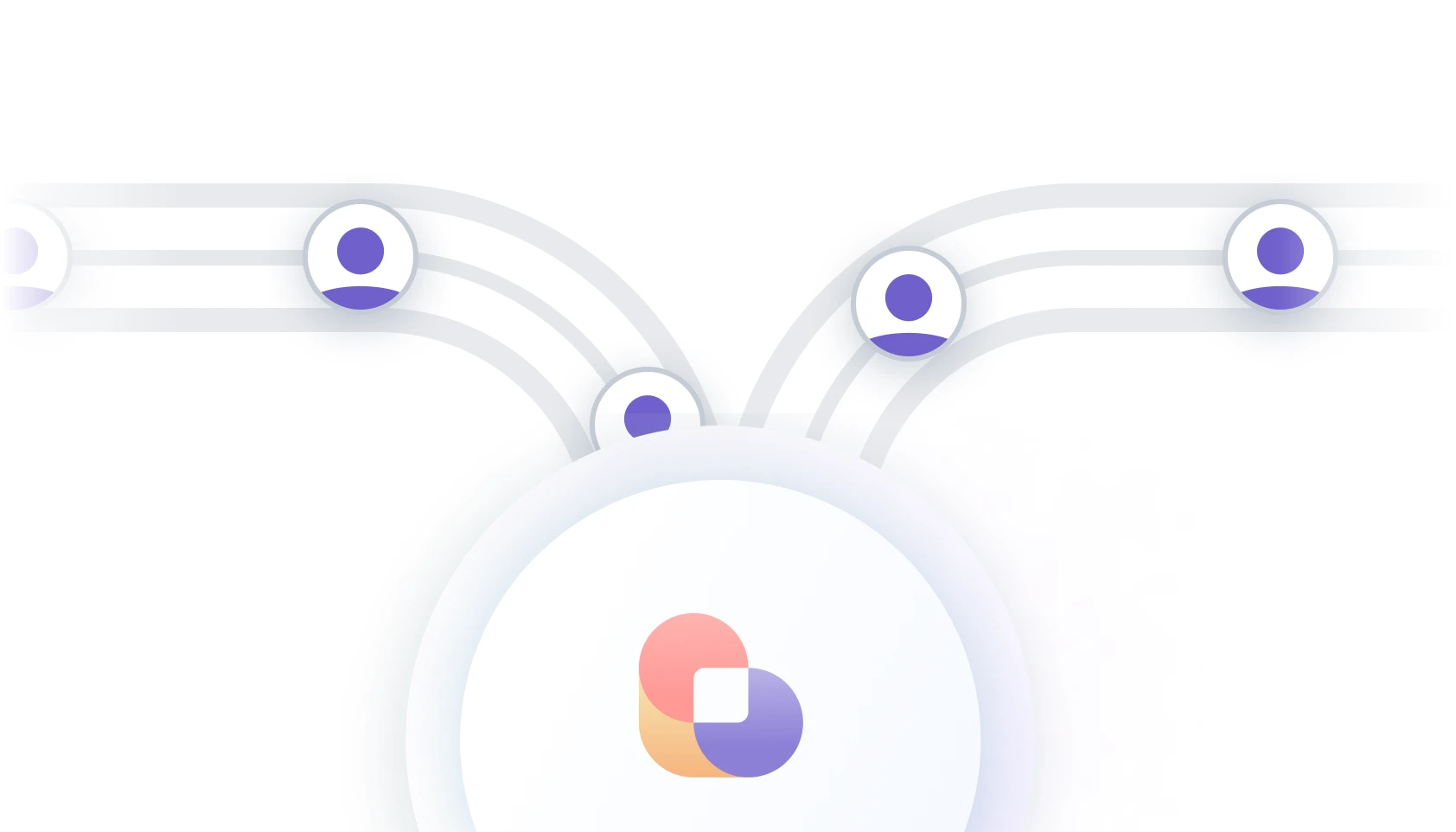
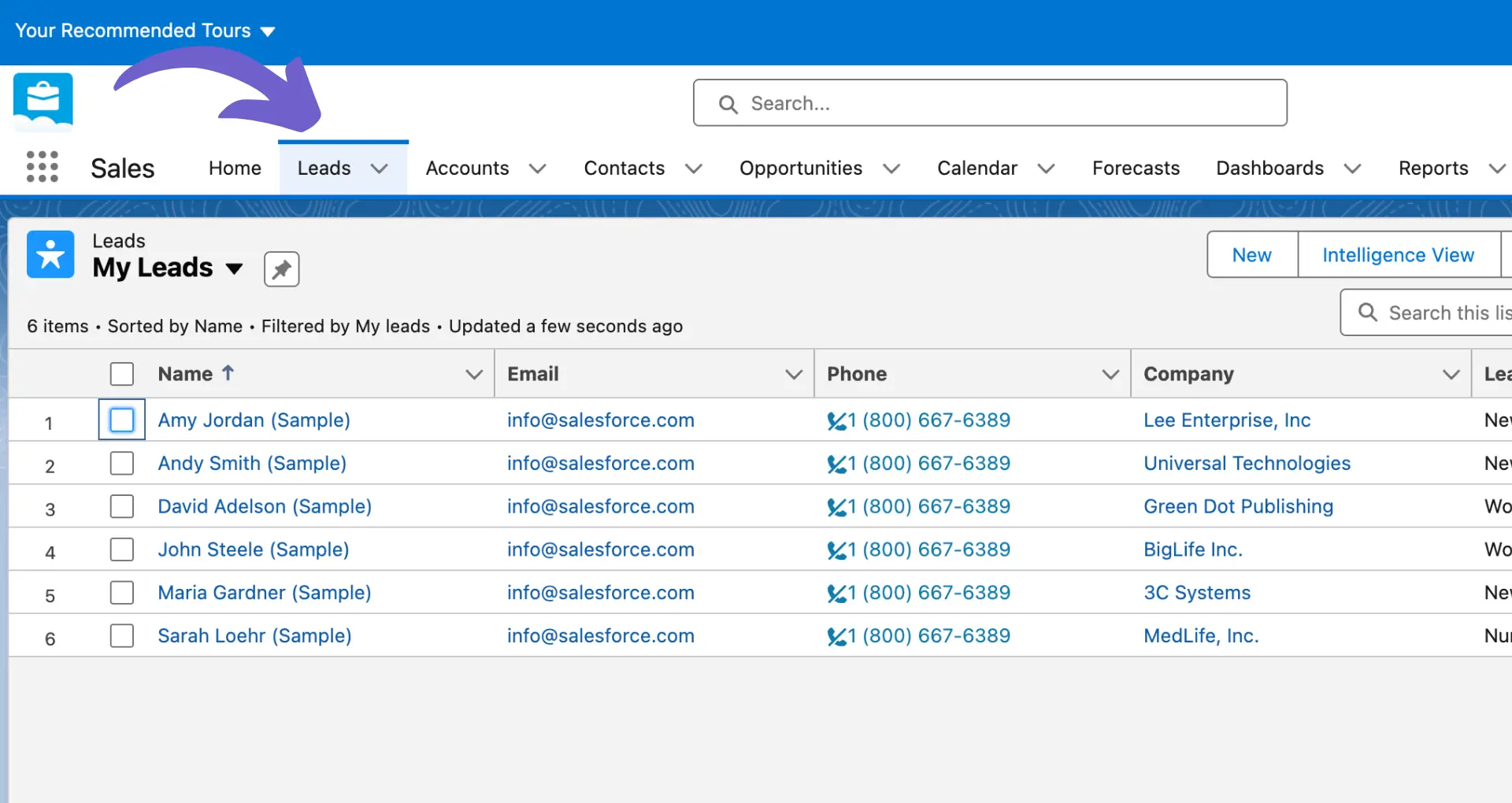








SOC 2 Type II, GDPR and CASA Tier 2 and 3 certified — so you can automate with confidence at any scale.
Bardeen is an automation and workflow platform designed to help GTM teams eliminate manual tasks and streamline processes. It connects and integrates with your favorite tools, enabling you to automate repetitive workflows, manage data across systems, and enhance collaboration.
Bardeen acts as a bridge to enhance and automate workflows. It can reduce your reliance on tools focused on data entry and CRM updating, lead generation and outreach, reporting and analytics, and communication and follow-ups.
Bardeen is ideal for GTM teams across various roles including Sales (SDRs, AEs), Customer Success (CSMs), Revenue Operations, Sales Engineering, and Sales Leadership.
Bardeen integrates broadly with CRMs, communication platforms, lead generation tools, project and task management tools, and customer success tools. These integrations connect workflows and ensure data flows smoothly across systems.
Bardeen supports a wide variety of use cases across different teams, such as:
Sales: Automating lead discovery, enrichment and outreach sequences. Tracking account activity and nurturing target accounts.
Customer Success: Preparing for customer meetings, analyzing engagement metrics, and managing renewals.
Revenue Operations: Monitoring lead status, ensuring data accuracy, and generating detailed activity summaries.
Sales Leadership: Creating competitive analysis reports, monitoring pipeline health, and generating daily/weekly team performance summaries.