Save a list of services from Yelp search to Airtable
This is a Bardeen playbook. It's a pre-built automation template you can run in one-click to perform a repetitive task. Get started with our free Chrome extension.
Explore other automations
This playbook has been deprecated.
Explore Bardeen's playbook catalog for other automations or build your own.

How does this automation work?
Bardeen's Playbook facilitates the aggregation of service listings from Yelp and the organization of that data within Airtable. Ideal for market research and data sourcing, this workflow allows businesses to compile comprehensive lists of services without manual data entry, thus saving time and enhancing the accuracy of their research. The ability to quickly capture and manage this information is invaluable for businesses looking to understand their market better or build an enriched database of service providers.
Here's how you can automate the extraction of Yelp search results into your Airtable:
- Step 1: Scrape Yelp Search Results - The Scraper is used to extract a list of services from your current Yelp search page. You can specify the maximum number of items you wish to scrape, ensuring you get just the data you need.
- Step 2: Save to Airtable - Once the data is scraped from Yelp, Bardeen then adds the information to an Airtable of your choosing. This step streamlines the process of data collection into an organized, searchable database.
How to run the playbook
Are you tired of manually collecting service information from Yelp search pages and struggling to keep everything organized? This automation is here to ease your burden and simplify the process!
Imagine having to comb through multiple Yelp pages, copying and pasting service details one by one. It's a time-consuming and tedious task, especially if you're dealing with a large number of results. But with our automation, those pain points become a thing of the past.
Market researchers can effortlessly gather data for analysis, while business owners can quickly explore competitors' services. Even if you're simply creating a comprehensive list for reference, our automation has you covered.
No more worrying about manual data entry or misplacing vital information. With just a click, the extracted service details will be neatly organized in your Airtable, making it easy to access and utilize.
Let’s set it up!
Step 1: Create an Airtable to save Yelp search results
The first step is to create an Airtable with all the information you want to save.
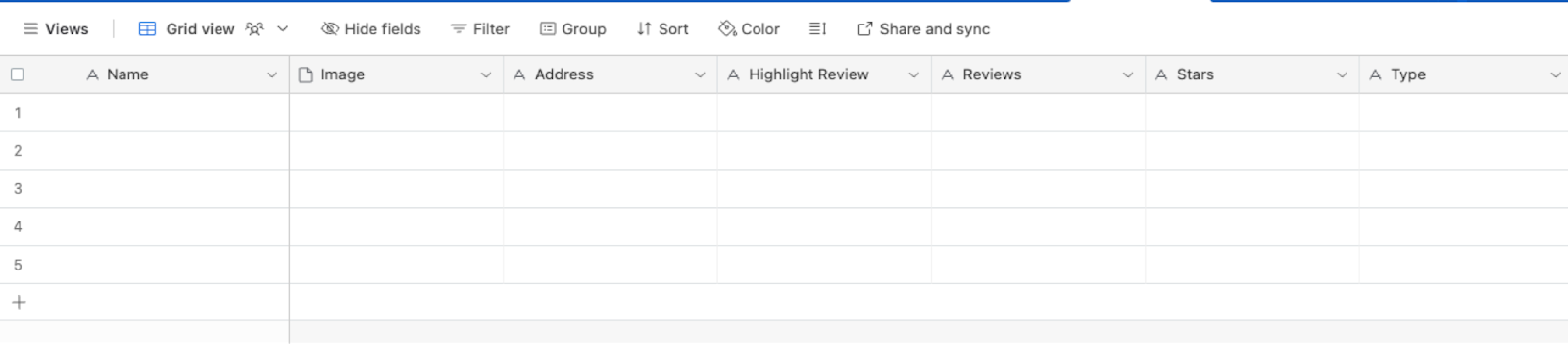
Bardeen will extract information from the currently opened Yelp search results page and save information like name, image, address, reviews, stars, type, links, and more. It will then save this information to your Airtable database, once your setup is complete.
Step 2: Install the extension and map the information to Airtable
You will be redirected to install the browser extension when you run it for the first time. Bardeen will also prompt you to integrate Airtable.
Click the “Pin it” button at the top of this page to get this automation saved to your Playbooks.
Activate Bardeen (or hit Option + B on Mac or ALT + B on PC on your keyboard) and click on the playbook card. The setup flow will start.
You will be asked to specify an Airtable and the maximum number of items from Yelp that you would like to save. After you choose the database and number, you will get a prompt to map the information to the fields in Airtable.

The left side consists of all the fields Bardeen will scrape for you. On the right side, specify the fields in Airtable that you want to associate with the information on the left. If you don’t want a piece of information, leave that field empty, and it will be skipped. That’s it!
Click on “Save Input” and checkmark Airtable. This will save you time from setup in the future. You can edit Inputs later by hovering over the playbook.
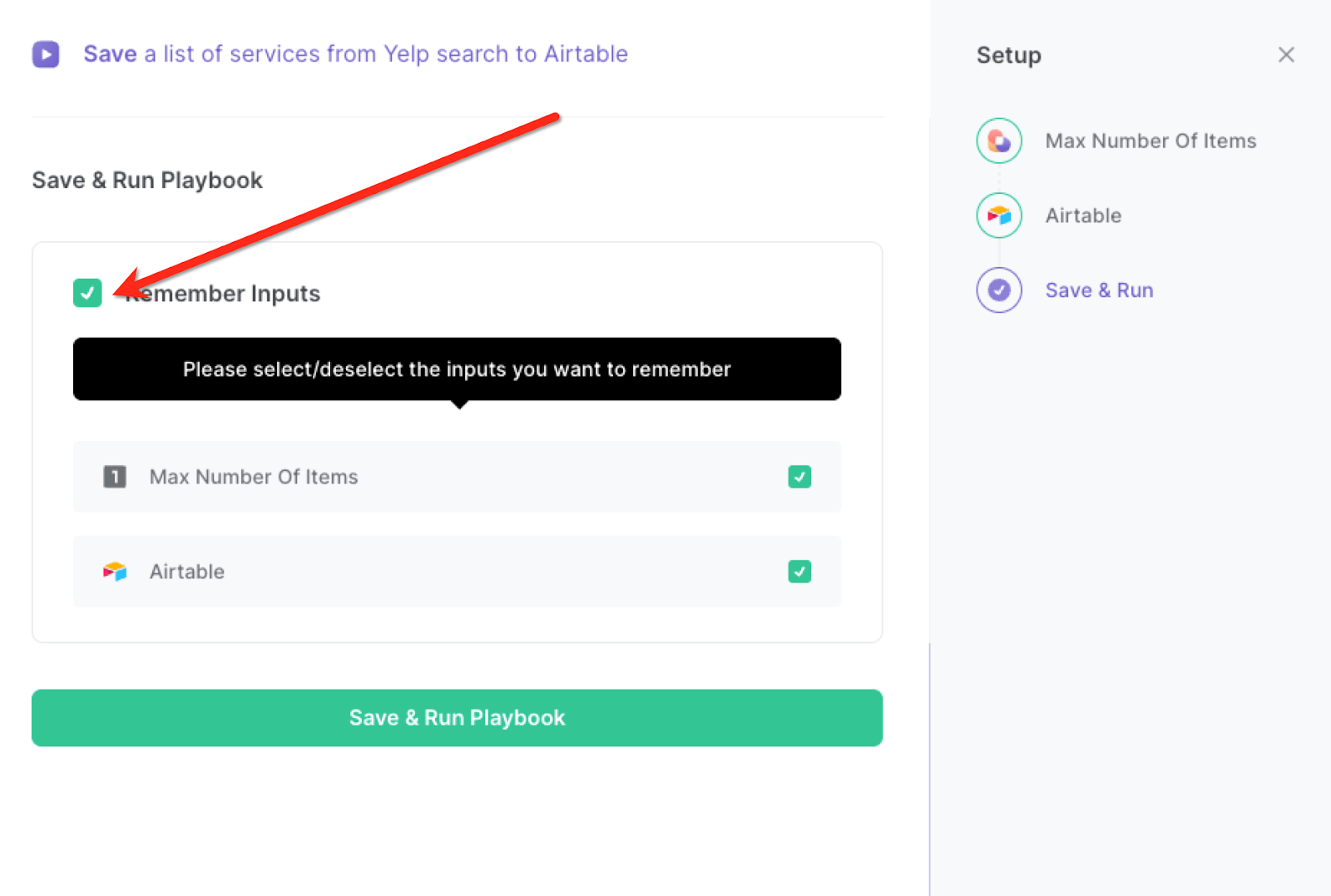
Step 3: Run the playbook and save a list of services from Yelp to Airtable
To save items from the currently opened yelp search page to Airtable, navigate to the search results page.
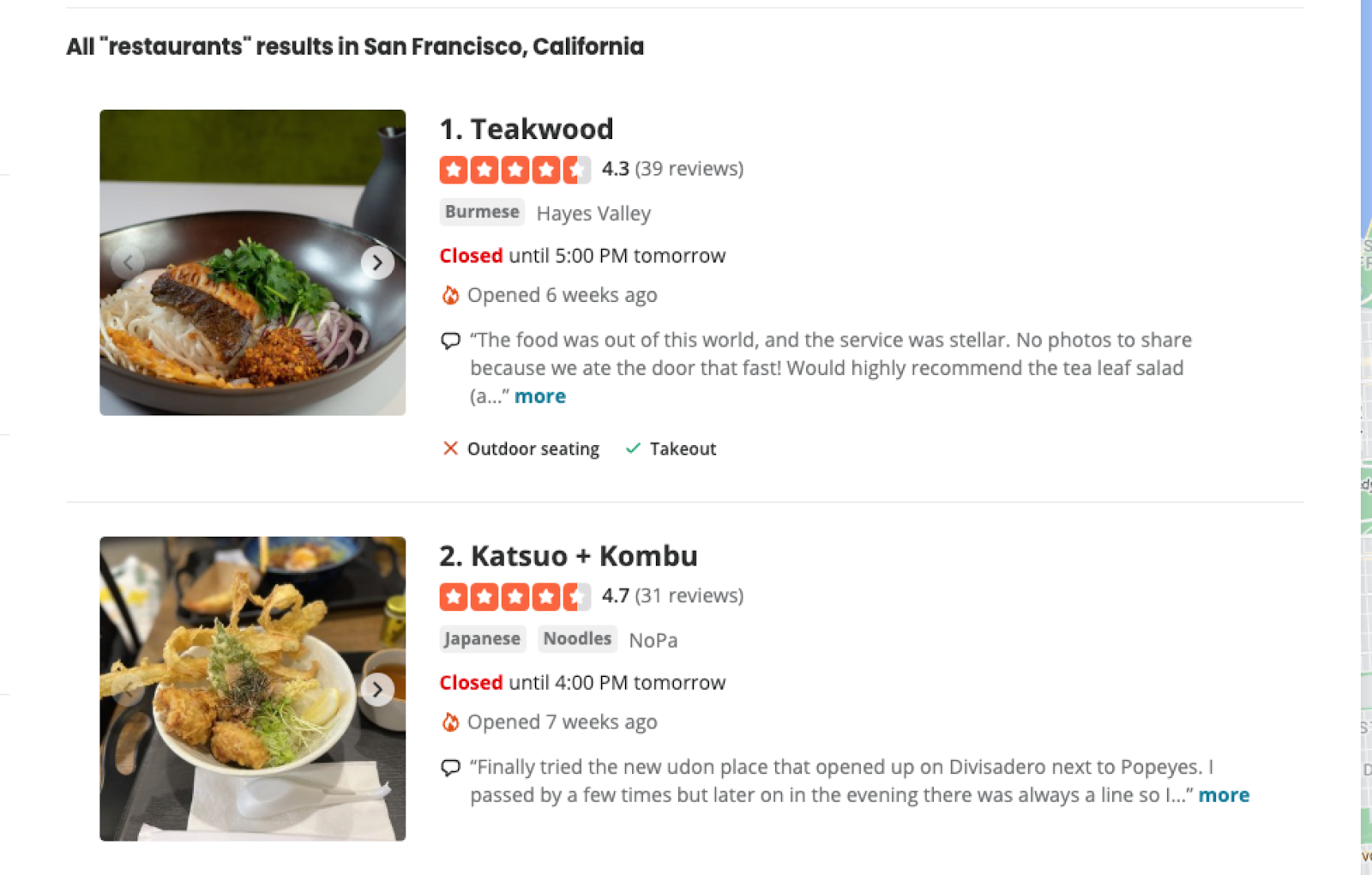
Activate Bardeen (or hit Option + B on Mac or ALT + B on PC on your keyboard) and run this playbook. It will save all the information from the search page to the database you specified in Step #1.
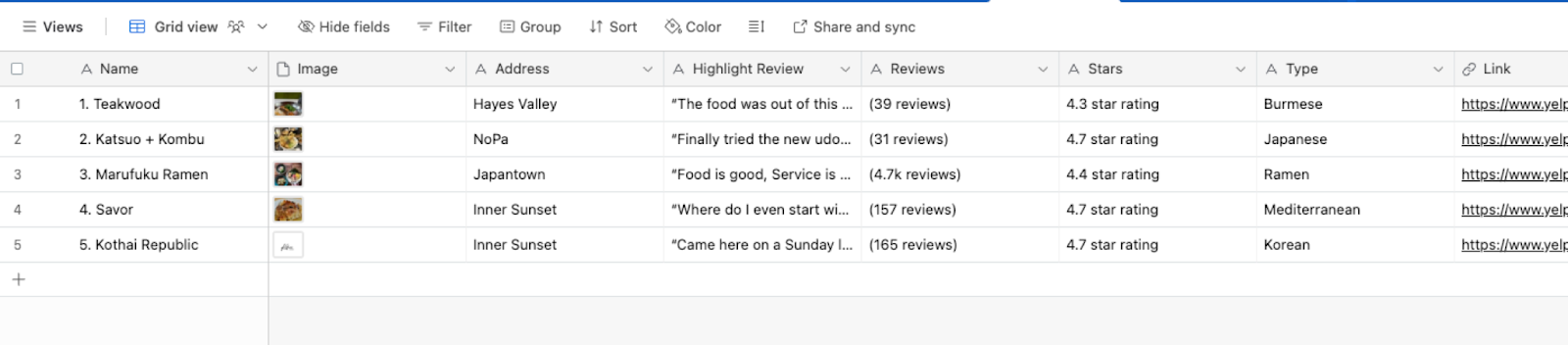
This automation is fantastic for market researchers who can use the automation to gather a comprehensive list of services offered by various businesses in a specific location. This data can be used to analyze service trends, identify gaps in the market, and make informed decisions for their research reports.
Business owners and entrepreneurs can benefit from the automation by quickly extracting service information from their competitors' Yelp pages. This allows them to gain insights into their competitors' offerings, pricing, and unique selling points, helping them refine their own business strategies and stay competitive in the market.
Companies that offer a wide range of services can also utilize the automation to create a detailed service catalog. By extracting and saving service details from Yelp to their Airtable, they can maintain an up-to-date and well-organized list of offerings that can be easily shared with clients and prospects. This streamlines the process of presenting services to potential customers and ensures accuracy and consistency in service descriptions.
You can also edit the playbook and add your next action to further customize the automation.
Find more Airtable and Yelp integrations.
You can also find more about how to increase your personal productivity and streamline your data sourcing and research process.
Your proactive teammate — doing the busywork to save you time
.svg)
Integrate your apps and websites
Use data and events in one app to automate another. Bardeen supports an increasing library of powerful integrations.
.svg)
Perform tasks & actions
Bardeen completes tasks in apps and websites you use for work, so you don't have to - filling forms, sending messages, or even crafting detailed reports.
.svg)
Combine it all to create workflows
Workflows are a series of actions triggered by you or a change in a connected app. They automate repetitive tasks you normally perform manually - saving you time.
FAQs
You can create a Bardeen Playbook to scrape data from a website and then send that data as an email attachment.
Unfortunately, Bardeen is not able to download videos to your computer.
Exporting data (ex: scraped data or app data) from Bardeen to Google Sheets is possible with our action to “Add Rows to Google Sheets”.
There isn't a specific AI use case available for automatically recording and summarizing meetings at the moment
Please follow the following steps to edit an action in a Playbook or Autobook.
Cases like this require you to scrape the links to the sections and use the background scraper to get details from every section.








