Save a list of Meetup events to Coda
This is a Bardeen playbook. It's a pre-built automation template you can run in one-click to perform a repetitive task. Get started with our free Chrome extension.
Explore other automations
This playbook has been deprecated.
Explore Bardeen's playbook catalog for other automations or build your own.

How does this automation work?
Bardeen's automation tool streamlines the process of gathering information about upcoming events from Meetup and organizing them in Coda. By automating data extraction and entry, businesses can save time and focus on planning or attending relevant events, which is crucial for networking and community engagement. This playbook is particularly useful for professionals in event management, community outreach, and marketing who need to keep track of multiple events efficiently.
Here's how this workflow saves a list of Meetup events to Coda:
- Step 1: Scrape Meetup events - The Scraper tool is used to collect data from your current active Meetup search result page. You will need to specify the maximum number of events you want to extract.
- Step 2: Save events to Coda - The scraped data is then saved to a specified table within a Coda document. Coda combines documents and spreadsheets into a powerful tool for managing your data.
How to run the playbook
Done with scrolling through Meetup search results? This automation sweeps away the effort. It effortlessly snags event details from your active Meetup search page and neatly deposits them into a Coda table.
No more grappling with manual event data entry. No more worrying about outdated records. With this automation, your Meetup event list smoothly converges with your Coda table, maintaining precision and saving you precious time.
Perfect for event planners seeking a more streamlined approach or curious minds on the lookout for the next big gathering. This automation is the key to simplifying your event tracking, minus the headaches.
Wave farewell to the tedium of transcribing and discrepancies. Embrace the convenience of automation and infuse your workflow with newfound ease.
Let’s set it up!
Step 1: Create A Coda table to save Meetup.com events
The first step is to create a Coda table with all the Meetup.com information you want to save.
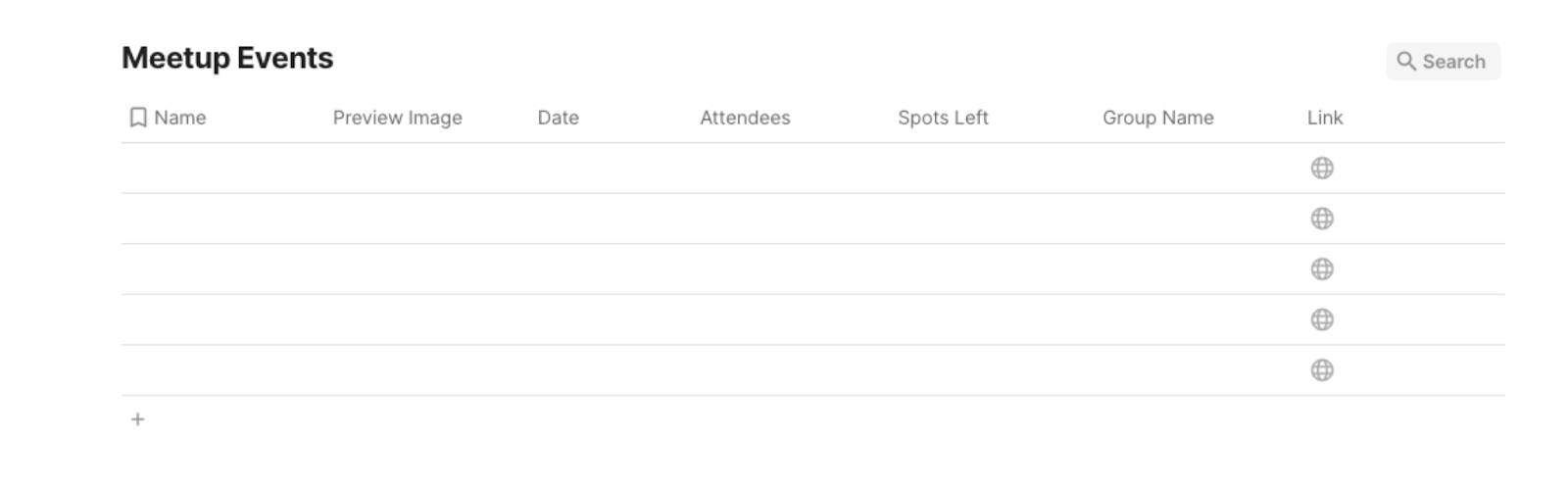
Bardeen will extract information from the currently opened Meetup.com event search page and get information like event name, image, group name, date, number of attendees, and more.
Step 2: Install the extension and map data from scraper to Coda
You will be redirected to install the browser extension when you run it for the first time. Bardeen will also prompt you to integrate Coda.
Click the “Pin it” button at the top of this page to get this automation saved to your Playbooks. If it’s your first time using Bardeen, you will be redirected to install the extension.
Activate Bardeen (or hit Option + B on Mac or ALT + B on PC on your keyboard) and click on the playbook card. The setup flow will start.
You will be asked to specify a database and the maximum number of events you would like to save. After you choose the database and maximum number of Meetup.com events, you will get a prompt to map the information to the fields in Coda.
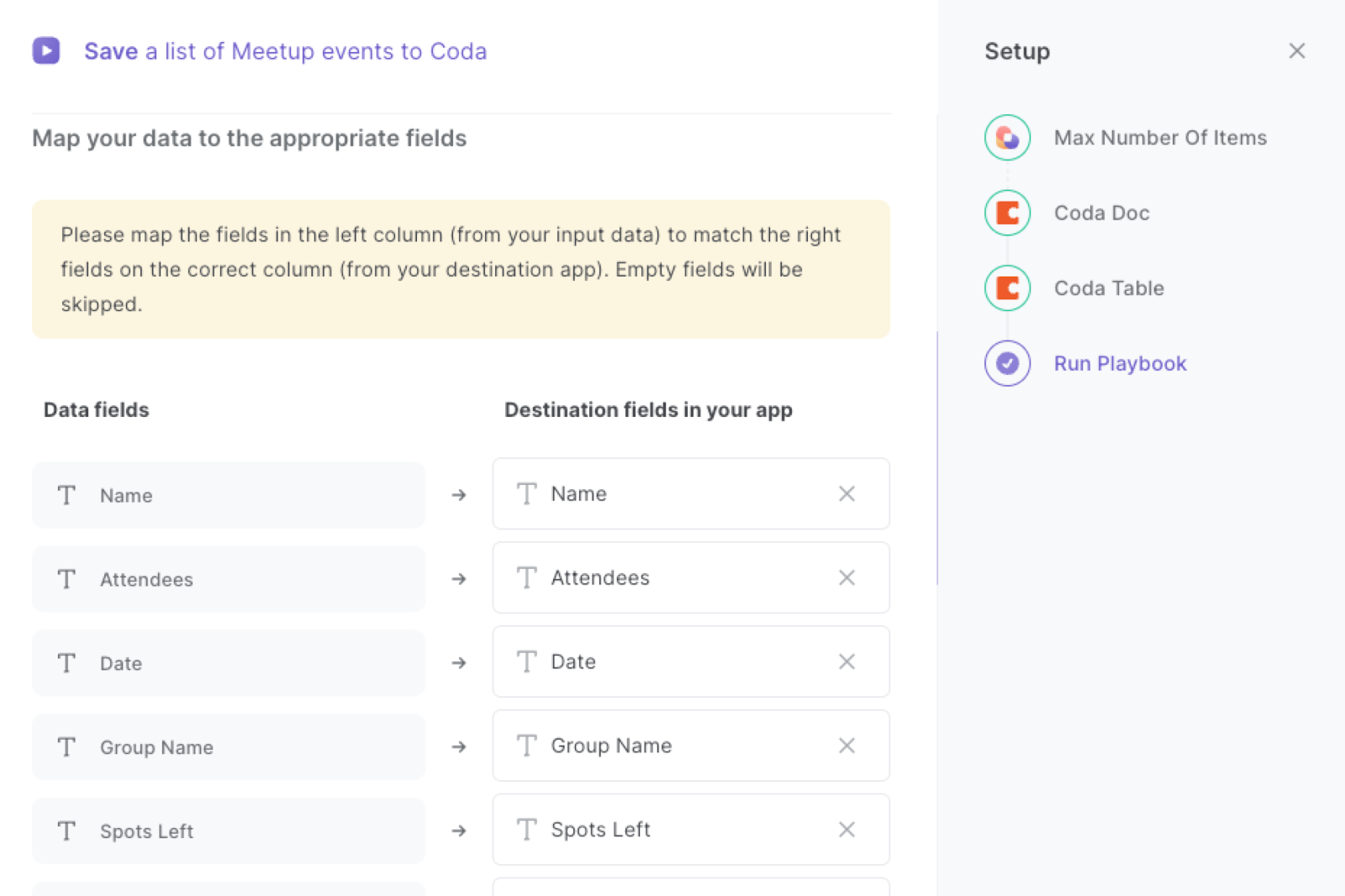
The left side consists of all the fields Bardeen will scrape for you. On the right side, specify the fields in Coda that you want to associate with the information on the left. If you don’t want a piece of information, leave that field empty, and it will be skipped. That’s it!
Click on “Save Input” and checkmark Coda. You can edit Inputs later by hovering over the playbook.
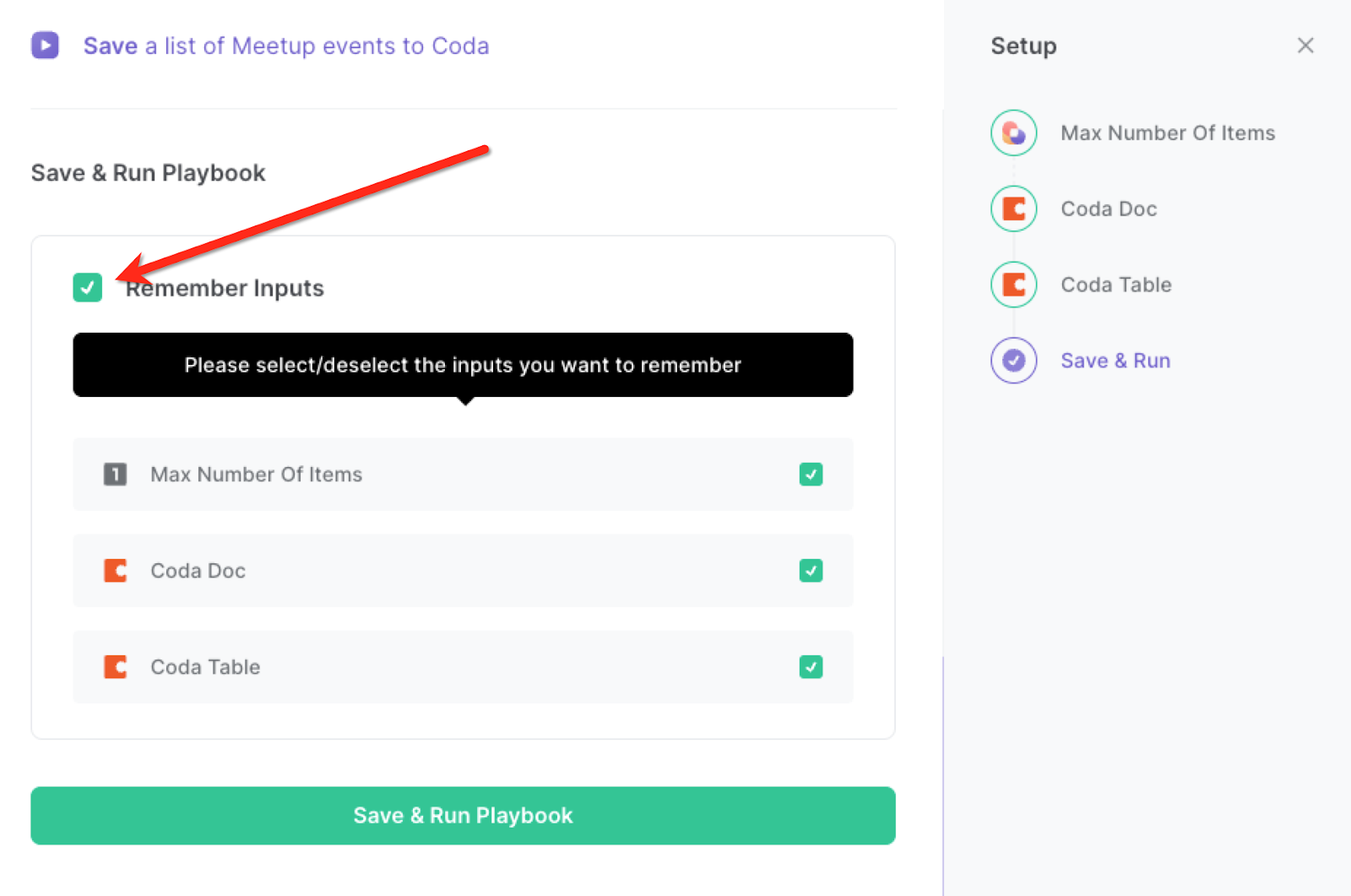
Step 3: Run the playbook and save a list of Meetup.com events to Coda
Whenever you want to save Meetup.com event search results to your Coda table first navigate to the search results page.
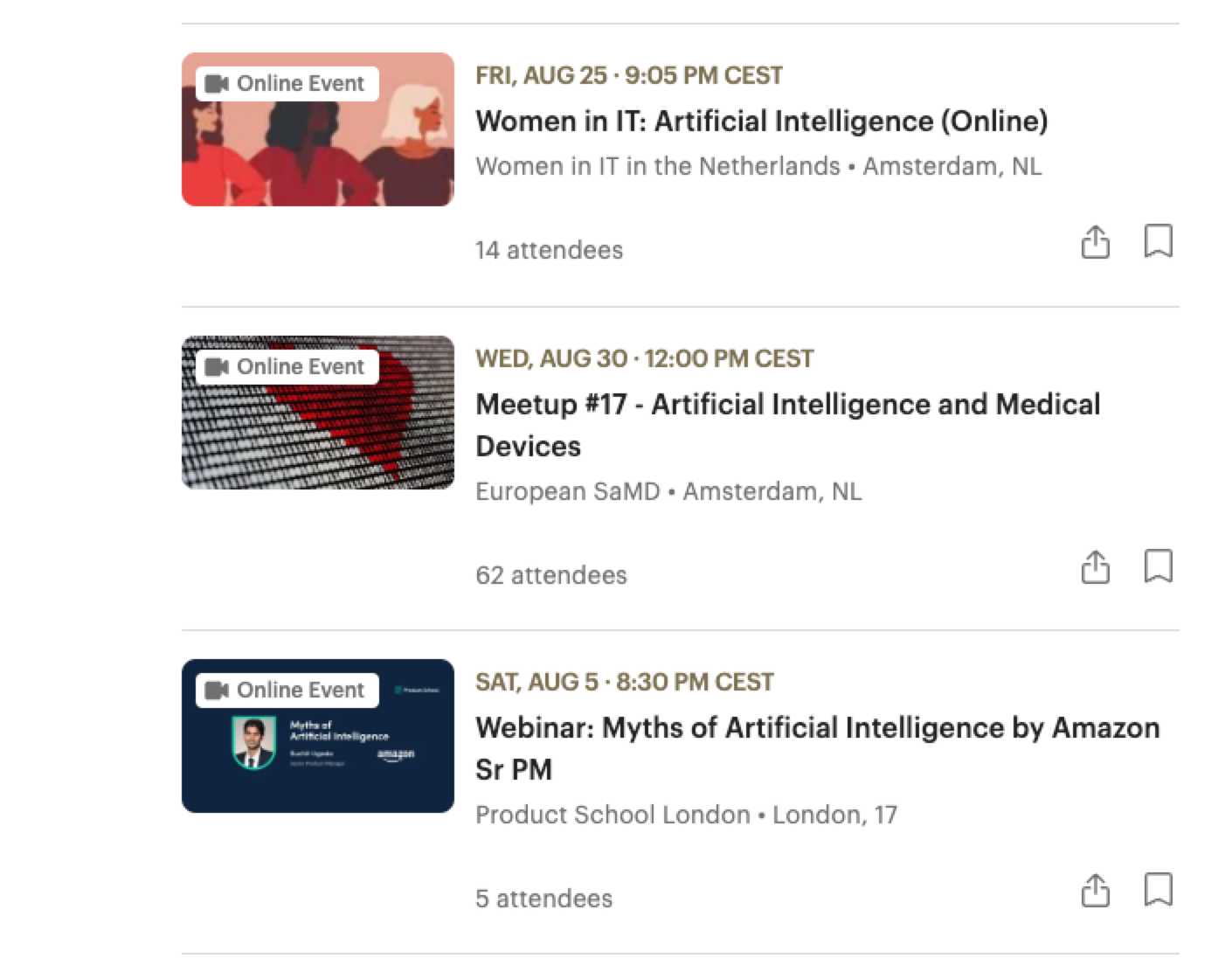
Activate Bardeen (or hit Option + B on Mac or ALT + B on a Windows machine on your keyboard) and run this playbook. It will get all the relevant information and save it to the Coda database that you specified.

This automation is fantastic for Event Planning. It is highly useful for event planners who need to gather and organize event details quickly and efficiently. They can extract a list of events from the Meetup search result page and save the information to a Coda table. This allows event planners to review and compare different events, including important details such as dates, locations, descriptions, and attendee numbers. They can use this information to make informed decisions about which events to attend or potentially collaborate with other organizers.
Individuals looking for exciting activities and events in their area can also benefit from this automation. They can extract event information from Meetup and save it to a Coda table, creating a personalized database of events they're interested in. This enables them to keep track of upcoming events, explore different options, and plan their schedule accordingly. They can easily access event details, such as event names, dates, and locations, to decide which events align with their preferences and availability.
In addition, researchers or analysts studying event trends, community engagement, or market dynamics can utilize this automation to gather data efficiently. By extracting event information from Meetup and saving it to a Coda table, they can create a comprehensive dataset for analysis. They can examine event categories, attendance numbers, geographical distribution, or even specific event descriptions. This data-driven approach helps researchers gain insights, identify patterns, and make informed conclusions about the event landscape.
You can also edit the playbook and add your next action to further customize the automation.
Find more Meetup and Coda integrations.
You can also find more about how to increase your personal productivity and automate your data sourcing and research process.
Your proactive teammate — doing the busywork to save you time
.svg)
Integrate your apps and websites
Use data and events in one app to automate another. Bardeen supports an increasing library of powerful integrations.
.svg)
Perform tasks & actions
Bardeen completes tasks in apps and websites you use for work, so you don't have to - filling forms, sending messages, or even crafting detailed reports.
.svg)
Combine it all to create workflows
Workflows are a series of actions triggered by you or a change in a connected app. They automate repetitive tasks you normally perform manually - saving you time.
FAQs
You can create a Bardeen Playbook to scrape data from a website and then send that data as an email attachment.
Unfortunately, Bardeen is not able to download videos to your computer.
Exporting data (ex: scraped data or app data) from Bardeen to Google Sheets is possible with our action to “Add Rows to Google Sheets”.
There isn't a specific AI use case available for automatically recording and summarizing meetings at the moment
Please follow the following steps to edit an action in a Playbook or Autobook.
Cases like this require you to scrape the links to the sections and use the background scraper to get details from every section.








