Get data from Amazon product page and save to Coda
This is a Bardeen playbook. It's a pre-built automation template you can run in one-click to perform a repetitive task. Get started with our free Chrome extension.
Explore other automations
This playbook has been deprecated.
Explore Bardeen's playbook catalog for other automations or build your own.

How does this automation work?
Bardeen's playbook for capturing Amazon product data and transferring it to Coda is designed for efficiency in e-commerce data sourcing and research. It leverages the power of automation to help businesses track competitor pricing, monitor stock levels, and gather product insights without manual effort. By saving this information to Coda, teams can analyze data, make strategic decisions, and enhance marketing efforts with ease.
Here's how this workflow fetches data from an Amazon product page and saves it to Coda:
- Step 1: Extract Amazon Product Data - Bardeen utilizes its Scraper integration to extract data from the product page currently open in your browser. It uses a predefined template specific to Amazon products, ensuring that all relevant information is captured.
- Step 2: Save to Coda - The extracted Amazon product data is then saved into a Coda document and table, which you define. Coda's versatility as a document and database hybrid makes it ideal for organizing product data for easy access and analysis.
How to run the playbook
Brace yourselves for a game-changing automation that's about to revolutionize the way you gather and organize Amazon product data. Get ready to dive into a world of effortless information retrieval and seamless data management with this powerful automation. Say goodbye to manual data entry and hello to a streamlined process that saves all your precious Amazon product data directly to Coda.
Picture this: hours wasted manually copying and pasting product details, juggling multiple spreadsheets, and struggling to keep everything up to date. It's a tedious and time-consuming task that can make your head spin. But fear not, because this automation is here to make your life a whole lot easier.
Imagine having a centralized hub of product data, neatly organized and readily accessible. No more sifting through scattered files or struggling to keep track of the latest information. With this automation, you'll effortlessly collect all the essential product details from Amazon and seamlessly store them in Coda. It's like having your very own product data library at your fingertips, available whenever you need it.
Are you an e-commerce entrepreneur looking to streamline your product catalog management? This automation becomes your reliable assistant, gathering accurate and up-to-date information for your inventory. Are you a market researcher in search of consumer trends and insights? Unlock the power of real-time Amazon data to fuel your analyses. Or maybe you're simply a savvy shopper who loves keeping track of your favorite products? This playbook becomes your personal data tracker, ensuring you never miss a beat.
Get ready to save time, boost productivity, and take control of your Amazon product data like never before. It's time to level up your data game with this incredible automation.
Let’s set it up!
Step 1: Create A Coda table
The first step is to create a Coda table with the product information you want to save.
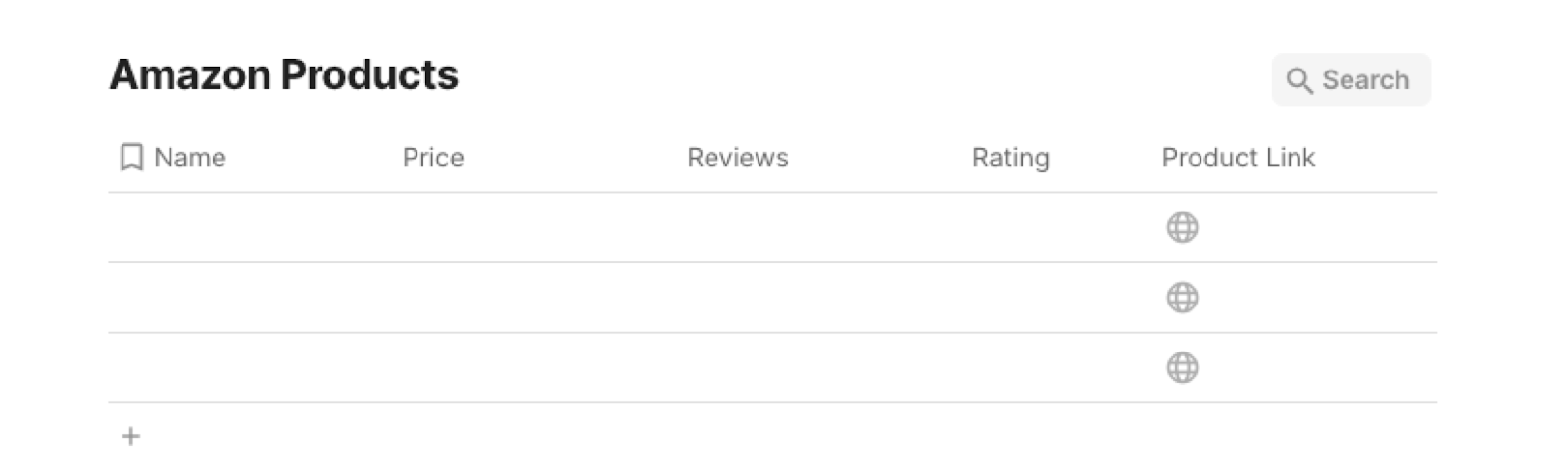
Bardeen will extract information from the currently opened Amazon product page and get profile information like product name, price, reviews, rating and product link.
Step 2: Install the extension and run the playbook
You will be redirected to install the browser extension when you run it for the first time. Bardeen will also prompt you to integrate Coda.
Click the “Pin it” button at the top of this page to get this automation saved to your Playbooks.
Activate Bardeen (or hit Option + B on Mac or ALT + B on PC on your keyboard) and click to run the playbook. The setup flow will start.
You will be asked to specify your Coda table. After you choose the database, you will get a prompt to map the information to the fields in Coda.
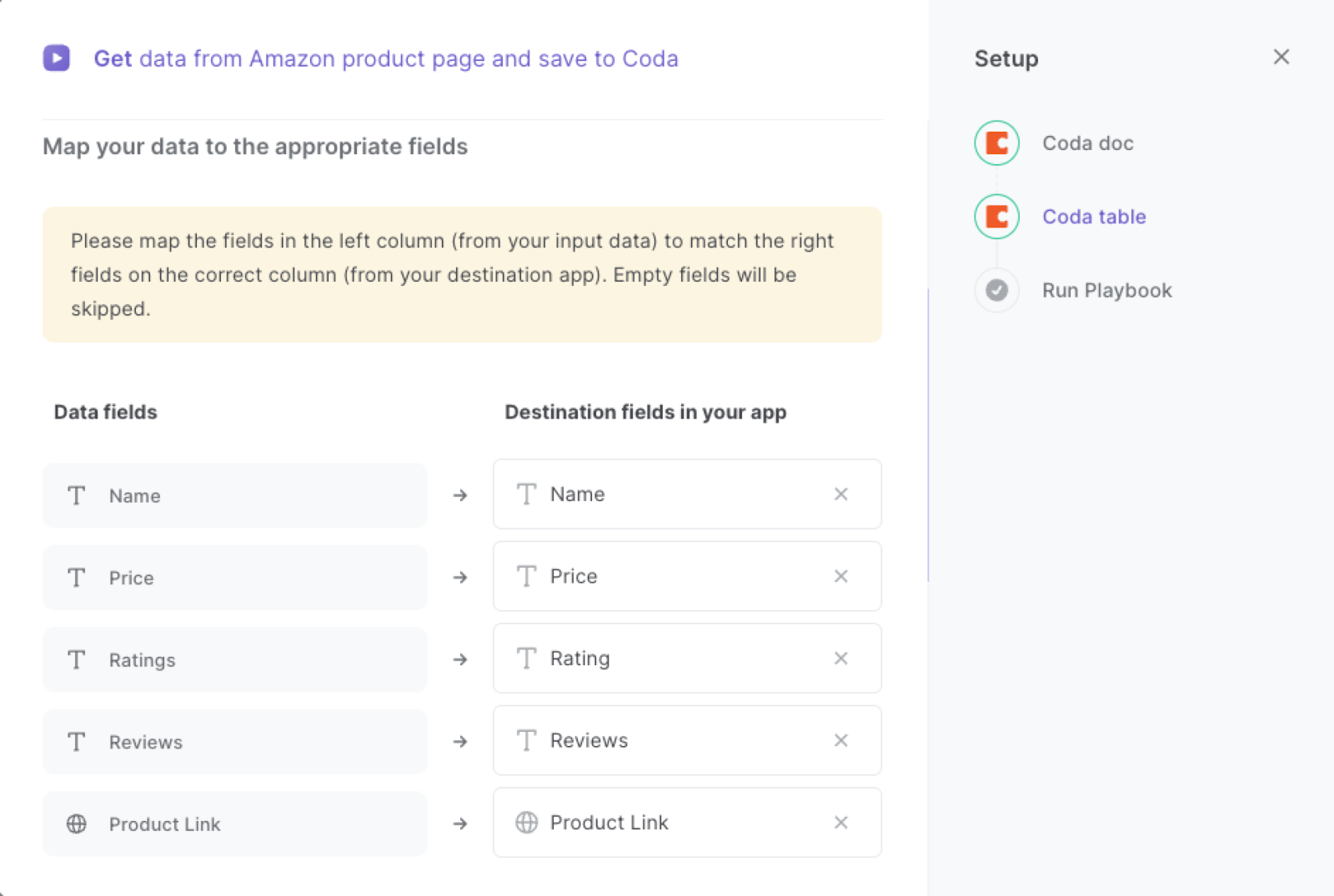
The left side consists of all the fields Bardeen will scrape for you. On the right side, specify the fields in Coda that you want to associate with the information on the left. If you don’t want a piece of information, leave that field empty, and it will be skipped. That’s it!
Click on “Save Input” and checkmark Coda. You can edit Inputs later by hovering over the playbook.
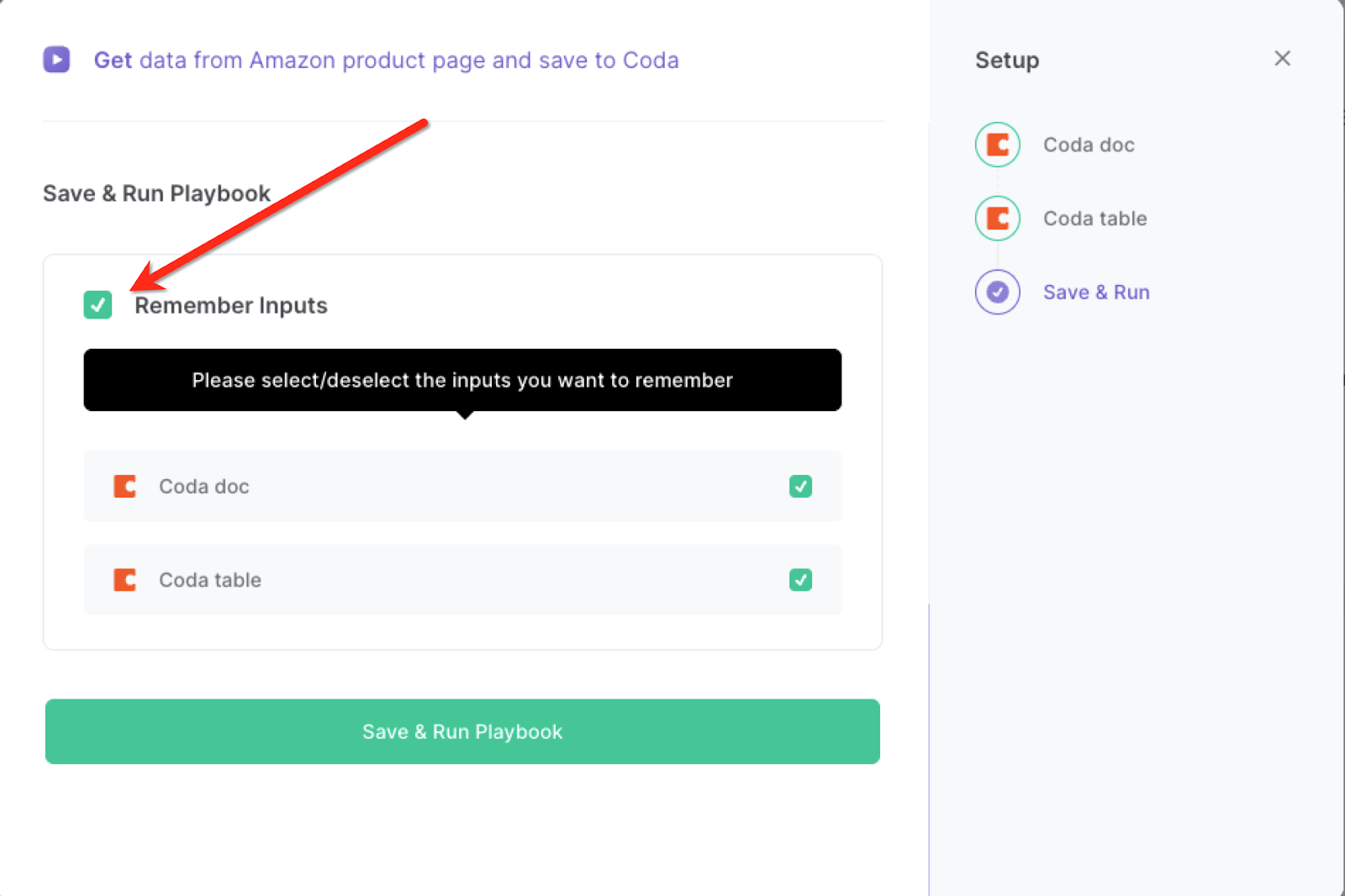
Step 3: Start saving!
Whenever you want to save an Amazon product to your Coda table, activate Bardeen (or hit OPTION + B) and run this playbook. It will capture all the information and save it to your specified database.
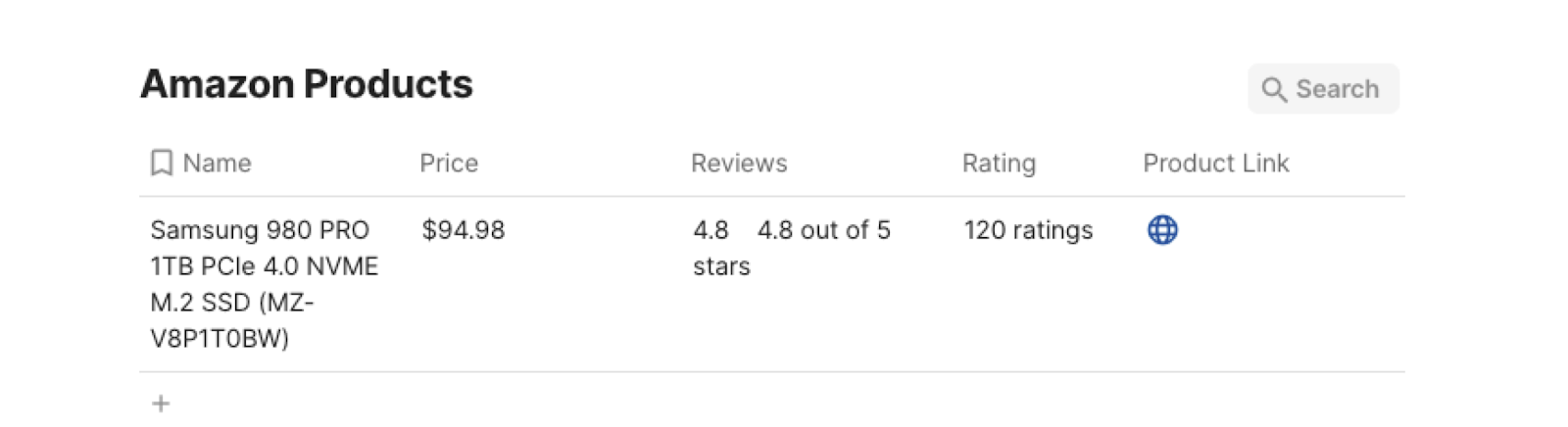
You can also edit the playbook and add your next action to further customize the automation.
Find more Amazon integrations, Coda integrations or explore Amazon and Coda integrations.
You can also find more about how to increase your personal productivity and automate your data sourcing and research process.
Your proactive teammate — doing the busywork to save you time
.svg)
Integrate your apps and websites
Use data and events in one app to automate another. Bardeen supports an increasing library of powerful integrations.
.svg)
Perform tasks & actions
Bardeen completes tasks in apps and websites you use for work, so you don't have to - filling forms, sending messages, or even crafting detailed reports.
.svg)
Combine it all to create workflows
Workflows are a series of actions triggered by you or a change in a connected app. They automate repetitive tasks you normally perform manually - saving you time.
FAQs
You can create a Bardeen Playbook to scrape data from a website and then send that data as an email attachment.
Unfortunately, Bardeen is not able to download videos to your computer.
Exporting data (ex: scraped data or app data) from Bardeen to Google Sheets is possible with our action to “Add Rows to Google Sheets”.
There isn't a specific AI use case available for automatically recording and summarizing meetings at the moment
Please follow the following steps to edit an action in a Playbook or Autobook.
Cases like this require you to scrape the links to the sections and use the background scraper to get details from every section.









