Enrich and update a Salesforce contact's record with new information
This is a Bardeen playbook. It's a pre-built automation template you can run in one-click to perform a repetitive task. Get started with our free Chrome extension.
Explore other automations
This playbook has been deprecated.
Explore Bardeen's playbook catalog for other automations or build your own.
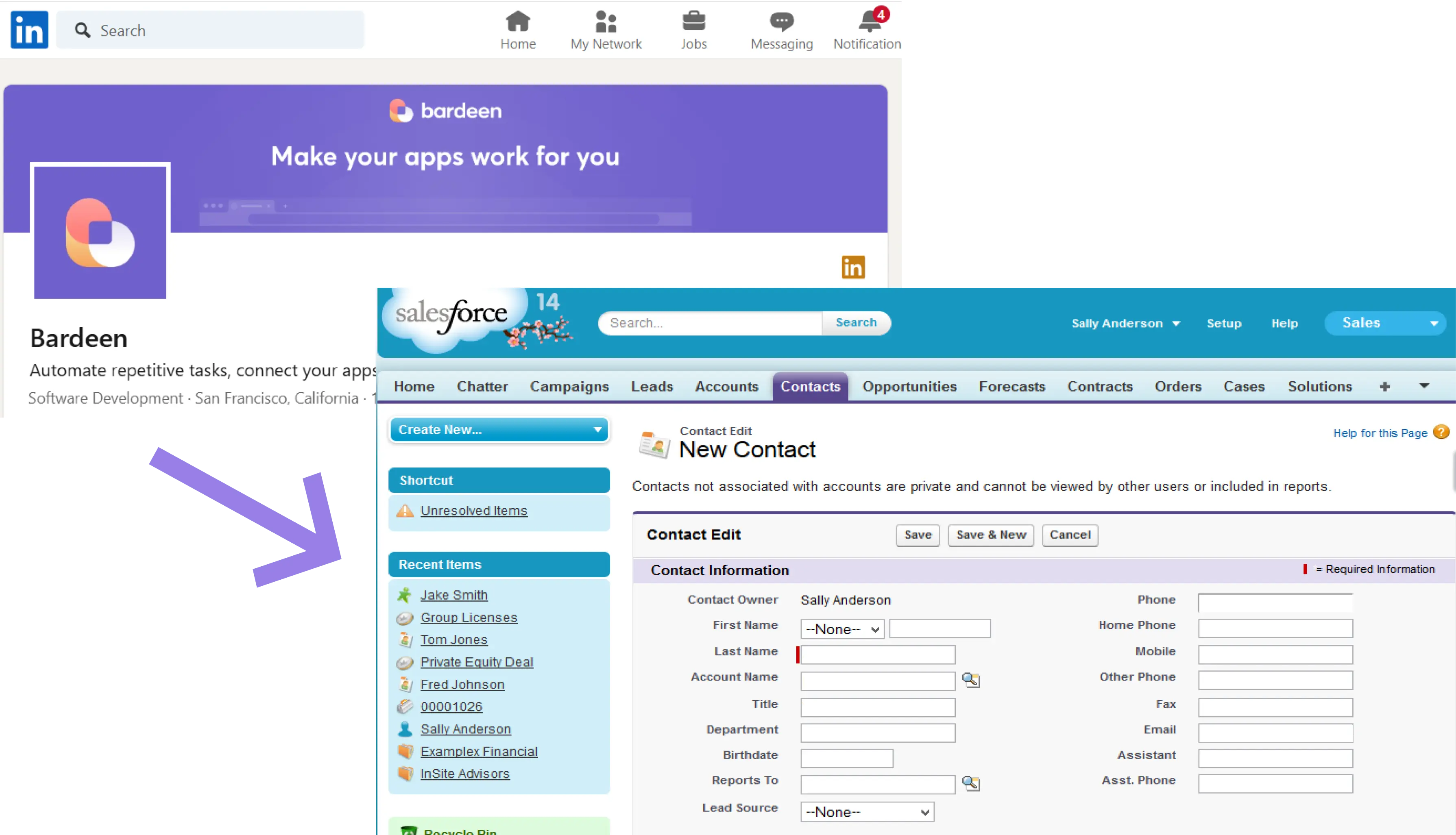
How does this automation work?
Automating customer relationship management tasks is vital for businesses looking to save time and enhance their sales efforts. The Bardeen playbook, "Enrich and update a Salesforce contact's record with new information," does just this by streamlining the process of updating contact records with the latest information from LinkedIn. This playbook is perfect for sales professionals aiming to keep their Salesforce CRM updated with the most recent and relevant data, enabling them to make more personalized connections and ultimately drive more sales.
Here's how this workflow enriches a Salesforce contact's record:
- Step 1: Retrieve Salesforce Contact - Bardeen fetches the Salesforce contact details using the contact's name provided by the user.
- Step 2: Email Enrichment with Clearbit - Clearbit is used to find LinkedIn profiles and other social media links associated with the contact's email address.
- Step 3: Scrape LinkedIn Profile - The Scraper is set to operate in the background to extract new information from the LinkedIn profile identified by Clearbit.
- Step 4: Name Parsing - The contact's name is split into first and last names using Bardeen's parsing action, preparing the data for update.
- Step 5: Update Salesforce Record - The enriched data, including the LinkedIn profile information and split names, is used to update the contact's record in Salesforce.
How to run the playbook
Managing Salesforce contacts efficiently can be a challenge, especially when it comes to gathering additional information for a more comprehensive view. Fortunately, this automation simplifies the process. By utilizing the contact's email address, it automatically finds their LinkedIn profile and updates the Salesforce record with any available details.
Say goodbye to manual searching and data entry. With this automation, you can effortlessly enhance your Salesforce contacts with valuable LinkedIn information. Gain insights into their professional background, connections, and more, all in one central place.
It is ideal for sales teams aiming to personalize their approach, recruiters looking to evaluate candidates, or professionals wanting to strengthen business relationships. It saves time and ensures accurate and up-to-date information in your Salesforce database.
Streamline your contact management, boost productivity, and make informed decisions with this automated solution.
Let’s set it up!
Step 1: Pin the playbook and integrate Salesforce
First, click the “Pin it” button at the top of this page to save this automation. You will be redirected to install the browser extension when you run it for the first time. Bardeen will also prompt you to integrate Salesforce. This will allow you to update a contact’s information with one click.
Activate Bardeen (or hit Option + B on Mac or ALT + B on PC on your keyboard) and click on the playbook card. The setup flow will start.
Bardeen will ask for the Salesforce contact’s name.
You can click on “Save Input” and checkmark the name if you want. This will save you time from setup in the future. You can edit Inputs later by hovering over the playbook.
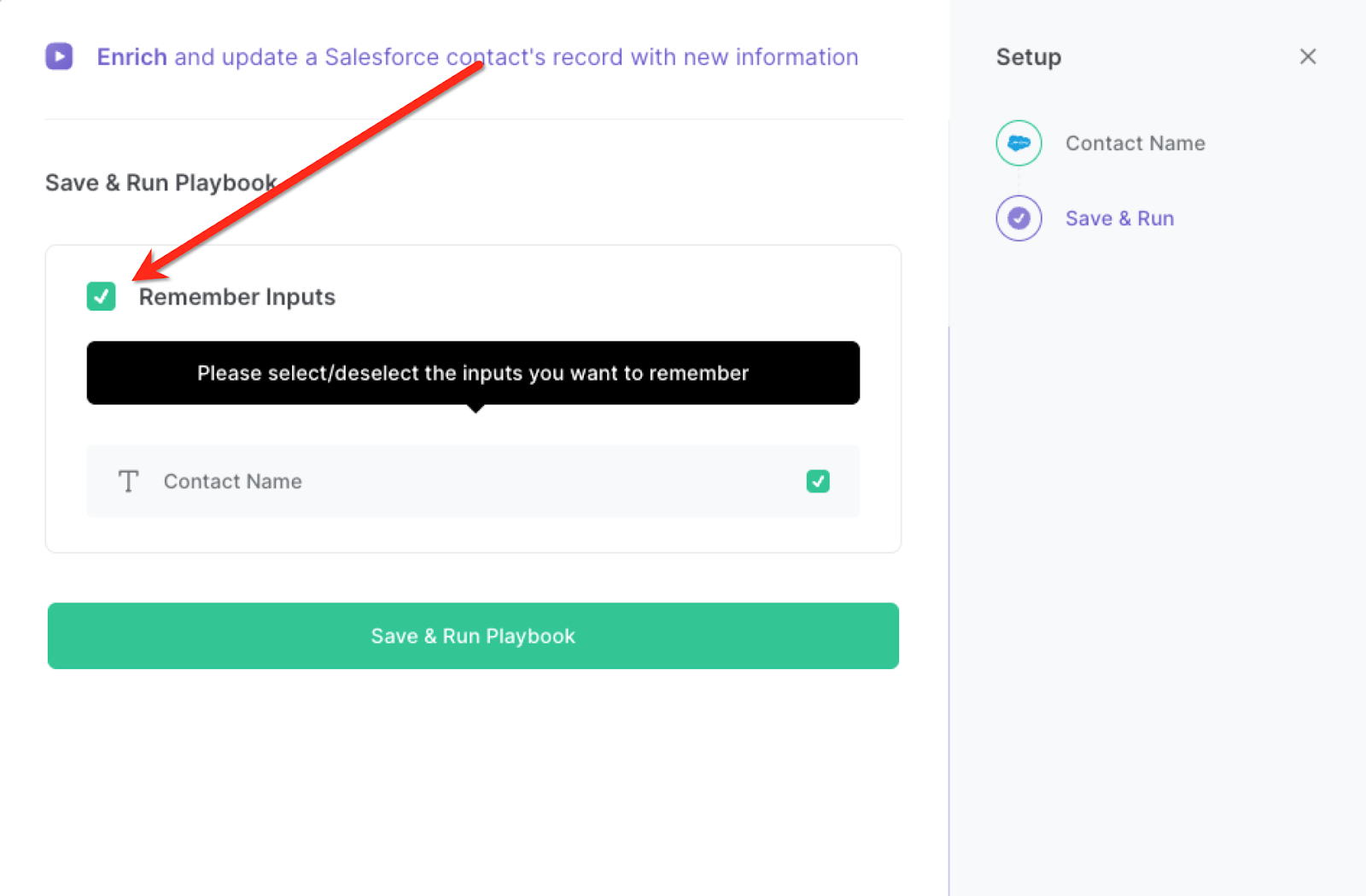
Step 2: Run the playbook
When you want to update a Salesforce contact’s information by getting additional information from their LinkedIn profile, press Option + B on Mac or ALT + B on PC on your keyboard to launch Bardeen. Click on the playbook card and run the playbook.
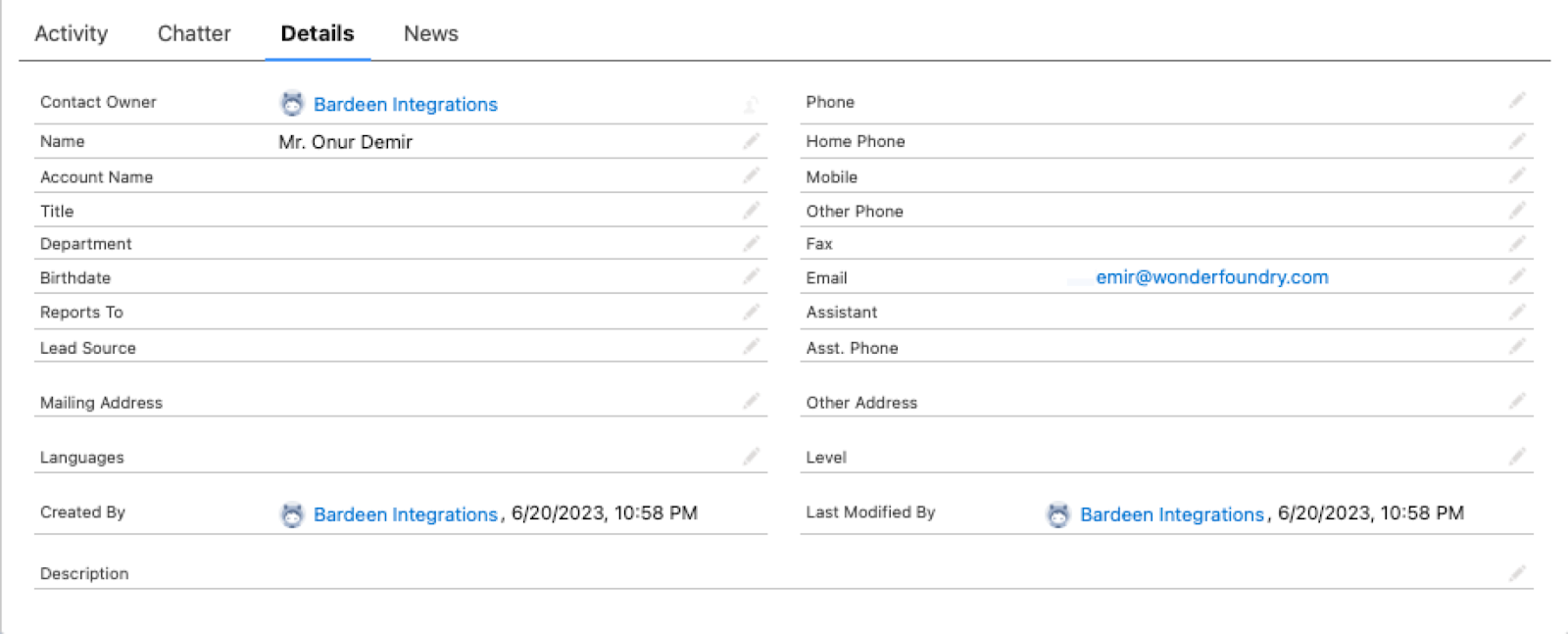
It will use the contact’s email address to find the LinkedIn profile. It will then get and update additional information from LinkedIn, like the contact’s title and phone number, and update the Salesforce contact record with this information.
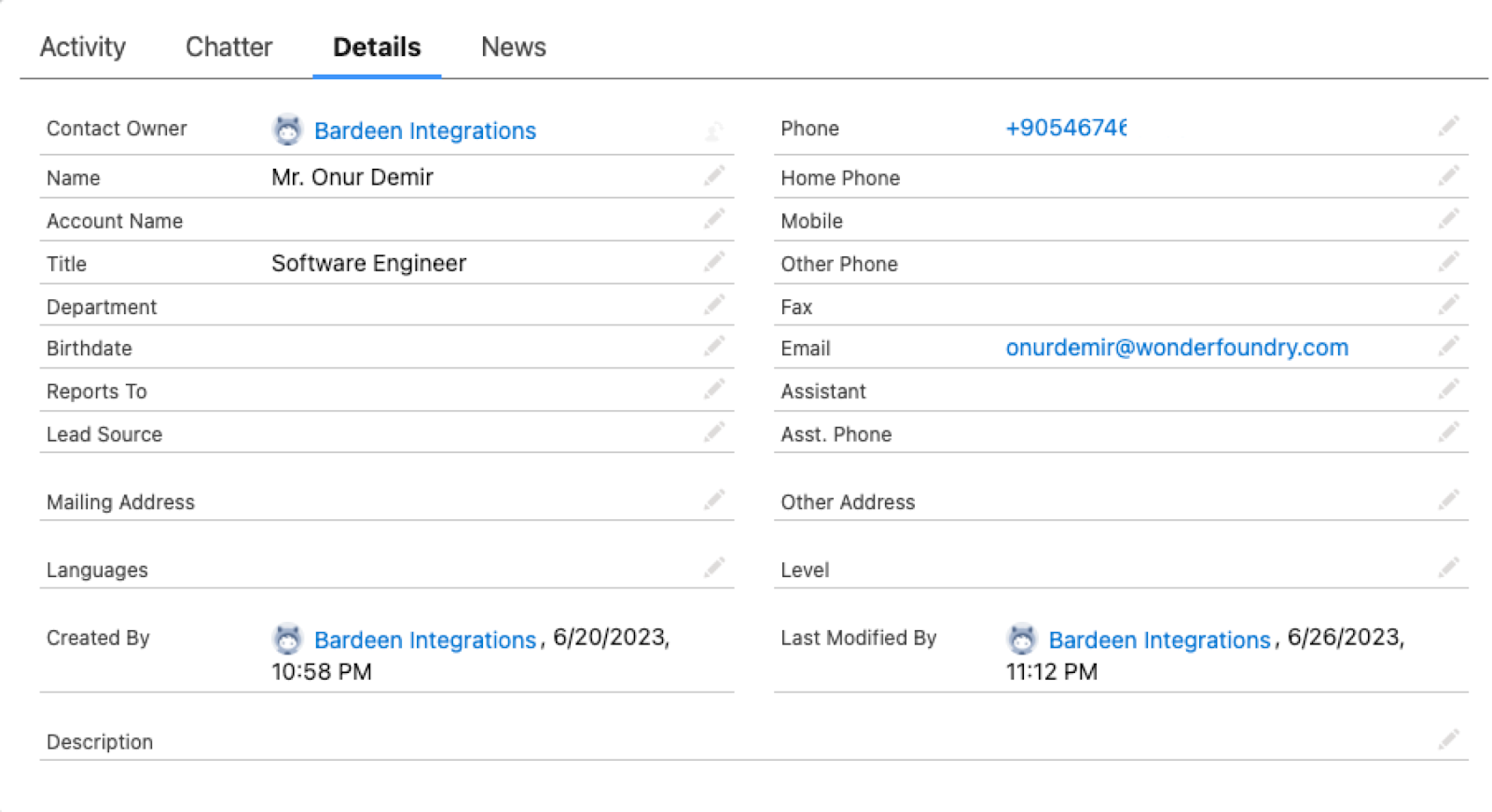
You can also edit the playbook and add your next action to further customize the automation.
Find more Salesforce integrations, LinkedIn integrations or explore Salesforce and LinkedIn integrations.
You can also find more about how to increase your personal productivity and automate your sales process.
Your proactive teammate — doing the busywork to save you time
.svg)
Integrate your apps and websites
Use data and events in one app to automate another. Bardeen supports an increasing library of powerful integrations.
.svg)
Perform tasks & actions
Bardeen completes tasks in apps and websites you use for work, so you don't have to - filling forms, sending messages, or even crafting detailed reports.
.svg)
Combine it all to create workflows
Workflows are a series of actions triggered by you or a change in a connected app. They automate repetitive tasks you normally perform manually - saving you time.
FAQs
You can create a Bardeen Playbook to scrape data from a website and then send that data as an email attachment.
Unfortunately, Bardeen is not able to download videos to your computer.
Exporting data (ex: scraped data or app data) from Bardeen to Google Sheets is possible with our action to “Add Rows to Google Sheets”.
There isn't a specific AI use case available for automatically recording and summarizing meetings at the moment
Please follow the following steps to edit an action in a Playbook or Autobook.
Cases like this require you to scrape the links to the sections and use the background scraper to get details from every section.










