Create a HubSpot contact from the currently opened email
This is a Bardeen playbook. It's a pre-built automation template you can run in one-click to perform a repetitive task. Get started with our free Chrome extension.
Explore other automations
This playbook has been deprecated.
Explore Bardeen's playbook catalog for other automations or build your own.

How does this automation work?
Bardeen's playbook for creating a HubSpot contact from an open email enhances your productivity by automating the process of capturing contact information directly from your Gmail account. Sales professionals often find valuable prospects through email interactions, and being able to quickly add these individuals to your CRM is essential for nurturing leads and personalizing follow-up communications. This workflow simplifies the process, leveraging the power of Clearbit's enrichment to provide additional contact context.
Here's how this workflow creates a HubSpot contact from an email:
- Step 1: Find Email Thread - Bardeen begins by identifying the email thread currently open in Gmail, ensuring the contact's details are ready to be extracted.
- Step 2: Enrich with Clearbit - Using Clearbit, the workflow finds social media links and other relevant information from the email address, enriching the contact data.
- Step 3: Split Contact Name - The contact's full name is split into first and last names to fit HubSpot's contact fields.
- Step 4: Get First Name - The workflow extracts the first name from the split string for the HubSpot contact record.
- Step 5: Get Last Name and Create Contact - Similarly, it extracts the last name and then creates a new contact in HubSpot with the obtained first and last names.
How to run the playbook
Manually creating new contacts in HubSpot can be time-consuming and prone to errors. If you don't have a good system in place, you can easily waste a lot of time and productivity doing the same task over and over again.
This automation helps you quickly create a new contact from the currently opened email. It will use OpenAI to analyze the email for the contact’s information and populate the contact's name and email address using that data.
This automation is a lifesaver for sales and customer support teams who need to quickly add new leads or customers to their HubSpot account. Using this automation, a sales rep can get an email inquiry from a potential customer and add them to their CRM in a snap. Or a customer support agent can create a new contact in HubSpot to track their interactions with a new customer.
Let’s set it up!
Step 1: Pin the playbook and integrate HubSpot
First, click the “Pin it” button at the top of this page to save this automation. You will be redirected to install the browser extension when you run it for the first time. Bardeen will also prompt you to integrate HubSpot so it can save the contact.
Click on the playbook card, and the setup flow will start.
Step 2: Run the playbook
Press Option + B on your keyboard to launch Bardeen. Navigate to an email and click on the playbook card. Run the playbook when you want to create a contact from the email.
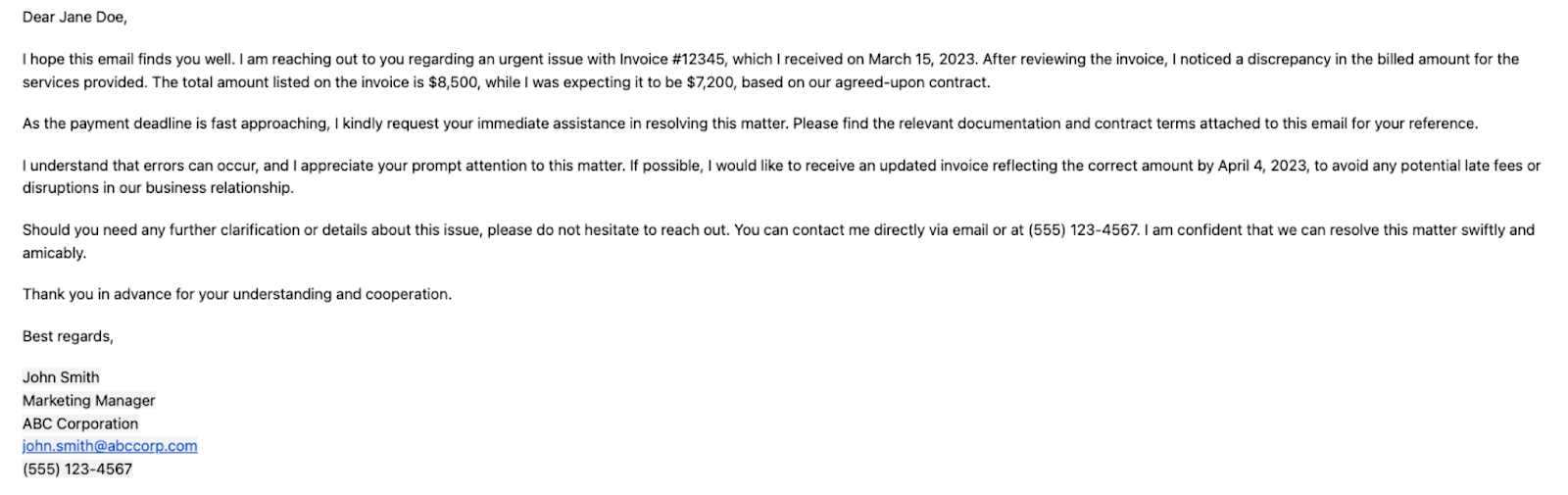
It will analyze the email using OpenAI, find the relevant contact information and create a HubSpot contact.

Here are a few use-cases where this automation can be particularly beneficial:
This automation is fantastic if you are a sales representative who wants to quickly add new leads to your pipeline. By creating a new contact in HubSpot directly from an email, you can easily add new leads to your pipeline and ensure that you are tracking all customer interactions.
Businesses that receive a high volume of inquiries or support requests via email will also find this automation useful. By automating the process of creating new contacts in HubSpot from incoming emails, you can save time and ensure that all customer interactions are tracked in one place.
For teams who use HubSpot as their main CRM, this automation can be a game-changer. By creating a new contact directly from an email, you can easily manage your contact database and ensure that all customer interactions are recorded and tracked.
In addition, teams can use this automation to streamline their lead generation process. By automating the process of creating new contacts in HubSpot from incoming emails, you can quickly and easily capture new leads and add them to your sales funnel.
Find more OpenAI integrations, HubSpot integrations, automate your HubSpot and OpenAI workflow or edit the playbook to suit your own workflow.
You can also find more about how to automate the lead management process and automate your sales prospecting process.
Your proactive teammate — doing the busywork to save you time
.svg)
Integrate your apps and websites
Use data and events in one app to automate another. Bardeen supports an increasing library of powerful integrations.
.svg)
Perform tasks & actions
Bardeen completes tasks in apps and websites you use for work, so you don't have to - filling forms, sending messages, or even crafting detailed reports.
.svg)
Combine it all to create workflows
Workflows are a series of actions triggered by you or a change in a connected app. They automate repetitive tasks you normally perform manually - saving you time.
FAQs
You can create a Bardeen Playbook to scrape data from a website and then send that data as an email attachment.
Unfortunately, Bardeen is not able to download videos to your computer.
Exporting data (ex: scraped data or app data) from Bardeen to Google Sheets is possible with our action to “Add Rows to Google Sheets”.
There isn't a specific AI use case available for automatically recording and summarizing meetings at the moment
Please follow the following steps to edit an action in a Playbook or Autobook.
Cases like this require you to scrape the links to the sections and use the background scraper to get details from every section.











