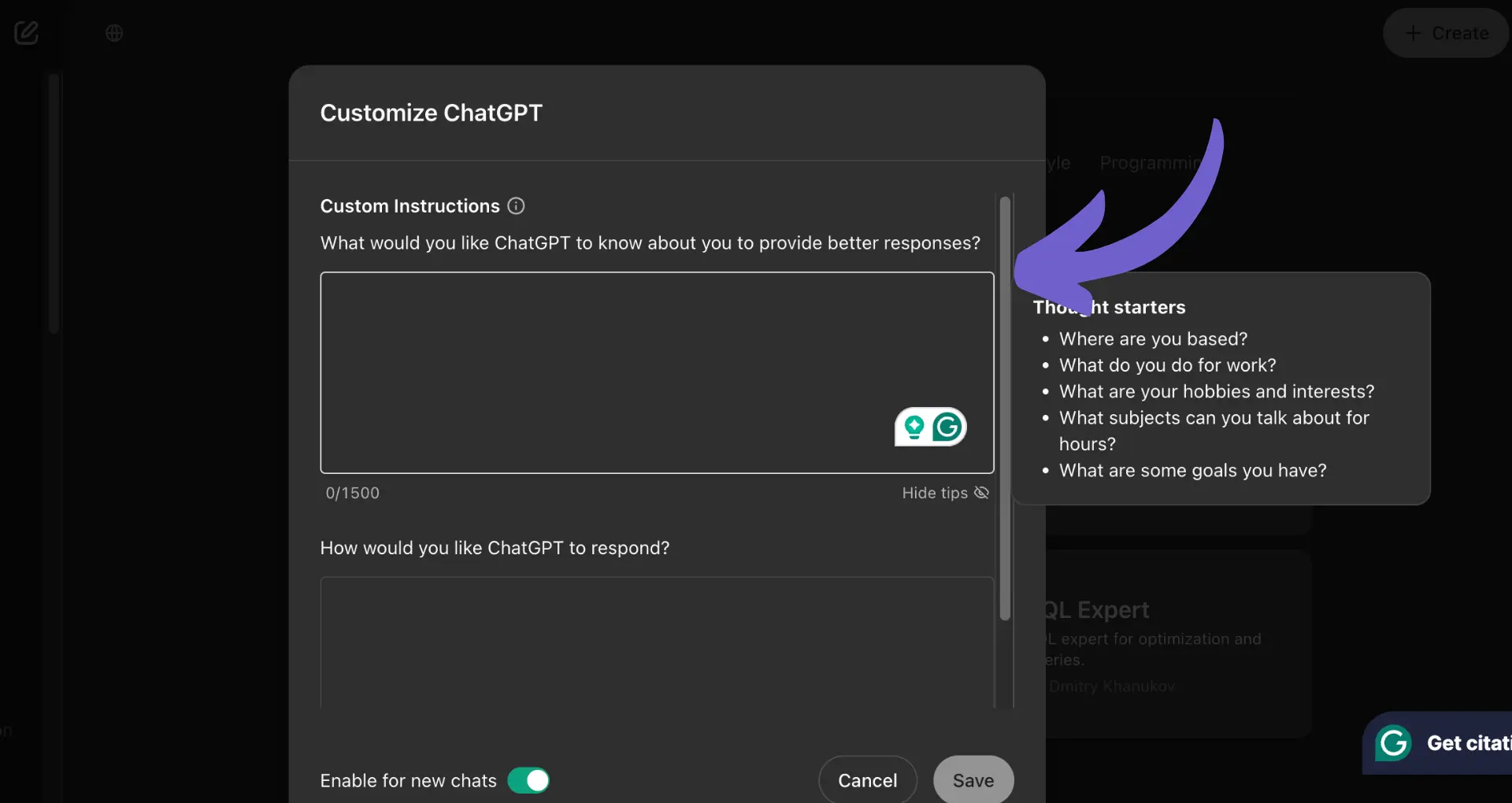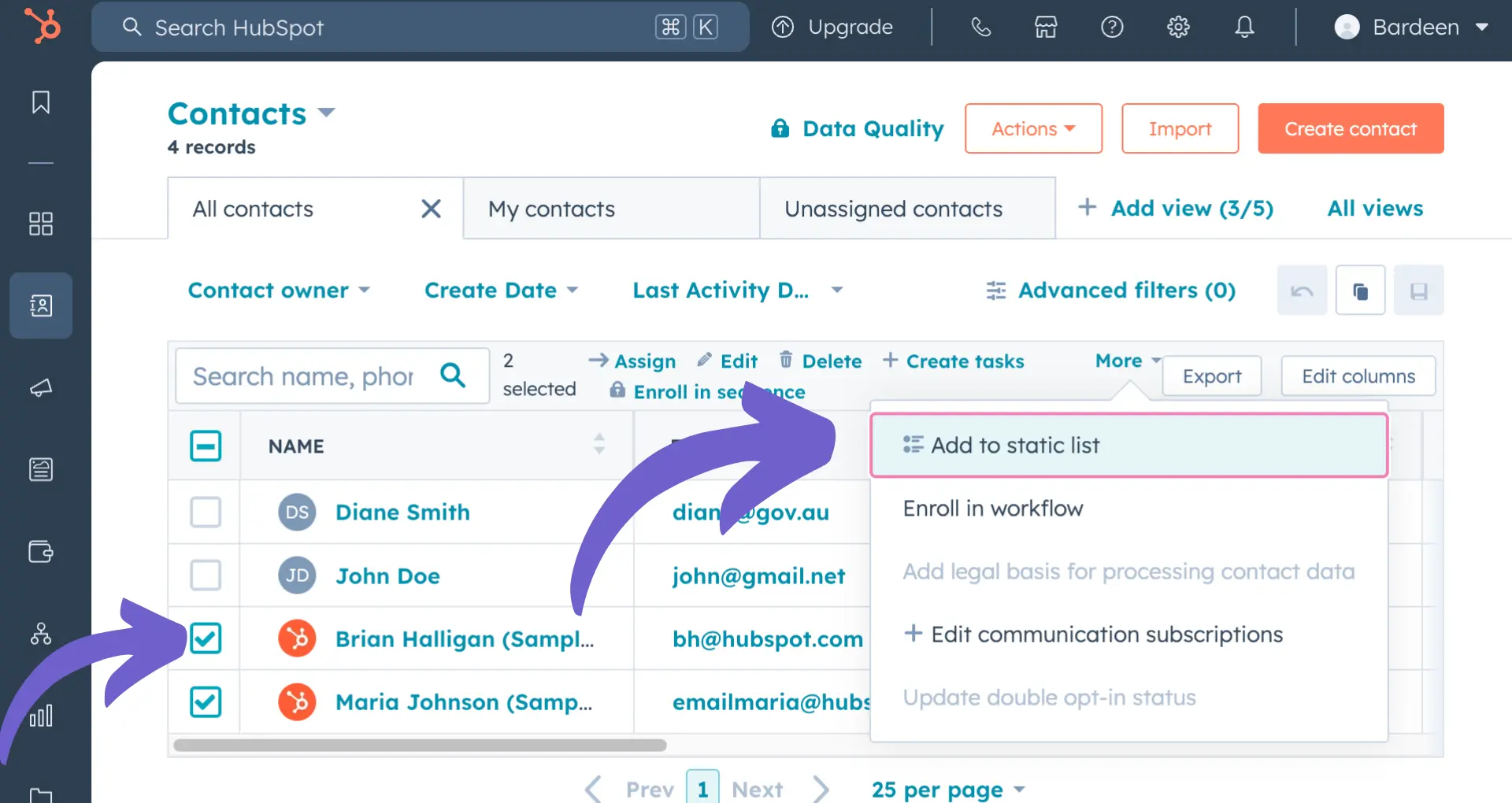Linktree-style pages have become a popular way for businesses and individuals to consolidate their online presence into a single, easy-to-navigate hub. With over 30 million users worldwide, it's clear that this trend is here to stay. Creating a Linktree page in GoHighLevel allows you to tap into this growing market and streamline your digital marketing efforts. In this step-by-step guide, we'll walk you through the process of setting up your own Linktree-style page using GoHighLevel's intuitive platform, as well as introduce an exciting new way to automate repetitive tasks using AI agents like Bardeen. Get ready to save time, increase engagement, and take your online presence to the next level!
Setting Up Your Linktree-Style Page in GoHighLevel
Creating a Linktree-style page in GoHighLevel is a straightforward process that allows you to showcase your important links in one easily accessible place. By following these steps, you'll have a professional-looking page that directs your audience to your most valuable content and resources.
1. Navigate to the Funnels Section
To get started, log in to your GoHighLevel account and head over to the Funnels section. This is where you'll find all the tools you need to create and manage your Linktree-style page. You can also scrape data from websites to gather useful information for your page.
Once you're in the Funnels section, click on the "Create New Funnel" button to begin the process of setting up your page.
2. Choose the Link Tree Funnel Template
GoHighLevel offers a variety of funnel templates to help you create pages quickly and easily. To save time and effort, select the "Link Tree Funnel" template from the available options.
This template is specifically designed for creating Linktree-style pages, so it comes with all the necessary elements and layouts pre-configured. You can always customize the template later to suit your specific needs.
3. Customize Your Page's Appearance
Now that you have your template selected, it's time to make your Linktree-style page truly your own. GoHighLevel provides a user-friendly editor that allows you to customize various aspects of your page's appearance. You might also consider adding ChatGPT to Google Sheets for enhanced productivity.
Start by choosing colors that match your brand's style guide. This will help create a cohesive look and feel across all your online platforms. You can also adjust the layout of your page to ensure it's visually appealing and easy to navigate.
4. Add Your Profile Photo or Logo
Personalizing your Linktree-style page is essential for building brand recognition and trust with your audience. One of the best ways to do this is by adding your profile photo or company logo to the page.
GoHighLevel makes it easy to upload and position your image perfectly. This small but impactful addition will help your page stand out and make a lasting impression on visitors.
By setting up your Linktree-style page in GoHighLevel, you'll have a centralized hub for directing your audience to your most important content. In the next section, we'll explore how to add and configure your links for maximum impact.
Adding and Configuring Your Links
Once you have your Linktree-style page set up in GoHighLevel, it's time to add the links that will direct your audience to your most important content. By strategically choosing and customizing your links, you can create a seamless user experience that encourages engagement and drives traffic to your desired destinations.
1. Add Buttons for Each Link
Start by adding a button for each link you want to feature on your Linktree-style page. These buttons will serve as the gateway to your various online platforms, such as your website, blog, social media profiles, or landing pages.
Consider the most important links you want to showcase and prioritize them based on your goals. For example, if you're promoting a new product or service, you may want to feature that link more prominently.
2. Enter URL and Button Text
For each button you add, enter the URL of the page you want to link to and the text you want to appear on the button. Be sure to use clear and concise button text that accurately describes the destination.
When crafting your button text, keep in mind that it should be easily understandable and compelling enough to encourage clicks. Avoid using vague or misleading language that could confuse or disappoint your audience.
3. Customize Button Appearance
GoHighLevel offers various styling options to help you customize the look of each button on your Linktree-style page. Take advantage of these options to ensure your buttons are visually appealing and consistent with your brand's style.
Consider factors such as button color, font, and size when making your design choices. Aim for a clean and professional look that makes your links easy to read and click.
4. Arrange Your Links
Once you've added all your desired links, take a moment to review the order in which they appear on your page. GoHighLevel allows you to easily drag and drop buttons to rearrange their order.
Think strategically about the placement of your links, putting the most important or time-sensitive ones at the top. This will help ensure that your audience sees and engages with your priority content first.
5. Link to Key Pages
When deciding which pages to link to from your Linktree-style page, focus on the ones that are most valuable to your audience and your brand. This could include your main website, blog, social media profiles, or specific landing pages for products, services, or promotions.
By linking to these key pages, you can direct your audience to the content that matters most, increasing the chances of engagement, conversions, and long-term loyalty.
Use AI and automation tools to improve your process. Save time and focus on important tasks by automating repetitive work.
Creating a Linktree page in GoHighLevel allows you to guide your audience to your most valuable content with ease. Thanks for sticking with us through this guide – we know you're well on your way to becoming a Linktree pro!
Conclusions
Knowing how to create a Linktree page in GoHighLevel is crucial for effectively directing your audience to your most important content. Building a robust sales prospect list can further enhance your outreach.
In this guide, you discovered:
- Setting up your Linktree-style page by creating a new funnel, choosing the "Link Tree Funnel" template, customizing the layout and branding, and adding your profile photo or logo
- Adding and configuring your links by creating buttons for each link, entering the URL and button text, styling the buttons, arranging the order, and linking to key pages
Don't miss out on the benefits of having a well-crafted Linktree page in GoHighLevel – your audience may never find your best content! For more tips, explore how to connect LinkedIn to streamline your process.