Create a recurring Google Calendar meeting with a Zoom link
This is a Bardeen playbook. It's a pre-built automation template you can run in one-click to perform a repetitive task. Get started with our free Chrome extension.
Explore other automations
This playbook has been deprecated.
Explore Bardeen's playbook catalog for other automations or build your own.
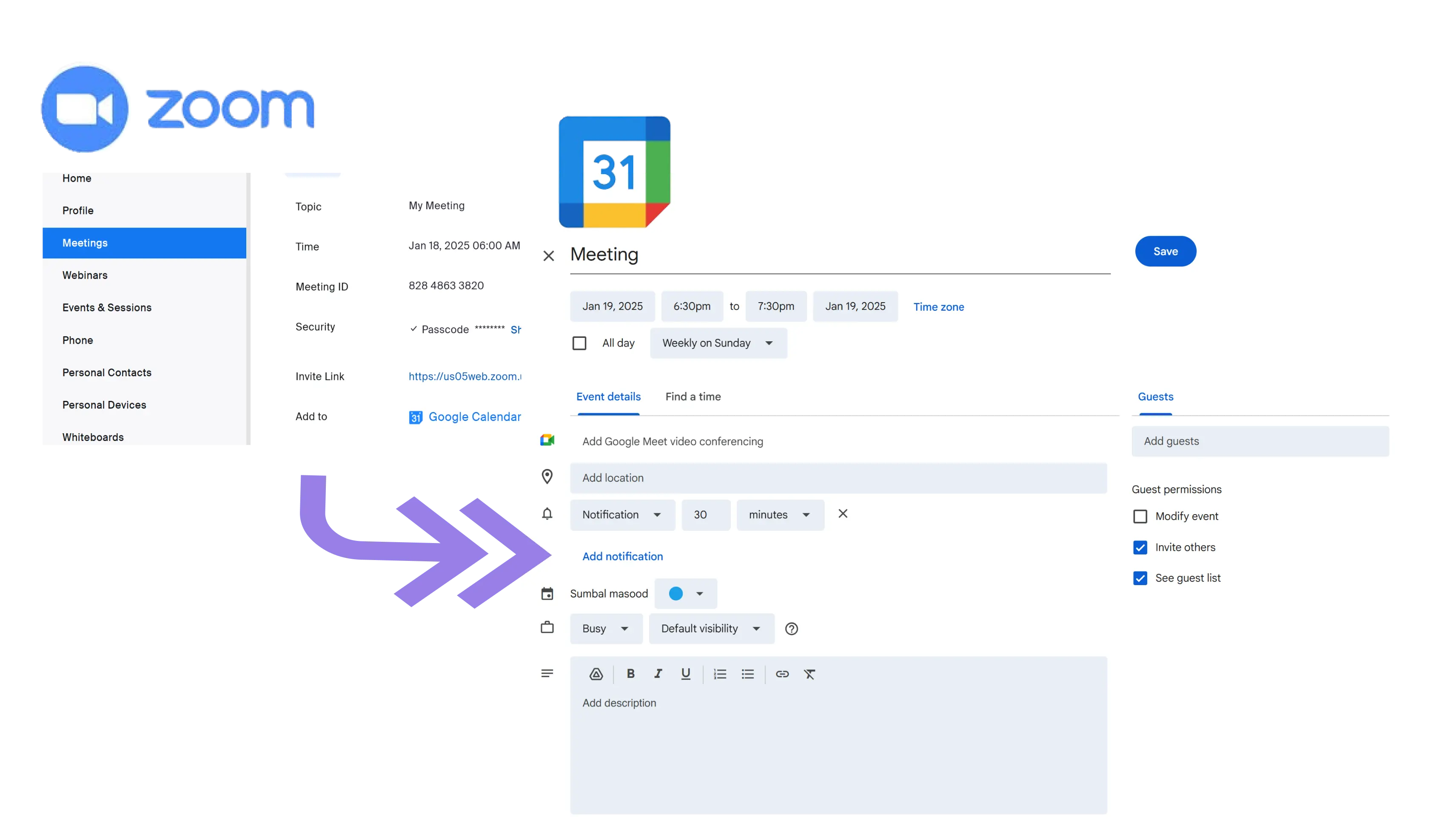
How does this automation work?
Streamline your meeting scheduling with Bardeen by creating a recurring Google Calendar event with an integrated Zoom link. This playbook simplifies the process of organizing regular remote meetings, ensuring participants have all the necessary details with minimal manual effort. It's an ideal solution for businesses that conduct frequent virtual meetings, training sessions, or webinars and want to save time while maintaining a professional approach to scheduling.
Here's how this playbook facilitates setting up a recurring meeting with a Zoom link:
- Step 1: Create Google Calendar event - Bardeen starts by creating a recurring event in Google Calendar. You will need to specify the date and time for the event to recur.
- Step 2: Create a Zoom meeting - Next, Bardeen automatically generates a Zoom meeting for the newly created calendar event, seamlessly integrating it into your schedule.
- Step 3: Retrieve Zoom meeting details - Bardeen then retrieves the meeting information, including the Zoom link, to be added to the calendar event.
- Step 4: Update event with Zoom link - Finally, Bardeen updates the Google Calendar event description with the Zoom meeting link, ensuring that all participants have easy access to join the meeting.
How to run the playbook
This playbook will create a recurring Google Calendar event with a Zoom link.
You will need to specify the following variables:
- Event title
- Event date and time
- Duration
- Participants
- Repeating period
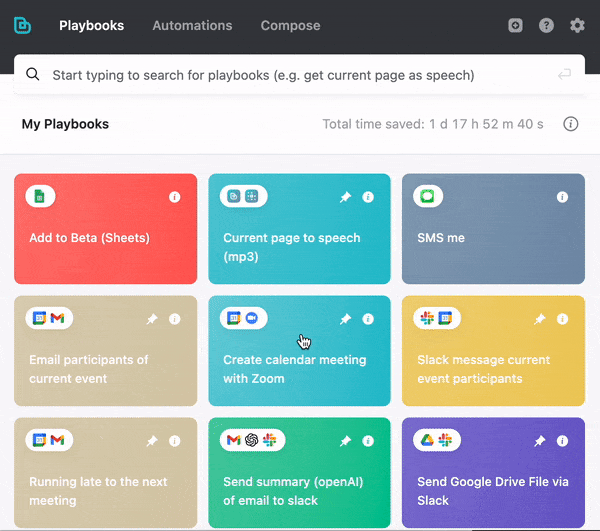
Discover more integration opportunities with Zoom integrations, Google Calendar integrations, or both Zoom + Google Calendar, or tailor the playbook to better suit your distinct workflow preferences.
Take a look at other meeting automation solutions developed by Bardeen.
Your proactive teammate — doing the busywork to save you time
.svg)
Integrate your apps and websites
Use data and events in one app to automate another. Bardeen supports an increasing library of powerful integrations.
.svg)
Perform tasks & actions
Bardeen completes tasks in apps and websites you use for work, so you don't have to - filling forms, sending messages, or even crafting detailed reports.
.svg)
Combine it all to create workflows
Workflows are a series of actions triggered by you or a change in a connected app. They automate repetitive tasks you normally perform manually - saving you time.
FAQs
You can create a Bardeen Playbook to scrape data from a website and then send that data as an email attachment.
Unfortunately, Bardeen is not able to download videos to your computer.
Exporting data (ex: scraped data or app data) from Bardeen to Google Sheets is possible with our action to “Add Rows to Google Sheets”.
There isn't a specific AI use case available for automatically recording and summarizing meetings at the moment
Please follow the following steps to edit an action in a Playbook or Autobook.
Cases like this require you to scrape the links to the sections and use the background scraper to get details from every section.









