Create Asana tasks from a list of the upcoming week's meetings every Monday
This is a Bardeen playbook. It's a pre-built automation template you can run in one-click to perform a repetitive task. Get started with our free Chrome extension.
Explore other automations
This playbook has been deprecated.
Explore Bardeen's playbook catalog for other automations or build your own.

How does this automation work?
Organizing your week can be a daunting task, especially when it comes to managing a busy meeting schedule. Bardeen's automation for creating Asana tasks from your upcoming week's meetings is designed to ensure you're prepared for each meeting without spending time manually setting reminders. Every Monday, this workflow will automatically pull your meetings for the week from Google Calendar and create corresponding tasks in Asana, including details like the description and join link, so you're ready to go.
Let's break down how this workflow can optimize your meeting management:
- Step 1: Schedule the automation - Set up when_schedule in Bardeen to trigger this workflow every Monday, ensuring you're planning a week ahead at all times.
- Step 2: Find upcoming week's meetings - Bardeen utilizes Google Calendar to find all events scheduled for the upcoming week, focusing on meetings that require your attention.
- Step 3: Retrieve meeting details - The get_meetings_from_events_command extracts important details from each meeting, such as start times and summaries.
- Step 4: Convert dates to text - The get_string_from_date command processes the meeting dates, converting them into a readable text format for better clarity.
- Step 5: Merge meeting details - Text strings including the meeting summary and description are merged together to form the content for each Asana task.
- Step 6: Create Asana tasks - Finally, the do_create_asana_task command is used to create a new task in Asana for each meeting, ensuring you have a productive week ahead.
How to run the playbook
Are you tired of manually creating tasks for your upcoming week's meetings? Say goodbye to that hassle! Every Monday, this automation seamlessly generates Asana tasks based on your scheduled meetings, ensuring you stay organized and focused.
No more wasting time copying and pasting meeting details, struggling to remember important discussions, or hunting for join links buried in your calendar. With this automation, you can effortlessly streamline your productivity.
This automation will turn all your meetings into actionable tasks within Asana, complete with detailed descriptions and conveniently embedded join links. By centralizing your meeting information, you can easily access it, stay on track, and collaborate efficiently with your team.
Whether you're a busy professional juggling multiple meetings or a team leader looking for an efficient way to assign tasks post-meeting, this automation is designed with you in mind.
Let’s set it up!
Step 1: Set up the automation and integrate Asana
Click the “Try it” button at the top of this page to get this Autobook saved. If it’s your first time using Bardeen, you will be redirected to install the extension.
Bardeen will also ask you to integrate Asana and Google Calendar.
Bardeen will then prompt you to enter a start time for your automation. Once you specify the start time, Bardeen will run this automation every Monday at that time.
Step 2: Turn on the automation to create Asana tasks meetings every Monday
Make sure the automation is activated (toggled on).
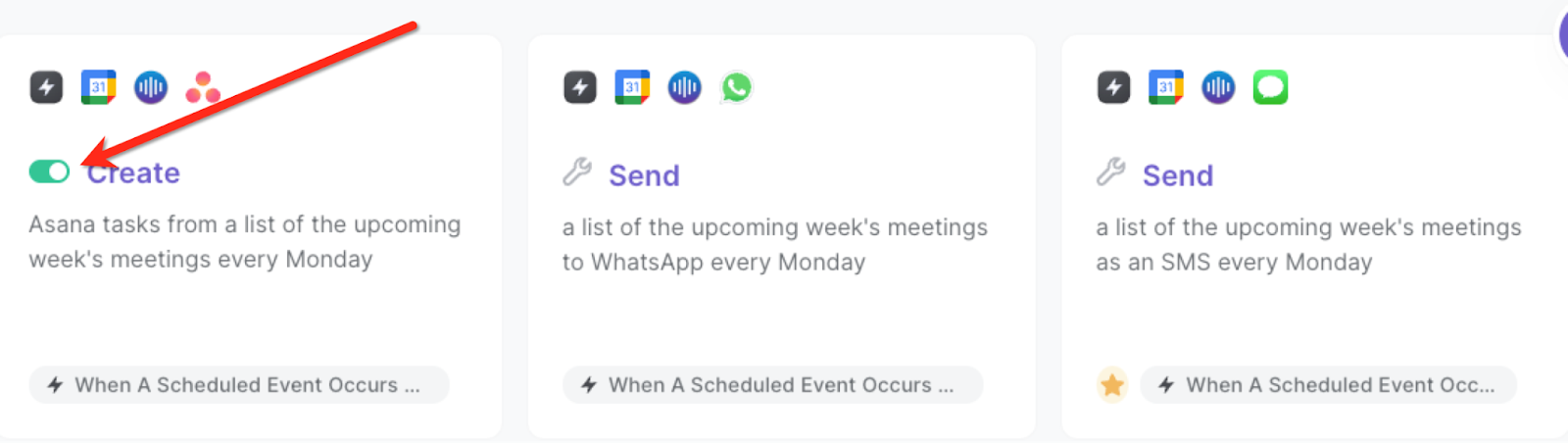
Every Monday, you will get a list of your upcoming meetings as tasks. Bardeen will also add the due date of the task as the start time of the meeting.
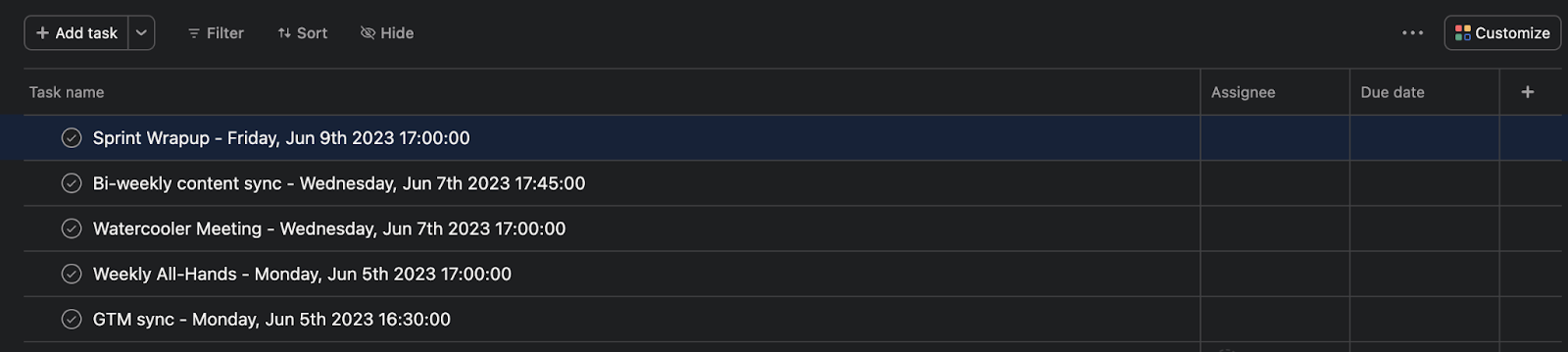
💪 Pro Tip: Pair this automation with our other playbooks like Generate summary and action items from meeting notes using OpenAI and create Asana task or Create an Asana task to follow up on the current meeting to save time on your manual tasks!
You can also edit the playbook and add your next action to further customize the automation.
Find more Asana integrations, Google Calendar integrations and Asana and Google Calendar integrations.
You can also find more about how to improve your personal productivity and automate your meetings workflow.
Your proactive teammate — doing the busywork to save you time
.svg)
Integrate your apps and websites
Use data and events in one app to automate another. Bardeen supports an increasing library of powerful integrations.
.svg)
Perform tasks & actions
Bardeen completes tasks in apps and websites you use for work, so you don't have to - filling forms, sending messages, or even crafting detailed reports.
.svg)
Combine it all to create workflows
Workflows are a series of actions triggered by you or a change in a connected app. They automate repetitive tasks you normally perform manually - saving you time.
FAQs
You can create a Bardeen Playbook to scrape data from a website and then send that data as an email attachment.
Unfortunately, Bardeen is not able to download videos to your computer.
Exporting data (ex: scraped data or app data) from Bardeen to Google Sheets is possible with our action to “Add Rows to Google Sheets”.
There isn't a specific AI use case available for automatically recording and summarizing meetings at the moment
Please follow the following steps to edit an action in a Playbook or Autobook.
Cases like this require you to scrape the links to the sections and use the background scraper to get details from every section.











