Create a Notion page for the current Microsoft Outlook Calendar event
This is a Bardeen playbook. It's a pre-built automation template you can run in one-click to perform a repetitive task. Get started with our free Chrome extension.
Explore other automations
This playbook has been deprecated.
Explore Bardeen's playbook catalog for other automations or build your own.

How does this automation work?
How to run the playbook
Ready to simplify your calendar management and boost productivity? This automation is here to save the day! It swiftly creates a Notion page for your current Microsoft Outlook Calendar event, capturing all the important details like date, organizer info, and meeting links in one convenient spot.
Let's tackle those pain points you've been dealing with. Say farewell to the frustration of manually transferring event details between platforms – no more wasting time copying and pasting or risking errors in the process. Plus, with our automation, you can bid adieu to the headache of hunting down meeting links or searching for organizer information.
Now, let's explore some real-world applications. Whether you're a busy professional looking to streamline your schedule or a team member aiming to keep project details organized, this playbook is your secret weapon. Simplify your workflow and stay on top of your calendar effortlessly.
Let’s set it up!
Step 1: Set up the automation
First, you will need to set up a Notion database for your events with the information you want to capture.

Bardeen will ask for a Notion database to save the meeting information. After you choose the Notion database you will get a prompt to map the information to the fields in Notion.

The left side consists of all the fields Bardeen will scrape for you. On the right side, specify the fields in Notion that you want to associate with the information on the left. If you don’t want a piece of information, leave that field empty, and it will be skipped. That’s it!
Click on “Save Input” and checkmark Notion. You can edit Inputs later by hovering over the playbook.
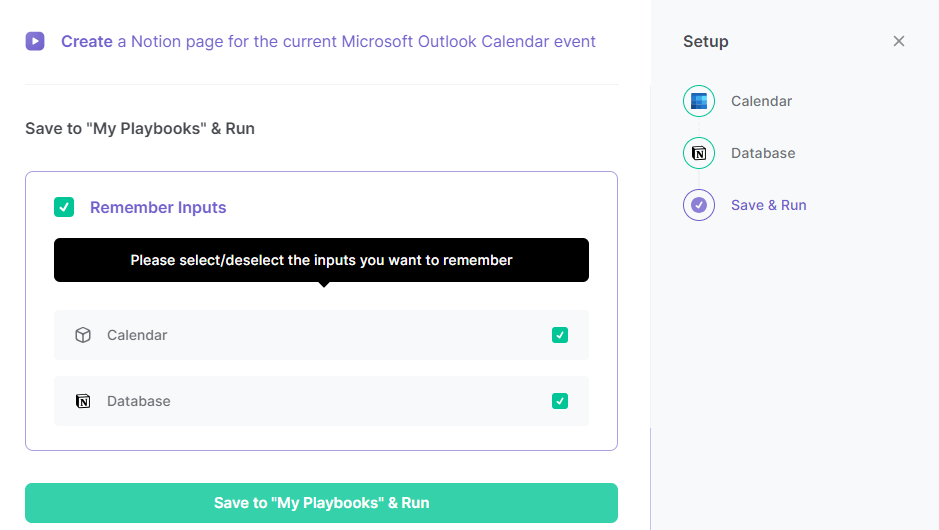
Step 2: Run the Playbook to create a Notion page for the current Microsoft Outlook Calendar event
Click on the playbook card and run the automation. It will create a Notion page with the subject of the current Microsoft Outlook Calendar event and include event details like date, organizer information and meeting link.

Your proactive teammate — doing the busywork to save you time
.svg)
Integrate your apps and websites
Use data and events in one app to automate another. Bardeen supports an increasing library of powerful integrations.
.svg)
Perform tasks & actions
Bardeen completes tasks in apps and websites you use for work, so you don't have to - filling forms, sending messages, or even crafting detailed reports.
.svg)
Combine it all to create workflows
Workflows are a series of actions triggered by you or a change in a connected app. They automate repetitive tasks you normally perform manually - saving you time.
FAQs
You can create a Bardeen Playbook to scrape data from a website and then send that data as an email attachment.
Unfortunately, Bardeen is not able to download videos to your computer.
Exporting data (ex: scraped data or app data) from Bardeen to Google Sheets is possible with our action to “Add Rows to Google Sheets”.
There isn't a specific AI use case available for automatically recording and summarizing meetings at the moment
Please follow the following steps to edit an action in a Playbook or Autobook.
Cases like this require you to scrape the links to the sections and use the background scraper to get details from every section.

%20(1).svg)








