Create a new Salesforce contact
This is a Bardeen playbook. It's a pre-built automation template you can run in one-click to perform a repetitive task. Get started with our free Chrome extension.
Explore other automations
This playbook has been deprecated.
Explore Bardeen's playbook catalog for other automations or build your own.

How does this automation work?
Bardeen's automation for Salesforce optimizes the process of contact management for sales teams. Salesforce stands as a powerful CRM that centralizes customer information and streamlines various aspects of sales and customer relationship management. By automating the creation of new contacts, sales personnel can dedicate more time to engaging with prospects and customers, enhancing the quality of interactions and potentially boosting sales numbers.
Here's how you can automate the creation of a new Salesforce contact:
- Step 1: Create Salesforce Contact - Bardeen will prompt you to input the first name, last name, and email address to create a new contact in Salesforce. This step eliminates the need for manual data entry, ensuring your CRM is always up-to-date with the latest contact information.
How to run the playbook
Meet this automation that effortlessly creates new contacts in Salesforce with a single click, eliminating the tedious manual entry process.
No longer deal with the frustration of manually adding contacts or the risk of missing out on valuable leads. This automation addresses the pain points associated with data entry errors and time-consuming administrative tasks. Sales teams can now focus on nurturing relationships and closing deals, without the distractions of repetitive data input.
Whether you're a sales professional, entrepreneur, or business owner, this automation simplifies your contact management process. From capturing leads at events to importing customer data from external sources, it boosts efficiency and ensures your database stays up-to-date.
Let’s set it up!
Step 1: Pin the playbook and integrate Salesforce
You will be redirected to install the browser extension when you run it for the first time. Bardeen will also prompt you to integrate Salesforce.
Click the “Pin it” button at the top of this page to get this automation saved to your Playbooks, if you already have the Bardeen extension installed.
Click on the playbook card, and the setup flow will start. Bardeen will prompt you to enter the contact information for Salesforce. You can click on “Remember Inputs” to save time from setup in the future.
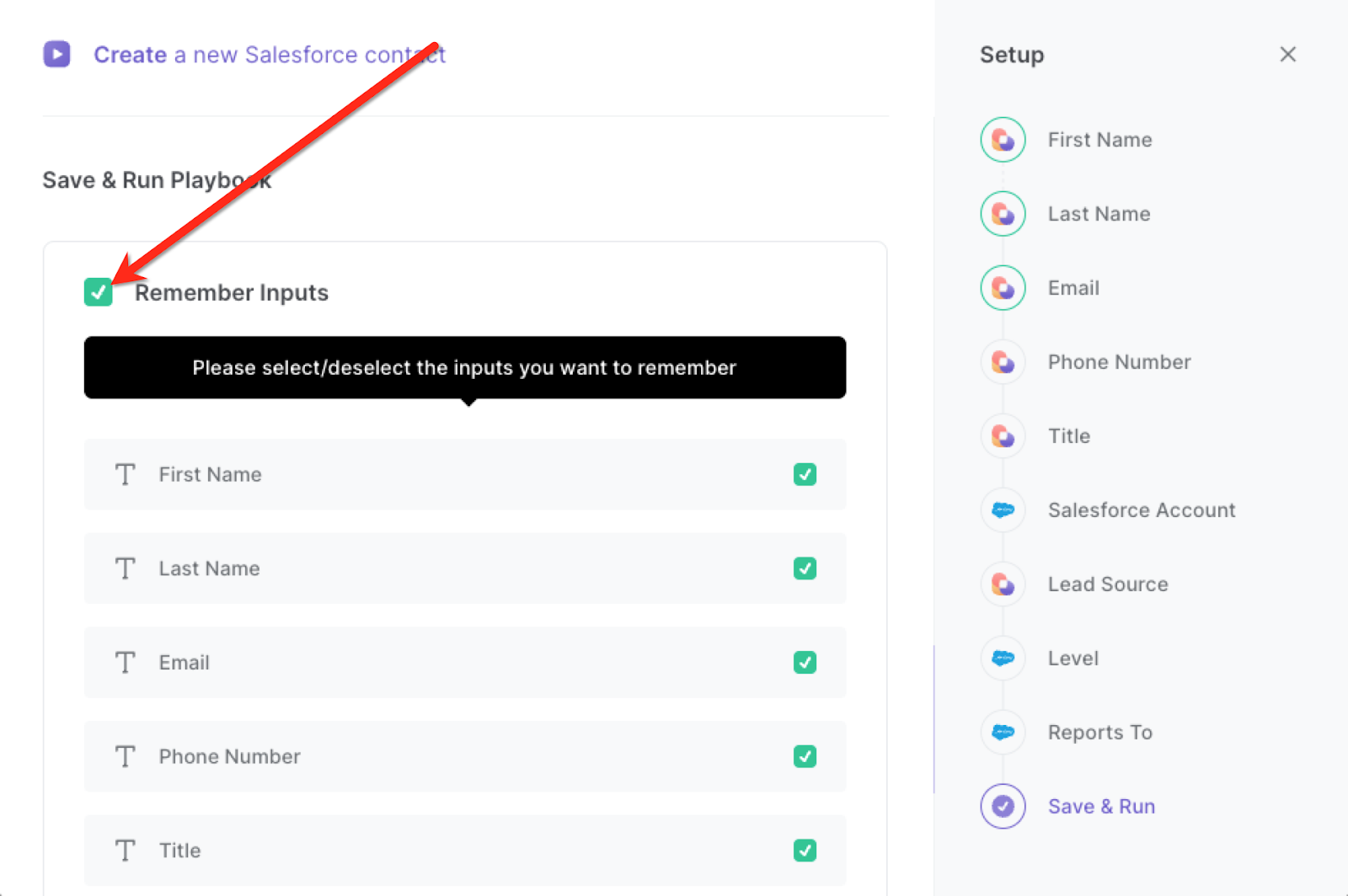
Step 2: Run the playbook
Press Option + B on Mac or ALT + B on a Windows machine on your keyboard to launch Bardeen. Click on the playbook card. Run the playbook when you want to create a Salesforce opportunity without navigating to Salesforce.
The playbook will show you the result on the screen.

You can add your next steps to save this contact to a database like Google Sheets, inform an external party about this contact automatically or even use OpenAI to immediately draft an email to the newly created contact, saving you an immense amount of time.
You can also edit the playbook and add your next action to further customize the automation. You can send the data to Google Sheets, Notion, Coda, or your CRMs, etc.
Find more Salesforce integrations.
You can also find more about how to improve your personal productivity and automate your sales and prospecting workflow..
Your proactive teammate — doing the busywork to save you time
.svg)
Integrate your apps and websites
Use data and events in one app to automate another. Bardeen supports an increasing library of powerful integrations.
.svg)
Perform tasks & actions
Bardeen completes tasks in apps and websites you use for work, so you don't have to - filling forms, sending messages, or even crafting detailed reports.
.svg)
Combine it all to create workflows
Workflows are a series of actions triggered by you or a change in a connected app. They automate repetitive tasks you normally perform manually - saving you time.
FAQs
You can create a Bardeen Playbook to scrape data from a website and then send that data as an email attachment.
Unfortunately, Bardeen is not able to download videos to your computer.
Exporting data (ex: scraped data or app data) from Bardeen to Google Sheets is possible with our action to “Add Rows to Google Sheets”.
There isn't a specific AI use case available for automatically recording and summarizing meetings at the moment
Please follow the following steps to edit an action in a Playbook or Autobook.
Cases like this require you to scrape the links to the sections and use the background scraper to get details from every section.








