Send Salesforce contact information in Slack
This is a Bardeen playbook. It's a pre-built automation template you can run in one-click to perform a repetitive task. Get started with our free Chrome extension.
Explore other automations
This playbook has been deprecated.
Explore Bardeen's playbook catalog for other automations or build your own.

How does this automation work?
Integrating Salesforce with Slack through Bardeen automates the process of sharing contact details within your organization to optimize communication and response time. Salesforce's CRM capabilities combined with Slack's communication tools mean faster collaboration on customer data. This playbook is ideal for sales teams that need to discuss customer strategies quickly and share contact details seamlessly with colleagues, without switching between applications.
Here's how this workflow sends Salesforce contact information to a Slack user or channel:
- Step 1: Get Salesforce Contact - Bardeen retrieves contact information from Salesforce when given a specific search expression. This could include details like name, email, and phone number.
- Step 2: Merge Contact Details - The information fetched from Salesforce is then compiled into a single, easy-to-read message format ready to be sent over Slack.
- Step 3: Send Slack Message - The compiled message containing the Salesforce contact's details is sent to the chosen Slack recipient, which can be either a user or a channel.
How to run the playbook
Say hello to seamless contact sharing between Salesforce and Slack with this automation. This automation effortlessly sends important details, such as name, email, department, phone number, title, salutation, and even the Salesforce contact link, directly to any Slack user or channel.
No more wasting time copying and pasting information or risking errors in communication. This automation addresses the pain points of manual data transfer, ensuring accurate and up-to-date contact details are easily accessible in Slack. Sales teams can collaborate effectively, project managers can streamline workflows, and customer support can provide prompt assistance, all with the convenience of sharing Salesforce contact information seamlessly.
Boost productivity, eliminate miscommunication, and enhance cross-team collaboration with this automation.
Let’s set it up!
Step 1: Pin the playbook and integrate Salesforce and Slack
First, click the “Pin it” button at the top of this page to save this automation. You will be redirected to install the browser extension when you run it for the first time. Bardeen will also prompt you to integrate Salesforce and Slack. This will allow you to send information from Salesforce to Slack channels and users.
Activate Bardeen (or hit Option + B on Mac or ALT + B on a Windows machine on your keyboard) and click on the playbook card. The setup flow will start.
Click on “Save Input” and checkmark Slack. This will save you time from setup in the future. You can edit Inputs later by hovering over the playbook.
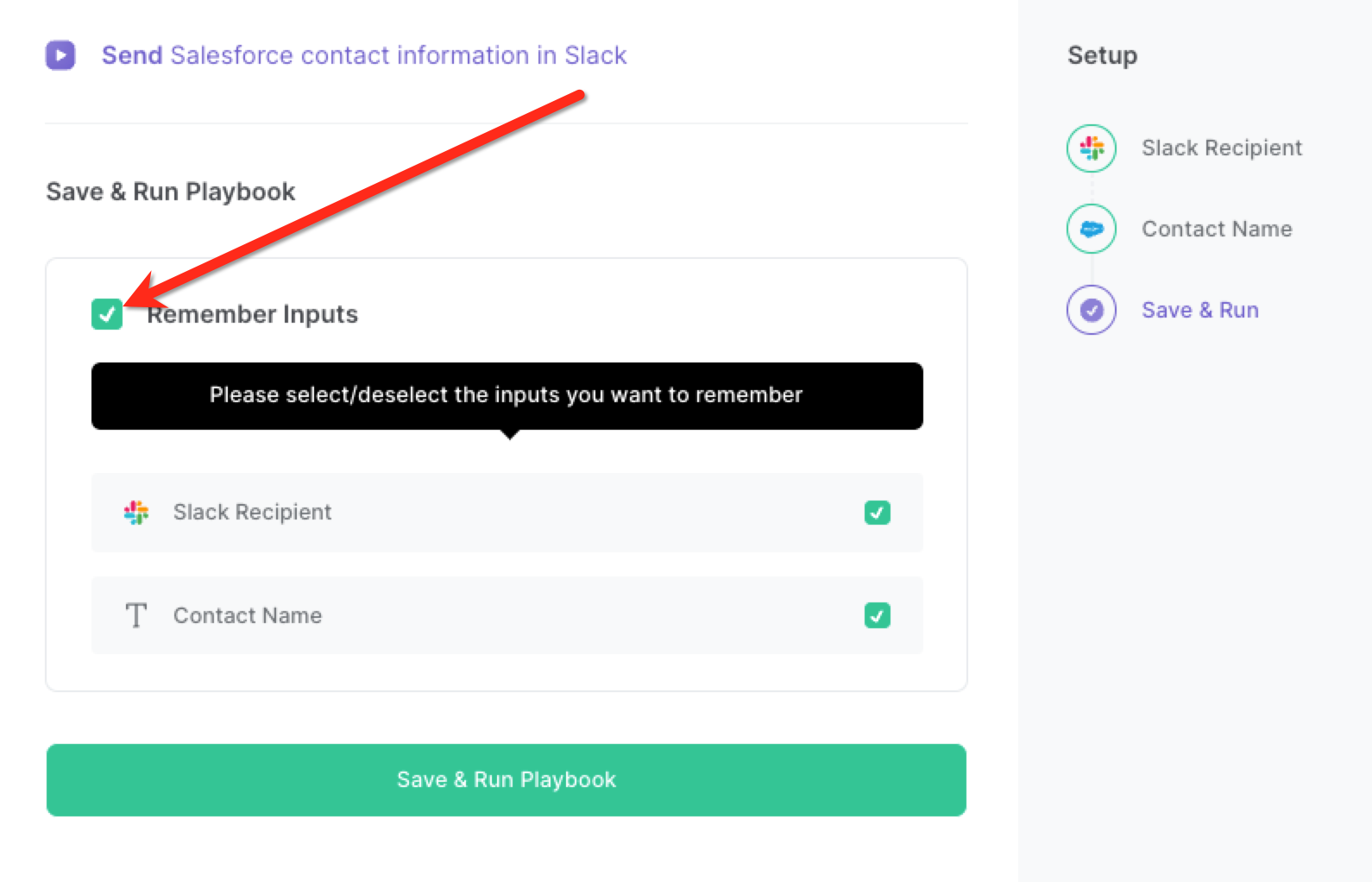
Step 2: Run the playbook
Press Option + B on Mac or ALT + B on a Windows machine on your keyboard to launch Bardeen. Click on the playbook card and run the playbook to send a Salesforce contact’s information to a Slack channel or user.
It will find the relevant Salesforce contact and send the contact's information like name, email, department, phone number, title, salutation and Salesforce contact link to a Slack user or channel.
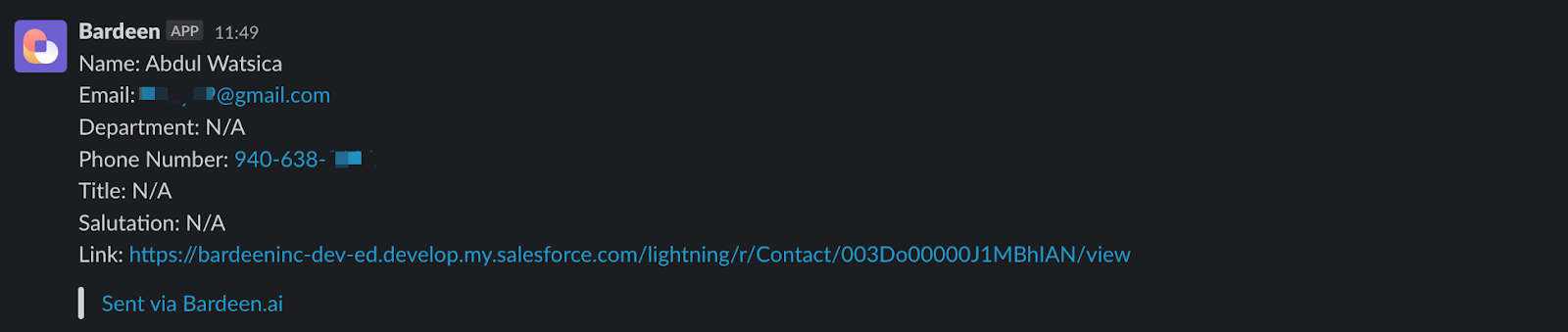
You can also edit the playbook and add your next action to further customize the automation.
Find more Salesforce integrations and Slack integrations.
You can also find more about how to improve your personal productivity and automate your sales and prospecting workflow..
Your proactive teammate — doing the busywork to save you time
.svg)
Integrate your apps and websites
Use data and events in one app to automate another. Bardeen supports an increasing library of powerful integrations.
.svg)
Perform tasks & actions
Bardeen completes tasks in apps and websites you use for work, so you don't have to - filling forms, sending messages, or even crafting detailed reports.
.svg)
Combine it all to create workflows
Workflows are a series of actions triggered by you or a change in a connected app. They automate repetitive tasks you normally perform manually - saving you time.
FAQs
You can create a Bardeen Playbook to scrape data from a website and then send that data as an email attachment.
Unfortunately, Bardeen is not able to download videos to your computer.
Exporting data (ex: scraped data or app data) from Bardeen to Google Sheets is possible with our action to “Add Rows to Google Sheets”.
There isn't a specific AI use case available for automatically recording and summarizing meetings at the moment
Please follow the following steps to edit an action in a Playbook or Autobook.
Cases like this require you to scrape the links to the sections and use the background scraper to get details from every section.










