Send Salesforce opportunity information in Slack
This is a Bardeen playbook. It's a pre-built automation template you can run in one-click to perform a repetitive task. Get started with our free Chrome extension.
Explore other automations
This playbook has been deprecated.
Explore Bardeen's playbook catalog for other automations or build your own.

How does this automation work?
Bardeen's Playbook for integrating Salesforce with Slack is designed to enhance team collaboration by instantly sharing key opportunity details directly within your preferred Slack channel or with specific users. This automation leverages Salesforce's robust CRM capabilities to track and manage opportunities, and then communicates updates effortlessly through Slack, ensuring that your sales team stays informed and can act quickly on emerging deals.
Here is how this workflow sends Salesforce opportunity information to a Slack user or channel:
- Step 1: Retrieve Salesforce Opportunity - Bardeen retrieves details from a Salesforce opportunity, such as the deal's name, amount, expected revenue, and company, based on your search criteria.
- Step 2: Convert Amount to Text - The opportunity's amount is converted into text format for easy sharing.
- Step 3: Convert Expected Revenue to Text - Similarly, the expected revenue is converted into text format.
- Step 4: Merge Opportunity Information - The opportunity's company name and other relevant details are merged into a single text string.
- Step 5: Send Slack Message - The compiled opportunity information is sent as a message to the specified Slack recipient, keeping your team updated in real-time.
How to run the playbook
Get ready to effortlessly share essential Salesforce opportunity details with your Slack team using this automation. This efficient solution allows you to send crucial information like expected revenue, amount, deal name, company, and more, directly to a Slack user or channel.
Say goodbye to the hassle of manually relaying opportunity data or the risk of miscommunication. This automation takes care of pain points associated with information gaps and ensures that your team stays in the loop with accurate and up-to-date insights. Sales teams can collaborate seamlessly, managers can track progress effectively, and decision-making becomes more informed.
From discussing deal strategies to celebrating successful opportunities, this automation simplifies communication and enhances teamwork.
Let’s set it up!
Step 1: Pin the playbook and integrate Salesforce and Slack
First, click the “Pin it” button at the top of this page to save this automation. You will be redirected to install the browser extension when you run it for the first time. Bardeen will also prompt you to integrate Salesforce and Slack. This will allow you to send information from Salesforce to Slack channels and users.
Activate Bardeen (or hit Option + B on Mac or ALT + B on a Windows machine on your keyboard) and click on the playbook card. The setup flow will start.
Click on “Save Input” and checkmark Slack. This will save you time from setup in the future. You can edit Inputs later by hovering over the playbook.
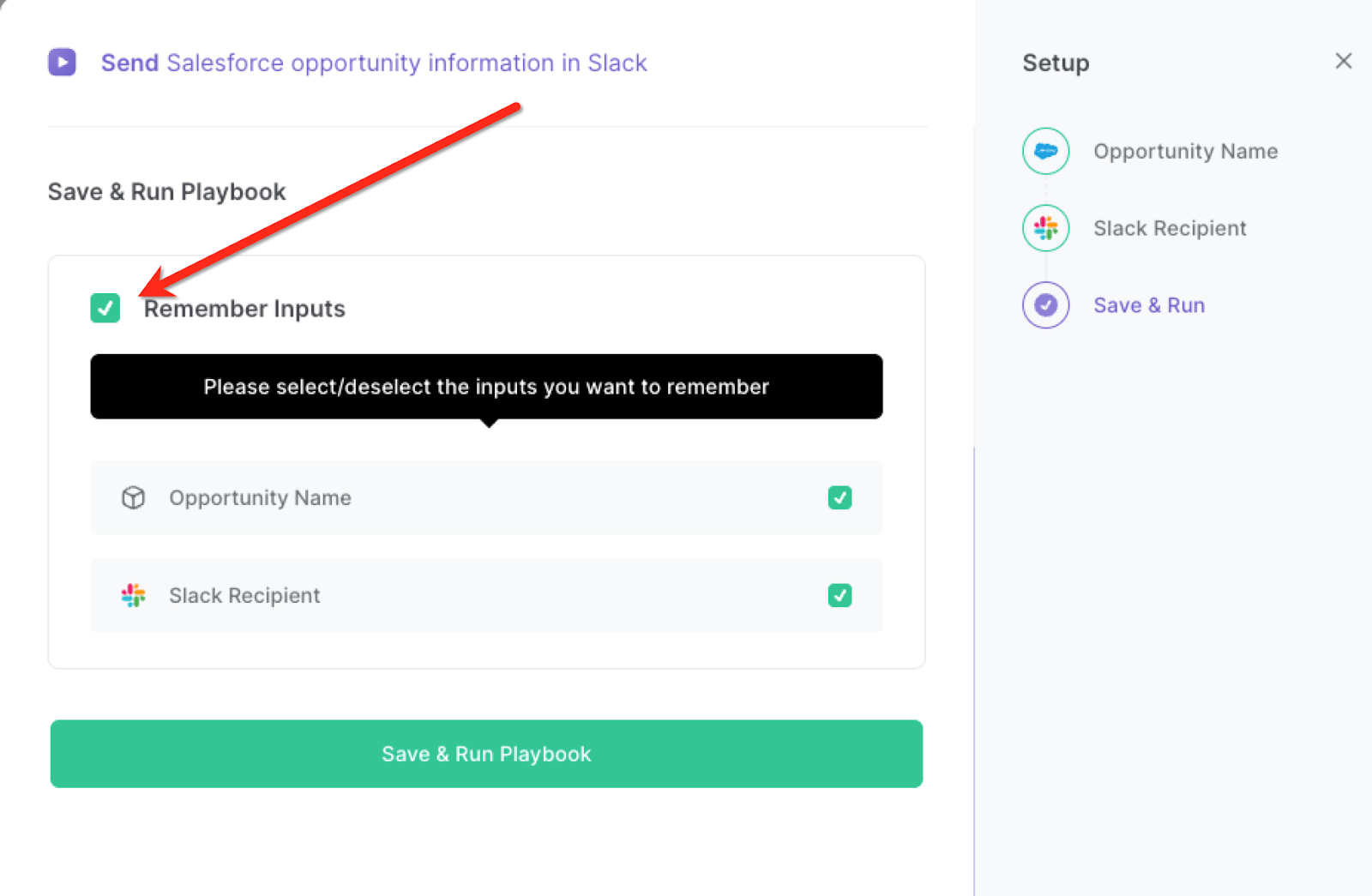
Step 2: Run the playbook
Press Option + B on Mac or ALT + B on a Windows machine on your keyboard to launch Bardeen. Click on the playbook card and run the playbook to send Salesforce opportunity information to a Slack channel or user.
It will find the relevant opportunity and send information like company name, description, opportunity stage, close dates, amount, expected revenue and link to the opportunity in Salesforce.
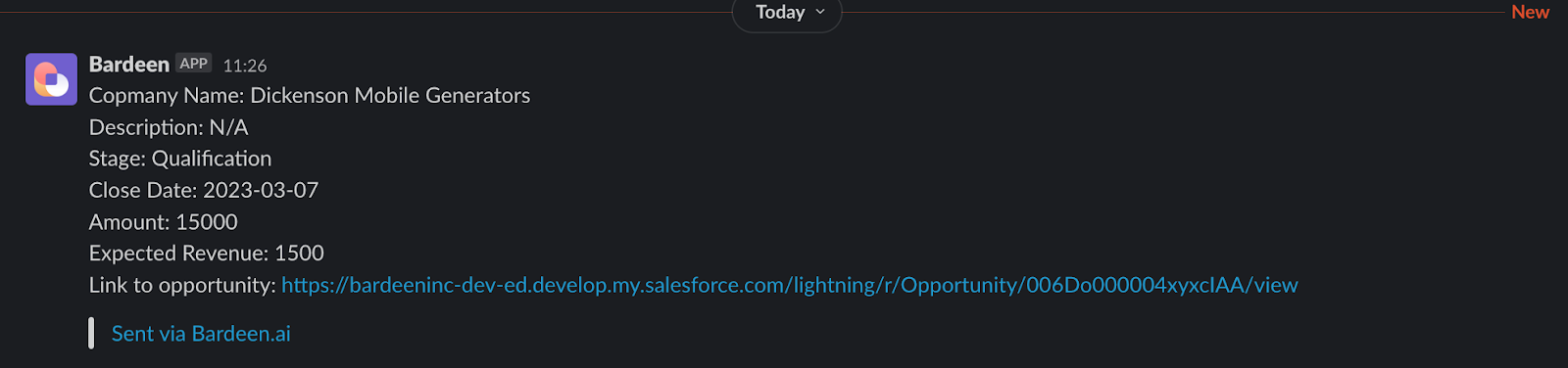
You can also edit the playbook and add your next action to further customize the automation.
Find more Salesforce integrations and Slack integrations.
You can also find more about how to improve your personal productivity and automate your sales and prospecting workflow.
Your proactive teammate — doing the busywork to save you time
.svg)
Integrate your apps and websites
Use data and events in one app to automate another. Bardeen supports an increasing library of powerful integrations.
.svg)
Perform tasks & actions
Bardeen completes tasks in apps and websites you use for work, so you don't have to - filling forms, sending messages, or even crafting detailed reports.
.svg)
Combine it all to create workflows
Workflows are a series of actions triggered by you or a change in a connected app. They automate repetitive tasks you normally perform manually - saving you time.
FAQs
You can create a Bardeen Playbook to scrape data from a website and then send that data as an email attachment.
Unfortunately, Bardeen is not able to download videos to your computer.
Exporting data (ex: scraped data or app data) from Bardeen to Google Sheets is possible with our action to “Add Rows to Google Sheets”.
There isn't a specific AI use case available for automatically recording and summarizing meetings at the moment
Please follow the following steps to edit an action in a Playbook or Autobook.
Cases like this require you to scrape the links to the sections and use the background scraper to get details from every section.











