Add a Salesforce contact to a Salesloft cadence
This is a Bardeen playbook. It's a pre-built automation template you can run in one-click to perform a repetitive task. Get started with our free Chrome extension.
Explore other automations
This playbook has been deprecated.
Explore Bardeen's playbook catalog for other automations or build your own.
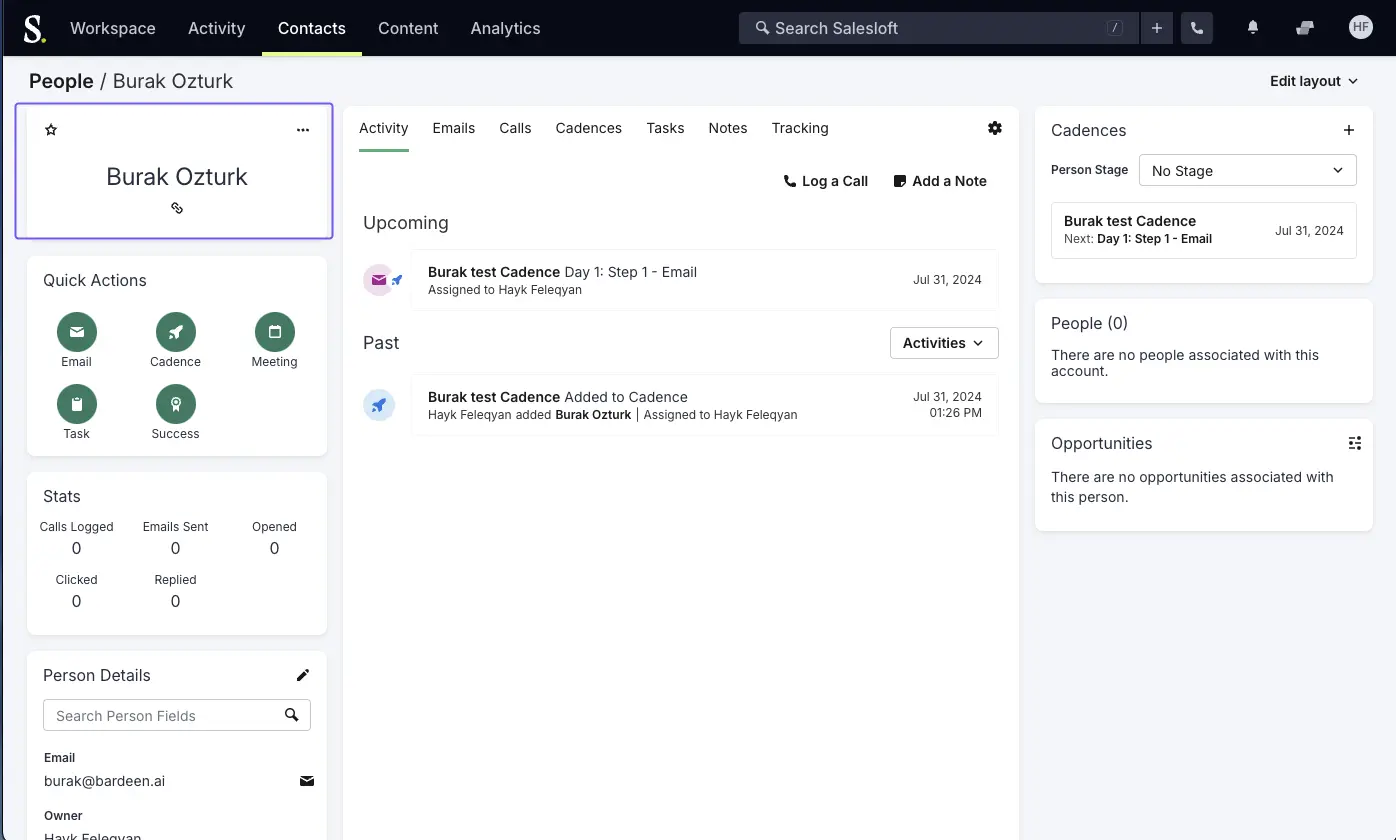
How does this automation work?
How to run the playbook
Keeping your Salesforce and Salesloft data in sync can be a hassle. This automation simplifies the process by directly adding a Salesforce contact to Salesloft as a new person and automatically placing them into a cadence with just a few clicks.
Gone are the days of manually copying contact details and setting up follow-ups. With this Playbook, you streamline your workflow and ensure that every lead is properly nurtured. When you add a new contact in Salesforce, this automation instantly integrates them into Salesloft, initiating your predefined outreach sequence. It’s ideal for scenarios like onboarding new leads or updating client records efficiently.
By connecting Salesforce with Salesloft, this Playbook helps you maintain an organized and effective sales process, letting you concentrate on building relationships and closing deals.
Let’s set it up!
Step 1: Pin the playbook and integrate Salesforce and Salesloft
First, click the “Pin it” button at the top of this page to save this automation. You will be redirected to install the browser extension when you run it for the first time. Bardeen will also prompt you to integrate Salesforce and Salesloft.
Activate Bardeen (or hit Option + B on Mac or ALT + B on a Windows machine on your keyboard) and click on the playbook card. The setup flow will start.
Click on “Save Input”. You can edit Inputs later by hovering over the playbook.
Step 2: Run the automation to add a Salesforce contact to a Salesloft cadence
Activate Bardeen (or hit Option + B on Mac or ALT + B on a Windows machine on your keyboard) and go to a Salesforce contact.

When you run the playbook, it will add a Salesforce contact to Salesloft as a new person and add the person to a cadence with a few clicks.

Your proactive teammate — doing the busywork to save you time
.svg)
Integrate your apps and websites
Use data and events in one app to automate another. Bardeen supports an increasing library of powerful integrations.
.svg)
Perform tasks & actions
Bardeen completes tasks in apps and websites you use for work, so you don't have to - filling forms, sending messages, or even crafting detailed reports.
.svg)
Combine it all to create workflows
Workflows are a series of actions triggered by you or a change in a connected app. They automate repetitive tasks you normally perform manually - saving you time.
FAQs
You can create a Bardeen Playbook to scrape data from a website and then send that data as an email attachment.
Unfortunately, Bardeen is not able to download videos to your computer.
Exporting data (ex: scraped data or app data) from Bardeen to Google Sheets is possible with our action to “Add Rows to Google Sheets”.
There isn't a specific AI use case available for automatically recording and summarizing meetings at the moment
Please follow the following steps to edit an action in a Playbook or Autobook.
Cases like this require you to scrape the links to the sections and use the background scraper to get details from every section.








