Create a new Jira issue from a ClickUp task
This is a Bardeen playbook. It's a pre-built automation template you can run in one-click to perform a repetitive task. Get started with our free Chrome extension.
Explore other automations
This playbook has been deprecated.
Explore Bardeen's playbook catalog for other automations or build your own.

How does this automation work?
Integrating task management tools like ClickUp with issue tracking systems such as Jira can significantly streamline project workflows and enhance team productivity. This automation playbook creates a new issue in Jira based on a task you have in ClickUp, ensuring that important tasks are not overlooked and are appropriately tracked in your development process.
Here's how you can automate the creation of a Jira issue from a ClickUp task:
- Step 1: Find ClickUp Task - Bardeen searches for existing tasks in ClickUp based on the task name you provide. This ensures that the correct task is selected for issue creation in Jira.
- Step 2: Merge Task Information - The playbook merges the task link with a predefined text format to create a resource that can be easily accessed within the Jira issue.
- Step 3: Create Jira Issue - A new Jira issue will be created from the ClickUp task details. You will need to specify the project and issue type for the new Jira issue during setup.
How to run the playbook
Efficient project management is crucial for success in any organization. However, the manual transfer of information between project management tools can be a tedious and time-consuming task, taking valuable time away from other important work.
Thankfully, with this automation, creating a new Jira issue from a ClickUp task has become easier than ever before. This automation uses the information stored in the ClickUp task to automatically populate the summary, description, and other fields in the Jira issue, eliminating the need for manual data entry.
By streamlining this process, this automation saves valuable time and ensures accuracy and consistency between the two platforms.
Let’s set it up!
Step 1: Pin the playbook and integrate ClickUp and Jira
First, click the “Pin it” button at the top of this page to save this automation. You will be redirected to install the browser extension when you run it for the first time. Bardeen will also prompt you to integrate ClickUp and Jira.
Click on the playbook card, and the setup flow will start. Bardeen will ask you to specify a ClickUp task, a Jira project to copy the task to, the Jira issue type, and an optional assignee for the Jira issue.
Click on “Save Input” and checkmark ClickUp and Jira. You can edit Inputs later by hovering over the playbook.
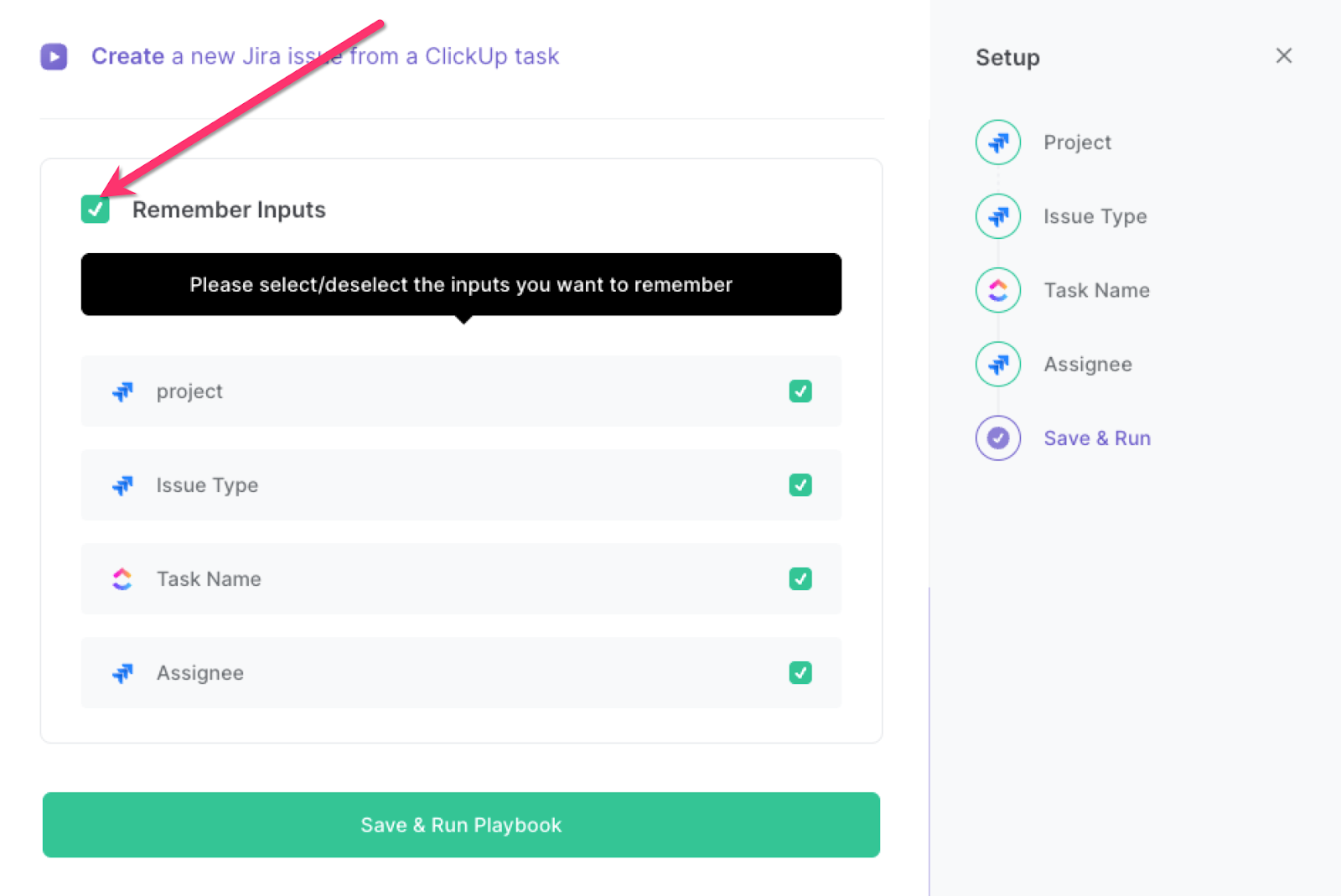
Step 2: Run the playbook
Press Option + B on your keyboard to launch Bardeen. Click on the playbook card and run the playbook when you want to copy a specific ClickUp task to Jira. The playbook will get information from the ClickUp task and create a Jira issue with the data.
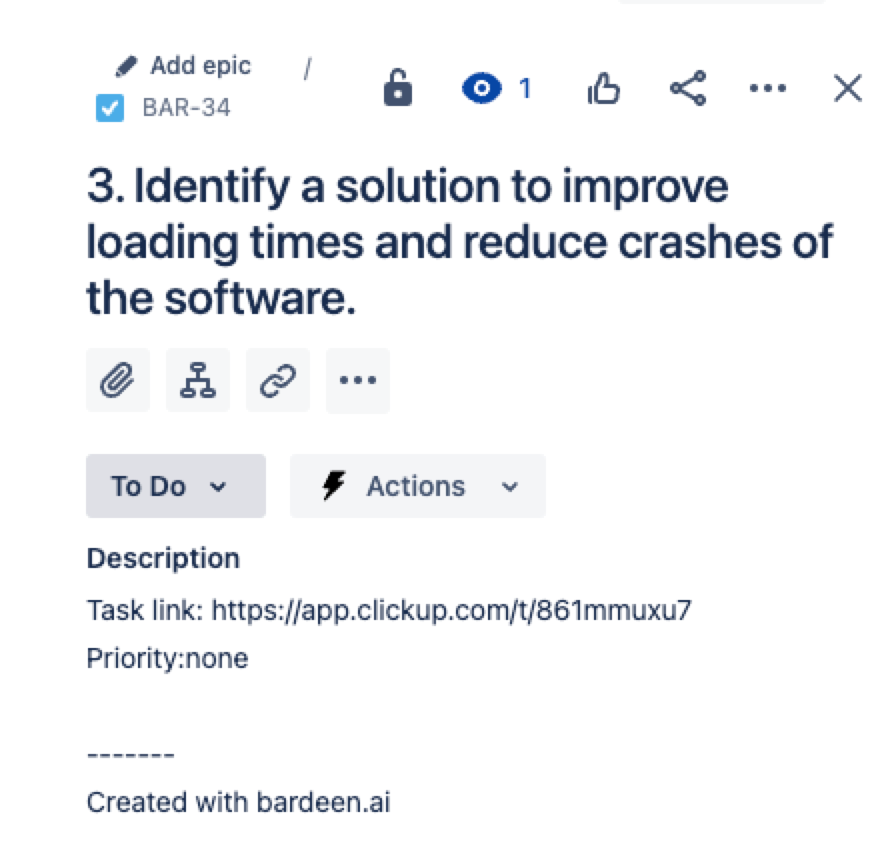
You can also edit the playbook and add your next action to further customize the automation.
Find other ways to automation ClickUp with Bardeen.
Find more Jira integrations, ClickUp integrations or explore Jira and ClickUp integrations.
You can also find more about how to increase your personal productivity and automate your product development process.
Your proactive teammate — doing the busywork to save you time
.svg)
Integrate your apps and websites
Use data and events in one app to automate another. Bardeen supports an increasing library of powerful integrations.
.svg)
Perform tasks & actions
Bardeen completes tasks in apps and websites you use for work, so you don't have to - filling forms, sending messages, or even crafting detailed reports.
.svg)
Combine it all to create workflows
Workflows are a series of actions triggered by you or a change in a connected app. They automate repetitive tasks you normally perform manually - saving you time.
FAQs
You can create a Bardeen Playbook to scrape data from a website and then send that data as an email attachment.
Unfortunately, Bardeen is not able to download videos to your computer.
Exporting data (ex: scraped data or app data) from Bardeen to Google Sheets is possible with our action to “Add Rows to Google Sheets”.
There isn't a specific AI use case available for automatically recording and summarizing meetings at the moment
Please follow the following steps to edit an action in a Playbook or Autobook.
Cases like this require you to scrape the links to the sections and use the background scraper to get details from every section.










