Create a ClickUp task, when an email with a negative sentiment is received
This is a Bardeen playbook. It's a pre-built automation template you can run in one-click to perform a repetitive task. Get started with our free Chrome extension.
Explore other automations
This playbook has been deprecated.
Explore Bardeen's playbook catalog for other automations or build your own.

How does this automation work?
Bardeen's workflow for ClickUp ensures that your team stays on top of customer sentiment by creating tasks for emails with negative sentiment. In the fast-paced world of customer service and support, it's crucial to address concerns quickly and efficiently. This automation helps your team prioritize issues, ensuring that negative feedback is dealt with promptly to maintain high standards of service.
Here's how this workflow creates ClickUp tasks from negative sentiment emails:
- Step 1: Receive Email - The process begins when an email is received. Bardeen uses OpenAI's sentiment analysis to evaluate the content of the email body for negative sentiment.
- Step 2: Analyze Sentiment - Using OpenAI, the sentiment of the email's subject and body is analyzed. If the sentiment is negative, the workflow proceeds to the next step.
- Step 3: Prepare Task Description - Bardeen constructs a descriptive message for the task by concatenating the email body with a predefined text to provide context.
- Step 4: Specify ClickUp List - You're prompted to select a ClickUp List where the new task will be created, ensuring the task is added to the relevant project or team.
- Step 5: Create ClickUp Task - A new task with the prepared description is created in the specified ClickUp List, enabling your team to take immediate action on the feedback.
How to run the playbook
Are you tired of manually sorting through every email to find the negative ones that require urgent attention? Well, look no further because we've got the perfect solution for you! This automation analyzes the sentiment of every new email that comes into your inbox, and with a click of a button, it will automatically create a new ClickUp task for the ones with negative sentiment.
With this automation, you'll never have to worry about missing out on important emails or wasting time sifting through countless messages. Plus, it's incredibly easy to use, and the setup process is quick and hassle-free.
Whether you're a busy professional, a small business owner, or anyone looking to streamline their email management process, this automation is the perfect solution! Try it out today and experience the benefits for yourself!
Let’s set it up!
Step 1: Set up the automation
Click the “Try it” button at the top of this page to get this automation saved. If it’s your first time using Bardeen, you will be redirected to install the extension.
Bardeen will also prompt you to integrate ClickUp and Gmail.
Bardeen will then prompt you to specify a ClickUp project and optional assignees. Whenever a new email with a negative sentiment is received, it will create a new ClickUp task with details like email body, link to email, sender address and date in the description of the task.
Step 2: Try it!
Make sure the automation is activated (toggled on).
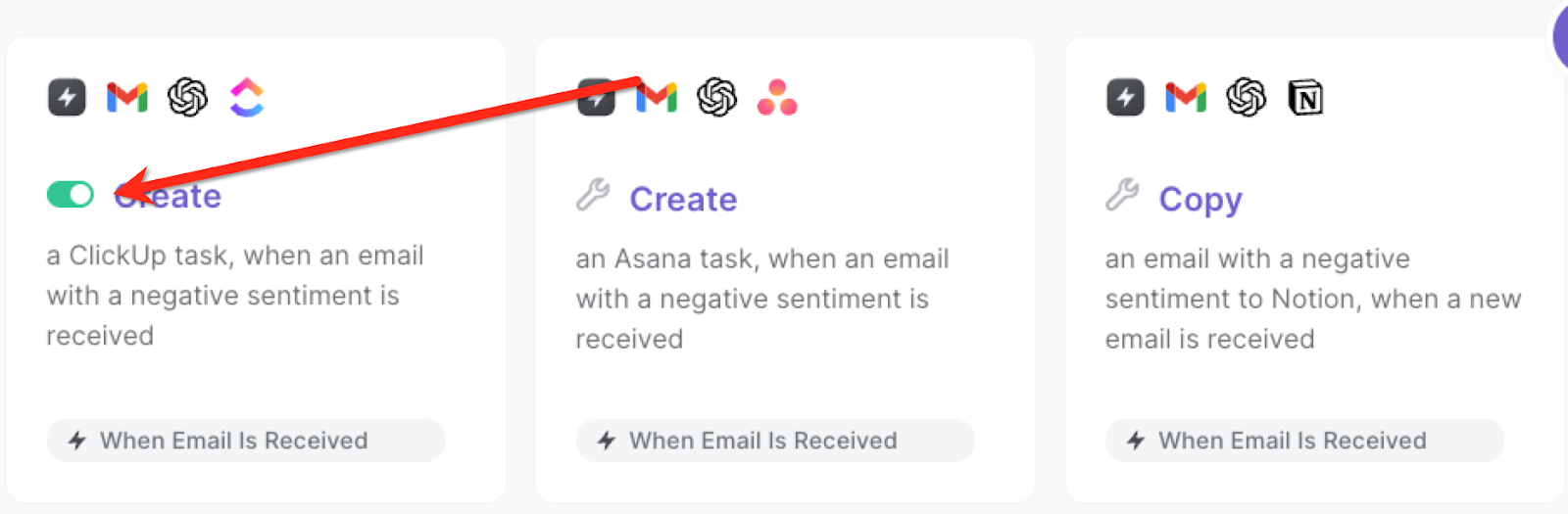
Whenever you receive an email with a negative sentiment, a new task will be created.
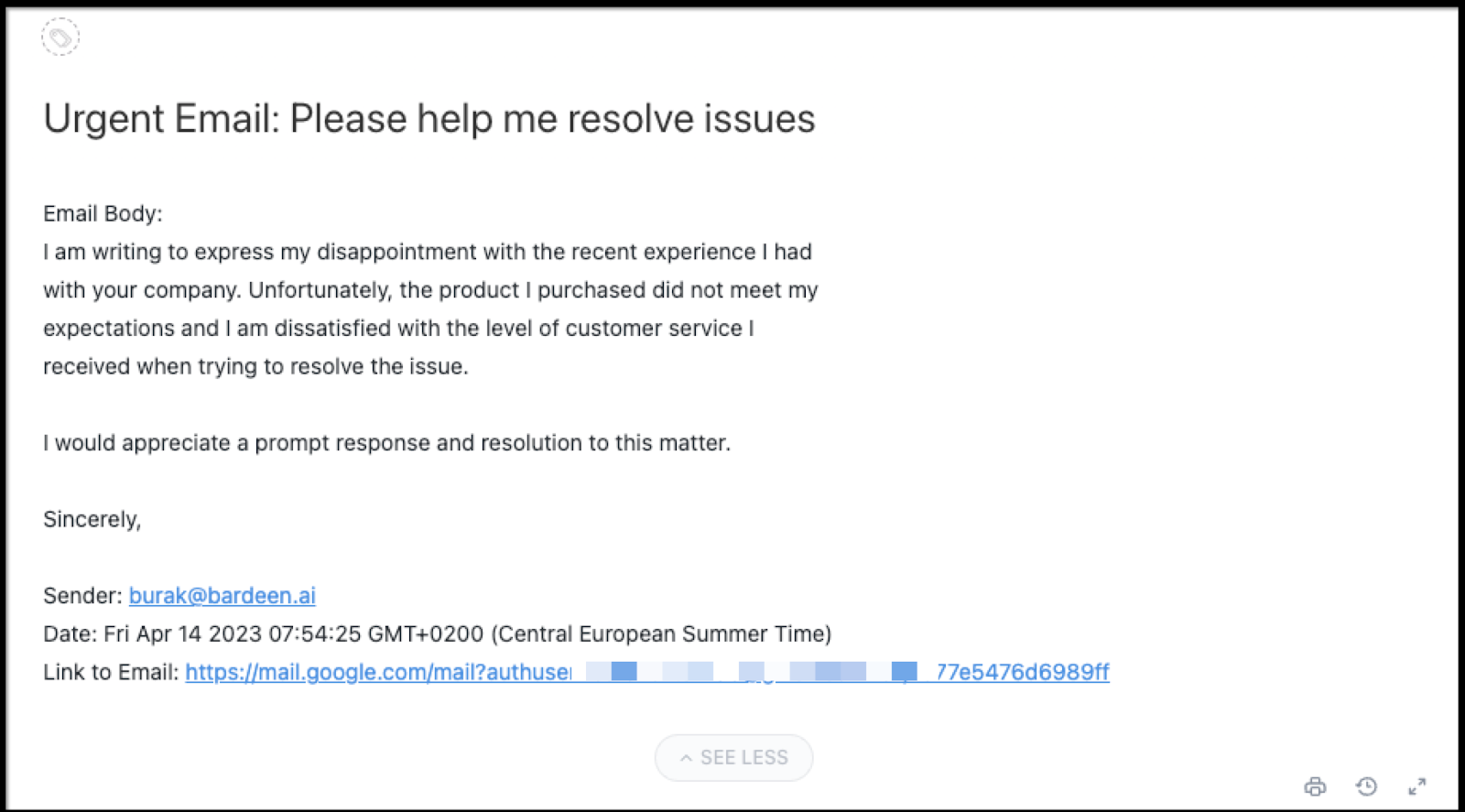
💪 Pro Tip: Pair this automation with our other playbooks like Save labeled emails to ClickUp, including attachments stored on Google Drive to stay productive!
You can also edit the playbook and add your next action to further customize the automation.
Find more ClickUp integrations, Gmail integrations, and ClickUp and Gmail integrations.
You can also find more about how to automate ClickUp, how to increase your personal productivity and automate your product development process.
Your proactive teammate — doing the busywork to save you time
.svg)
Integrate your apps and websites
Use data and events in one app to automate another. Bardeen supports an increasing library of powerful integrations.
.svg)
Perform tasks & actions
Bardeen completes tasks in apps and websites you use for work, so you don't have to - filling forms, sending messages, or even crafting detailed reports.
.svg)
Combine it all to create workflows
Workflows are a series of actions triggered by you or a change in a connected app. They automate repetitive tasks you normally perform manually - saving you time.
FAQs
You can create a Bardeen Playbook to scrape data from a website and then send that data as an email attachment.
Unfortunately, Bardeen is not able to download videos to your computer.
Exporting data (ex: scraped data or app data) from Bardeen to Google Sheets is possible with our action to “Add Rows to Google Sheets”.
There isn't a specific AI use case available for automatically recording and summarizing meetings at the moment
Please follow the following steps to edit an action in a Playbook or Autobook.
Cases like this require you to scrape the links to the sections and use the background scraper to get details from every section.









