Copy LinkedIn Post commenters to Airtable
This is a Bardeen playbook. It's a pre-built automation template you can run in one-click to perform a repetitive task. Get started with our free Chrome extension.
Explore other automations
This playbook has been deprecated.
Explore Bardeen's playbook catalog for other automations or build your own.

How does this automation work?
Bardeen's automation playbook for LinkedIn allows businesses to capture engagement data by copying LinkedIn post commenters directly into Airtable. This process aids marketers and sales professionals in tracking interactions for lead generation, community engagement, and content performance analysis. Utilizing this workflow can save time on manual data entry and enhance your audience insights.
Here's how this workflow operates to transfer LinkedIn commenters into Airtable:
- Step 1: Scrape LinkedIn Comments - The Scraper is utilized to collect data from the LinkedIn post's comments section. You can specify the maximum number of commenters' details you wish to extract.
- Step 2: Add to Airtable - The extracted commenter data is then automatically saved to an Airtable table of your choosing. Airtable functions as a powerful database to organize your marketing and engagement data.
How to run the playbook
Are you tired of manually tracking LinkedIn post commenters for your contests? It can be quite a hassle. Well, worry no more! We've got just the thing for you. This automation that's designed to save you time and effort.
This automation is great for those who run contests on LinkedIn and want to track all the commenters efficiently. We understand the pain that comes with manually collecting and organizing all those comments. That's why this automation does it all for you, seamlessly and effortlessly.
With this automation, you can easily collect all the comments on your LinkedIn post and save them to an Airtable. Imagine the convenience of having all your commenters in one place, accessible and organized whenever you need them. It is especially helpful if you run a contest where the winner is chosen based on the comments received.
So why waste time manually tracking commenters when you can use this automation to do it for you? It's a smart, efficient, and hassle-free solution. Try it out and see how much easier your life can be!
Let’s set it up!
Please be aware that the excessive or abusive use of extensions, bots, or automation tools on some websites can lead to penalties, including temporary or even permanent restrictions on your account. We recommend you read and adhere to the specific terms of the websites you are visiting and using to avoid any disruptions or issues. We do not assume any responsibility for the consequences of abuse.
Step 1: Create an Airtable
The first step is to create an Airtable with all the comment information you would like to save.

Bardeen will extract information from the currently opened LinkedIn post and get comment information like name, profile link, profile image, comment, time commented, and connection degree. It will then save all this information to your Airtable, once the setup is complete.
Step 2: Integrate Airtable and LinkedIn post data scraper
You will be redirected to install the browser extension when you run it for the first time. Bardeen will also prompt you to integrate Airtable.
Click the “Pin it” button at the top of this page to get this automation saved to your Playbooks. If it’s your first time using Bardeen, you will be redirected to install the extension.
Click on the playbook card, and the setup flow will start.
You will be asked to specify an Airtable. Enter the one you created in Step #1. After you choose the database, you will get a prompt to map the information to the fields in Airtable.
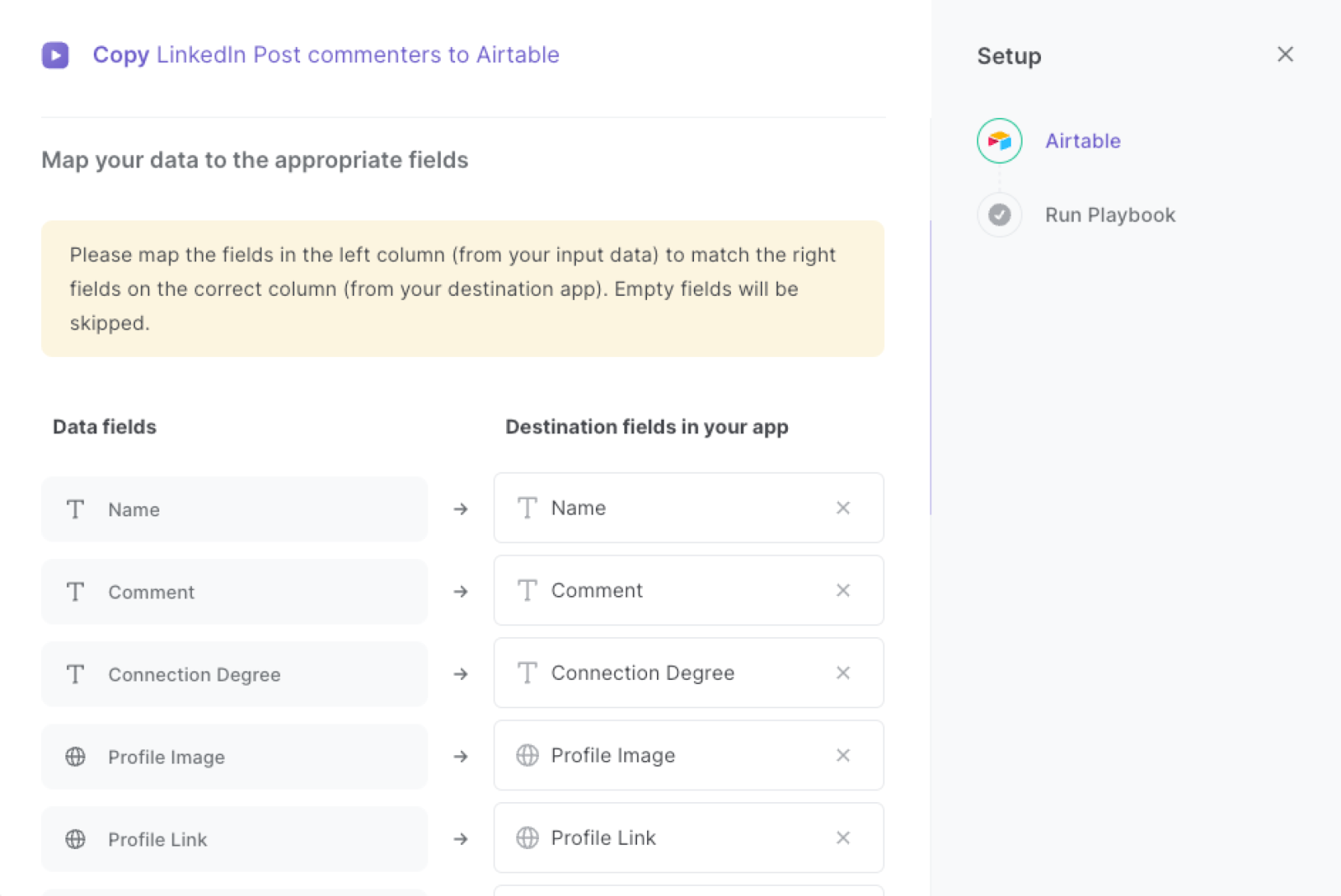
The left side consists of all the fields Bardeen will scrape for you. On the right side, specify the fields in the Airtable that you want to associate with the information on the left. If you don’t want a piece of information, leave that field empty, and it will be skipped. That’s it!
Click on “Save Input” and checkmark Airtable. You can edit Inputs later by hovering over the playbook.
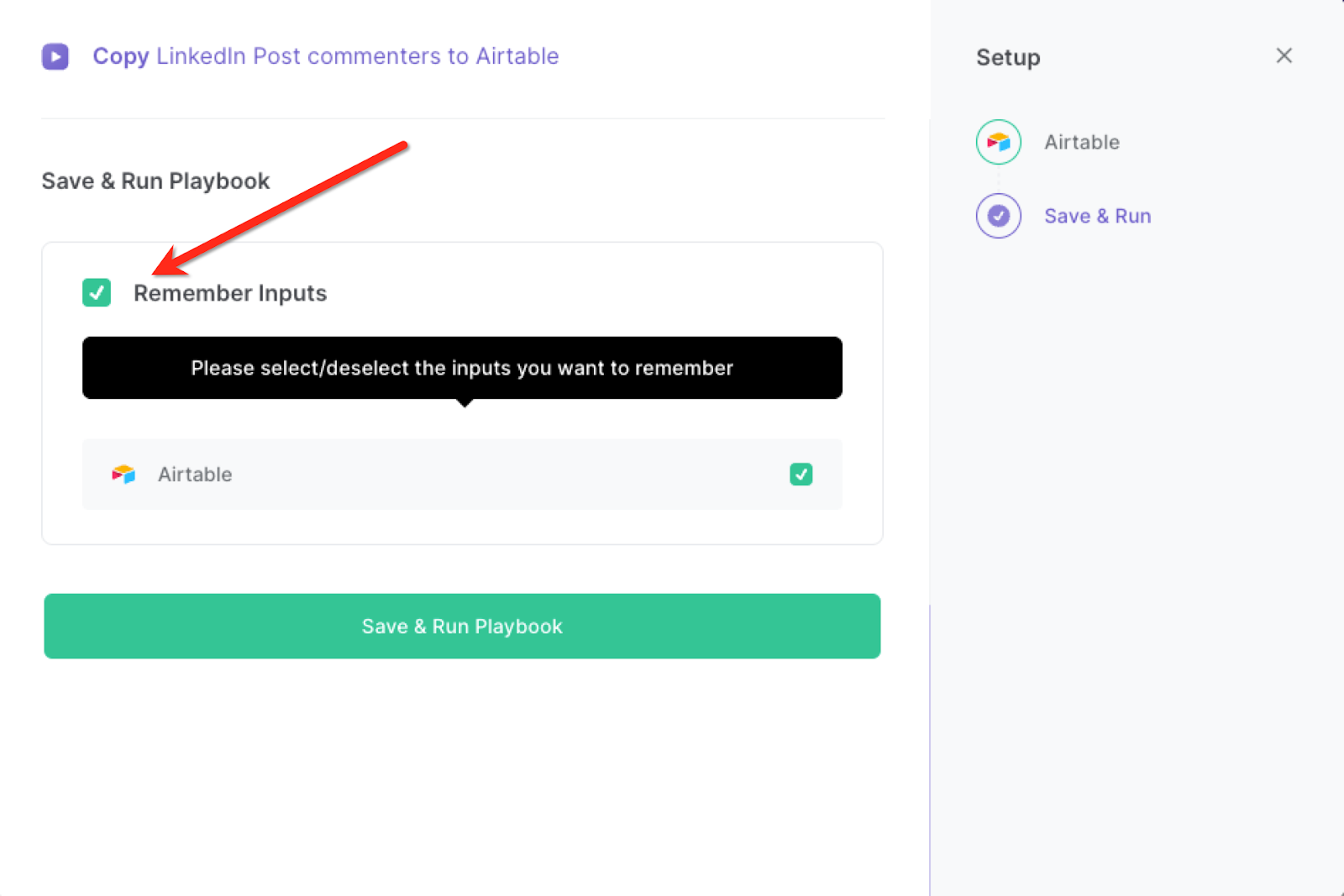
Step 3: Run the automation to scrape LinkedIn post commenters to Airtable
When you want to save LinkedIn post commenters to Airtable, navigate to the LinkedIn post, expand all the comments you want to get and activate Bardeen (or hit OPTION + B) to run this playbook. It will capture all the comment information like comment, commenter’s name, profile link, profile image, time commented, and more.

This automation is fantastic if you are a business owner, you can use this automation to collect comments on your LinkedIn posts to gain insights into what your target audience is interested in. You can use this data to inform your marketing strategy and product development.
You can also use this automation to collect comments on your LinkedIn posts as potential leads. You can then use this information to reach out to these individuals and offer your products or services.
In addition, if you're someone who runs contests on LinkedIn and wants to streamline the process of tracking commenters, then this automation is perfect for you. We know firsthand the struggle of manually collecting and organizing comments, which is why our automation takes care of it all for you with ease and efficiency.
If you're looking to collaborate with influencers, you can use this automation to track the commenters on their posts as well. This can help you identify individuals who are engaged with their content and may be potential partners for your brand.
You can also edit the playbook and add your next action to further customize the automation.
Find more Airtable integrations, LinkedIn integrations, and Airtable and LinkedIn integrations.
You can also find more about how to scrape data from anywhere to Airtable, how to increase your personal productivity and automate your data sourcing and research process.
Your proactive teammate — doing the busywork to save you time
.svg)
Integrate your apps and websites
Use data and events in one app to automate another. Bardeen supports an increasing library of powerful integrations.
.svg)
Perform tasks & actions
Bardeen completes tasks in apps and websites you use for work, so you don't have to - filling forms, sending messages, or even crafting detailed reports.
.svg)
Combine it all to create workflows
Workflows are a series of actions triggered by you or a change in a connected app. They automate repetitive tasks you normally perform manually - saving you time.
FAQs
You can create a Bardeen Playbook to scrape data from a website and then send that data as an email attachment.
Unfortunately, Bardeen is not able to download videos to your computer.
Exporting data (ex: scraped data or app data) from Bardeen to Google Sheets is possible with our action to “Add Rows to Google Sheets”.
There isn't a specific AI use case available for automatically recording and summarizing meetings at the moment
Please follow the following steps to edit an action in a Playbook or Autobook.
Cases like this require you to scrape the links to the sections and use the background scraper to get details from every section.







