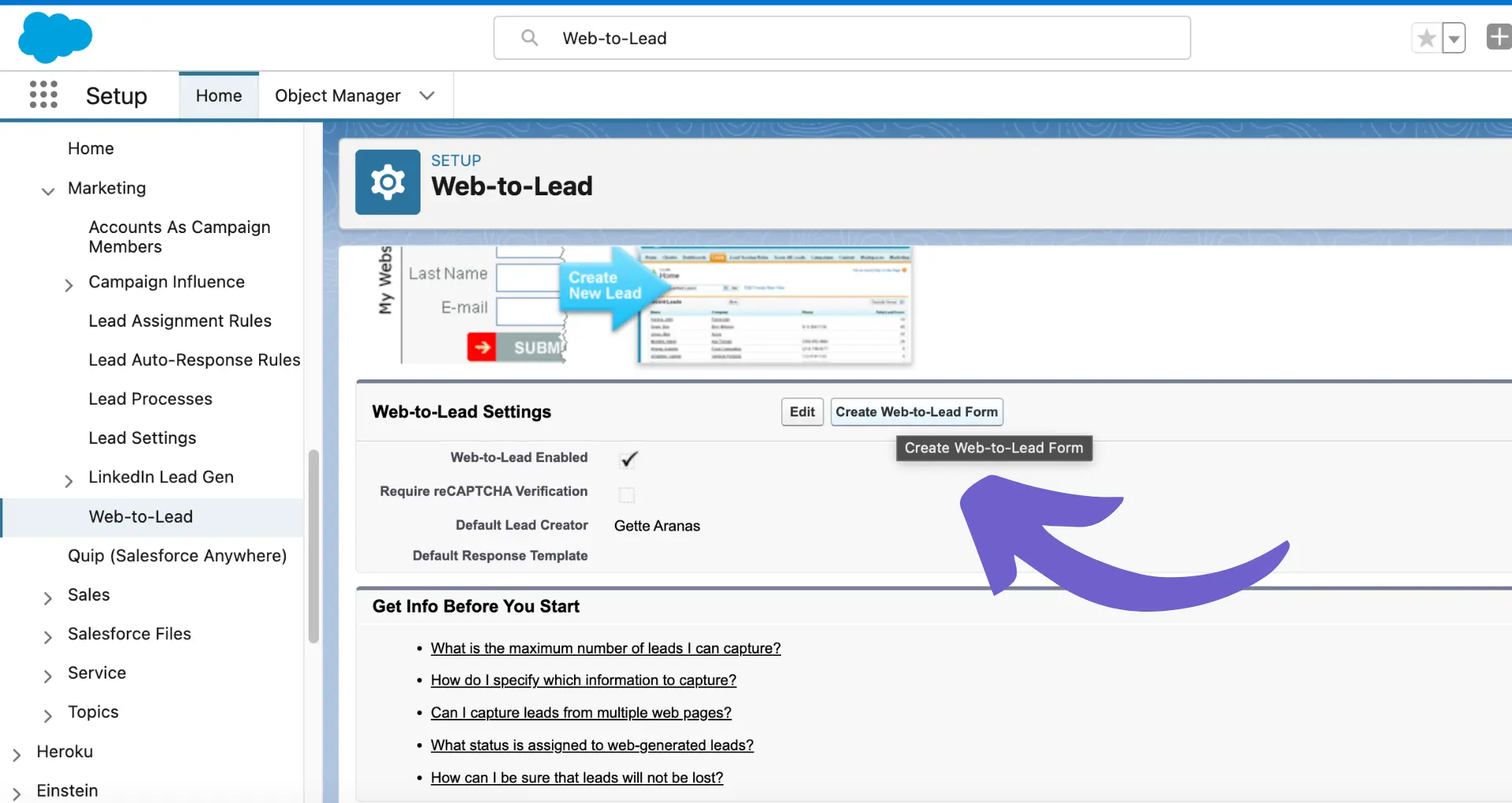Integrating Pipedrive with other essential tools can significantly boost your sales efficiency and streamline your workflow. In this step-by-step guide, we'll show you how to connect Pipedrive with key applications using the Pipedrive Marketplace, API, and best practices for managing integrations. By leveraging these powerful integrations, you can automate sales processes, improve communication, and ultimately close more deals.
Exploring Pipedrive Marketplace for Integration Solutions
Pipedrive Marketplace offers a wide array of apps and integrations to enhance Pipedrive's functionality and streamline your sales processes. With over 300 apps available, you can easily find the tools you need to optimize your workflow. For example, you can automate sales prospecting using AI-powered tools.
To navigate the Marketplace:
- Visit the Pipedrive Marketplace
- Browse through the categories, such as lead generation, email marketing, or project management
- Use the search bar to find specific apps or tools
- Filter apps by popularity, rating, or pricing (free or paid)
Some popular categories in the Marketplace include:
- Lead generation and qualification
- Email marketing and automation
- Customer support and helpdesk
- Proposal and contract management
- Accounting and invoicing
By exploring the Pipedrive Marketplace, you can discover powerful tools that integrate seamlessly with your CRM, allowing you to improve communication and ultimately close more deals.
Setting Up Essential Integrations in Pipedrive
Integrating popular tools with Pipedrive can significantly streamline your sales processes and improve communication across platforms. Here's how to set up essential integrations:
- Navigate to the Pipedrive Marketplace and find the integration you want to set up, such as Mailchimp for email marketing or Zendesk for customer support.
- Click on the app and follow the installation instructions provided by the integration partner.
- Once installed, configure the integration settings within Pipedrive, such as syncing data fields, setting up triggers, or customizing the integration's behavior.
- Test the integration to ensure data is flowing correctly between Pipedrive and the integrated tool.
Some key integrations to consider:
- Email marketing platforms (e.g., Mailchimp, Campaign Monitor) to sync contacts and track email campaign performance
- Customer support tools (e.g., Zendesk, Freshdesk) to automate support workflows and ticket management
- Proposal and contract management software (e.g., PandaDoc, DocuSign) to create and track deals more efficiently
By choosing the right integrations and setting them up properly, you can ensure seamless data sharing and communication across your sales stack, ultimately saving time and improving sales efficiency.
Bardeen can help automate tasks in Pipedrive so you focus on what matters most. Try it today!
Utilizing Pipedrive API for Custom Integrations
Pipedrive's API plays a crucial role in creating tailored solutions that seamlessly connect with your existing business systems. By leveraging the API, you can build custom integrations that streamline data sharing and automate workflows between Pipedrive and other tools in your tech stack.
To get started with the Pipedrive API, follow these steps:
- Log in to your Pipedrive account and navigate to the "Personal" section under your profile settings.
- Click on "API" and then "Create API token" to generate a unique API token for your account.
- Use this API token to authenticate your requests when accessing the Pipedrive API endpoints.
Pipedrive offers a comprehensive API reference that documents all available endpoints, along with request and response examples. Some key endpoints include:
- Deals: Create, update, and retrieve deal data
- Persons: Manage contact information and related data
- Organizations: Access and modify company data
- Activities: Track and manage tasks, meetings, and calls
By leveraging these endpoints and others, you can build powerful custom integrations that sync data between Pipedrive and your other business tools, automate repetitive tasks, and streamline your sales processes.
Best Practices for Managing Pipedrive Integrations
To maintain the efficiency of your Pipedrive integrations, it's essential to follow best practices that ensure smooth operation and optimal performance. Here are some tips to help you manage your integrations effectively:
- Regularly review and update integration settings to ensure they align with your current business processes and goals.
- Monitor the performance of your integrated apps to identify any potential issues or bottlenecks that may impact the overall efficiency of your sales workflow.
- Keep your Pipedrive account and integrated apps updated to the latest versions to benefit from new features, bug fixes, and security enhancements.
- Establish clear guidelines and documentation for your team on how to use and maintain the integrations, ensuring consistency and reducing the risk of errors.
When troubleshooting common issues that may arise with your Pipedrive integrations, consider the following:
- Check the status of the integrated app to ensure it's functioning correctly and there are no reported outages or maintenance activities.
- Review the integration settings in both Pipedrive and the connected app to verify that the configuration is accurate and up to date.
- Test the integration with a small sample of data to isolate any potential issues and determine the root cause.
- Reach out to Pipedrive support or the integrated app's support team for assistance if you're unable to resolve the issue on your own.
By following these best practices and proactively addressing any integration challenges, you can ensure that your Pipedrive integrations continue to drive efficiency and productivity for your sales team. For more on how to automate sales prospecting, check out our resources.
Save time on manual tasks andconnect LinkedIn with Pipedrive using Bardeen's easy integration.
Leveraging Integrated Tools for Sales Automation
Integrating Pipedrive with other essential tools like email marketing platforms and customer support software can significantly streamline your sales process and automate major parts of the sales cycle. By connecting these tools, you can create a seamless flow of information and reduce manual tasks, allowing your sales team to focus on high-value activities.
Here are some examples of how integrating tools can automate your sales process:
- Automatically add new leads captured from your website or landing pages to your Pipedrive CRM, ensuring no potential customers slip through the cracks.
- Trigger personalized email campaigns based on a lead's behavior or stage in the sales pipeline, nurturing them towards a purchase decision.
- Sync customer support interactions with your CRM, providing your sales team with valuable context and insights to tailor their approach.
- Automatically update deal stages and trigger internal notifications based on customer actions, such as opening an email or scheduling a demo.
Pipedrive's Automations feature allows you to set up powerful workflows that can streamline your sales process and save time. For example, you can:
- Automatically create a new deal in Pipedrive when a lead fills out a form on your website.
- Move a deal to the next stage and assign a task to a sales rep when a customer responds positively to an email campaign.
- Send a personalized follow-up email to a customer 3 days after a demo, ensuring timely and relevant communication.
By leveraging the power of integrated tools and automated workflows, your sales team can work more efficiently, close deals faster, and provide a better customer experience throughout the sales journey.