Copy all Pipedrive deals to Coda
This is a Bardeen playbook. It's a pre-built automation template you can run in one-click to perform a repetitive task. Get started with our free Chrome extension.
Explore other automations
This playbook has been deprecated.
Explore Bardeen's playbook catalog for other automations or build your own.

How does this automation work?
For businesses seeking to enhance their sales prospecting efforts, Bardeen's playbook "Copy all Pipedrive deals to Coda" offers a seamless integration to transfer your Pipedrive deals into a Coda table. This automation is designed for sales teams that use Pipedrive for deal management and Coda for documentation and project management, ensuring that valuable deal information is always synchronized and up-to-date across platforms, without the need for manual data entry.
Here's how this workflow simplifies transferring Pipedrive deals to Coda:
- Step 1: Retrieve Pipedrive deals - This step involves using Bardeen's integration with Pipedrive to automatically find all the deals you have in your Pipedrive account. Pipedrive is a CRM tool that helps you manage your sales pipeline efficiently.
- Step 2: Insert deals into Coda table - After retrieving the deals from Pipedrive, Bardeen will then add these deals to your specified Coda document and table. Coda combines documents with the functionality of databases to help organize and manage your projects.
How to run the playbook
If you’re like most salespeople, you’re probably using multiple sales tools to track your deals and manage your pipeline. But manually copying and pasting data between them is time-consuming and error-prone. This automation will copy all your Pipedrive deals into a Coda table, so you can easily track and manage them in one place.
Let's set it up!
Step 1: Create a Coda table
The first step is to create a Coda table with the fields that you want to capture.
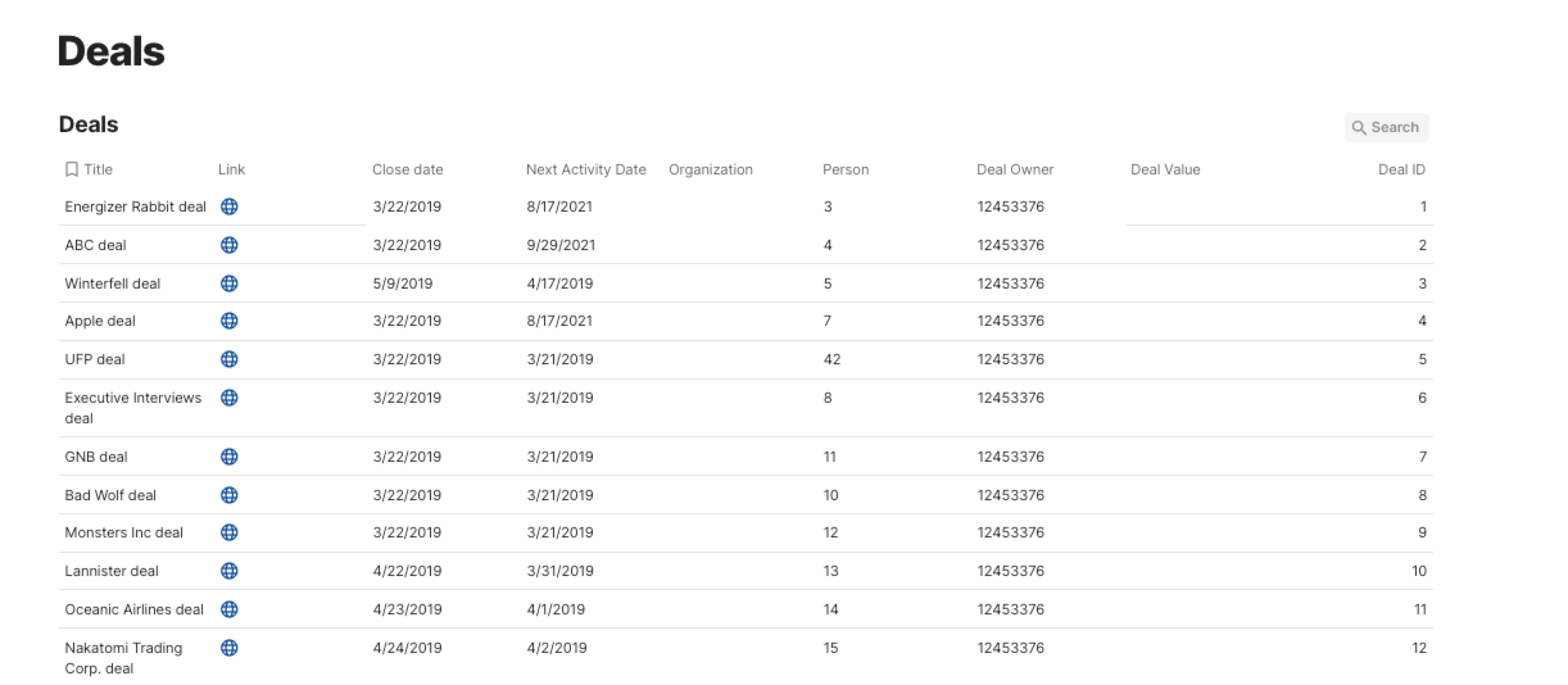
Bardeen will extract information from your Pipedrive deals like title, link, close date, deal owner, deal value and many more.
Step 2: Install the extension and run the playbook
You will be redirected to install the browser extension when you run it for the first time. Bardeen will also prompt you to integrate Pipedrive and Coda.
Click the “Pin it” button at the top of this page to get this automation saved to your Playbook, if you already have Bardeen extension installed.
Activate Bardeen (or hit Option + B on Mac or ALT + B on PC on your keyboard) and click to run the playbook when you want to sync your deal data to Coda.
You will be asked to specify your Coda table. After you choose the database you will get a prompt to map the information to the fields in Coda.

The left side consists of all the fields Bardeen will scrape for you. On the right side, specify the fields in Coda that you want to associate with the information on the left. If you don’t want a piece of information, leave that field empty, and it will be skipped. That’s it!
Click on “Save Input” and checkmark Coda. You can edit Inputs later by hovering over the playbook.
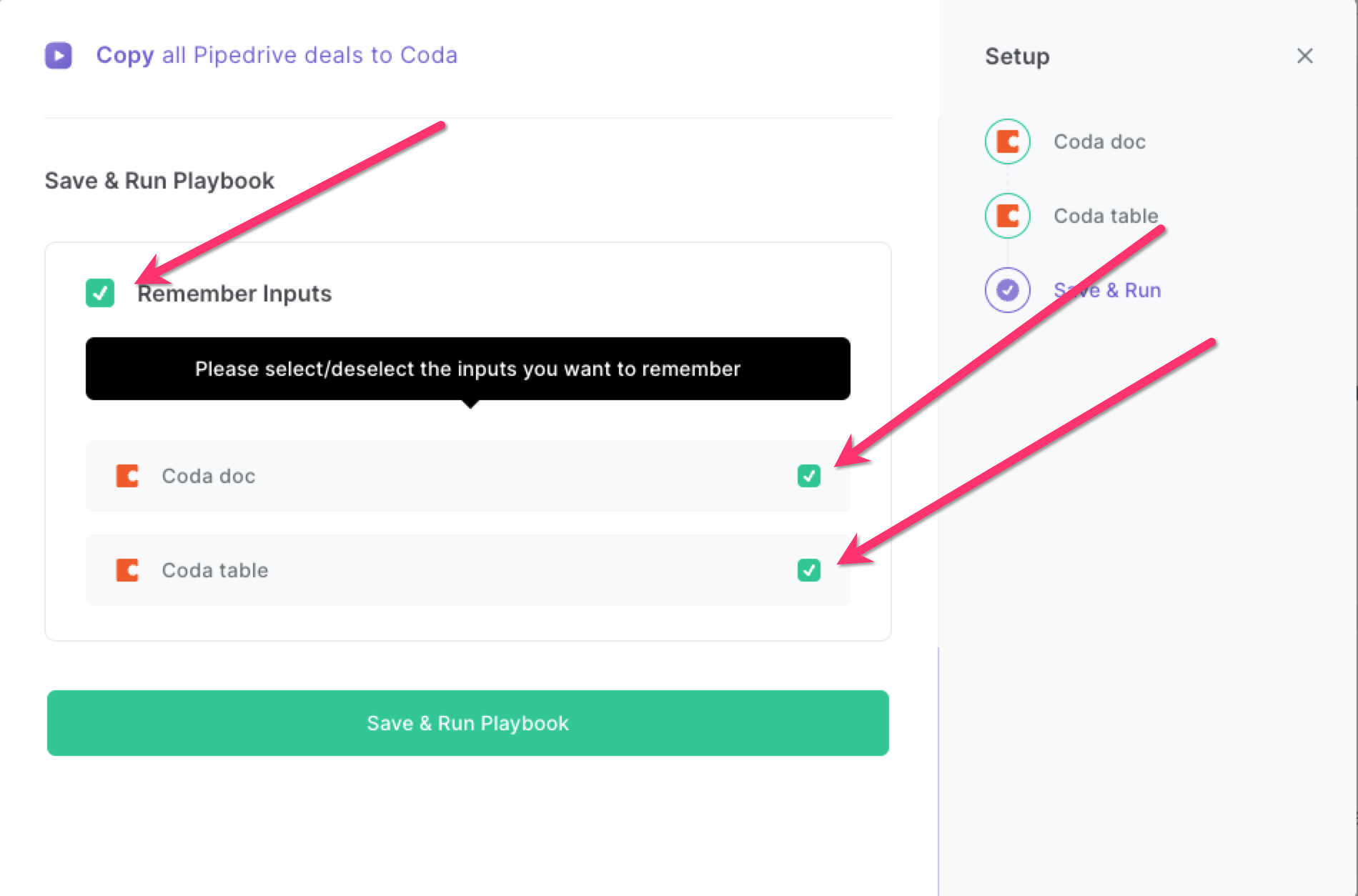
Step 3: Start saving and copy all Pipedrive deals to Coda
When you want to sync your data to Coda, press Option + B on Mac or Alt + B on a Window machine on your keyboard to launch Bardeenand run this playbook. It will get all information from the deals and add them to your table, saving you time.
This automation is fantastic if you are using Pipedrive as your single source of truth but would like to sync a record of your deals with Coda.
Locate more integration possibilities for Coda integrations, Pipedrive integrations, or a Pipedrive and Coda integrations, or modify the playbook to fit your distinct workflow requirements better.
Discover more about the awesome sales and prospecting automations, data-sourcing integrations and marketing integrations available.
Explore how to automate Pipedrive workflow with examples to supercharge your CRM workflows with Bardeen.
Your proactive teammate — doing the busywork to save you time
.svg)
Integrate your apps and websites
Use data and events in one app to automate another. Bardeen supports an increasing library of powerful integrations.
.svg)
Perform tasks & actions
Bardeen completes tasks in apps and websites you use for work, so you don't have to - filling forms, sending messages, or even crafting detailed reports.
.svg)
Combine it all to create workflows
Workflows are a series of actions triggered by you or a change in a connected app. They automate repetitive tasks you normally perform manually - saving you time.
FAQs
You can create a Bardeen Playbook to scrape data from a website and then send that data as an email attachment.
Unfortunately, Bardeen is not able to download videos to your computer.
Exporting data (ex: scraped data or app data) from Bardeen to Google Sheets is possible with our action to “Add Rows to Google Sheets”.
There isn't a specific AI use case available for automatically recording and summarizing meetings at the moment
Please follow the following steps to edit an action in a Playbook or Autobook.
Cases like this require you to scrape the links to the sections and use the background scraper to get details from every section.









