Copy all Microsoft Outlook Calendar events during a time frame to Notion
This is a Bardeen playbook. It's a pre-built automation template you can run in one-click to perform a repetitive task. Get started with our free Chrome extension.
Explore other automations
This playbook has been deprecated.
Explore Bardeen's playbook catalog for other automations or build your own.

How does this automation work?
How to run the playbook
Feeling bogged down by the manual task of transferring Microsoft Outlook Calendar events to Notion? This playbook is here to make your life easier! It effortlessly copies all your Outlook Calendar events from a designated time frame and neatly organizes them into a Notion database.
Say goodbye to the time-consuming process of manually inputting each event into Notion – no more risking errors or missing important details. Plus, with our automation, you can eliminate the frustration of having to switch between platforms to access your schedule.
Now, let's explore some use cases. Whether you're a busy professional looking to centralize your calendar management or a team leader seeking to streamline project coordination, this playbook has you covered. Simplify your workflow and keep everyone on the same page with seamless calendar integration.
Let’s set it up!
Step 1: Set up a database for events in Notion
First, you will need to set up a Notion database for your events with the information you want to capture.
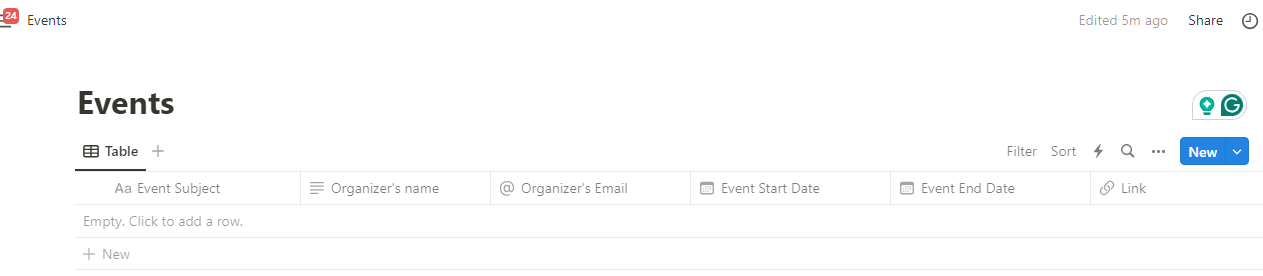
Step 2: Set up the automation
You will be redirected to install the browser extension when you run it for the first time. Bardeen will also prompt you to integrate Microsoft Outlook and Notion.
Click the “Pin it” button at the top of this page to get this automation saved to your Playbooks.
Activate Bardeen (or hit Option + B on Mac or ALT + B on a Windows machine on your keyboard) and click on the playbook card. The setup flow will start.
After you choose the dates and the Notion database, you will get a prompt to map the information to the fields in Notion.

The left side consists of all the fields Bardeen will scrape for you. On the right side, specify the fields in Notion that you want to map to the information on the left. If you don’t want a certain field, leave that field empty, and it will be skipped. That’s it!
Click on “Save Input” and checkmark Notion. You can edit Inputs later by hovering over the playbook.
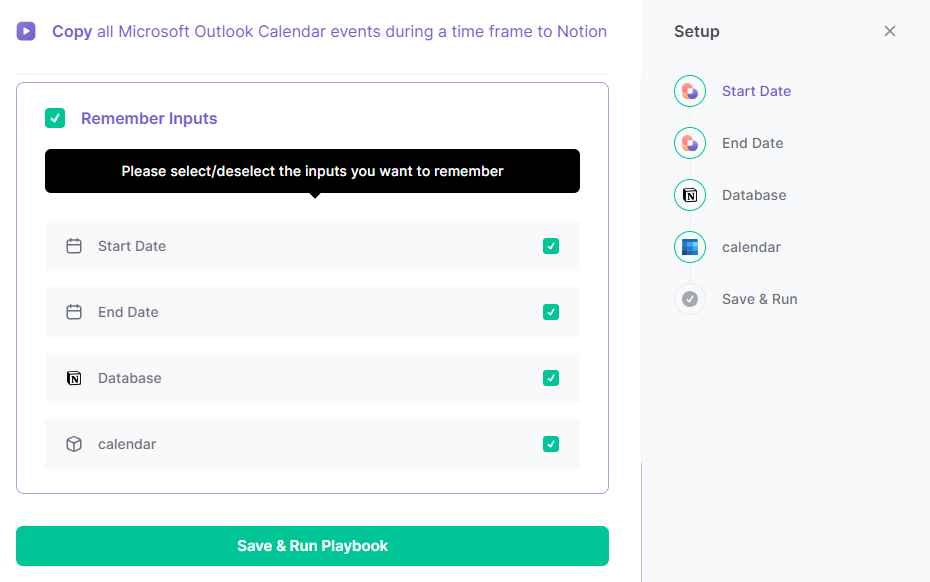
Step 3: Run this Playbook to copy all Microsoft Outlook Calendar events during a time frame to Notion
Click on the playbook card and run the automation. It will copy all Microsoft Outlook Calendar events within a specified time frame into a Notion database.
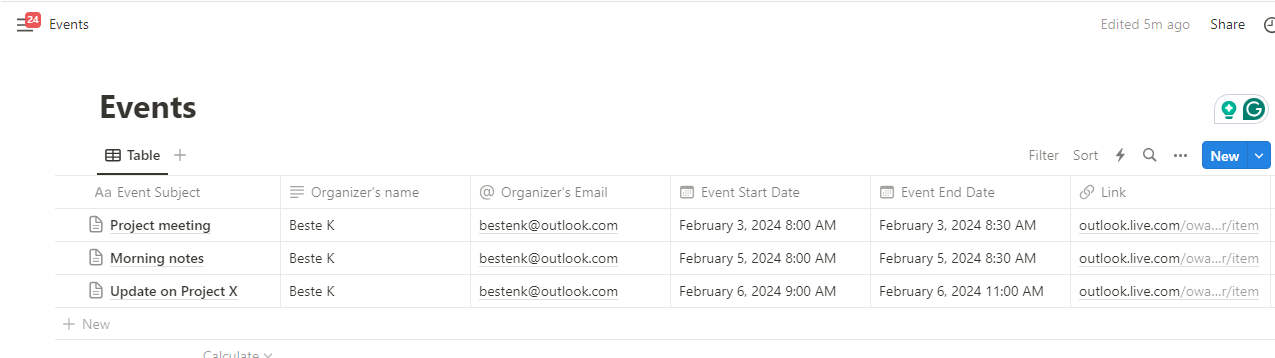
Your proactive teammate — doing the busywork to save you time
.svg)
Integrate your apps and websites
Use data and events in one app to automate another. Bardeen supports an increasing library of powerful integrations.
.svg)
Perform tasks & actions
Bardeen completes tasks in apps and websites you use for work, so you don't have to - filling forms, sending messages, or even crafting detailed reports.
.svg)
Combine it all to create workflows
Workflows are a series of actions triggered by you or a change in a connected app. They automate repetitive tasks you normally perform manually - saving you time.
FAQs
You can create a Bardeen Playbook to scrape data from a website and then send that data as an email attachment.
Unfortunately, Bardeen is not able to download videos to your computer.
Exporting data (ex: scraped data or app data) from Bardeen to Google Sheets is possible with our action to “Add Rows to Google Sheets”.
There isn't a specific AI use case available for automatically recording and summarizing meetings at the moment
Please follow the following steps to edit an action in a Playbook or Autobook.
Cases like this require you to scrape the links to the sections and use the background scraper to get details from every section.

%20(1).svg)







