Copy / scrape a Google search result sidebar card to Coda
This is a Bardeen playbook. It's a pre-built automation template you can run in one-click to perform a repetitive task. Get started with our free Chrome extension.
Explore other automations
This playbook has been deprecated.
Explore Bardeen's playbook catalog for other automations or build your own.

How does this automation work?
Automate the process of transferring valuable information from Google search result sidebars directly into your Coda tables with Bardeen. This is ideal for datasourcing and research, where you can quickly compile data from search results without manual data entry. This workflow is particularly useful for compiling research, building databases, and capturing insights that can drive your business decisions.
Here's how this workflow transfers data from a Google search result sidebar card into a Coda table:
- Step 1: Scrape Google search sidebar - Use the Scraper to capture data from the sidebar card of your active Google search tab. Bardeen's custom scraper template for Google search cards ensures accuracy and relevance of the data captured.
- Step 2: Save to Coda - The data scraped from the search result is then added as a new entry to your specified Coda table. Coda combines documents and spreadsheets into a versatile canvas, ideal for organizing and analyzing data.
How to run the playbook
When it comes to extracting data from Google search results and organizing it effortlessly, this automation has got you covered. It seamlessly copies data from the sidebar cards on your active tab and saves the results directly to a Coda table.
No more manual data entry or the frustration of switching between multiple windows. This automation simplifies your workflow, allowing you to focus on analyzing the information rather than spending time on tedious tasks. Stay organized and streamline your data collection process with ease.
Whether you're a data analyst conducting research, a content curator gathering valuable insights, or a project manager compiling relevant data, this integration will prove invaluable.
Let’s set it up!
Step 1: Create a Coda table
The first step is to create a Coda table with all the information you want to save.
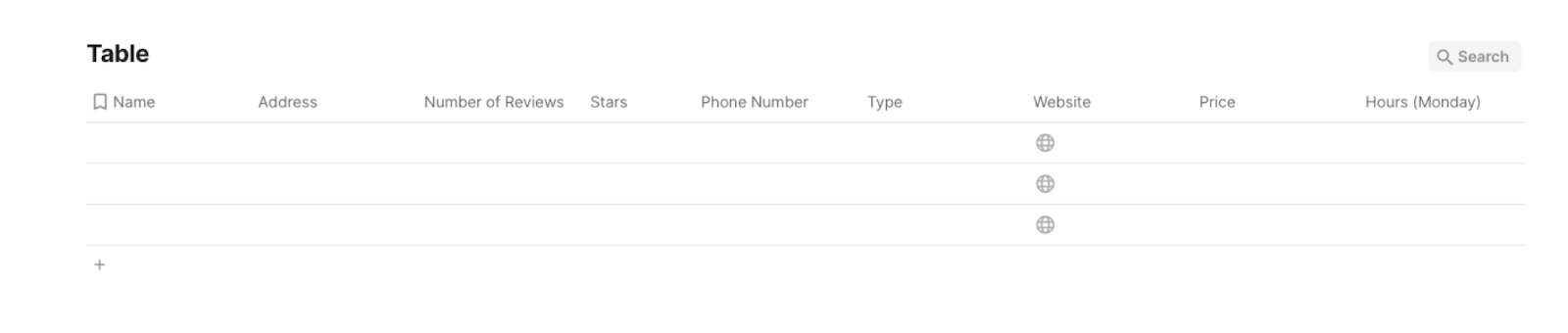
Bardeen will extract information from the currently opened Google Search results card and save information like name, phone number, address, price, number of reviews, type, opening hours, and more!
Step 2: Install the extension and set up the Google data scraper
You will be redirected to install the browser extension when you run it for the first time. Bardeen will also prompt you to integrate Coda.
Click the “Pin it” button at the top of this page to get this automation saved to your Playbooks.
Activate Bardeen (or hit Option + B on Mac or ALT + B on PC on your keyboard) and click on the playbook card. The setup flow will start.
You will be asked to specify a Coda table to save to Google Search card information. Choose the database you created in Step#1. After you choose the database you will get a prompt to map the information to the fields in Coda.

The left side consists of all the fields Bardeen will scrape for you. On the right side, specify the fields in Coda that you want to associate with the information on the left. If you don’t want a piece of information, leave that field empty, and it will be skipped. That’s it!
Click on “Save Input” and checkmark Coda. This will save you time from setup in the future. You can edit Inputs later by hovering over the playbook.
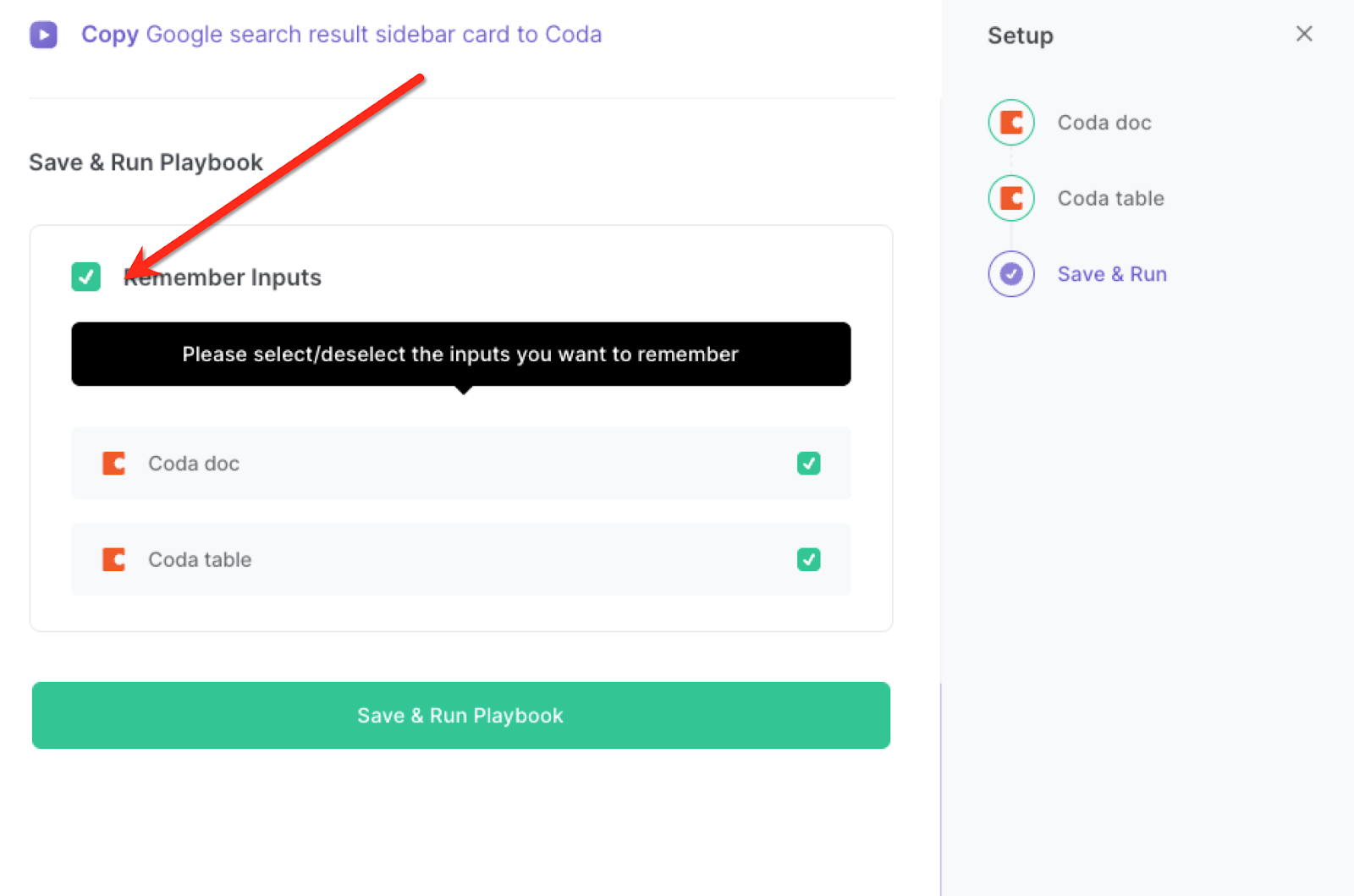
Step 3: Run the playbook to scrape a Google search result sidebar card to Coda
To save a Google search result card to your Coda table, navigate to the page with the search result.
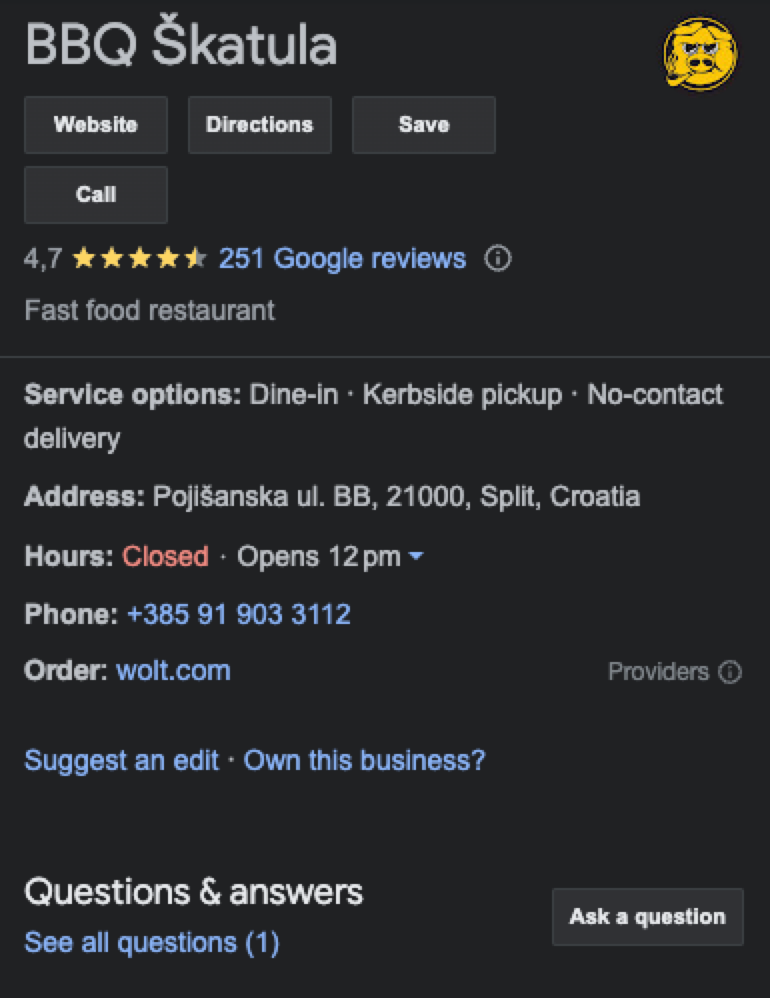
Activate Bardeen (or hit Option + B on Mac or ALT + B on PC on your keyboard) and run this playbook. It will capture all the information from the Google Search results card and save it to a Coda table.
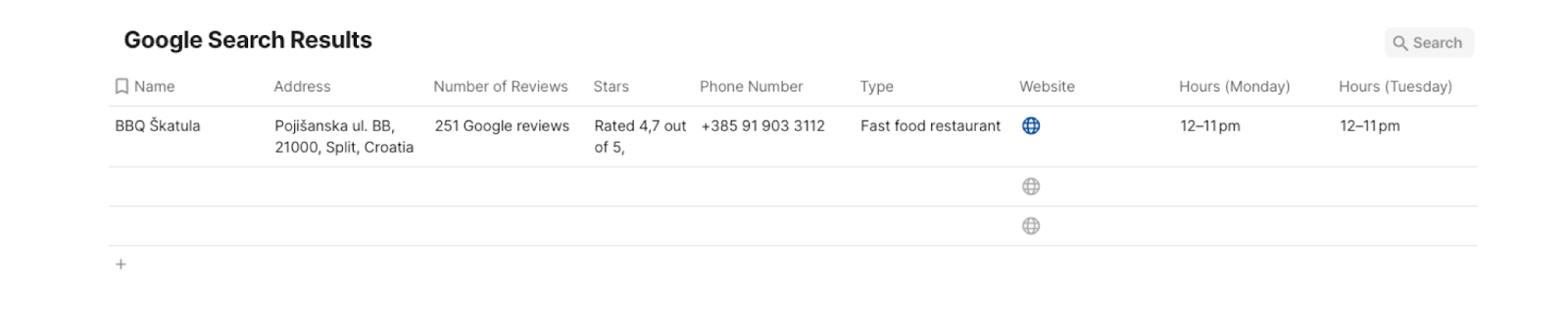
This automation is fantastic if you are conducting market research. When diving into market trends and competitor analysis, gathering data from Google search results is crucial. This playbook simplifies the process by extracting information from sidebar cards and automatically saving it to your Coda table. Stay up-to-date with the latest industry insights and make informed business decisions.
If you're a student or an avid learner, this automation is a game-changer. Easily collect relevant information from Google search results and organize it in your Coda table. Create comprehensive study materials, summarize key points, and have all your research material in one place for efficient studying.
Content creators and researchers can also save significant time and effort by utilizing this automation. Quickly gather valuable data, statistics, and references from Google search results and store them in your Coda table. Streamline your content creation process, boost productivity, and ensure accurate citations with ease.
You can also edit the playbook and add your next action to further customize the automation.
Find more Coda integrations.
You can also find more about how to improve your personal productivity and automate your data sourcing and research process.
Your proactive teammate — doing the busywork to save you time
.svg)
Integrate your apps and websites
Use data and events in one app to automate another. Bardeen supports an increasing library of powerful integrations.
.svg)
Perform tasks & actions
Bardeen completes tasks in apps and websites you use for work, so you don't have to - filling forms, sending messages, or even crafting detailed reports.
.svg)
Combine it all to create workflows
Workflows are a series of actions triggered by you or a change in a connected app. They automate repetitive tasks you normally perform manually - saving you time.
FAQs
You can create a Bardeen Playbook to scrape data from a website and then send that data as an email attachment.
Unfortunately, Bardeen is not able to download videos to your computer.
Exporting data (ex: scraped data or app data) from Bardeen to Google Sheets is possible with our action to “Add Rows to Google Sheets”.
There isn't a specific AI use case available for automatically recording and summarizing meetings at the moment
Please follow the following steps to edit an action in a Playbook or Autobook.
Cases like this require you to scrape the links to the sections and use the background scraper to get details from every section.








