Create job entry to Notion
This is a Bardeen playbook. It's a pre-built automation template you can run in one-click to perform a repetitive task. Get started with our free Chrome extension.
Explore other automations
This playbook has been deprecated.
Explore Bardeen's playbook catalog for other automations or build your own.

How does this automation work?
Bardeen links Google Jobs to Notion, creating a unified workspace for you and your team. This automation will help you streamline your recruitment process by automatically creating a new job entry in your Notion database whenever a new job listing appears on Google Jobs. By doing this, you can save time, reduce manual data entry, and focus more on finding the right candidates.
Here is how this workflow works:
- Create Notion page: Bardeen creates a new page in a specified Notion database for the Google Jobs listing. Notion is an all-in-one workspace where you can write, plan, collaborate, and get organized - it essentially combines notes, tasks, wikis in one tool.
How to run the playbook
This automation allows you to create a new job entry with a shortcut. It's a form that you can fill out on any website at once. This way you don’t need to switch tabs back and forth 10 times. All the data will be sent directly to your Notion.
Step 1: Set up a job tracking template in Notion
First, you will need to set up a Notion database for your jobs. You can create one from scratch or duplicate our template optimized for this use case.
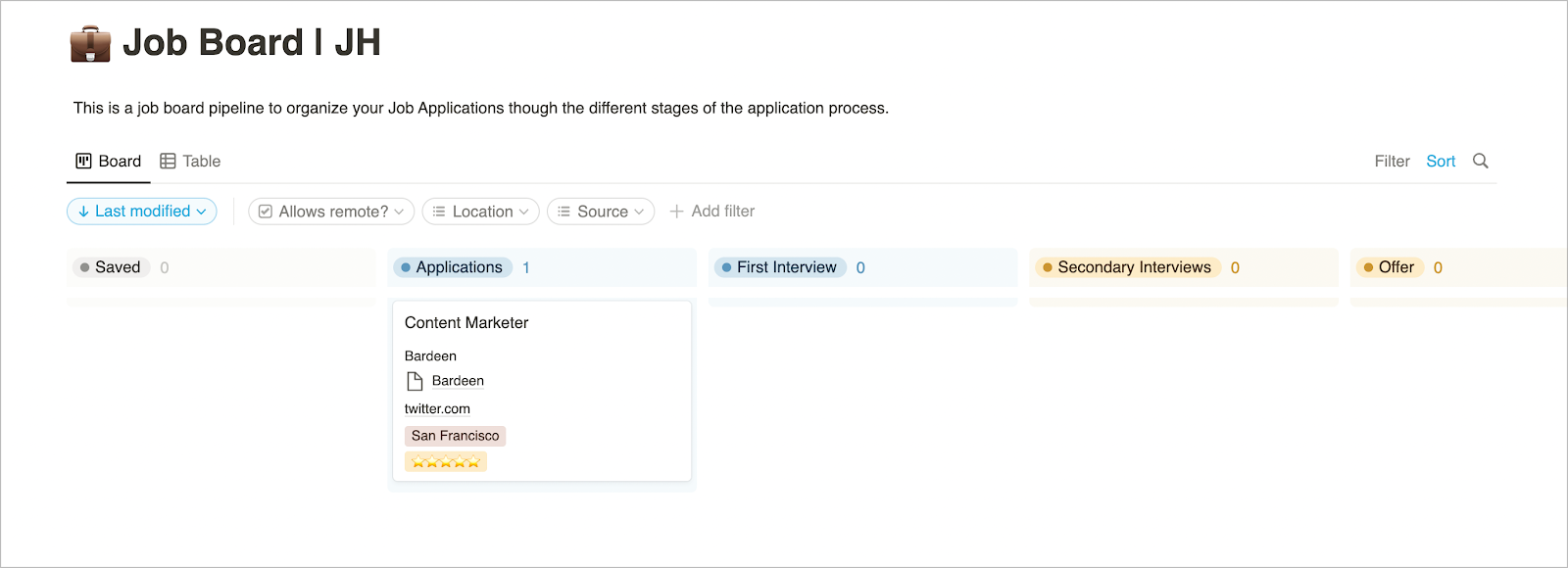
Step 2: Run the Playbook
Click the “Pin it” button at the top of this page to get this automation saved to your Playbooks.
The first time you run it, you will be asked to configure the Notion where to send the information.
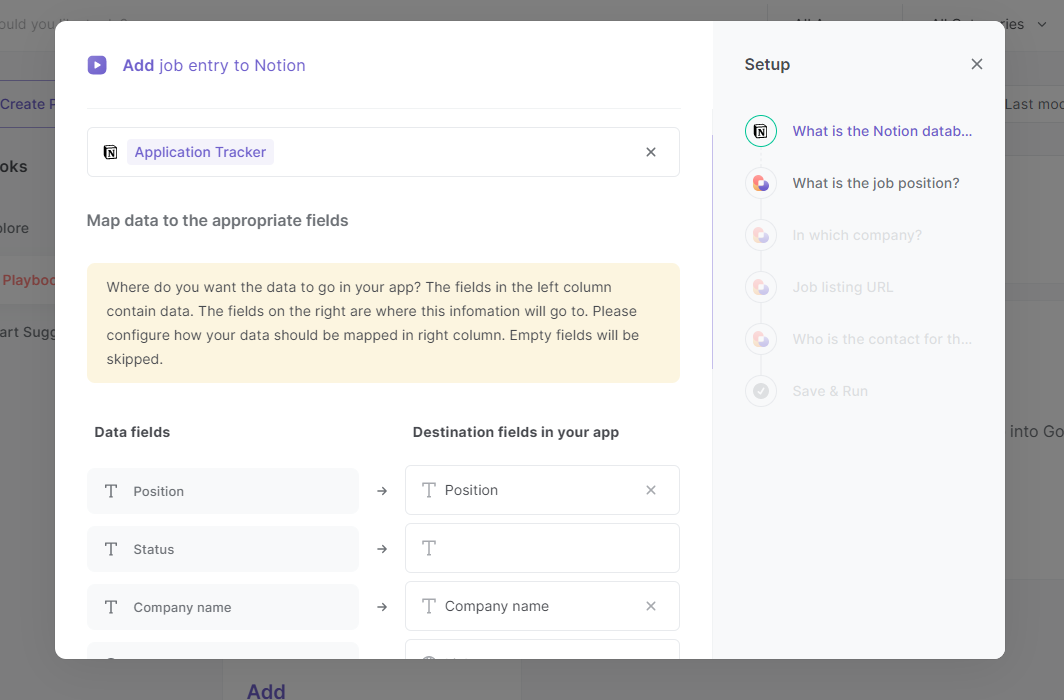
Click on “Save Input” and checkmark Airtable. You can Edit Inputs later by covering over the playbook.
When you run this, you'll be asked to fill out the following fields.
- Position
- Company
- Job Listing URL
- Contact for the job
Optional: Add customized fields to this automation
You can add custom fields to this form. For example, how excited are you about this position? Let's make this an option that we can fill out.
Hover over the Playbook card and click on “Open Playbook in Builder.”
Find the “Create a Notion page” action and click on it. From there, we can "create new columns."
You can make some column values to be fixed such as Source = "Manually added.” Alternatively, you can input new data every time you run the automation. Click on the "Ask me every time" argument.
Example:
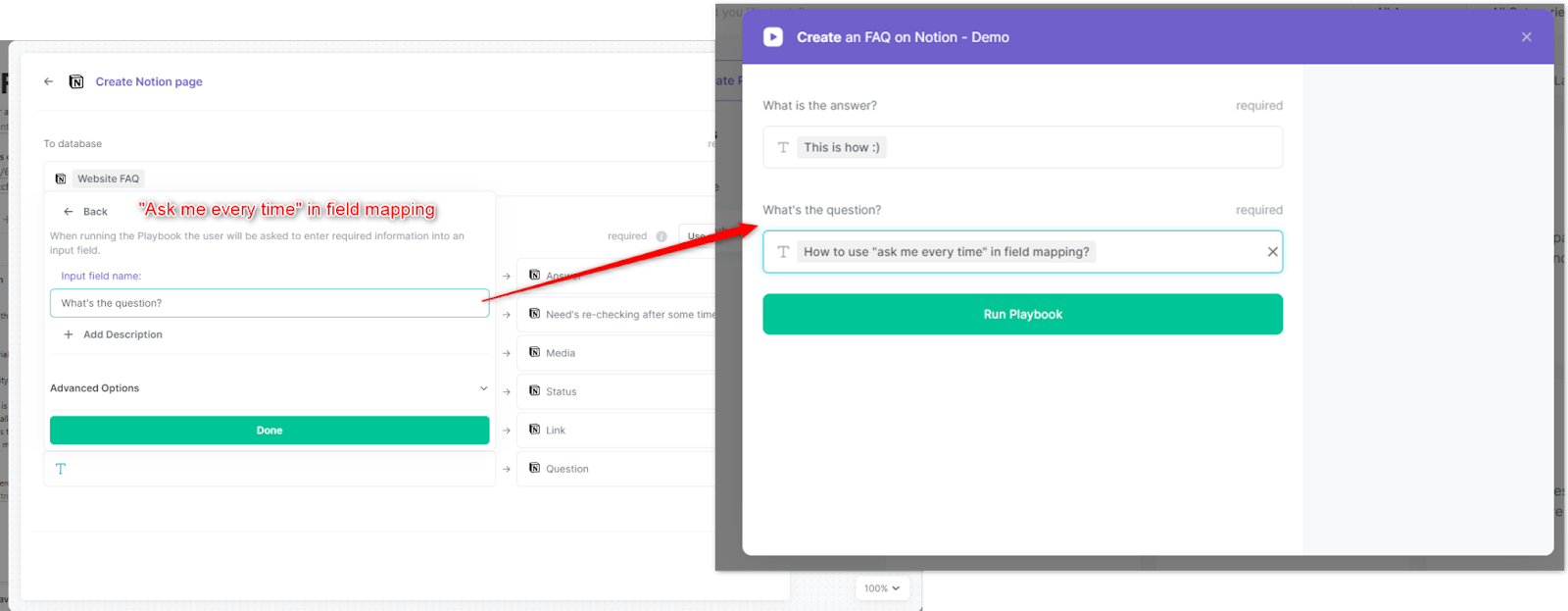
Now, save the Playbook and close the builder.
Have fun using your customized playbook!
Explore more integration alternatives for Notion integrations or adapt the playbook to better suit your individualized workflow preferences.
Learn more about the awesome personal productivity automation and recruiting available.
Your proactive teammate — doing the busywork to save you time
.svg)
Integrate your apps and websites
Use data and events in one app to automate another. Bardeen supports an increasing library of powerful integrations.
.svg)
Perform tasks & actions
Bardeen completes tasks in apps and websites you use for work, so you don't have to - filling forms, sending messages, or even crafting detailed reports.
.svg)
Combine it all to create workflows
Workflows are a series of actions triggered by you or a change in a connected app. They automate repetitive tasks you normally perform manually - saving you time.
FAQs
You can create a Bardeen Playbook to scrape data from a website and then send that data as an email attachment.
Unfortunately, Bardeen is not able to download videos to your computer.
Exporting data (ex: scraped data or app data) from Bardeen to Google Sheets is possible with our action to “Add Rows to Google Sheets”.
There isn't a specific AI use case available for automatically recording and summarizing meetings at the moment
Please follow the following steps to edit an action in a Playbook or Autobook.
Cases like this require you to scrape the links to the sections and use the background scraper to get details from every section.









