Send a list of the upcoming week's meetings to Slack every Monday
This is a Bardeen playbook. It's a pre-built automation template you can run in one-click to perform a repetitive task. Get started with our free Chrome extension.
Explore other automations
This playbook has been deprecated.
Explore Bardeen's playbook catalog for other automations or build your own.
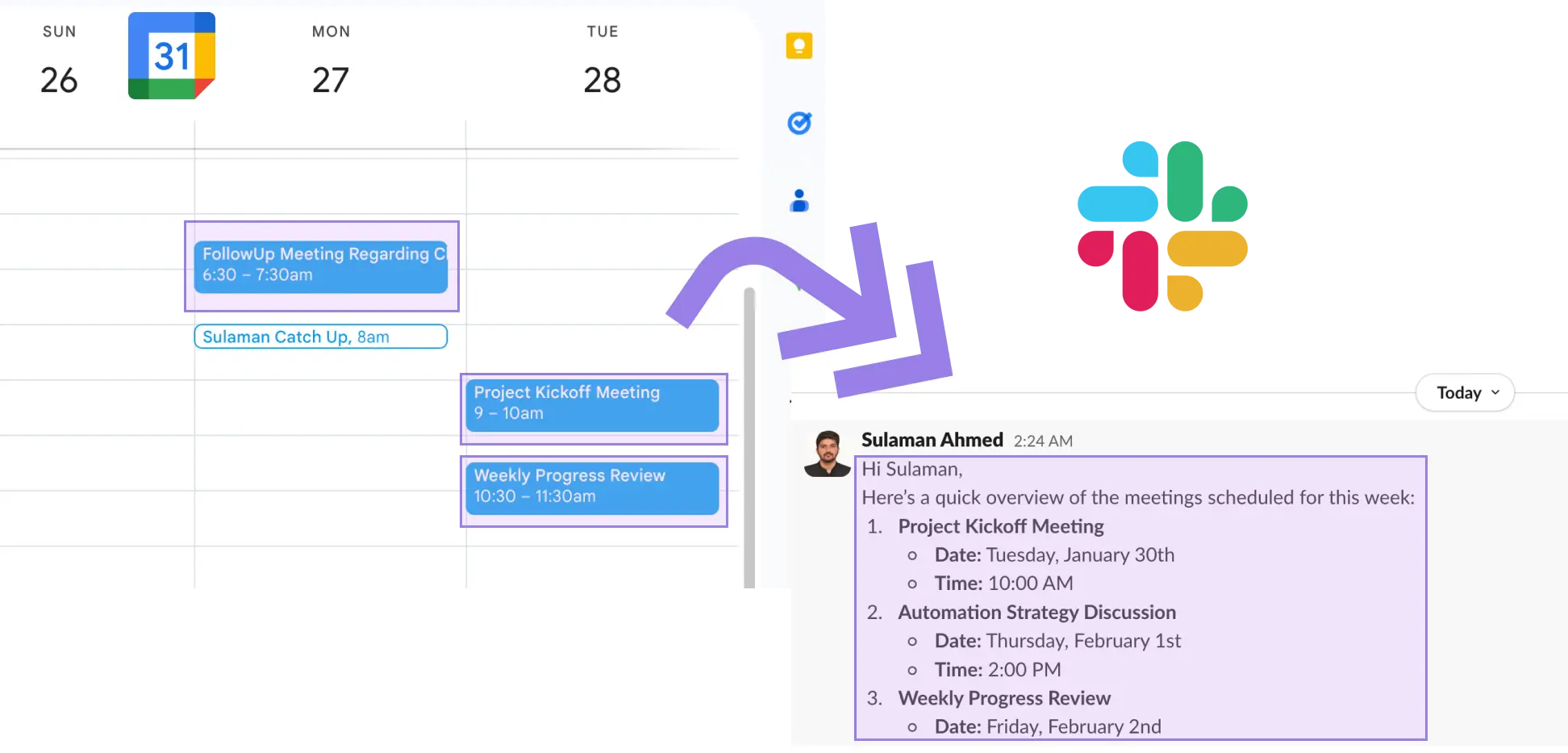
How does this automation work?
Bardeen's automation playbook helps you stay informed about your upcoming meetings by sending a curated list to your Slack channel every Monday. This workflow is especially beneficial for busy professionals and teams who need to efficiently manage their time and prepare for the week ahead. By automatically gathering details of the week's meetings, including descriptions and join links, you ensure that all team members are aligned and can access the necessary information directly from Slack.
Here's how this workflow sends a list of the upcoming week's meetings to Slack:
- Step 1: Schedule the automation - Set up Bardeen to trigger this workflow every Monday to find the events happening within the next week.
- Step 2: Find upcoming events - The Google Calendar integration searches for events scheduled for the upcoming week, ensuring none are missed.
- Step 3: Extract meeting details - We then parse these events to extract key details such as date, time, and meeting links.
- Step 4: Format date and time - The extracted start dates of the meetings are converted to a readable text format.
- Step 5: Prepare the Slack message - The details of each meeting are merged into a single message in preparation for sending it to Slack.
- Step 6: Send to Slack - Finally, the message is sent to a specified Slack recipient or channel, ensuring your team is ready for the week ahead.
How to run the playbook
Get ready to streamline your work week like never before! This automation that effortlessly sends your upcoming week's meetings directly to Slack every Monday. Say goodbye to the chaos of scattered calendars and missed details.
Picture this: a neatly organized Slack message, highlighting all your meetings for the week, complete with descriptions and convenient join links. No more digging through endless emails or struggling to keep track of important discussions.
You will no longer waste time manually copying meeting information, fearing you might miss out on critical updates, or frantically searching for join links buried in your inbox. This automation ensures you're always in the loop and well-prepared.
Whether you're a team player striving for better collaboration or a busy professional looking to optimize your schedule, this automation is a game-changer.
Let’s set it up!
Step 1: Set up the automation
Click the “Try it” button at the top of this page to get this Autobook saved. If it’s your first time using Bardeen, you will be redirected to install the extension.
Bardeen will also prompt you to integrate Google Calendar and Slack.
Bardeen will then prompt you to enter the start time for the automation.
Step 2: Try it!
Make sure the automation is activated (toggled on).
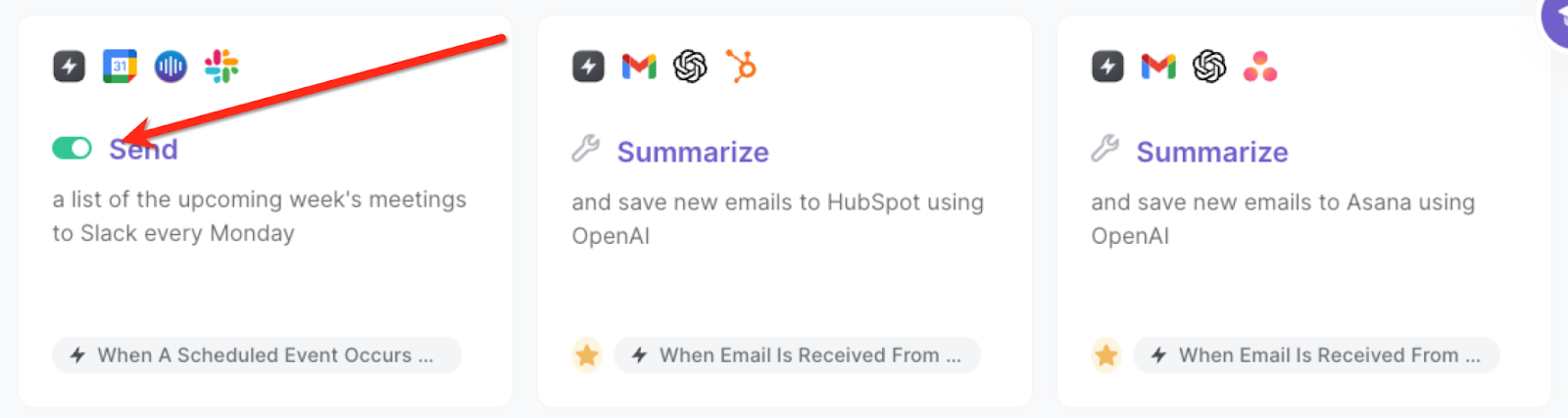
Every Monday, you will get Slack messages for your meetings for the week. The messages will include the date, summary, descriptions and also the join meeting links.
💪 Pro Tip: Pair this automation with our other playbooks like Send a Slack message to all participants reminding about an event or Send a Slack message to all the current event participants about running late to save time on your manual tasks!
You can also edit the playbook and add your next action to further customize the automation.
Find more Slack integrations, Google Calendar integrations and Slack and Google Calendar integrations.
You can also find more about how to improve your personal productivity and automate your meetings workflow.
Your proactive teammate — doing the busywork to save you time
.svg)
Integrate your apps and websites
Use data and events in one app to automate another. Bardeen supports an increasing library of powerful integrations.
.svg)
Perform tasks & actions
Bardeen completes tasks in apps and websites you use for work, so you don't have to - filling forms, sending messages, or even crafting detailed reports.
.svg)
Combine it all to create workflows
Workflows are a series of actions triggered by you or a change in a connected app. They automate repetitive tasks you normally perform manually - saving you time.
FAQs
You can create a Bardeen Playbook to scrape data from a website and then send that data as an email attachment.
Unfortunately, Bardeen is not able to download videos to your computer.
Exporting data (ex: scraped data or app data) from Bardeen to Google Sheets is possible with our action to “Add Rows to Google Sheets”.
There isn't a specific AI use case available for automatically recording and summarizing meetings at the moment
Please follow the following steps to edit an action in a Playbook or Autobook.
Cases like this require you to scrape the links to the sections and use the background scraper to get details from every section.










