Save the currently opened YouTube video details to Coda
This is a Bardeen playbook. It's a pre-built automation template you can run in one-click to perform a repetitive task. Get started with our free Chrome extension.
Explore other automations
This playbook has been deprecated.
Explore Bardeen's playbook catalog for other automations or build your own.

How does this automation work?
With the rapid growth of video content, keeping track of your favorite YouTube videos is crucial for research and data sourcing. Bardeen's playbook allows you to instantly save and organize YouTube video details into a Coda table, enabling you to create a curated repository of video resources. This is particularly useful for content creators, marketers, and educators who need to reference videos frequently.
Here's how this workflow saves YouTube video details to Coda:
- Step 1: Scrape YouTube video details - Bardeen's Scraper visits the currently opened YouTube video page to extract important details such as title, views, and uploader information, using a preset YouTube video details template.
- Step 2: Save to Coda table - The extracted video details are then automatically saved into a specified Coda document and table, providing a streamlined way to organize and access video data.
How to run the playbook
Tired of manually collecting video details from YouTube? Look no further! This practical automation is designed to simplify the process. By activating this playbook, you can effortlessly extract video details from the currently opened YouTube video page and save them to a Coda table. No more copying and pasting information into separate documents or struggling to keep track of video metadata.
Whether you're a content creator analyzing video performance or a researcher gathering data for analysis, this automation streamlines your workflow. Access essential details like video title, views, likes, and comments in a structured format.
Say goodbye to tedious data entry and let this automation handle the heavy lifting.
Let’s set it up!
Step 1: Create a Coda table
The first step is to create a Coda table with all the YouTube video information you want to save.
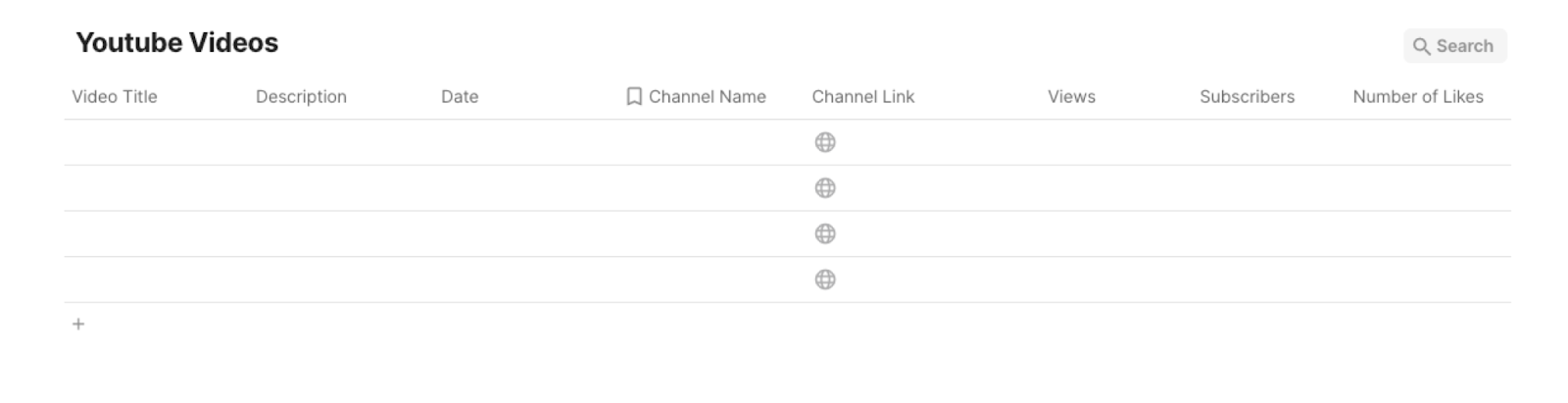
Bardeen will extract information from the currently opened YouTube video and save information like video title, video description, channel name, channel link, subscribers, number of views, number of comments, and number of likes. It will then save all this information to your Coda table that you specified once the setup is complete.
Step 2: Install the extension and run the playbook
You will be redirected to install the browser extension when you run it for the first time. Bardeen will also prompt you to integrate Coda.
Click the “Pin it” button at the top of this page to get this automation saved to your Playbooks.
Activate Bardeen (or hit Option + B on Mac or ALT + B on PC on your keyboard) and click on the playbook card. The setup flow will start.
You will be asked to specify the Coda table that you created in Step #1. After you choose the database, you will get a prompt to map the information to the fields in Coda.

The left side consists of all the fields Bardeen will scrape for you. On the right side, specify the fields in Coda that you want to associate with the information on the left. If you don’t want a piece of information, leave that field empty, and it will be skipped. That’s it!
Click on “Save Input” and checkmark Coda. You can edit Inputs later by hovering over the playbook.
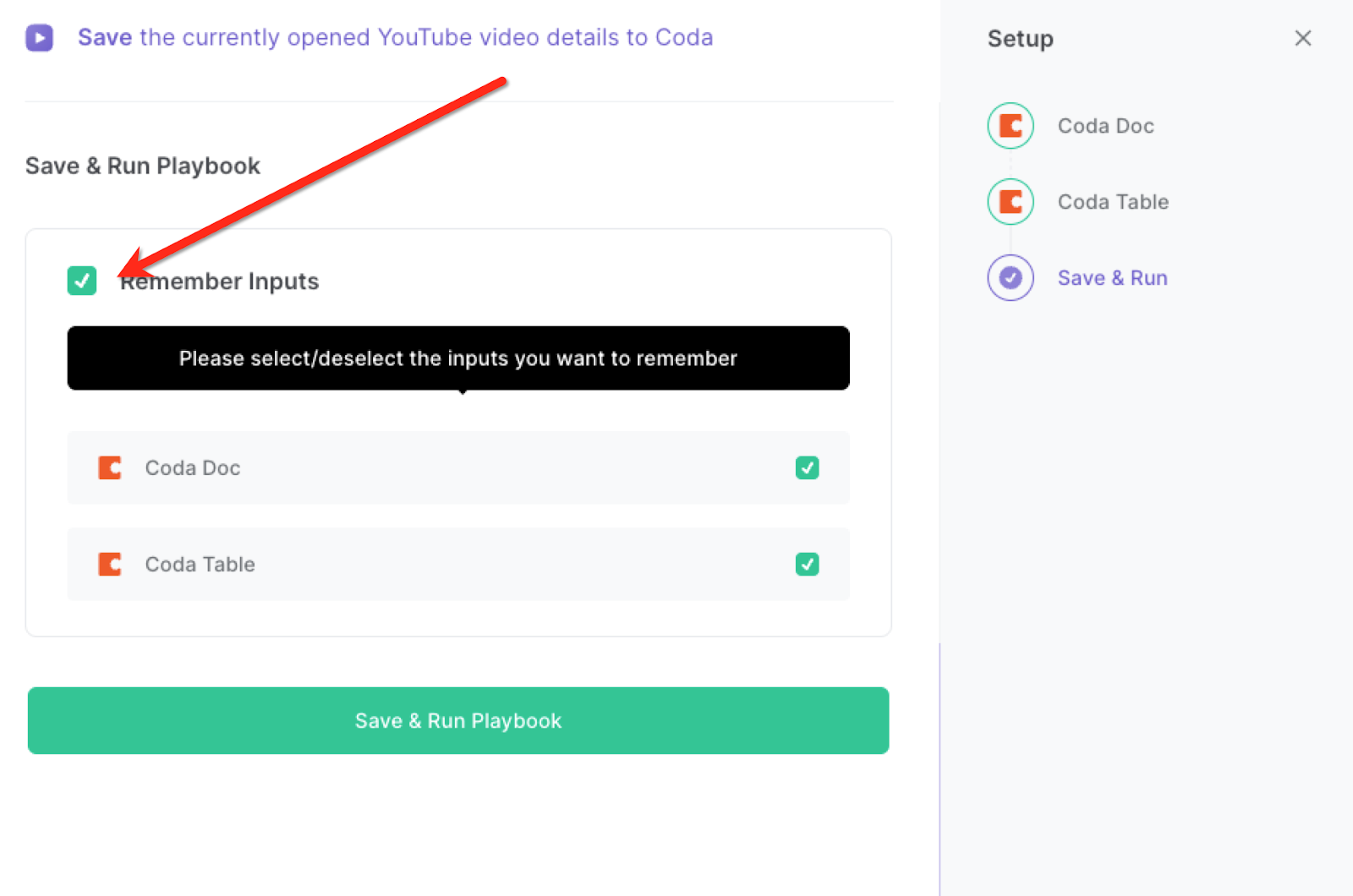
Step 3: Start saving!
When you want to save information from a YouTube video to Coda, navigate to the YouTube video page.
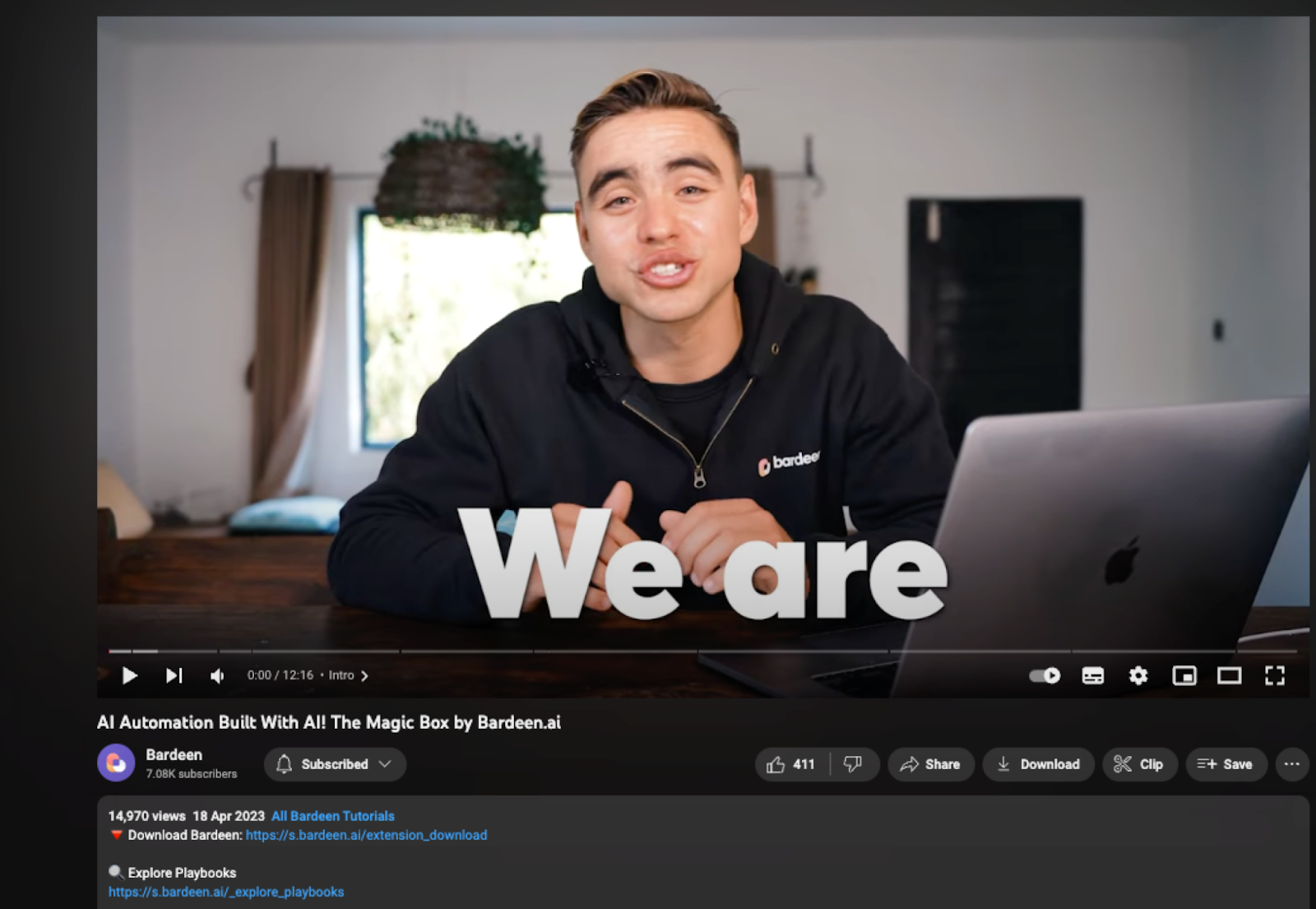
Activate Bardeen (or hit Option + B on Mac or ALT + B on PC on your keyboard) and run this playbook. It will get all the information from the YouTube video and save it to the Coda table that you specified.
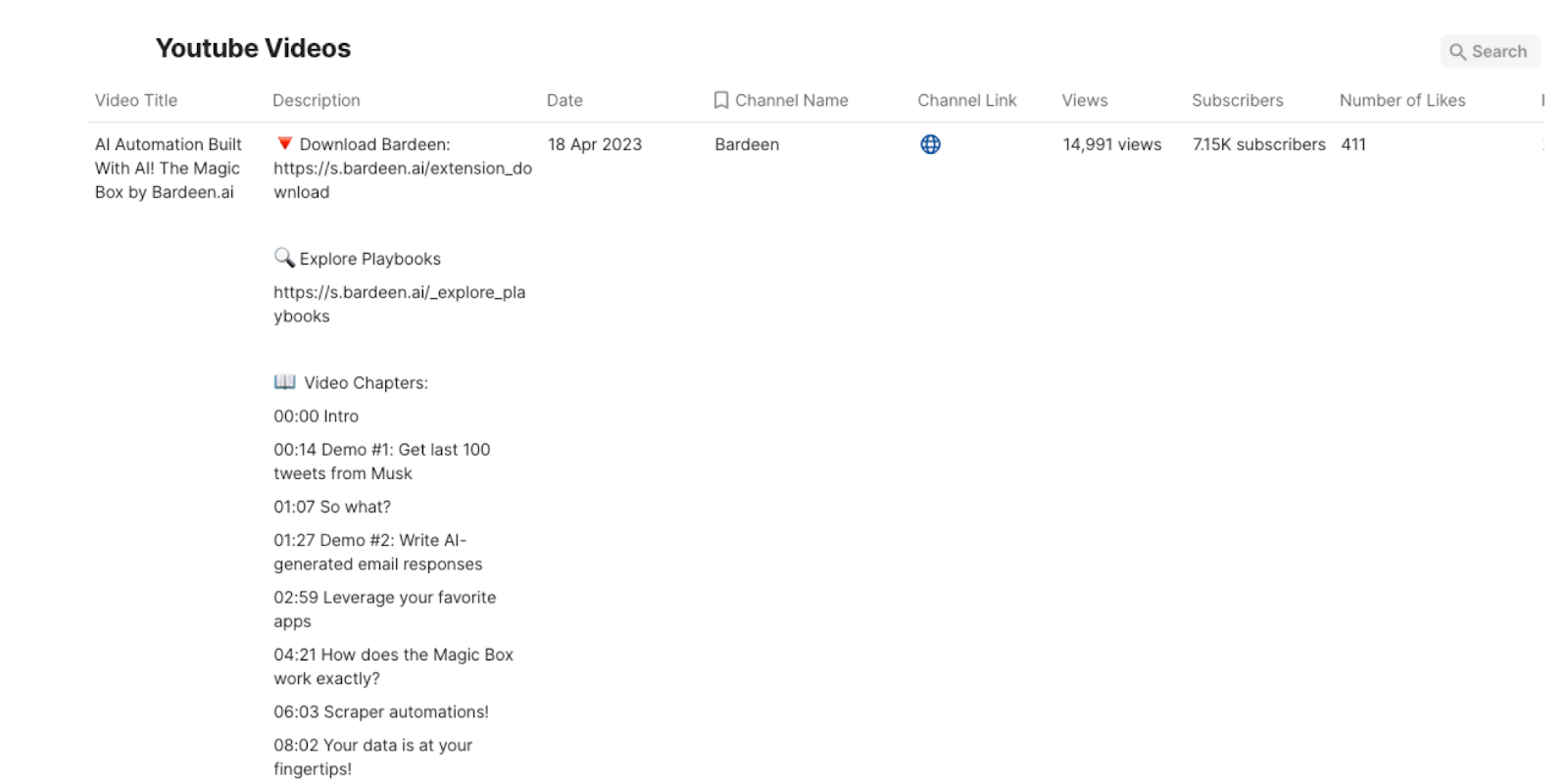
This automation is fantastic if you are a content creator or a digital marketer. You can utilize this automation to analyze video performance and gather valuable insights. By extracting video details such as views, likes, and comments, you can assess engagement levels, identify trends, and make data-driven decisions to optimize your content strategy.
Researchers and analysts can also leverage this automation to collect data from YouTube videos for various research purposes. They can extract information such as video titles, descriptions, and metadata to study trends, analyze user behavior, or gather data for academic research.
For individuals or teams managing a large collection of YouTube videos, this automation simplifies the process of organizing and tracking video details. By automatically saving video information to a Coda database, they can easily create a video library, categorize content, and maintain a centralized repository for efficient data management.
You can also edit the playbook and add your next action to further customize the automation.
Find more YouTube and Coda integrations.
You can also find more about how to increase your personal productivity and automate your data sourcing and research process.
Your proactive teammate — doing the busywork to save you time
.svg)
Integrate your apps and websites
Use data and events in one app to automate another. Bardeen supports an increasing library of powerful integrations.
.svg)
Perform tasks & actions
Bardeen completes tasks in apps and websites you use for work, so you don't have to - filling forms, sending messages, or even crafting detailed reports.
.svg)
Combine it all to create workflows
Workflows are a series of actions triggered by you or a change in a connected app. They automate repetitive tasks you normally perform manually - saving you time.
FAQs
You can create a Bardeen Playbook to scrape data from a website and then send that data as an email attachment.
Unfortunately, Bardeen is not able to download videos to your computer.
Exporting data (ex: scraped data or app data) from Bardeen to Google Sheets is possible with our action to “Add Rows to Google Sheets”.
There isn't a specific AI use case available for automatically recording and summarizing meetings at the moment
Please follow the following steps to edit an action in a Playbook or Autobook.
Cases like this require you to scrape the links to the sections and use the background scraper to get details from every section.









