Save the currently opened ThemeForest search results to Coda
This is a Bardeen playbook. It's a pre-built automation template you can run in one-click to perform a repetitive task. Get started with our free Chrome extension.
Explore other automations
This playbook has been deprecated.
Explore Bardeen's playbook catalog for other automations or build your own.

How does this automation work?
Bardeen's automation playbook for ThemeForest search results offers a powerful tool for web developers and designers sourcing themes. It streamlines the process of collecting data from ThemeForest searches and organizing it within Coda tables. This capability is particularly useful for tracking different themes, comparing features, or curating selections for clients or personal projects, making it a valuable resource for datasourcing and research.
Here is how this workflow saves ThemeForest search results to a Coda table:
- Step 1: Scrape ThemeForest Results: The Scraper is used to extract data from your current ThemeForest search results page. Specify the maximum number of items you wish to extract for greater control over the data collected.
- Step 2: Save to Coda Table: The extracted search results are then added to a specified Coda document and table. Coda's platform allows you to manipulate and visualize this data just like a spreadsheet, but with the power of a database.
How to run the playbook
Looking to simplify your ThemeForest search process? This playbook effortlessly extracts search results from your currently opened ThemeForest search page, saving the data directly to a Coda table.
Say goodbye to the hassle of manually collecting and organizing information. With just a few clicks, you can streamline your search and have all the relevant data neatly organized in one place.
Whether you're a web designer exploring new themes, a developer in search of code snippets, or a digital entrepreneur seeking design assets, this automation is designed to ease your workflow. No more toggling between tabs or copying and pasting. Make informed decisions by comparing and evaluating search results at a glance.
Let’s set it up!
Step 1: Create a Coda table
The first step is to create a Coda table with all the information you want to save from the ThemeForest search.
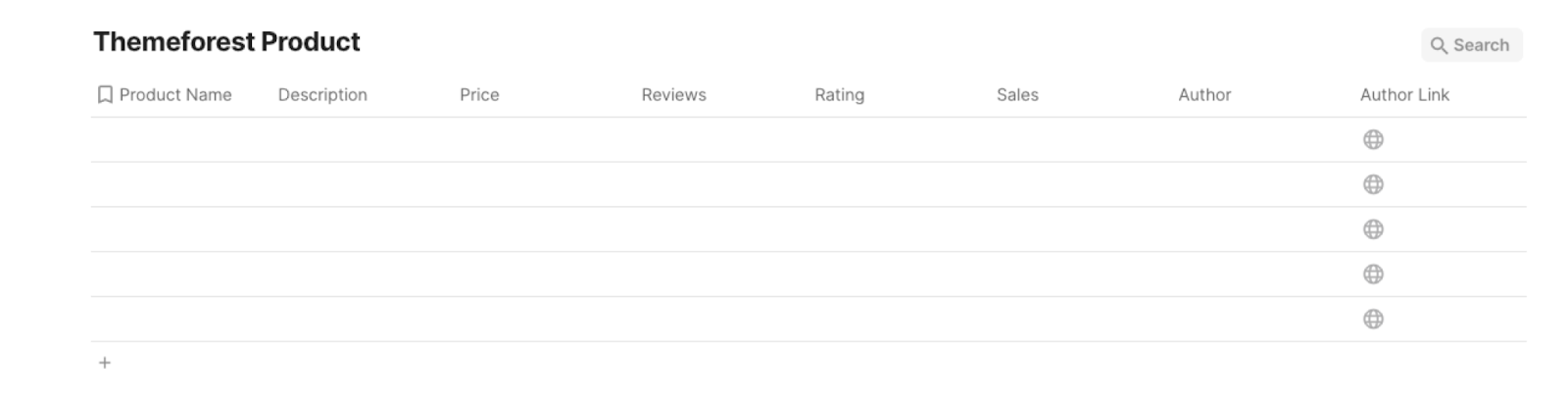
Bardeen will extract information from the currently opened search results page and get information like product name, description, price, reviews, rating, sales, author, and links. It will then save all this information to the Coda table once your setup is complete.
Step 2: Install the extension and integrate ThemeForest and Coda
You will be redirected to install the browser extension when you run it for the first time. Bardeen will also prompt you to integrate Coda. This will allow you to save information from ThemeForest to your database.
Click the “Pin it” button at the top of this page to get this automation saved to your Playbooks.
Activate Bardeen (or hit Option + B on Mac or ALT + B on PC on your keyboard) and click on the playbook card. The setup flow will start.
You will be asked to specify your Coda table and the maximum number of search results you would like to save. After you choose the database and number of items, you will get a prompt to map the information to the fields in Coda.
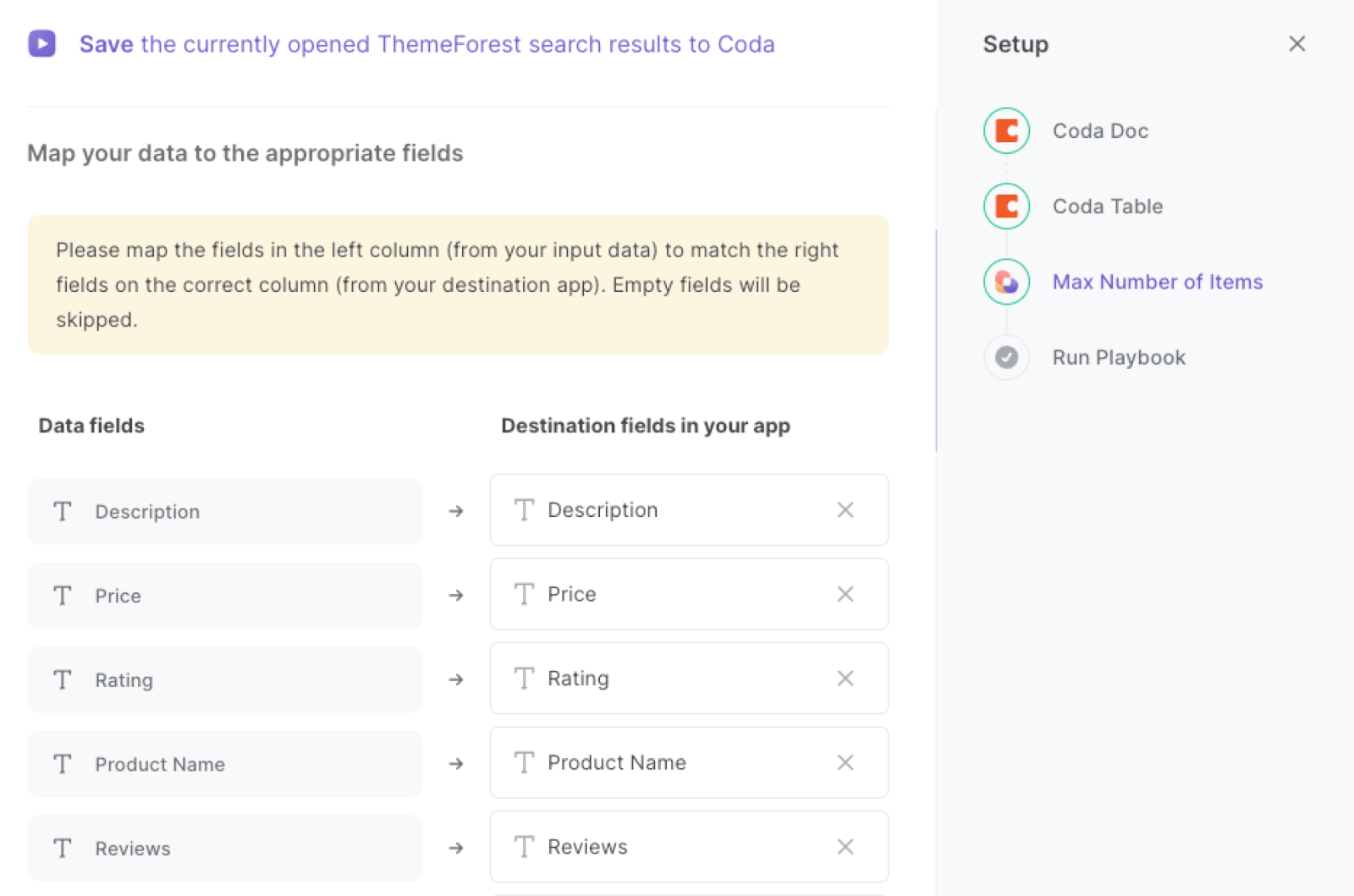
The left side consists of all the fields Bardeen will scrape for you. On the right side, specify the fields in Coda that you want to associate with the information on the left. If you don’t want a piece of information, leave that field empty, and it will be skipped. That’s it!
Click on “Save Input” and checkmark Coda. You can edit Inputs later by hovering over the playbook.
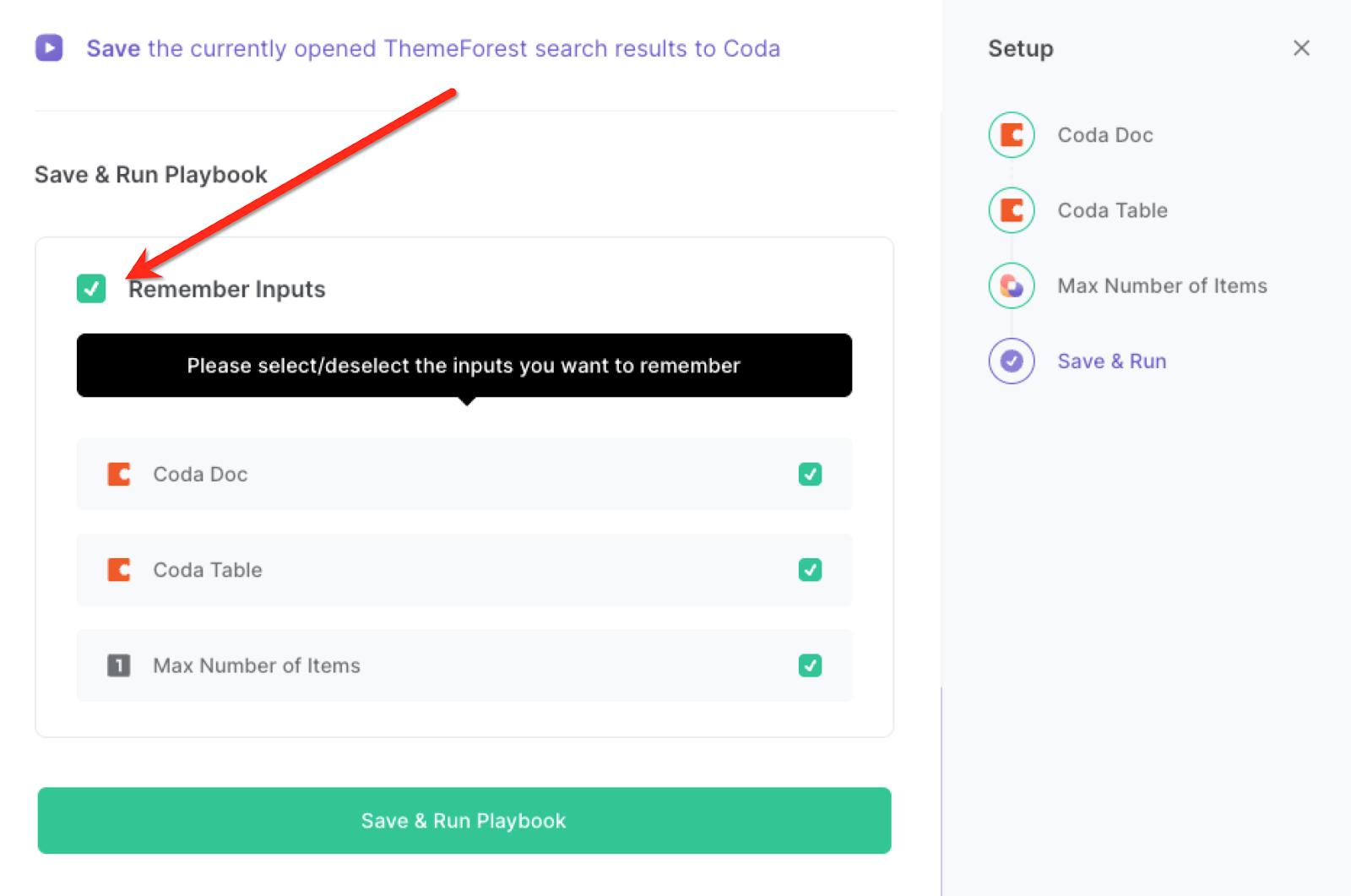
Step 3: Run the playbook to scrape the ThemeForest search results to Coda
Whenever you want to save search results from the ThemeForest search results page, navigate to the results page.
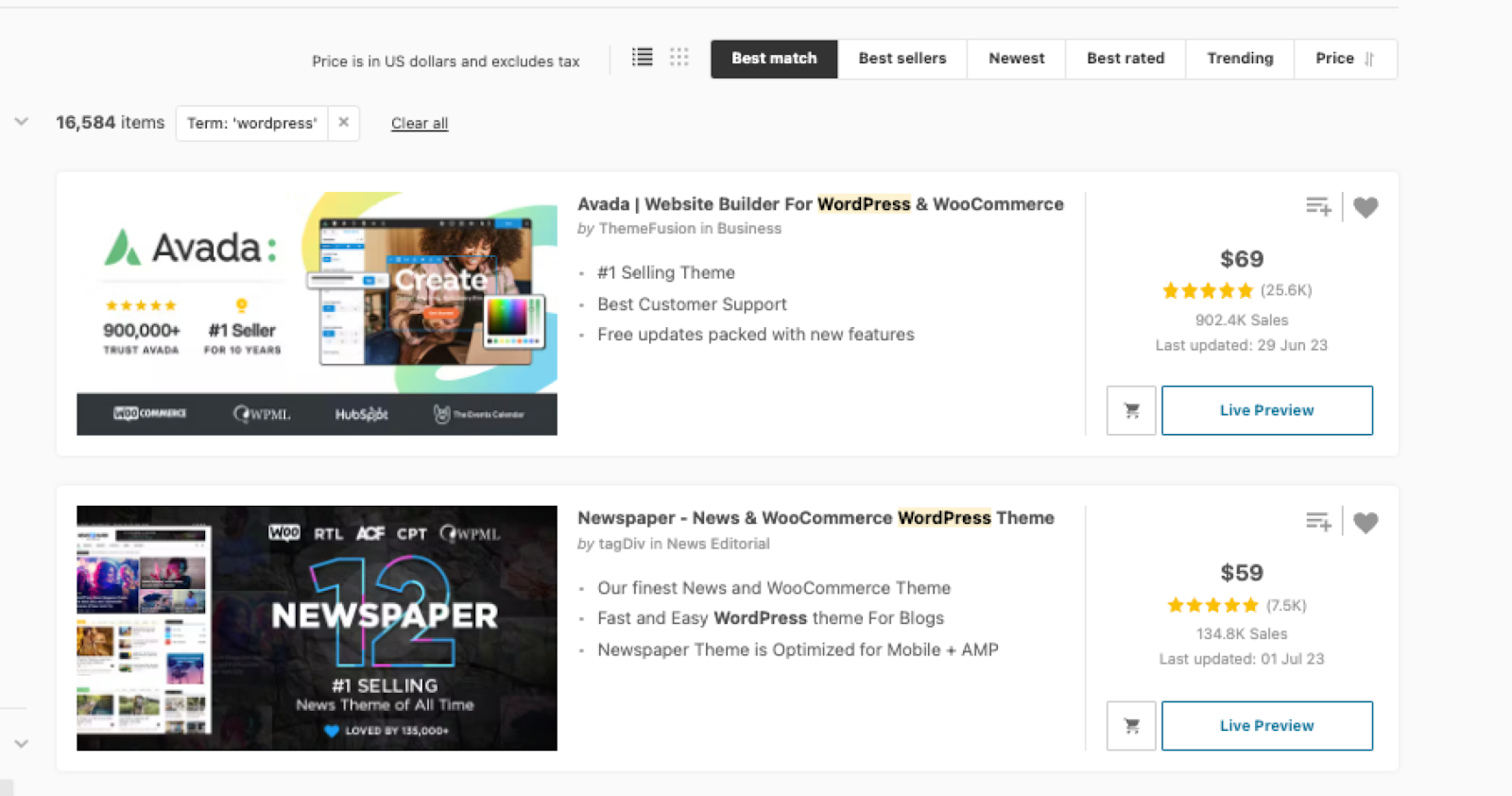
Activate Bardeen (or hit Option + B on Mac or ALT + B on PC on your keyboard) and run this playbook. It will get the data from the search results page and save it to the Coda table that you specified in Step#1.

This automation is fantastic for web developers. They can benefit greatly from this automation when searching for themes on ThemeForest. By extracting search results and saving them to a Coda table, developers can easily track and compare various themes. They can evaluate key features, ratings, and reviews to make informed decisions about which themes best fit their project requirements. This saves time and effort by eliminating the need to manually compile and organize information from multiple search sessions.
Designers looking for inspiration or specific design assets on ThemeForest can also leverage this automation to streamline their search process. By extracting search results and saving them to a Coda table, designers can create a curated collection of design resources. They can categorize and review various options, making it easier to find the right elements for their creative projects. This allows designers to efficiently explore a wide range of design assets and maintain a centralized repository for future reference.
In addition, for business owners seeking website templates or design assets for their digital presence, this automation provides valuable assistance. By extracting search results and saving them to a Coda table, business owners can efficiently evaluate different options. They can compare pricing, features, and customer reviews to select the most suitable resources for their websites. This ensures that business owners can make well-informed decisions about their digital assets while saving time and effort in the process.
You can also edit the playbook and add your next action to further customize the automation.
Find more ThemeForest and Coda integrations.
You can also find more about how to increase your personal productivity and automate your data sourcing and research process.
Your proactive teammate — doing the busywork to save you time
.svg)
Integrate your apps and websites
Use data and events in one app to automate another. Bardeen supports an increasing library of powerful integrations.
.svg)
Perform tasks & actions
Bardeen completes tasks in apps and websites you use for work, so you don't have to - filling forms, sending messages, or even crafting detailed reports.
.svg)
Combine it all to create workflows
Workflows are a series of actions triggered by you or a change in a connected app. They automate repetitive tasks you normally perform manually - saving you time.
FAQs
You can create a Bardeen Playbook to scrape data from a website and then send that data as an email attachment.
Unfortunately, Bardeen is not able to download videos to your computer.
Exporting data (ex: scraped data or app data) from Bardeen to Google Sheets is possible with our action to “Add Rows to Google Sheets”.
There isn't a specific AI use case available for automatically recording and summarizing meetings at the moment
Please follow the following steps to edit an action in a Playbook or Autobook.
Cases like this require you to scrape the links to the sections and use the background scraper to get details from every section.








