Save the currently opened remoteok.com job post to Coda
This is a Bardeen playbook. It's a pre-built automation template you can run in one-click to perform a repetitive task. Get started with our free Chrome extension.
Explore other automations
This playbook has been deprecated.
Explore Bardeen's playbook catalog for other automations or build your own.

How does this automation work?
For professionals in recruitment or data sourcing, Bardeen presents a seamless way to capture job postings from remoteok.com directly into a Coda table. This workflow is designed to help you consolidate job listings systematically, making it easier to track multiple listings or share them with your team.
Here's how this workflow saves job posts from remoteok.com into your Coda document:
- Step 1: Scrape job post details - Our Scraper integration targets the job post currently open in your browser tab, extracting all relevant details using the specially designed Remote OK job post template.
- Step 2: Save to Coda table - The information gathered from remoteok.com is then neatly added to a specified table in your Coda document. You'll need to provide the Coda document and table where you want the data saved.
How to run the playbook
Tired of manually transferring job details from remoteok.com to your Coda table? Say goodbye to the headaches of copy-pasting and data inconsistencies with this practical automation.
Designed to simplify your workflow, it effortlessly extracts crucial information from the currently opened job post on remoteok.com and seamlessly saves it to your Coda table. No more wasting time on mundane data entry tasks or worrying about missing out on important details.
Whether you're a job seeker looking to streamline your job search process or a recruiter aiming for a more efficient way to manage job postings, this automation playbook is here to help.
Let’s set it up!
Step 1: Create a Coda table
The first step is to create a Coda table with all the information you want to save.
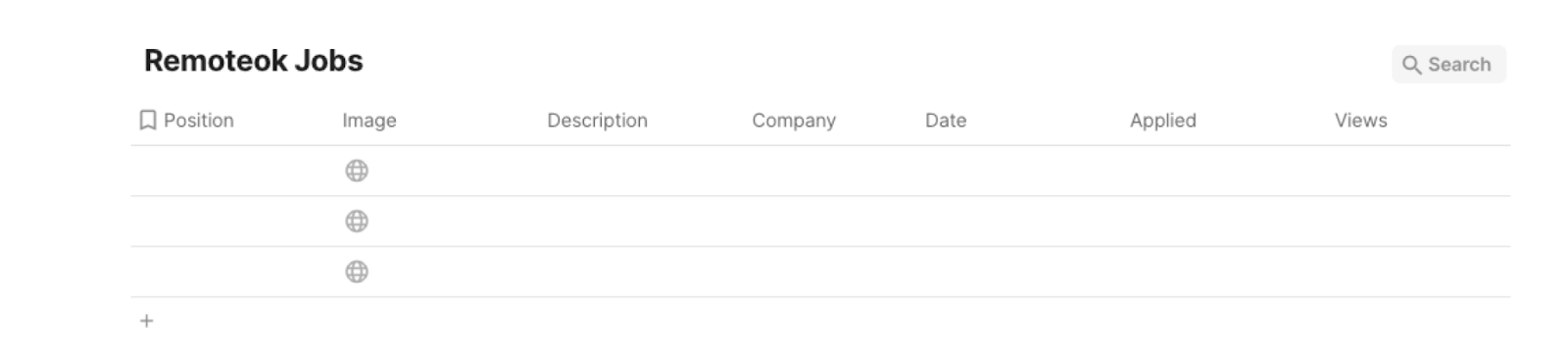
Bardeen will extract information from the currently opened remoteok.com job post and get information like position, description, company image and name, date, views, tags, link to job post and more.
Step 2: Install the extension and run the playbook to scrape data from remoteok.com
You will be redirected to install the browser extension when you run it for the first time. Bardeen will also prompt you to integrate Coda.
Click the “Pin it” button at the top of this page to get this automation saved to your Playbooks.
Activate Bardeen (or hit Option + B on Mac or ALT + B on PC on your keyboard) and click on the playbook card. The setup flow will start.
You will be asked to specify a Coda table. After you choose the database, you will get a prompt to map the information to the fields in Coda.

The left side consists of all the fields Bardeen will scrape for you. On the right side, specify the fields in Coda that you want to associate with the information on the left. If you don’t want a piece of information, leave that field empty, and it will be skipped. That’s it!
Click on “Save Input” and checkmark Coda. You can edit Inputs later by hovering over the playbook.
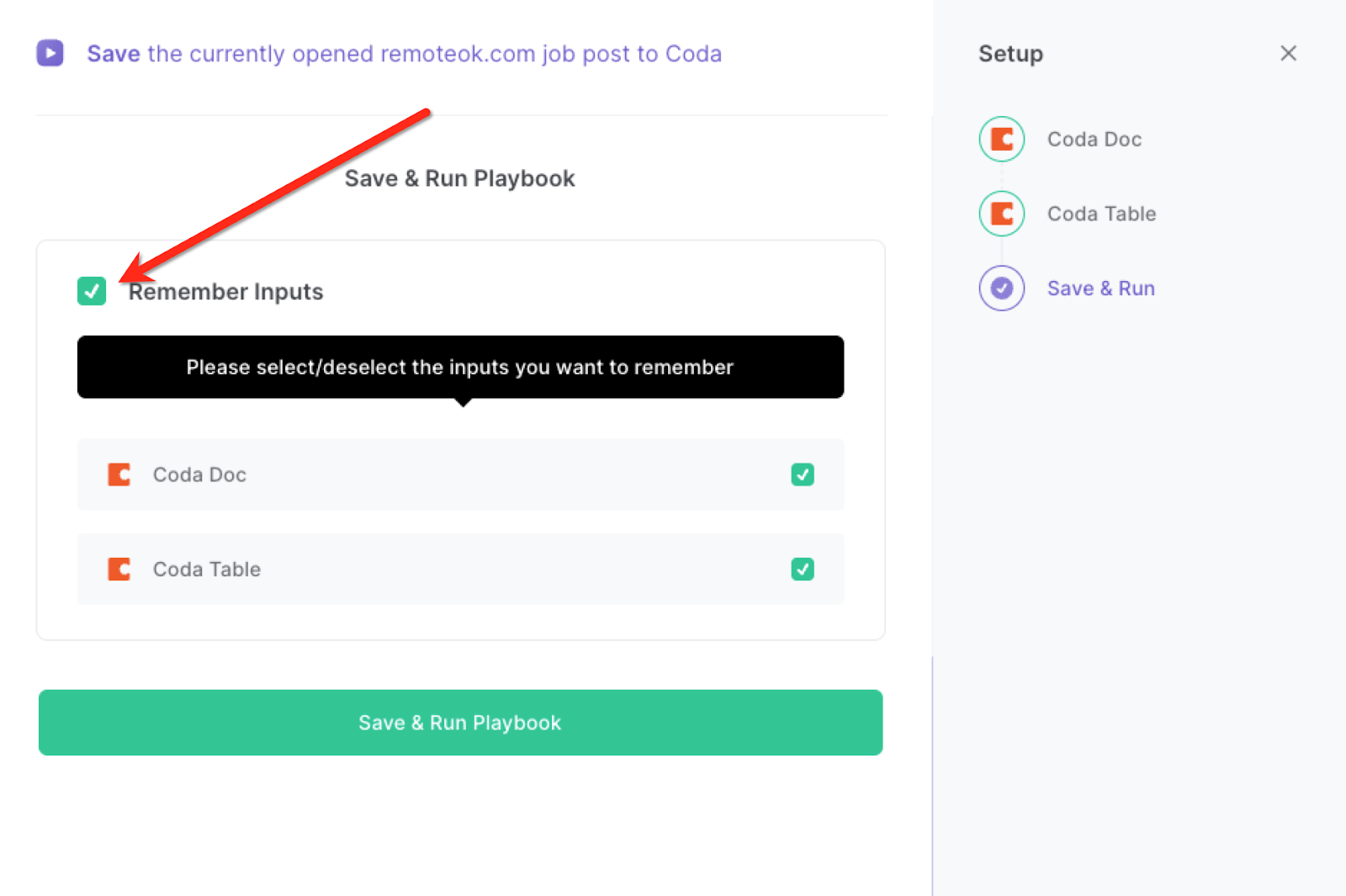
Step 3: Start saving!
When you want to save a job post from remoteok.com directly to Coda with one click, navigate to the job post page, activate Bardeen (or hit Option + B on Mac or ALT + B on PC on your keyboard) and run this playbook.
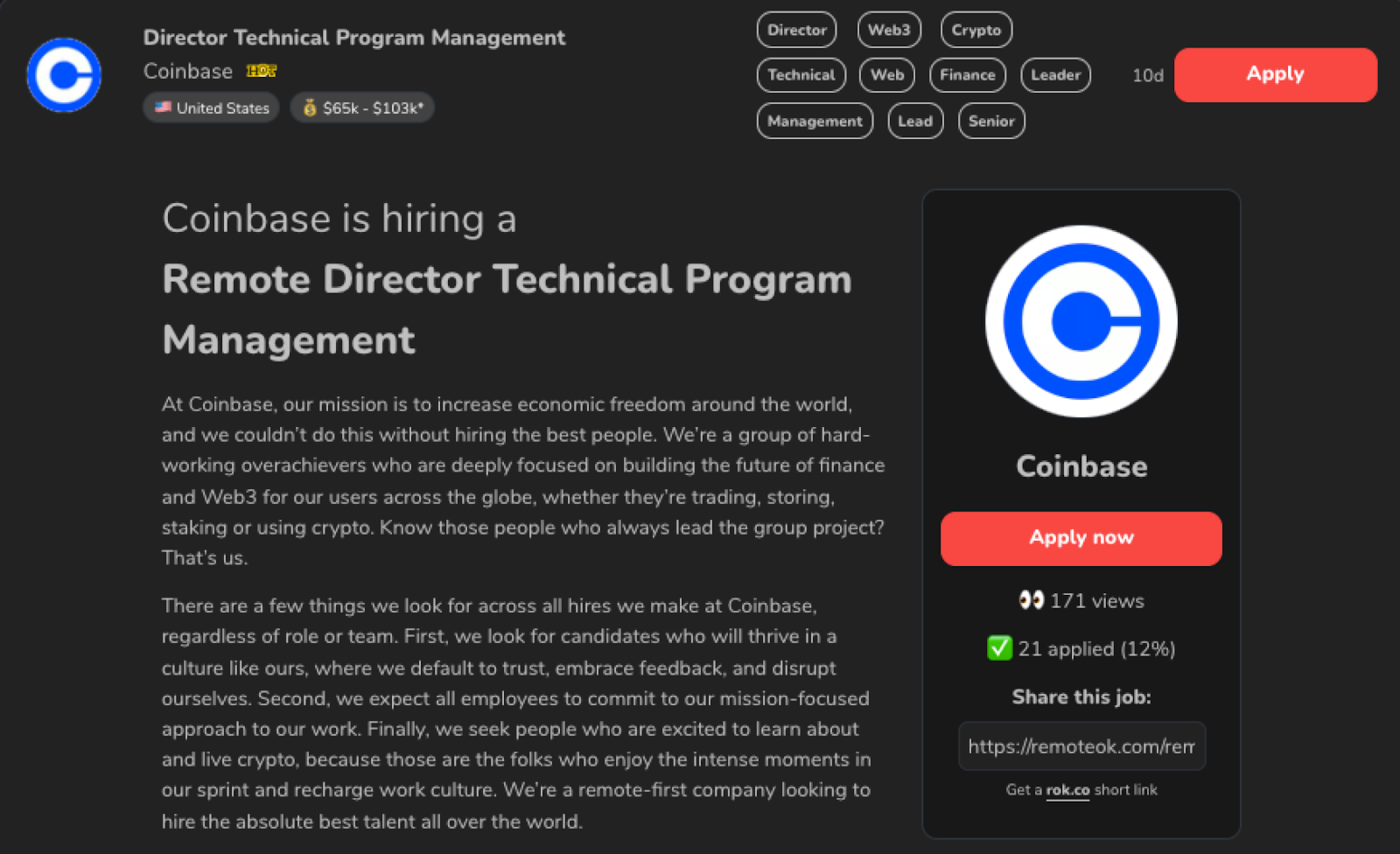
It will get all the remoteok.com job post information and save the details to the Coda database that you specified.
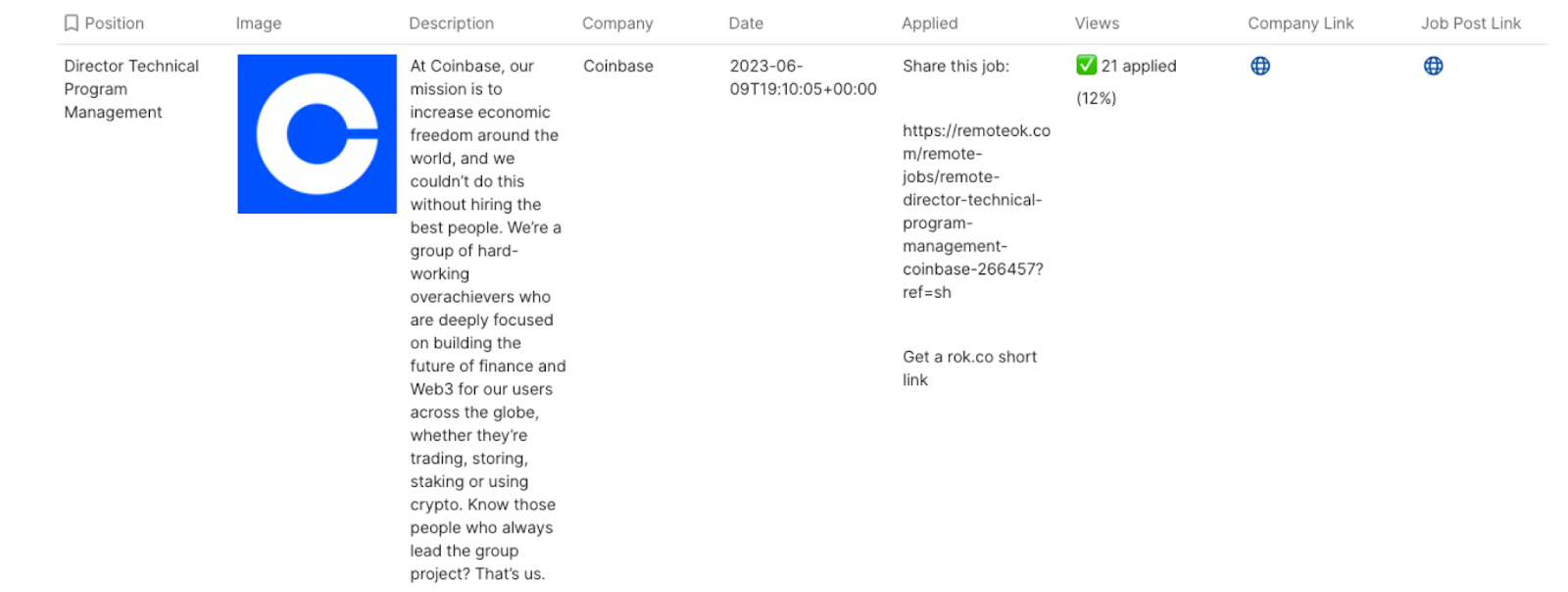
This automation is fantastic for job seekers. You can use this automation to swiftly gather and organize job information from remoteok.com. Instead of manually copying and pasting each job post, the playbook automatically extracts key details like job title, company name, location, and application deadline. This allows you to quickly browse through relevant opportunities in your desired field and maintain an up-to-date database of potential job prospects.
For recruiters and HR professionals, this automation eliminates the tedious task of manually entering job information into their databases. By effortlessly transferring data from remoteok.com to Coda, recruiters can easily track and manage job postings. The playbook ensures accurate and consistent data entry, enabling recruiters to streamline their hiring processes and focus on evaluating candidates.
Professionals who regularly monitor job postings and trends can also benefit from this automation as well. By automatically collecting job details from remoteok.com and saving them to Coda, users can create a centralized repository of job listings for future reference. This makes it easier to analyze market trends, compare opportunities, and stay informed about the latest job postings in their field.
You can also edit the playbook and add your next action to further customize the automation.
You can also find more about how to improve your personal productivity, streamline your recruitment process and automate your data sourcing workflow.
Your proactive teammate — doing the busywork to save you time
.svg)
Integrate your apps and websites
Use data and events in one app to automate another. Bardeen supports an increasing library of powerful integrations.
.svg)
Perform tasks & actions
Bardeen completes tasks in apps and websites you use for work, so you don't have to - filling forms, sending messages, or even crafting detailed reports.
.svg)
Combine it all to create workflows
Workflows are a series of actions triggered by you or a change in a connected app. They automate repetitive tasks you normally perform manually - saving you time.
FAQs
You can create a Bardeen Playbook to scrape data from a website and then send that data as an email attachment.
Unfortunately, Bardeen is not able to download videos to your computer.
Exporting data (ex: scraped data or app data) from Bardeen to Google Sheets is possible with our action to “Add Rows to Google Sheets”.
There isn't a specific AI use case available for automatically recording and summarizing meetings at the moment
Please follow the following steps to edit an action in a Playbook or Autobook.
Cases like this require you to scrape the links to the sections and use the background scraper to get details from every section.








