Save the currently opened Realtor.com property to Notion
This is a Bardeen playbook. It's a pre-built automation template you can run in one-click to perform a repetitive task. Get started with our free Chrome extension.
Explore other automations
This playbook has been deprecated.
Explore Bardeen's playbook catalog for other automations or build your own.

How does this automation work?
In today's fast-paced real estate market, staying organized is key. Bardeen's workflow allows real estate professionals to seamlessly transfer property details from Realtor.com to Notion, ensuring all property information is efficiently documented and easy to access. This integration simplifies the process of storing property data, making it an indispensable tool for real estate research and data sourcing.
Here's how this workflow saves property details from Realtor.com to Notion:
- Step 1: Scrape Property Details - Bardeen's Scraper captures the details of the property currently open in your browser tab. The scraper is pre-configured with a Realtor.com template to ensure all relevant data is collected.
- Step 2: Create Notion Database Entry - With the data scraped from Realtor.com, Bardeen creates a new page in your Notion database. You'll need to provide the Notion Database where the details will be saved, streamlining your data sourcing and research.
How to run the playbook
Are you tired of manually copying property details from Realtor.com and organizing them into databases? Look no further! This automation extracts property details from the currently opened Realtor.com property page and seamlessly saves them to a user-friendly Notion database.
Gone are the days of tedious data entry and the risk of human error. The automation takes the pain out of your property research, allowing you to focus on what matters most—closing deals. With its intuitive interface and effortless integration, this automation simplifies your workflow, giving you more time to connect with clients, analyze property data, and make informed decisions.
Whether you're a real estate agent, investor, or property enthusiast, this automation is your trusted companion. Say goodbye to repetitive tasks and welcome a more efficient way to manage property details.
Let’s set it up!
Step 1: Create a Notion database
The first step is to create a Notion database with the information of the Realtor.com property that you want to save.

Bardeen will extract information from the currently opened property and get information like square feet, description, location, price, monthly payment, number of bedrooms, number of bathrooms and link to the property.
Step 2: Install the extension and run the playbook
You will be redirected to install the browser extension when you run it for the first time. Bardeen will also prompt you to integrate Notion.
Click the “Pin it” button at the top of this page to get this automation saved to your Playbooks.
Activate Bardeen (or hit Option + B on Mac or ALT + B on PC on your keyboard) and click on the playbook card. The setup flow will start.
You will be asked to specify a Notion database to save the information. After you choose the database, you will get a prompt to map the information to the fields in Notion.
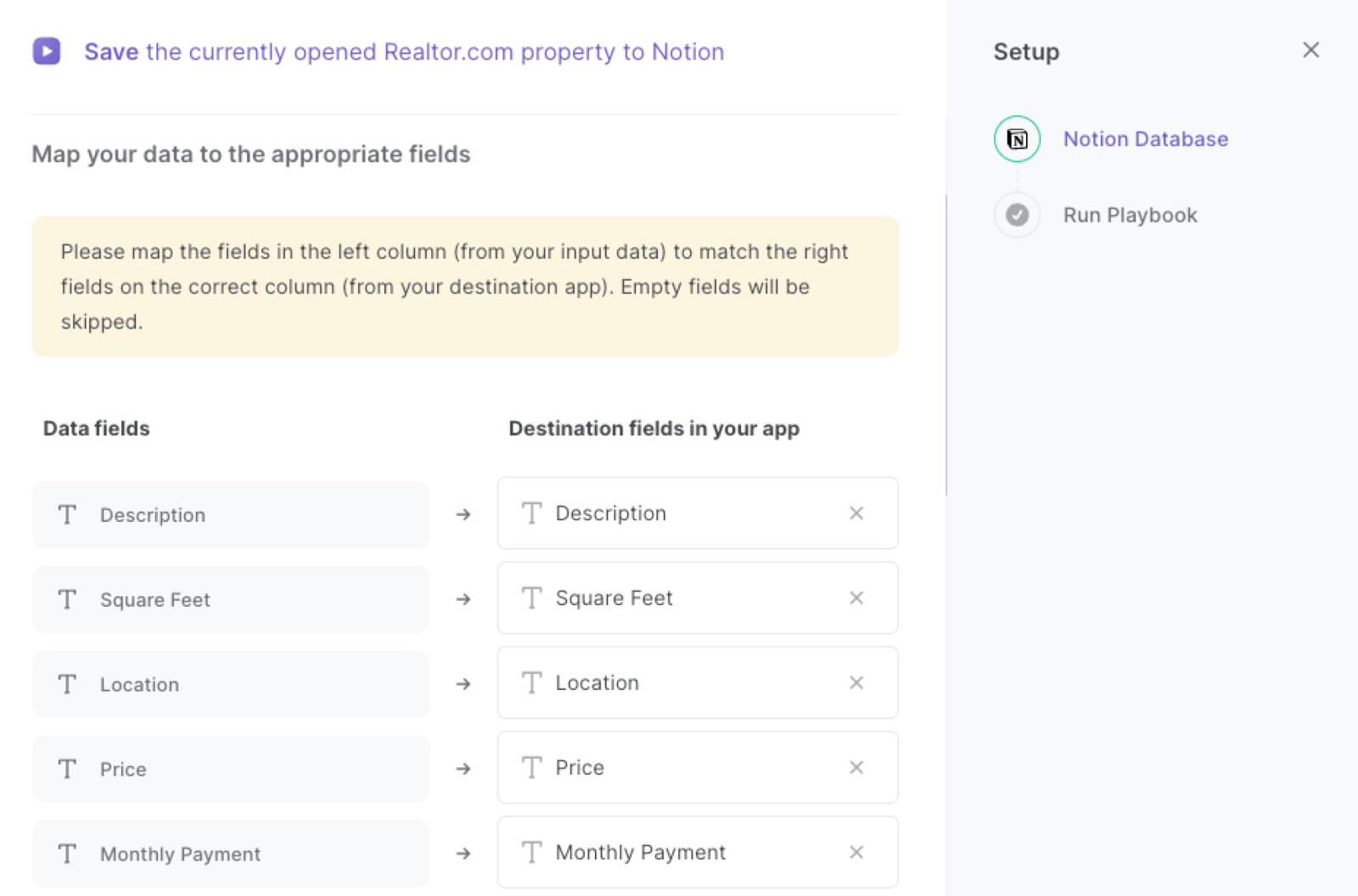
The left side consists of all the fields Bardeen will scrape for you. On the right side, specify the fields in Notion that you want to associate with the information on the left. If you don’t want a piece of information, leave that field empty, and it will be skipped. That’s it!
Click on “Save Input” and checkmark Notion. This will save you time from setup in the future. You can edit Inputs later by hovering over the playbook.
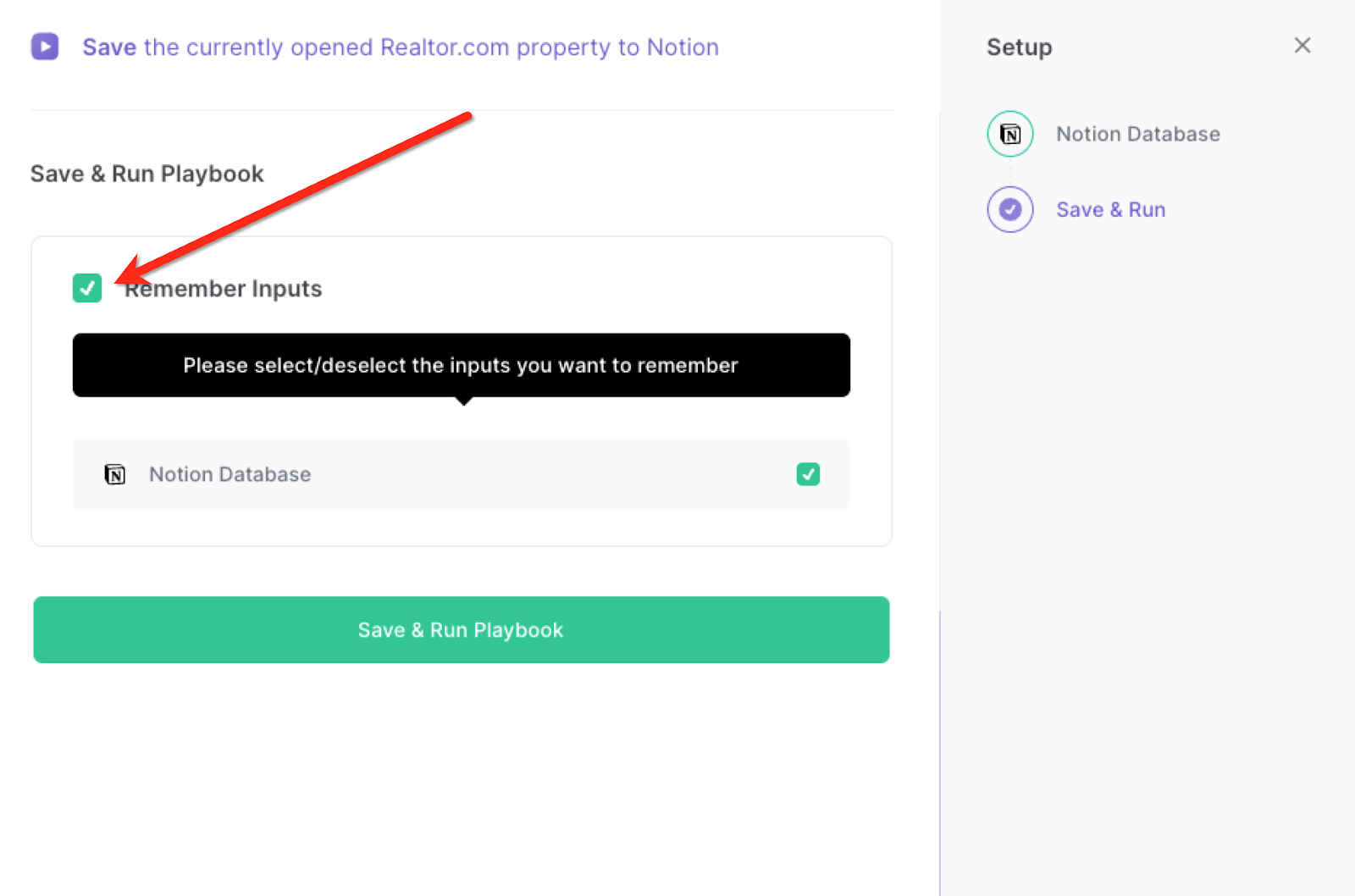
Step 3: Start saving!
When you want to save a Realtor.com property to Notion, navigate to the property page.
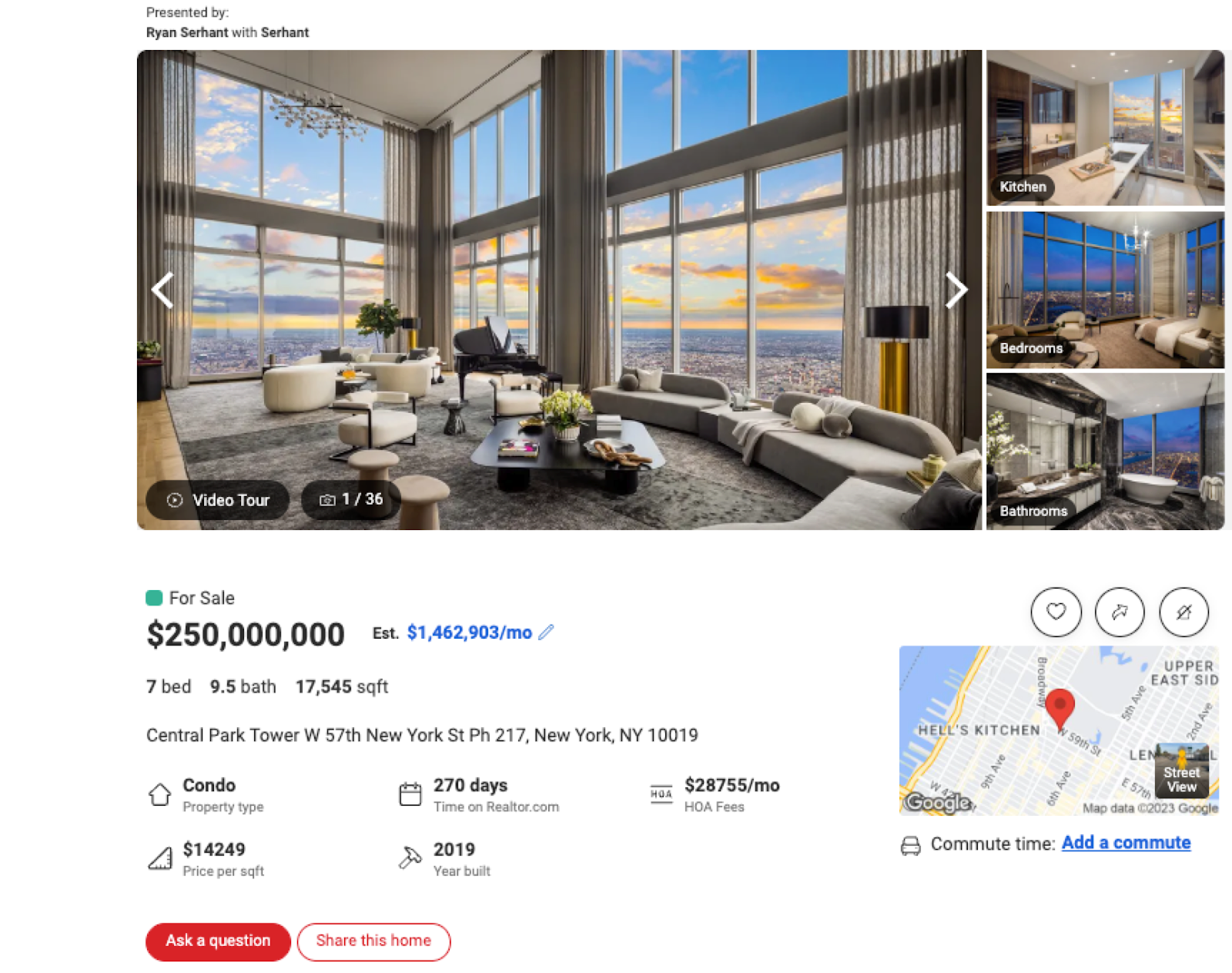
Activate Bardeen (or hit Option + B on Mac or ALT + B on PC on your keyboard) and run this playbook. It will capture all the information and save it to your Notion database with one click.

This automation is fantastic if you want to save time by automating the extraction of property details from Realtor.com. Quickly gather information such as price, location, amenities, and more, and organize it in a centralized Notion database.
You can also easily compare multiple properties side by side within the Notion database. Analyze key features, pricing trends, and market insights to make data-driven decisions.
This automation is great to keep track of your investment properties by automatically updating your Notion database with the latest property details. Monitor performance, occupancy rates, and financial metrics effortlessly.
In addition, you can access property information in real-time during client conversations. Provide accurate and up-to-date details, fostering trust and transparency with your clients.
You can also edit the playbook and add your next action to further customize the automation.
Find more Notion integrations.
You can also find more about how to improve your personal productivity and streamline your data sourcing and research process.
Your proactive teammate — doing the busywork to save you time
.svg)
Integrate your apps and websites
Use data and events in one app to automate another. Bardeen supports an increasing library of powerful integrations.
.svg)
Perform tasks & actions
Bardeen completes tasks in apps and websites you use for work, so you don't have to - filling forms, sending messages, or even crafting detailed reports.
.svg)
Combine it all to create workflows
Workflows are a series of actions triggered by you or a change in a connected app. They automate repetitive tasks you normally perform manually - saving you time.
FAQs
You can create a Bardeen Playbook to scrape data from a website and then send that data as an email attachment.
Unfortunately, Bardeen is not able to download videos to your computer.
Exporting data (ex: scraped data or app data) from Bardeen to Google Sheets is possible with our action to “Add Rows to Google Sheets”.
There isn't a specific AI use case available for automatically recording and summarizing meetings at the moment
Please follow the following steps to edit an action in a Playbook or Autobook.
Cases like this require you to scrape the links to the sections and use the background scraper to get details from every section.










