Save the currently opened Realtor.com property to Airtable
This is a Bardeen playbook. It's a pre-built automation template you can run in one-click to perform a repetitive task. Get started with our free Chrome extension.
Explore other automations
This playbook has been deprecated.
Explore Bardeen's playbook catalog for other automations or build your own.

How does this automation work?
Automating data capture from real estate listings can significantly enhance market research and sourcing efforts. Bardeen's playbook for Realtor.com integration offers an efficient way to extract property details from the currently viewed listing and save them directly into Airtable. This seamless process eliminates manual entry, allowing real estate professionals to focus on analysis and decision-making.
Here's how this workflow automates saving property details from Realtor.com to Airtable:
- Step 1: Scrape Property Details - The Scraper integration is employed to extract details from the currently active Realtor.com property page. It's configured to use a custom Bardeen template designed specifically for Realtor.com listings.
- Step 2: Save to Airtable - Subsequently, the extracted property details are added to an Airtable base. You'll define which Airtable table to use, ensuring that your real estate data is organized and accessible for future actions.
How to run the playbook
Ready to simplify your property data management? This automation effortlessly extracts property details from the currently opened Realtor.com property page and seamlessly saves them to an organized Airtable.
Bid farewell to the frustrations of manual data entry and scattered information. This automation streamlines your workflow, eliminating the pain points of gathering and organizing property details. You will have all the key information, from prices and locations to amenities and descriptions, neatly structured in your Airtable database.
Whether you're a real estate professional researching properties or a property investor managing a portfolio, this automation is your trusted ally. It optimizes your productivity, allowing you to focus on analyzing data, making informed decisions, and serving your clients better.
Let’s set it up!
Step 1: Create an Airtable
The first step is to create an Airtable with the information of the Realtor.com property that you want to save.

Bardeen will extract information from the currently opened property and get information like square feet, description, location, price, monthly payment, number of bedrooms, number of bathrooms and link to the property.
Step 2: Install the extension and scrape data from Realtor.com
You will be redirected to install the browser extension when you run it for the first time. Bardeen will also prompt you to integrate Airtable.
Click the “Pin it” button at the top of this page to get this automation saved to your Playbooks.
Activate Bardeen (or hit Option + B on Mac or ALT + B on PC on your keyboard) and click on the playbook card. The setup flow will start.
You will be asked to specify an Airtable to save the information. After you choose the database, you will get a prompt to map the information to the fields in Airtable.
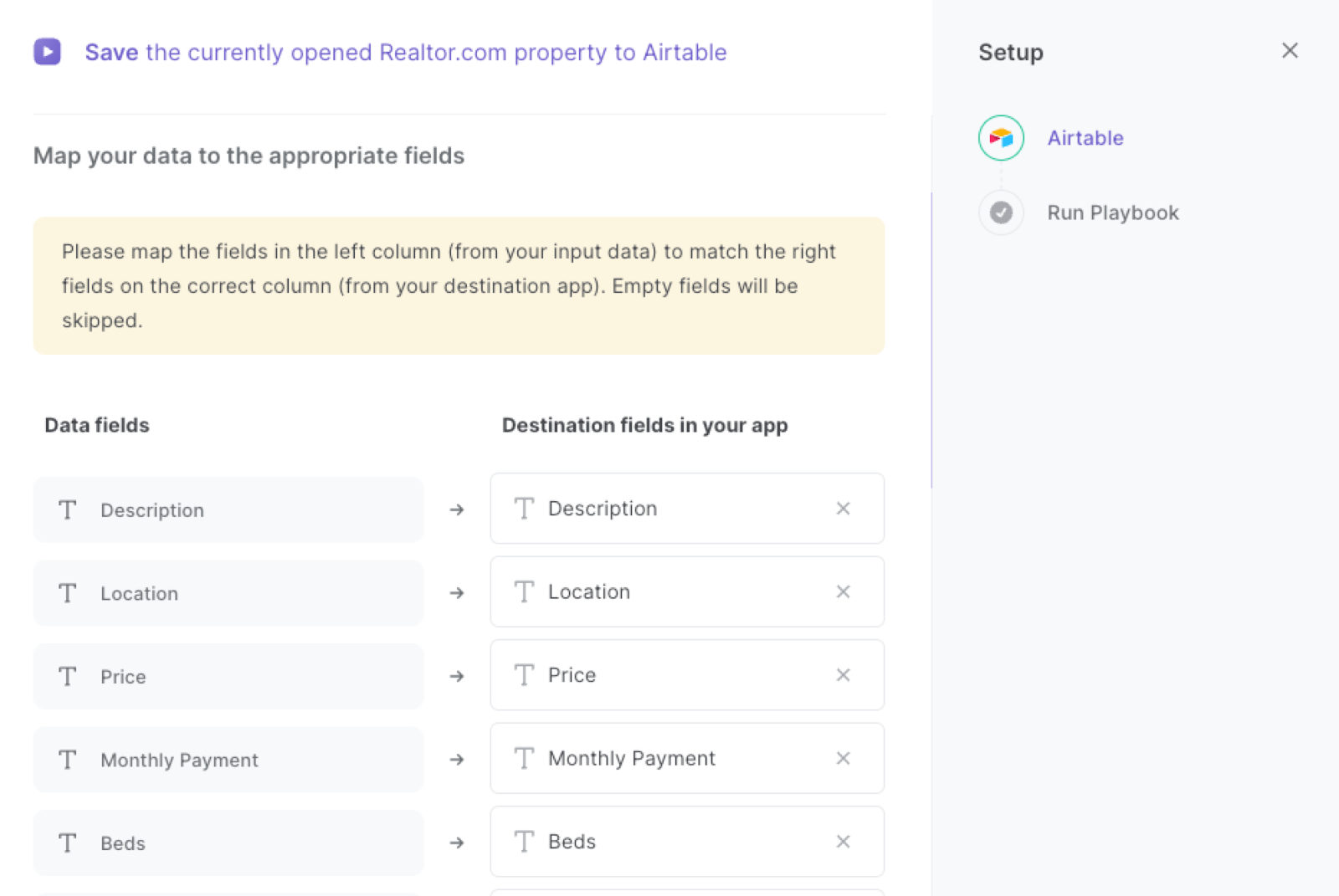
The left side consists of all the fields Bardeen will scrape for you. On the right side, specify the fields in Airtable that you want to associate with the information on the left. If you don’t want a piece of information, leave that field empty, and it will be skipped. That’s it!
Click on “Save Input” and checkmark Airtable. This will save you time from setup in the future. You can edit Inputs later by hovering over the playbook.
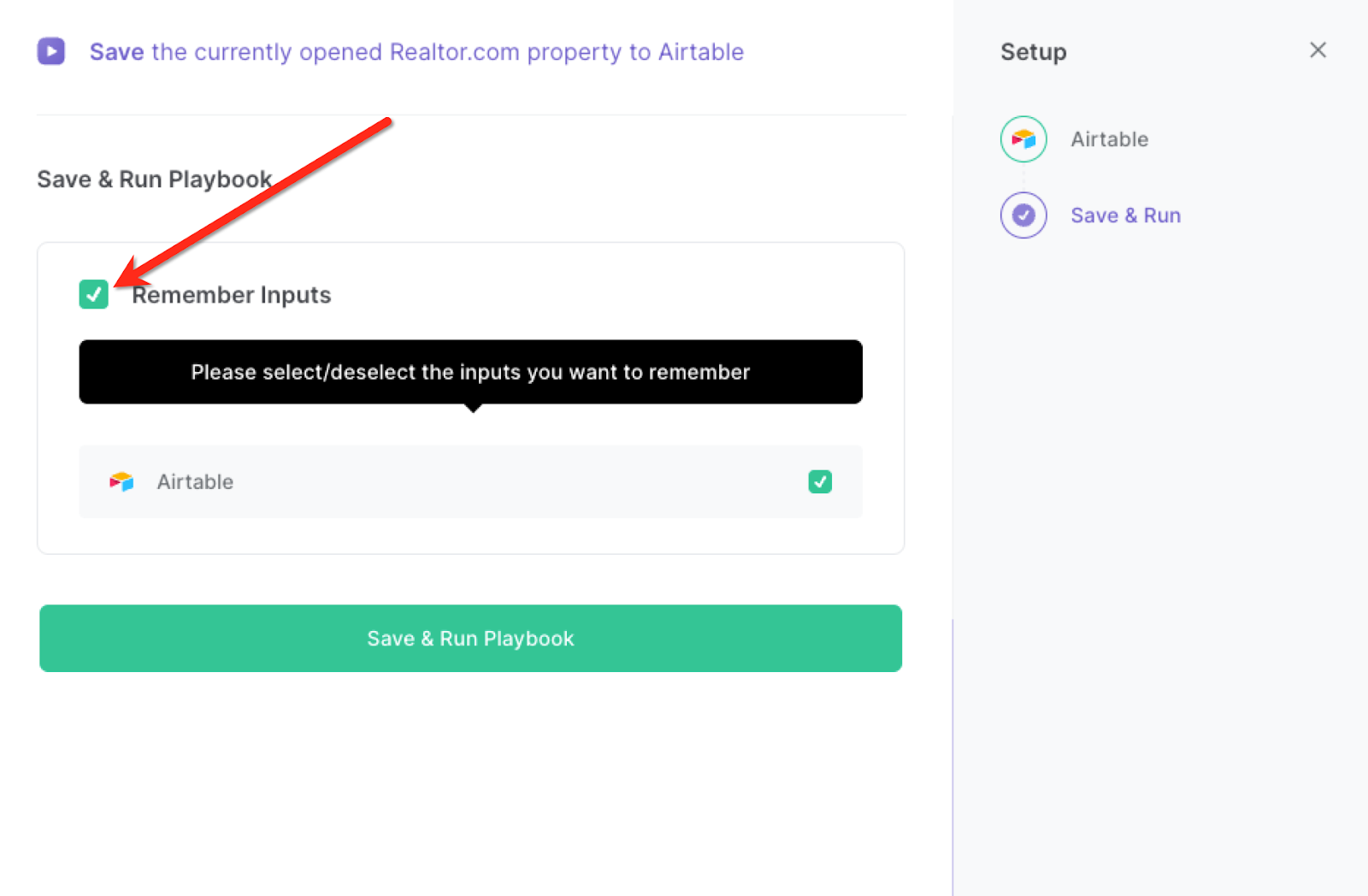
Step 3: Run the automation to save Realtor.com property to Airtable
When you want to save a Realtor.com property to Airtable, navigate to the property page.
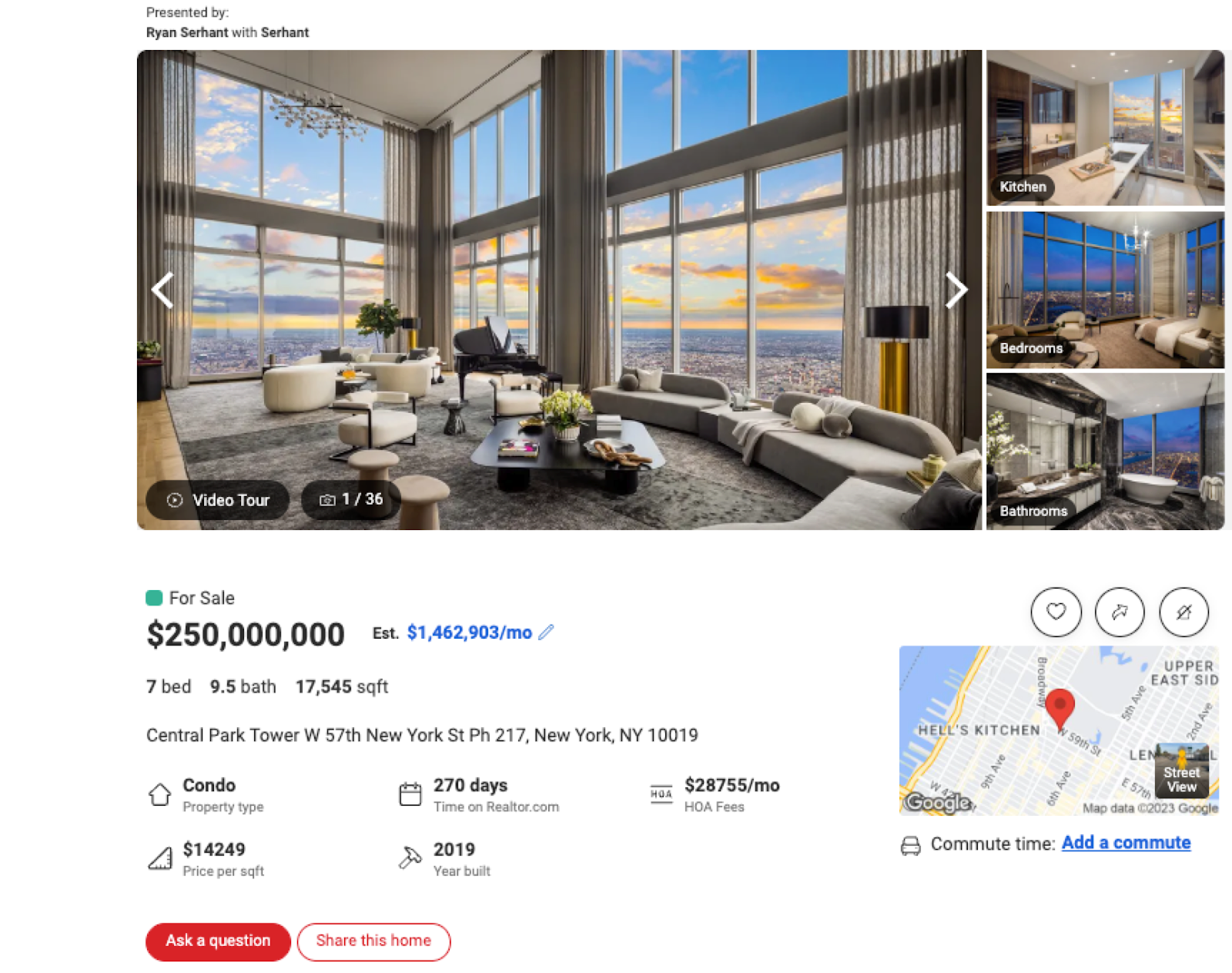
Activate Bardeen (or hit Option + B on Mac or ALT + B on PC on your keyboard) and run this playbook. It will capture all the information and save it to your Airtable with one click.

This automation is fantastic if you want to save time by automating the extraction of property details from Realtor.com. Quickly gather information such as price, location, amenities, and more, and organize it in a centralized Airtable.
You can also easily compare multiple properties side by side within the Airtable. Analyze key features, pricing trends, and market insights to make data-driven decisions.
This automation is great to keep track of your investment properties by automatically updating your Airtable with the latest property details. Monitor performance, occupancy rates, and financial metrics effortlessly.
In addition, you can access property information in real-time during client conversations. Provide accurate and up-to-date details, fostering trust and transparency with your clients.
You can also edit the playbook and add your next action to further customize the automation.
Find more Airtable integrations.
You can also find more about how to improve your personal productivity and streamline your data sourcing and research process.
Your proactive teammate — doing the busywork to save you time
.svg)
Integrate your apps and websites
Use data and events in one app to automate another. Bardeen supports an increasing library of powerful integrations.
.svg)
Perform tasks & actions
Bardeen completes tasks in apps and websites you use for work, so you don't have to - filling forms, sending messages, or even crafting detailed reports.
.svg)
Combine it all to create workflows
Workflows are a series of actions triggered by you or a change in a connected app. They automate repetitive tasks you normally perform manually - saving you time.
FAQs
You can create a Bardeen Playbook to scrape data from a website and then send that data as an email attachment.
Unfortunately, Bardeen is not able to download videos to your computer.
Exporting data (ex: scraped data or app data) from Bardeen to Google Sheets is possible with our action to “Add Rows to Google Sheets”.
There isn't a specific AI use case available for automatically recording and summarizing meetings at the moment
Please follow the following steps to edit an action in a Playbook or Autobook.
Cases like this require you to scrape the links to the sections and use the background scraper to get details from every section.








