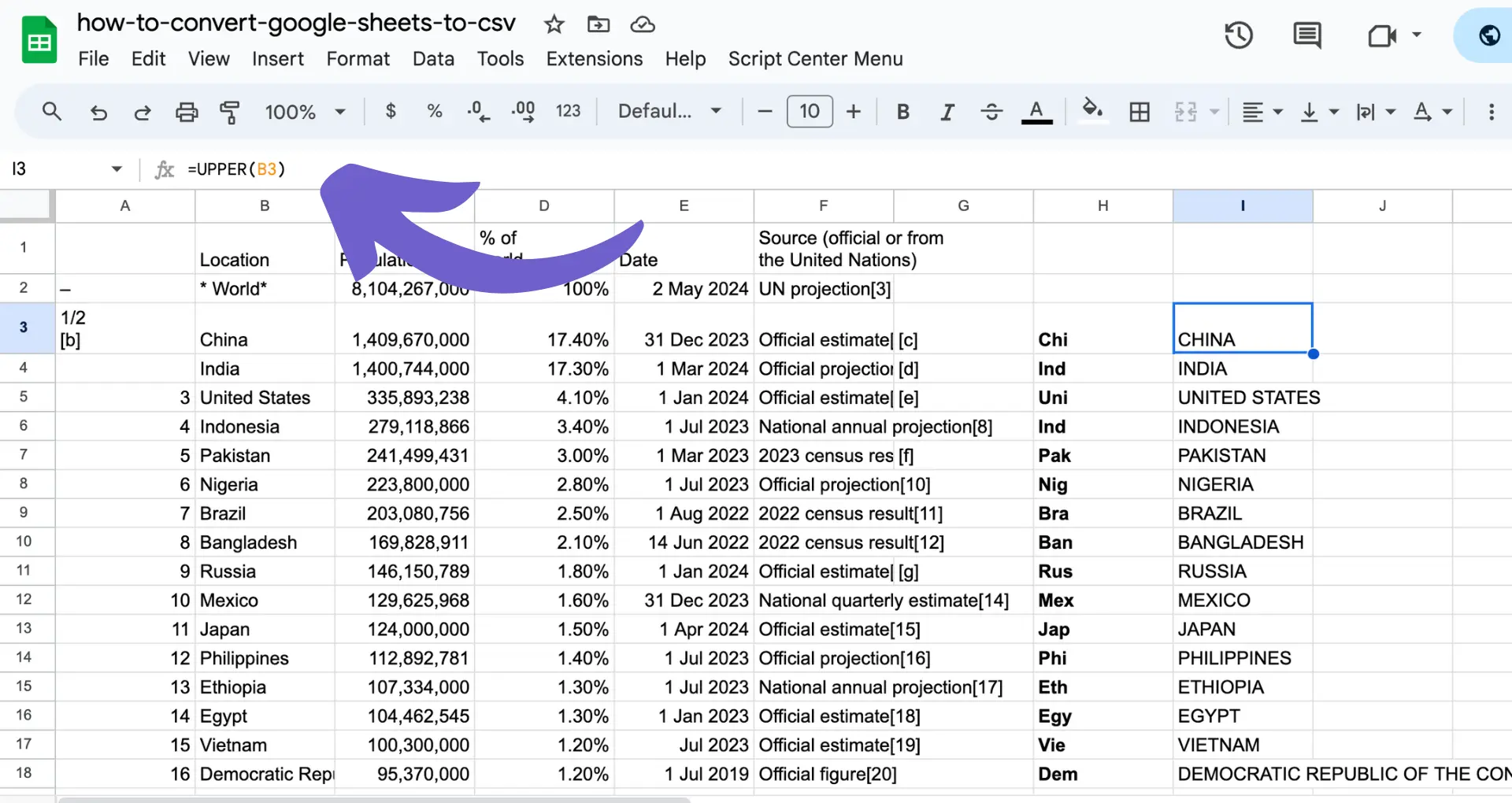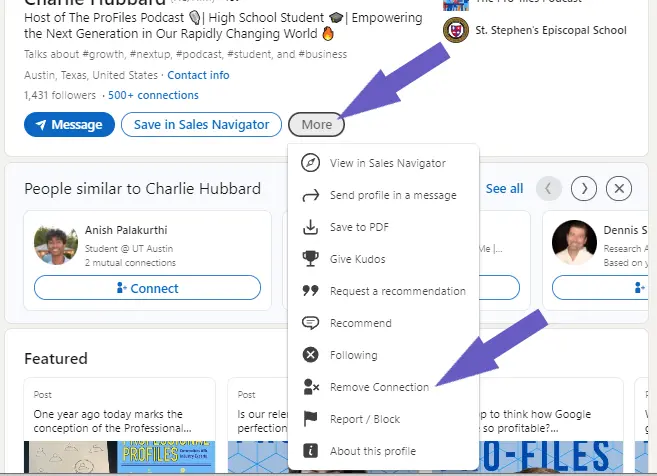Managing user permissions in Salesforce is crucial for maintaining data security and ensuring that users have appropriate access to the resources they need. In this step-by-step guide, we'll walk you through the process of assigning user permissions in Salesforce, covering the essential concepts and best practices. By the end of this guide, you'll have a solid understanding of how to effectively manage user access and keep your Salesforce org secure.
Understanding Salesforce User Permissions
Salesforce user permissions are the foundation of data security and access control within the platform. There are three key elements that work together to define what users can do and see:
- Profiles: Profiles are the baseline permissions that determine a user's access to objects, fields, tabs, and records. Every user is assigned a profile, which can be customized to fit specific roles within your organization.
- Permission Sets: Permission sets are a way to grant additional permissions and access to users without changing their profile. They allow for more granular control and flexibility in managing user permissions.
- Permission Set Groups: Permission set groups are a collection of permission sets that can be assigned to users all at once. This simplifies the process of managing multiple permission sets and ensures consistency across users with similar roles.
These elements work together in a hierarchy, with profiles serving as the foundation and permission sets and groups building upon them. To improve your sales process, consider using sales intelligence tools. It's essential to understand how they interact and impact user access to effectively manage permissions in Salesforce.
Creating and Managing Profiles in Salesforce
Profiles are the cornerstone of user permissions in Salesforce. They define a user's baseline access to objects, fields, tabs, and records. Here's how to create and manage profiles:
- Navigate to Setup > Users > Profiles.
- Click "New Profile" to create a new profile or select an existing profile to modify.
- If creating a new profile, select the profile to clone from and give it a unique name.
- Customize the profile's settings, including:some text
- Save the profile and assign it to users as needed.
When managing profiles, it's important to strike a balance between security and usability. Users should have access to the data and functionality they need to do their jobs, but no more than that. Regularly review and update profiles to ensure they align with your organization's security policies and user roles. For efficient management, consider building a prospect list to streamline tasks.
Save valuable time by using automations for managing LinkedIn profiles with Bardeen. Automate repetitive tasks and focus on critical work.
Utilizing Permission Sets for Custom Access
Permission sets are a powerful tool for granting users additional permissions without modifying their profiles. They allow you to give users access to specific objects, fields, and functions on top of their baseline profile permissions. Here's how to create and assign permission sets:
- Navigate to Setup > Users > Permission Sets.
- Click "New" to create a new permission set.
- Give the permission set a unique name and description.
- Select the permissions to include in the set, such as:some text
- Application and system permissions
- Object and field permissions
- Apex class access
- Visualforce page access
- Save the permission set.
- Assign the permission set to users who need the additional access.
When creating permission sets, consider the specific needs of each user or group of users. Create targeted permission sets that grant only the necessary access, rather than broad sets that may provide more permissions than needed. This helps maintain the principle of least privilege and reduces the risk of unintended data exposure. For more on how to automate sales prospecting, check out our resources.
Role-Based Access Control in Salesforce
Role hierarchies are a key component of Salesforce's security model, allowing you to manage data visibility and record-level access based on users' positions within your organization. By setting up a role hierarchy, you can ensure that users have access to the data they need while maintaining the security of sensitive information. Here's how to create and modify roles:
- Navigate to Setup > Users > Roles.
- If you're creating a new role hierarchy, click "Set Up Roles" to begin. Otherwise, click "Add Role" to create a new role or "Edit" to modify an existing one.
- Enter a name for the role and specify the role to which it reports in the "This role reports to" field.
- Assign users to the role by clicking "Assign Users to Role" on the role detail page.
When designing your role hierarchy, consider the following best practices:
- Mirror your organizational structure, but consolidate roles where possible to simplify the hierarchy.
- Place users who need access to the most data, such as executives, at the top of the hierarchy.
- Group users with similar data access needs together to streamline security management.
By carefully constructing your role hierarchy and assigning users to the appropriate roles, you can ensure that users have access to the data they need while maintaining the security of your Salesforce org. For more insights, check out AI sales automation to improve your processes.
Save time on sales tasks with Bardeen. Connect Microsoft Excel with Bardeen and automate workflows effortlessly.
Best Practices for Secure User Permission Assignment
To ensure the security of your Salesforce org while granting necessary user permissions, follow these best practices:
- Adhere to the principle of least privilege, granting users only the permissions they need to perform their job functions.
- Conduct regular audits of user permissions to identify and remove any unnecessary or outdated access.
- Use permission sets and permission set groups to grant additional permissions on top of profiles, allowing for more granular control over user access.
- Implement a robust approval process for granting elevated permissions, such as the "Modify All Data" permission.
- Utilize Salesforce's security and sharing settings to control access to data at the object, field, and record levels.
By following these best practices and leveraging automation tools for sales prospecting, you can strike a balance between granting necessary user permissions and maintaining the security of your org. Remember to regularly review and update user permissions as roles and responsibilities change within your organization.